How to use WhatsApp without a phone number
If you want to use WhatsApp without a phone number, there are two options. You can use a landline number, but this is only possible with the WhatsApp Business app, as the regular WhatsApp app does not support it. Alternatively, you can link your existing WhatsApp account to a second device, allowing you to use the messenger without a separate SIM card.
How to use WhatsApp Business without a phone number via landline quick guide
- Install the WhatsApp Business app on the desired device.
- Enter a landline number for verification.
- Click on “Didn’t receive a verification code?” and then select the option for a voice call to receive the six-digit verification code.
- Enter the code in WhatsApp and start using the app without a phone number.
- Free Wildcard SSL for safer data transfers
- Free private registration for more privacy
- Free Domain Connect for easy DNS setup
How to use WhatsApp Business without a phone number via landline step by step
The WhatsApp Business app is used by companies to optimize communication with their customers. It is an excellent tool for WhatsApp marketing, offering features like automated responses, product catalogs, and professional profile customization.
To use WhatsApp Business without a telephone number, you don’t need much. All you need is a valid and active landline number. However, your mobile phone must be connected to the internet. Since you won’t have access to a mobile network, you can connect to Wi-Fi instead. Unfortunately, not all devices enable the use of WhatsApp without a phone number. Android devices require at least version 2.3.7, while iPhones must have at least iOS 9.
For this option, you will verify the app using your landline phone. Here’s how to do it step-by-step:
- Connect your smartphone to the internet.
- Download and install the WhatsApp Business app on your phone.
- When you open WhatsApp for the first time, you will be asked to agree to the terms of service. Tap to agree.
- Next is verification. Enter your landline number. After the country code “+1” for the U.S., simply enter your full phone number (area code + local number) without any leading zeros or special characters. It is important that you do not use a number that was previously registered with WhatsApp.
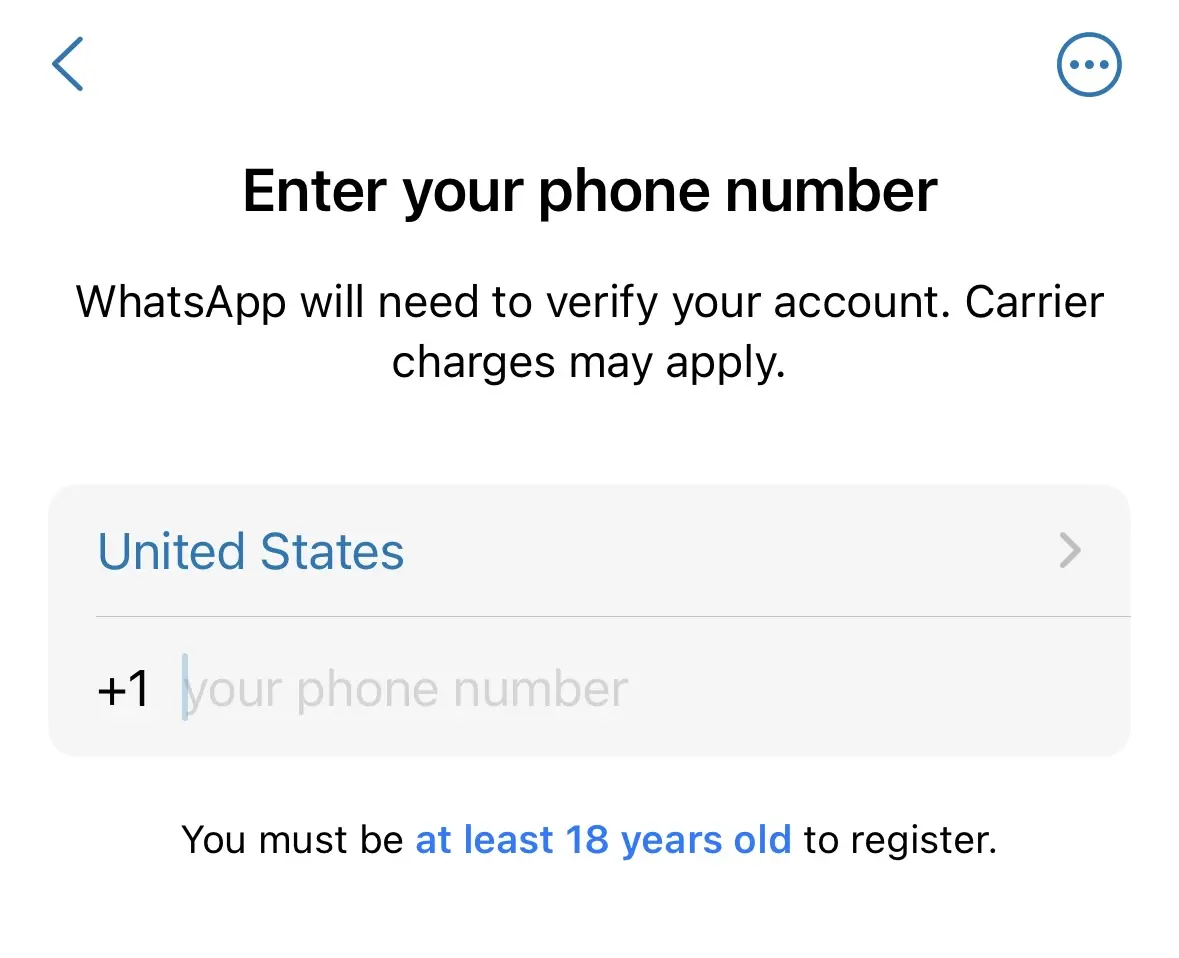
- Confirm your entry.
- WhatsApp will now attempt to send you a SMS verification code. Since this is not possible with a landline, tap “Didn’t receive a verification code?”.
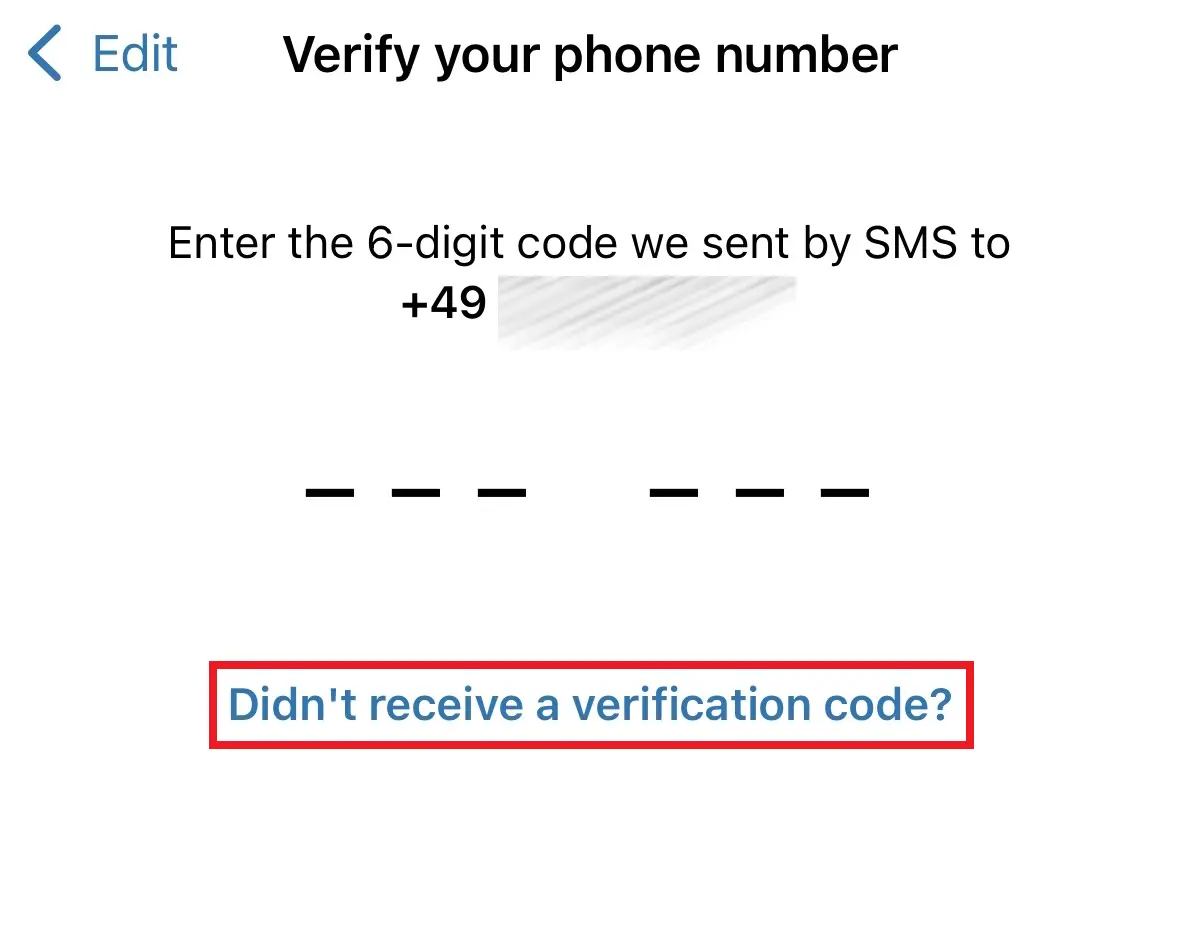
- Now select “Voice call” as the verification method and tap “Continue.” Shortly afterward, you will receive an automated call that provides you with a six-digit verification code. Enter the code into WhatsApp to complete the process.
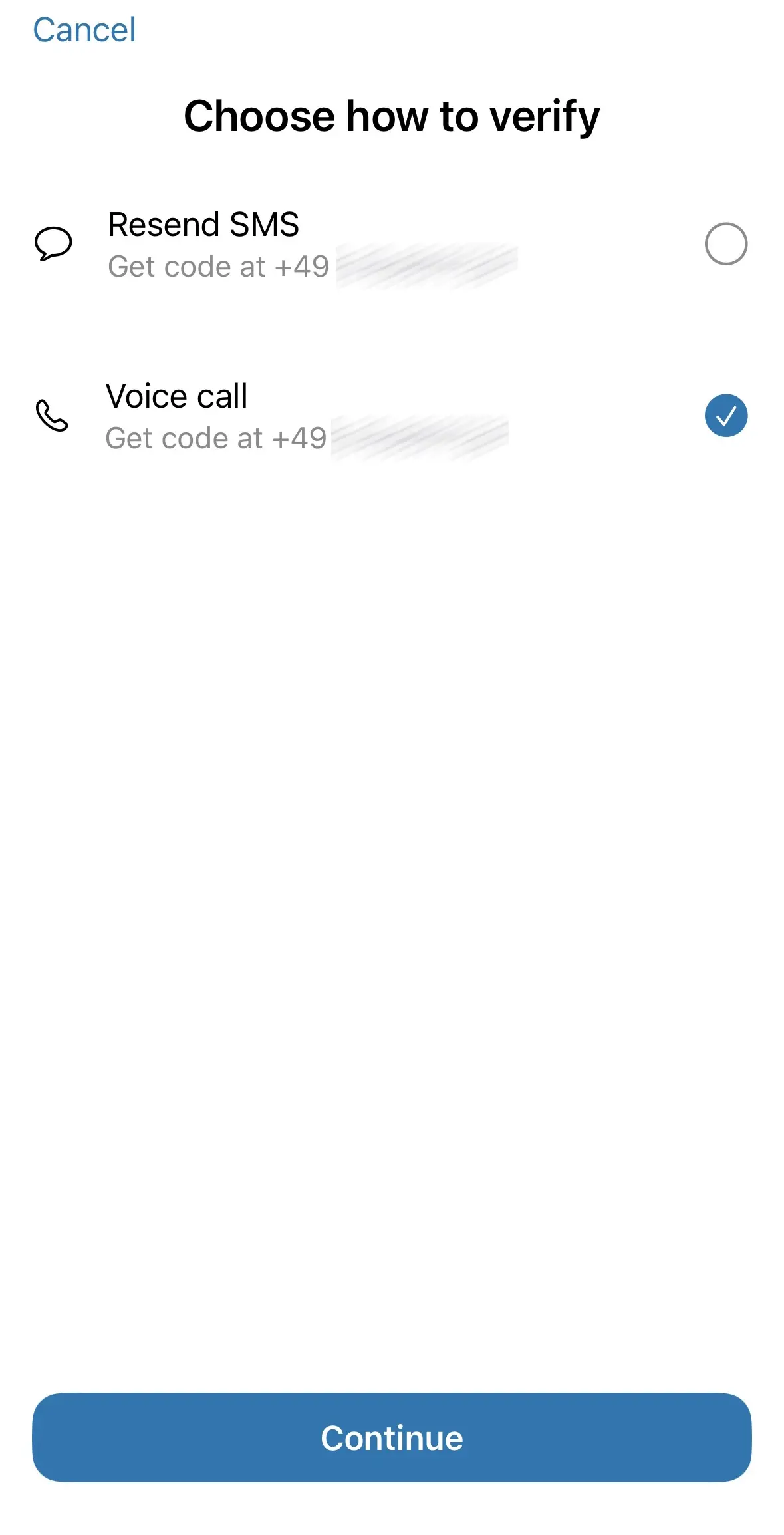
Now you can use WhatsApp Business without a phone number. To save new contacts you’ll need to create a contact list manually.
Easily back up your WhatsApp data — such as contacts, pictures, videos, and chat histories — to your cloud storage with IONOS HiDrive. Manage your HiDrive conveniently through the app, allowing you to quickly and securely store, edit, and share your data.
How to use WhatsApp via “Linked devices”
Even though it’s not possible to register with a landline number in the standard version of WhatsApp, there is still a solution for users who do not want to use WhatsApp Business. If you have already registered WhatsApp with a mobile number, you can continue using the app — even if the SIM card is removed. The only requirement is that the device remains connected to the internet.
You can also use WhatsApp without a phone number if you have already set up the app on your smartphone and now want to use it on a second device. Here’s how it works:
- If you want to set up WhatsApp without a phone number on a tablet or second phone, open the web version of WhatsApp in your browser on your device.
- If the mobile page is shown, simply activate the desktop view from the options menu. This means you’ll no longer receive a request to download the app.
- Next, open WhatsApp on the device where you have already set up the app.
- Click on the settings at the top right and select “Link devices”.
- When you select “Link devices,” you can use your primary device to scan the QR code displayed on the second device. This will allow you to use WhatsApp on the new device without a SIM card. However, this only works through the browser — the WhatsApp app itself cannot be used on two devices at the same time. Alternatively, you can also install WhatsApp on your PC or Mac.
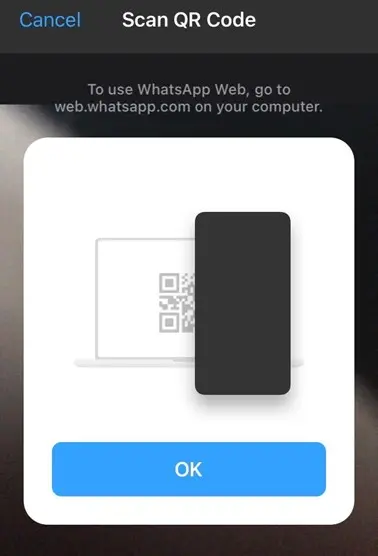
When does it make sense to use WhatsApp without a phone number?
For example, if you want to keep your current contact information private or if you need multiple accounts on different devices, it can be useful to use WhatsApp without linking it to a phone number. You can also use WhatsApp on an old device that does not have a SIM card slot. This approach is especially helpful if your phone has been stolen — until you receive a new SIM card, you can still access WhatsApp.
You might find our Digital Guide article helpful, which covers common WhatsApp issues and reasons why the app might not be working.

