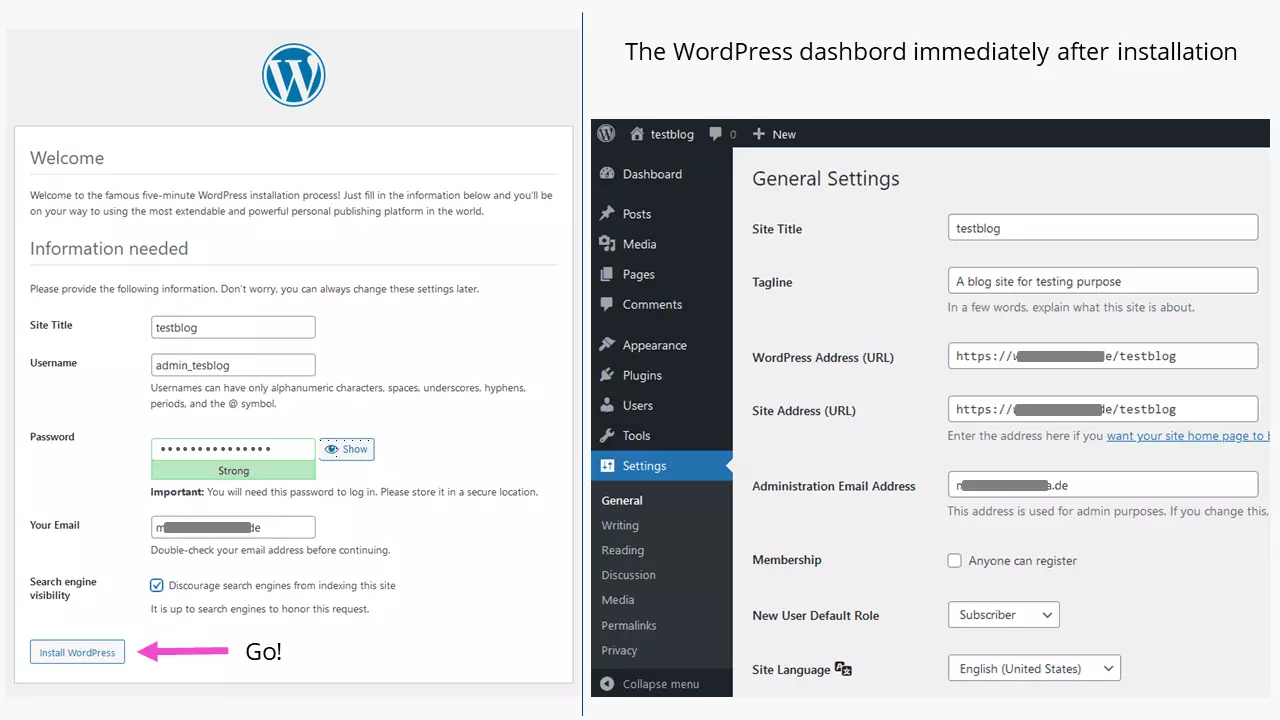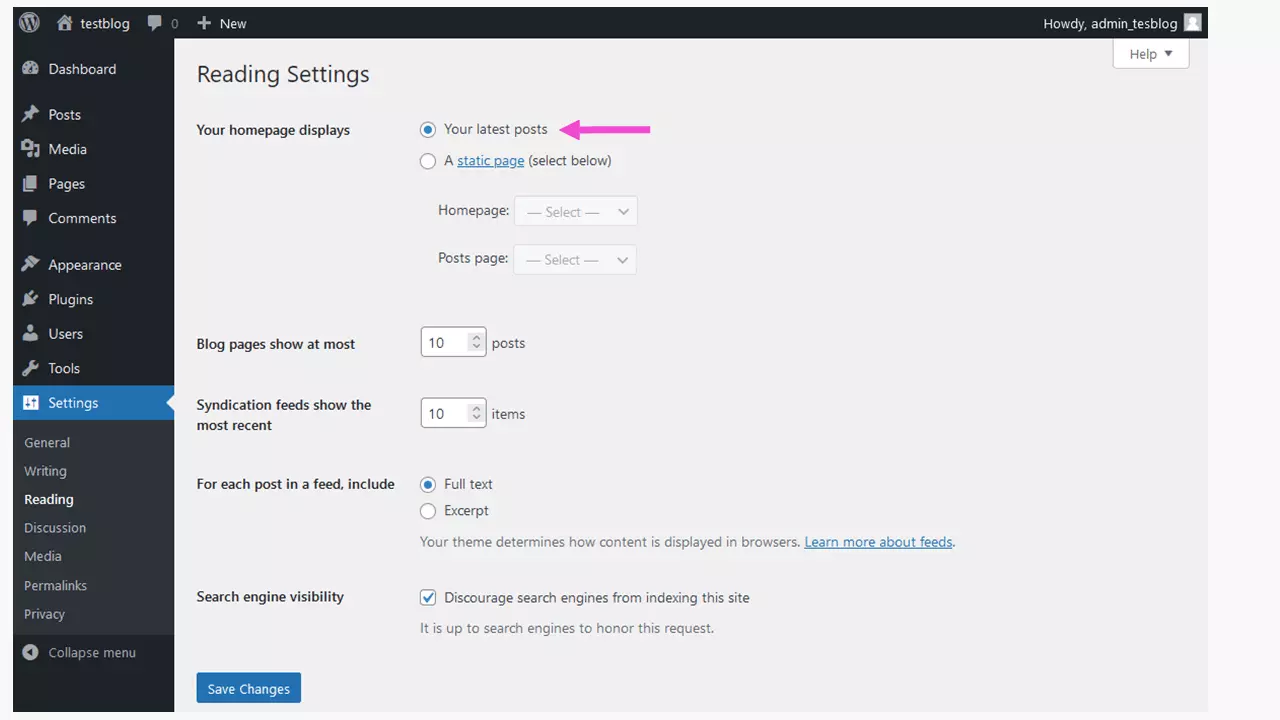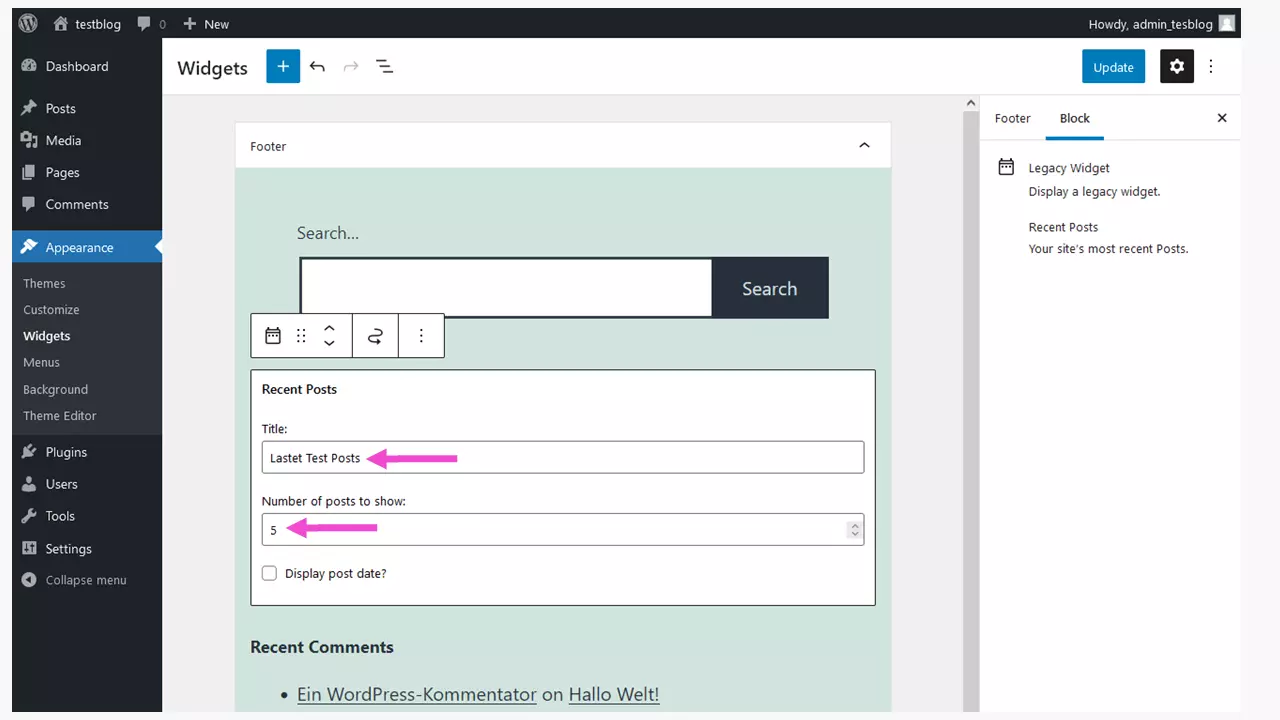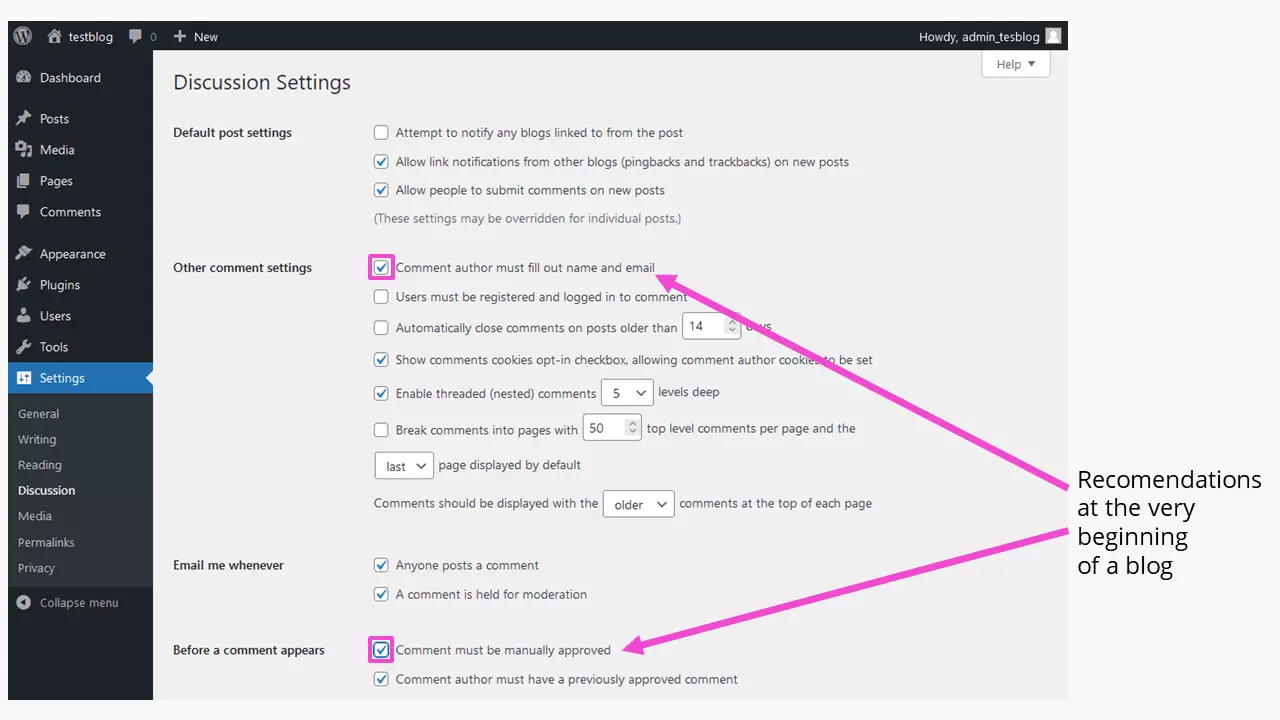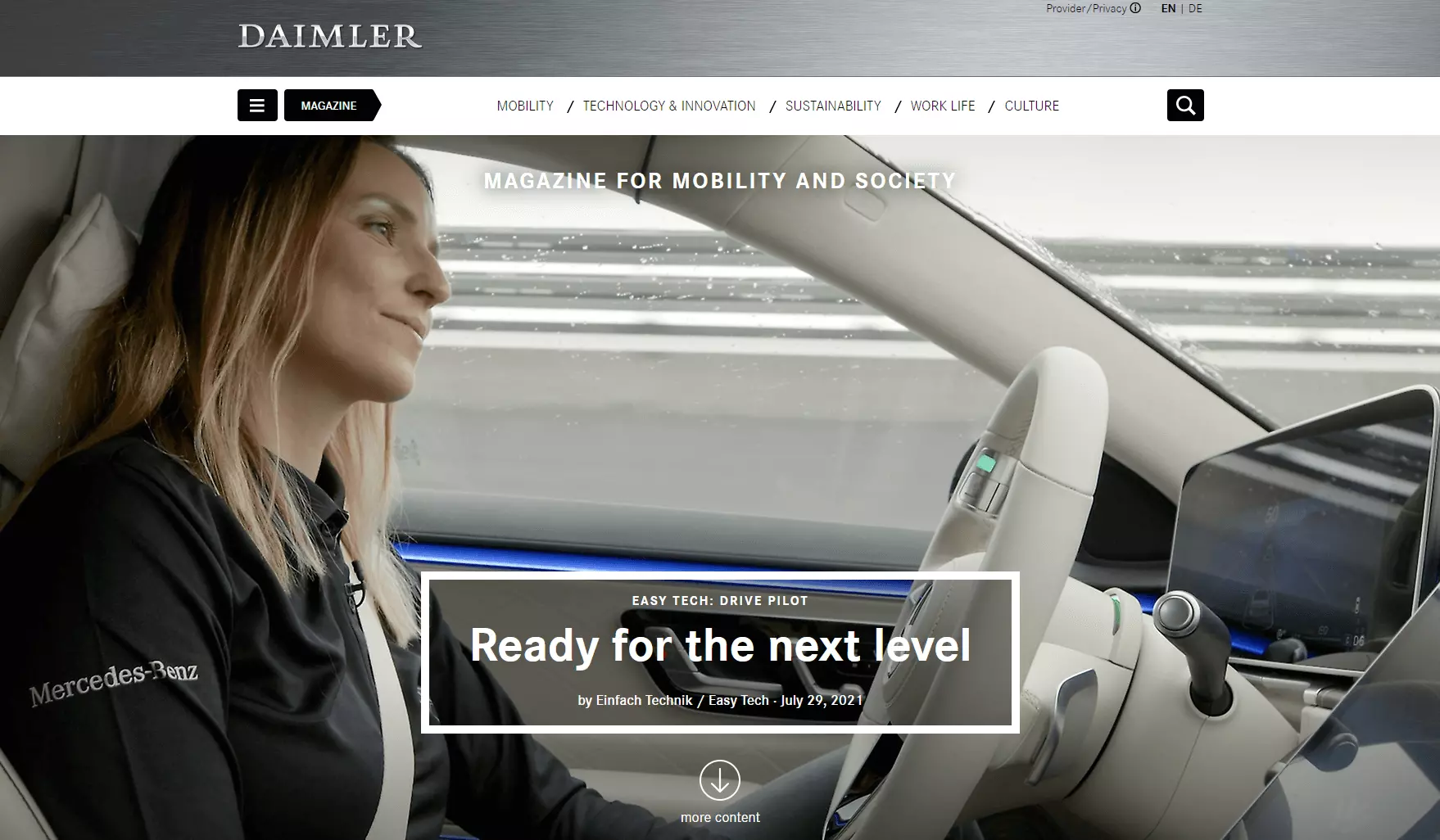How to start a Blog on WordPress
Many historical events have been preserved in the form of diary entries. Nowadays, the physical logbook has been replaced by the blog. The term “blog” is a combination of web and log, whereby log is an abbreviation for logbook. Blogs tend to be chronologically sorted contributions to defined topics. The writer – the blogger – presents their thoughts or findings from different perspectives or stages of development. Setting up a blog has become as easy as 1-2-3 thanks to WordPress.
- Simple registration
- Premium TLDs at great prices
- 24/7 personal consultant included
- Free privacy protection for eligible domains
The advantages of a WordPress blog
The WordPress content management system (CMS) is a popular tool used to set up websites, online stores, and blogs. But why exactly is that? WordPress is free and continues to be developed by a large community. There are over 100,000 themes and 55,000 plugins that can be used to solve just about any website or blog task. The CMS is relatively easy to install, even easier to fill and simple to maintain. In principle, a sound understanding of a word processing program is sufficient to keep up. WordPress also supports the uploading of images through automatic conversion of formats.
Quick guide: how to make a WordPress blog
- Select a WordPress theme
- Select a hosting for your blog
- Create the perfect domain for your WordPress blog
- Install WordPress and create the blog
- Adapt the blog theme
- Install important plugins
- Add blog content
- Publish your WordPress blog
- Market your blog using social media
How to start a WordPress blog – step by step
Step 1: Choose a WordPress theme
Before you can set up a WordPress blog, finding a theme for your project is of fundamental importance. But why is that? On the one hand, themes tend to be topical and industry specific. They can help to set your website apart from the competition. Bloggers are well-advised to hone in on the focus of their blog to avoid getting bogged down by the sheer options for content. Personal interest and business ideas form part of these considerations. Company websites are often supplemented by blogs, to document the development of a product, or to present up-to-date company history. Ultimately, a blog is all about providing interested readers with additional information and content. Check out our guide on finding a blog topic to be inspired. Alternatively, you can find more website ideas in our dedicated article.
How do other website owners do it? Take a look at our industry guides:
- Website creation for photographers
- Website creation for accountants
- Website creation for artists
- Website creation for restaurants
Check out the IONOS Digital Guide for additional inspiration.
Step 2: The right hosting for your blog
If you’re setting up a WordPress blog in addition to a homepage, you may already have hosting in place. When you’re new to WordPress, you can decide between using the CMS as a host or choosing an independent provider that offers managed WordPress hosting. One of the advantages of managed third-party WordPress hosting is that the scripting language PHP and database are always kept up-to-date, and security is guaranteed.
For more personalized solutions to your WordPress blog, WordPress hosting is a great solution. Select the tariff that matches your performance requirements to get started and get blogging right away.
When using your own WordPress installation to set up a blog, SSL (https://...) should always be included. Note that this requires basic knowledge of creating and connecting a database (MySQL or MariaDB).
- Create & customize your site with AI tools made for everyone
- 3x faster: SSD, caching & more
- Daily security scans, DDoS protection & 99.98% uptime
Step 3: The perfect domain for your WordPress blog
The next challenge is finding a suitable domain name for your WordPress blog. It’s best to start collecting ideas for domain names when you’re adjusting the thematic orientation of your blog.
Importantly, your chosen domain name should match the WordPress blog content. Be specific but keep your brand in mind. Register your desired domain in just a few clicks.
Step 4: Install WordPress and create blog
The following requirements must be met for WordPress 5.8.1 (as of October 2021):
- Server with PHP version 7.4 or higher and
- MySQL 5.6 or MariaDB version 10.1 or higher
- Web server with Apache or Nginx
Download the current WordPress version and unzip the file. Transfer all directories and files via FTP client to the corresponding root directory on your host’s server. Around 2,700 files will be transferred, which may take a little while, depending on the speed of your internet connection.
Create a new database in your account. Most provider will describe the individual steps to do so. Save the database credentials in the documentation of your WordPress blog. Download the file wp-config-sample.php from the root directory and rename it as wp-config.php. Then enter the database access data using an editor:
define('DB_NAME', 'insert_databank_name');
define('DB_USER', 'insert_username');
define('DB_PASSWORD', 'insert_password');
define('DB_HOST', 'localhost');
define('DB_CHARSET', 'utf8');Pay attention to exact quotation marks, otherwise access won’t work. The web address for the security key looks like this:
https://api.wordpress.org/secret-key/1.1/salt/Called up in a browser, the randomly generated strings can be replaced via copy & paste at the specified location in wp-config.php. This improves the security of the CMS significantly. The eight lines of code look like this (shortened to one line):
define('XYZ_KEY','z64+)HO+%GB?a2k6)eE;@z:?kF(5I)L4-!@&PN<7OYKy,Ur|8E$RRxO}%U;');You can select a prefix for the database tables in the configuration file, for example:
$table_prefix = 'testblog_';This makes it harder for potential attackers to access the database.
The wp-config.php file is then uploaded to the root directory of the WordPress blog installation. Now call up the browser:
https://example.org/wp-admin/install.phpYou’ve now successfully installed WordPress. To adjust basic settings in the dashboard, add users, themes, plugins, media, pages, and posts read our detailed IONOS guide on how to create a WordPress site.
Step 5: Selecting the right theme for your WordPress blog
Choosing a suitable WordPress theme for your blog is part of the mental groundwork that’s required. You’ll want content and design to blend well. Ideally, a theme should be responsive, i.e., it should adapt to all screens, from smartphones to PCs. The underlying code should be economical (“lean”) and provide for an intuitive understanding of theme settings.
Wordpress.org offers over 4,000 themes. You can check how popular a theme is by looking at its number of downloads. When selecting a theme, pay attention to the “fine print”. In many cases, the full range of functions is tied to a paid version, and subscription-based themes are now more common too.
Step 6: Install important plugins
Plugins add a variety of functions to WordPress. When selecting a WordPress pluging, compatibility with your existing WordPress version must be considered. If a plugin was tested and deemed unsuitable, it should be deleted to avoid slowing down your WordPress blog (the same applies to themes). To use their full range of functions, many plugins require a subscription.
So which plugins are best for a WordPress blog? Important ones include:
- Cookie consent modules that are GDPR-compliant
- Contact form plugin: add Contact Form 7 for plenty of options
- Anti-spam plugin, particularly if you’re enabling comments. Akismet is free for non-commercial blogs.
- Limit login attempts to protect against brute force attacks: Limit Login Attempts or Limit Attempts
- Plugins for search engine optimization like Yoast SEO or All in One SEO
- Plugins to backup the database (good idea before version updates): UpdraftPlus WordPress Backup Plugin
- Hide authors and posting dates, for example, Hide/Remove Metadata
- To migrate a site: Duplicator or Bulk Move
- To duplicate WordPress pages: Duplicate Page or Yoast Duplicate Post
- Slider- and or gallery plugins, if not already included in a theme
- Plugins to add social media, if not already included in a theme.
Before installing a plugin, it is worth clicking on “More details” (below the “Install now” button). The number of installations and ratings are a pretty good indicator of the quality of a WordPress plugin.
Step 7: Add content to your blog
Before you start writing posts, you may want to add a privacy disclaimer. That’s especially important when your blog includes a contact form because you’ll be collecting data that users must consent to share.
You can download generator plugins that cater to different legal requirements. When working with website builders legal disclaimers and other mandatory components are often automatically included.
Another basic addition to your blog is a logo. If your blog accompanies an existing websites, you can just use the same logo. For personal blogs, you may want to create your own. Not sure how to get started? IONOS supports you.
Let us help you design your logo. Choose from a wide range of logo designs and get started for free!
The favicon – a small icon in the browser tab – is also worth a consideration. When adding a WordPress favicon it will appear in the browser tab instead of the WordPress “W”. Favicons have a positive effect on search engine optimization and make pages look more professional to website visitors. Size requirements are often specified in the theme settings.
A contact form is an almost indispensable component of many WordPress blogs. The actual form is usually included with a short code [/], in the case of Contact Form 7 for example with:
[contact-form-7 id="1" title="My blog contact"]You can drop the code anywhere in a post or on a WordPress page to display the contact form at the desired position.
When you create a WordPress blog chances are your intentions are to engage your audience and establish a personal connection. That’s why it also makes sense to reveal a little more information about yourself on the about me page. It’s up to you how much you wish to reveal and whether your blog could benefit from a photo of yourself.
An internet diary, i.e., a blog in the most traditional sense, usually consists of contributions (posts), that can be structured according to categories and publication date. Categories are the secret to structuring your WordPress blog!
If you select the static page option, you’ll be displaying the posts from a previously created WordPress homepage. Posts can be listed using widgets in a theme at arbitrary positions. Widgets also allow you to position defined content across your page. A static homepage can also be the “About me” page.
Contributions (posts) should always include a headline. Headlines should be written in an engaging manner to encourage page visitors to keep reading. Headlines are also an important SEO criterion. Each post should be supplemented with its own title tag – provided by an SEO plugin. The text has a good chance of attracting numerous readers if it captures the essentials in a short and crisp way. A good outline with subheadings usually makes for more easily digestible blog content. It’s also advised to add keywords that are relevant to your topics.
But good stories aren’t all about test. Scale down photos before you upload them because the maximum file size for uploads is limited. At 1,920 pixels, you’re usually on the safe side. When posting images to the WordPress library, users often forget to enter “alternative text” and “title” tags. Both tags are important to boost image SEO. Careful though: always ensure you have the rights to share images or use copyright-free photos only, otherwise things could become expensive.
A WordPress blog, once set up, thrives on the interaction with users. Comments can enliven a blog but may also attract spammy posts. It’s a good idea to add a plugin that filters for spam comments. If you decide to enable comments, you must add a relevant section to your privacy policy. In addition, you may want to add a privacy notice to the comment page. If this is the first time you’re using WordPress, you can approve comments manually to monitor how your audience interacts.
You can always make additional changes to your comment section later down the line.
WordPress blogs that are so successful they can sell advertising space must carry a relevant notification. For example, you could add a note such as “Should you purchase XYZ product, I will receive a commission for my recommendation”. Alternatively, you mark posts as “advert” or “ad”. Be aware that unlabeled promotions have already attracted lawsuits.
Step 8: Go live – publish your WordPress blog
You’ve written, proofread and published your first posts and now are hoping to scale up your fan base. To boost your reach, there are plenty of tools available to spread the word about your website. According to estimates there are some 32 million bloggers in the US which makes it hard to stand out from the crowd. Good content, a clean structure and smart marketing are key to growing your audience.
If you’re looking to generate an income with your blog, you should develop an insight into your web traffic. What are the most important key figures? The IONOS guide on blog analysis will tell you all you need to know. Tap into our top tips for effective WordPress SEO to ensure that nothing goes wrong.
Here are some important tips to get your WordPress blog readership growing quickly:
- Learn more about your potential target group: intent, purchasing interest, problems, fears. Skillfully incorporate this knowledge into your posts.
- This goes hand in hand with keyword research: which words are people searching for, what are their interest, which products are they purchasing?
- Blog post URLs should be self-explanatory, such as “https://example.org/photography/minimalist-photo-tips” A link like “https://example.org/?p=987”, on the other hand, is hardly helpful.
- Write thought-provoking texts and calls-to-action that suit the topic and objective of the WordPress blog. You can add a “Call to Action” element (CTA) to this end.
- Link thematically appropriate content within your blog and add keywords.
- Always use descriptive file names and alt text for images in the media library.
- Ask other bloggers to link to your articles. Keyword: backlinks.
- Posts should be accessible with just a few clicks.
- You can liven up content with tabular overviews, structured lists, or suitable videos (caution: copyright!).
- Long articles (posts) should include a table of contents.
The rankingCoach boosts the popularity of your website. Optimize it step by step and generate more visitors.
A blogger is a multi-tasker: author and reporter, photographer, proofreader, and sometimes also a programmer and SEO expert. To help you manage a wide range of tasks, various blogging tools have been developed.
Step 9: Market your blog using social media
Social media is a great addition to help connect users to your WordPress blog. Social networks are like free ad stage to help audience find out about your WordPress blog.
- Sell on social media in minutes
- Manage it all from one platform
- Works with any product or service
Social media channels primarily benefit bloggers in that blog content can be publicized on other distribution channels. This could generate additional views and new readers for your blog, depending on the number of followers you have on social media. So how do you reach more readers on social media?
- Let your friends, subscribers, and followers know when you post a new blog post.
- Use targeted #hashtags.
- Add social media icons with links to your accounts across your blog. Direct integration of accounts outside of the EU must be secured under data protection law.
- Social media should be actively used. In addition to regular posts or stories, ensure that you’re using the correct image dimensions and add concise, informative texts.
- Follow interesting users.
The best way to creating your first WordPress blog is by taking small steps. Try before you buy. You can always add more later down the line. Understanding readers and your personal posting habits make for a great basis to successful blogging. Want more tips? Check out our guide on how to create a blog.