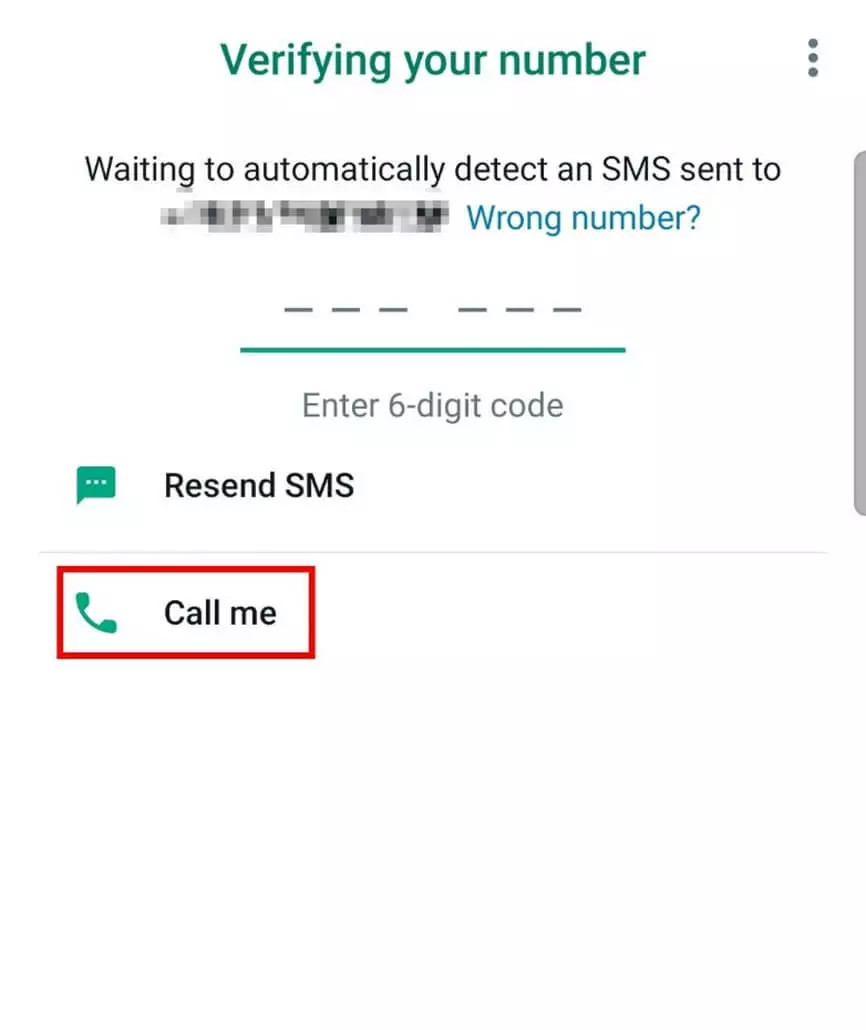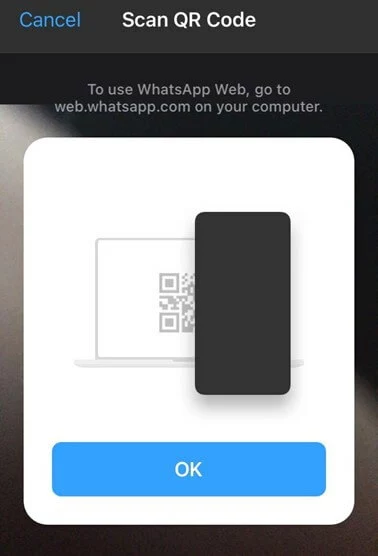Using WhatsApp without a phone number
If you wish to use WhatsApp without a phone number, you can use your landline to that end. Alternatively, you could install WhatsApp on a second device and link it to your account.
- Simple registration
- Premium TLDs at great prices
- 24/7 personal consultant included
- Free privacy protection for eligible domains
Quick guide: WhatsApp without phone number via landline
- Install WhatsApp on the device of your choice.
- Enter a landline number to verify.
- Have a six-digit confirmation code sent to you via the “Call me” option.
- Enter the code into WhatsApp and start using the app.
What are the advantages of using WhatsApp without a phone number?
Who’s not using the popular messaging app WhatsApp nowadays? Installing the app is usually quick and simple. All you need to get started with WhatsApp is a smartphone and an active phone number. We will show you two ways to use WhatsApp without a phone number.
For example, if you don’t want to share your current contact information or you need multiple accounts on different devices, it makes sense to use WhatsApp without a phone number. This approach works on older devices without SIM card slots too and comes in handy when your phone has been stolen. Until your replacement SIM is shipped, you can continue to access WhatsApp.
Use WhatsApp with a landline
To use WhatsApp without a mobile number, all you need is a valid and active landline. In addition, your cell phone must be connected to the Internet. Since you won’t have a mobile network, you can simply connect to a WiFi network. Unfortunately, not all devices enable the use of WhatsApp without a phone number. Android devices require version 2.3.7 and Apple smartphones must have iOS 9 installed.
You can verify the app via your landline. Here’s how it works:
- Connect your smartphone to the Internet.
- Load WhatsApp on your device and install the app.
- Launch WhatsApp and agree to the terms and conditions.
- Enter your landline number for verification. Just be sure not to enter a number you’ve previously used to install WhatsApp. Each number can only be used once to activate WhatsApp.
- Soon you’ll receive an automated call containing a six-digit confirmation code. Enter the code to complete registration.
Now you can use WhatsApp without a phone number. To save new contacts you’ll need to create a contact list manually.
Save your WhatsApp data such as contacts, pictures, videos, or chat histories easily in your IONOS HiDrive cloud storage. You can conveniently manage your HiDrive via app and store, edit, and share your data quickly and securely.
Use WhatsApp via “Linked devices”
A second option to use WhatsApp without a phone number is to link it to another account on an existing smartphone, for example a second mobile device. Here’s how it works:
- If you want to set up WhatsApp without a phone number on a tablet or second phone, open WhatsApp Web.
- In case the mobile page is shown, simply activate the desktop view from the options menu. This means you’ll no longer receive a request to download the app.
- Next, launch WhatsApp on your primary device.
- Click on the three-dot symbol at the top right and select “Link devices”.
- Select “Add device” and then scan the QR code using your secondary device. WhatsApp can now be used without a phone number from your second phone. However, this option only works when set up via the browser. The app itself cannot be used on two devices. However, you also have the alternative option of installing WhatsApp on PC or WhatsApp for Mac.
- 2 GB+ storage
- Sync across all your devices
- Spam filter and ad-free