How to change a WhatsApp profile picture step by step
You can change the WhatsApp profile picture with just a few clicks in the app settings. Choose a different picture from the gallery or take a new photo with your camera.
How to change your WhatsApp profile picture quick guide
To change your profile picture, open the app, click on the three dots at the top right and then click on “Settings”. If you are using WhatsApp on an iPhone, you will find the settings at the bottom right. Next, tap on your current profile picture and then on the camera icon on Android or the “Edit” button on iOS. Select a new picture from the gallery or take a new photo with your smartphone.
How to change your WhatsApp profile picture step by step
If you want to change your WhatsApp profile picture, the app gives you the option to choose a picture from one of your folders or to take a new photo and save the picture on WhatsApp. In both cases, the process is very simple and differs only slightly on smartphones running Android and those using iOS. Here we explain step by step how to change your WhatsApp profile picture.
- First, open the app.
- If you are still in a chat, leave it and go to the main page.
- On an Android smartphone, you will see a three-dot icon in the top right corner. Tap on it to open a navigation menu. At the bottom of the menu, you’ll find Settings. Tap on it. iPhone users will find the corresponding Settings button in the bottom right corner.
- You are now in your Settings. At the top, next to your username, you’ll see your current profile photo. If you haven’t set one yet, a white avatar on a gray background will be displayed. Tap on the image.
- Your profile page will now appear. If you are using an Android smartphone, tap the small camera icon at the bottom of your profile picture. On an iPhone, you’ll find the Edit option under the profile picture.
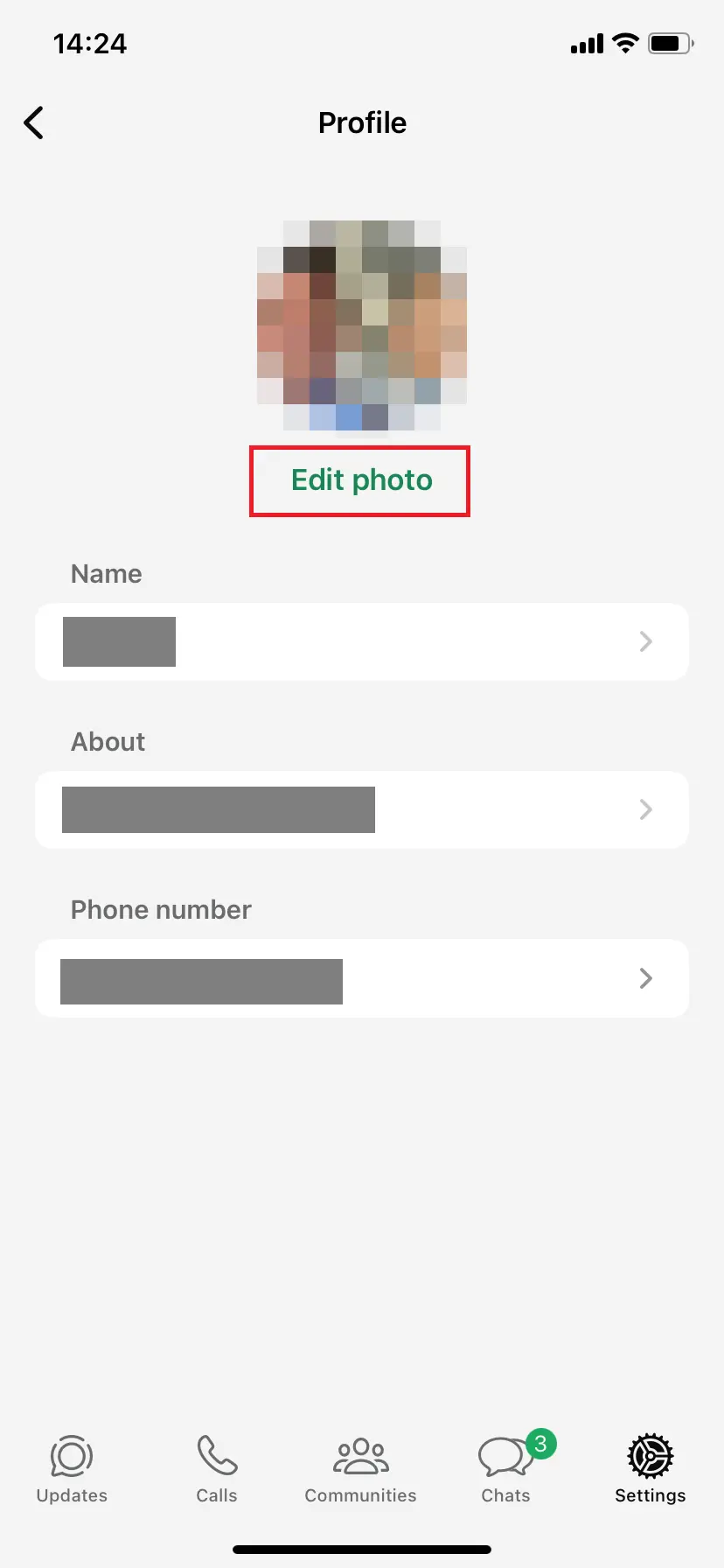
- You can now change your profile picture. WhatsApp offers you four options: You can first remove your current photo. To set a new one, you can either select an image from your gallery or open your camera to take a new photo directly. Alternatively, you can use an avatar instead of a profile picture.
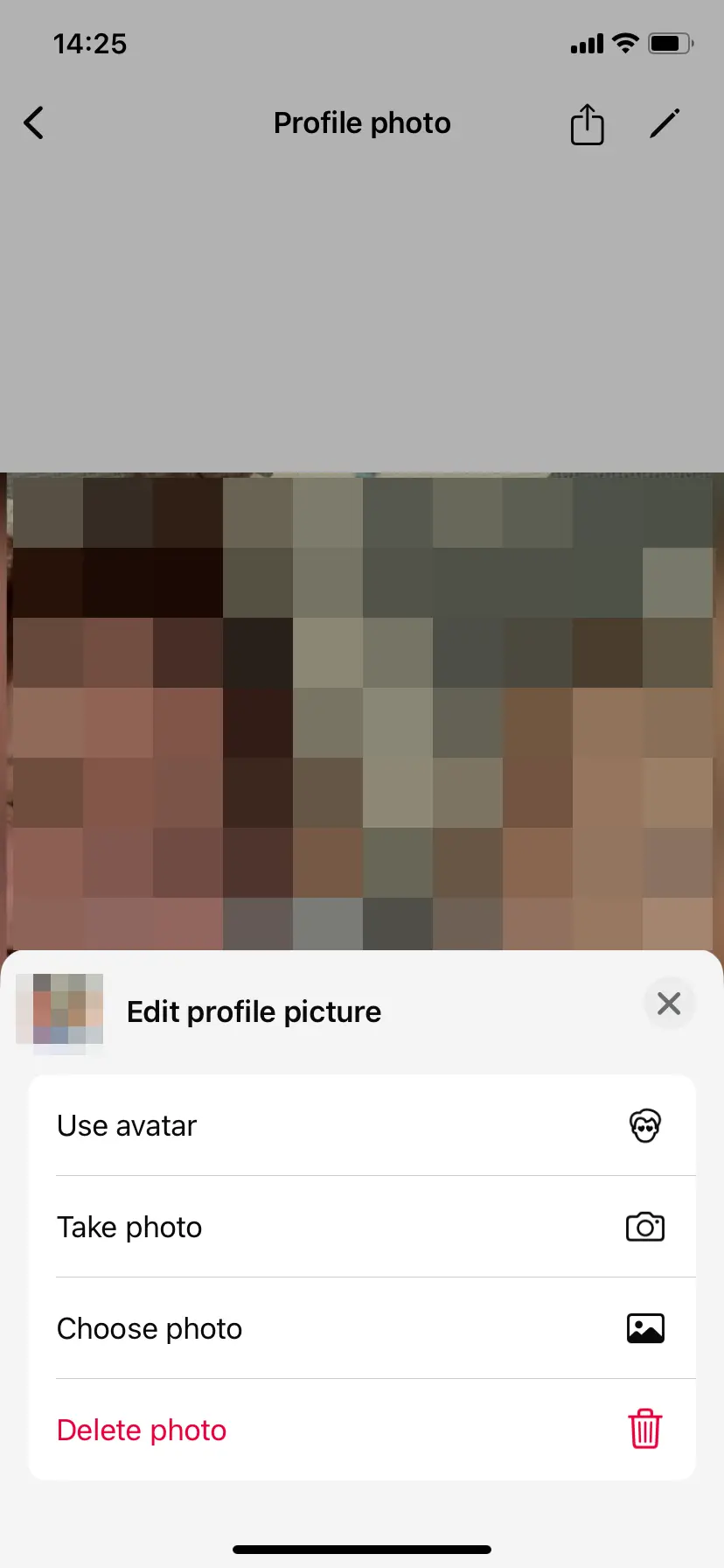
- Your new picture will be automatically cropped into a square to fit the format required by the app. If you want to adjust the profile picture for WhatsApp manually, use an external photo editing program and then save the edited image back to your smartphone.
- Once you are satisfied with the selected crop, select the image. It will immediately be updated in your profile and visible to all your contacts.
- Store, share, and edit data easily
- Backed up and highly secure
- Sync with all devices
How to change your WhatsApp profile picture on desktop
If you want to change your profile picture while using WhatsApp for PC or Mac, you will unfortunately still need to use your smartphone. Once you make the changes on your phone following the instructions above, your profile picture will automatically update in the web version as well.
Visibility of your new profile picture
The picture in your profile is automatically visible to all your contacts. You only have the option to hide the picture from people who are not in your contact list. You make this setting via your account settings and the “Privacy” option. Accordingly, it is also not possible to make the image visible only to certain people in your list. In any case, you should take this into account when you change your WhatsApp profile picture.
- Write perfect emails with optional AI features
- Communicate professionalism and credibility
- Includes domain, forwarding, and security features

