How to download a WhatsApp status video in just a few steps
Want to download a WhatsApp status video before it disappears after 24 hours? On Android devices you can use the file manager or an app like Status Saver – Downloader while the iPhone provides a screen capture option.
How to download WhatsApp status videos quick guide (Android)
- Play the status video you wish to save
- Launch “My Files settings”
- Search for “Status” in the “WhatsApp” folder
- Click on the WhatsApp video and keep holding down the button; select “Copy”
- Copy WhatsApp status video into any folder.
For the best possible storage of your videos and other data, we recommend HiDrive Cloud Storage from IONOS. Access your secured media anytime via the HiDrive app and share it with selected individuals.
How to download WhatsApp status videos step by step (Android)
There are two options to save your WhatsApp status videos on Android. You can either use the built-in file manager of your mobile operating system or download a supporting app from the Play Store.
Using the file manager
Step 1: Open WhatsApp and select “Status” from the main page to view your current status and those of your listed WhatsApp contacts. Select the status video you intend to save and play it.
Step 2: The video is now hidden in the internal storage of your mobile device. To locate it, open the “My Files” folder and search for “.Statuses.” This is the folder where WhatsApp stores status videos you have previously viewed. If you cannot find the folder, tap the three-dot button in the top right corner, open “Settings,” and select “Show hidden system files.”

Step 3: Locate the WhatsApp status video for download in “.Statuses”, press and hold. This launches an option menu. Select the correct video.
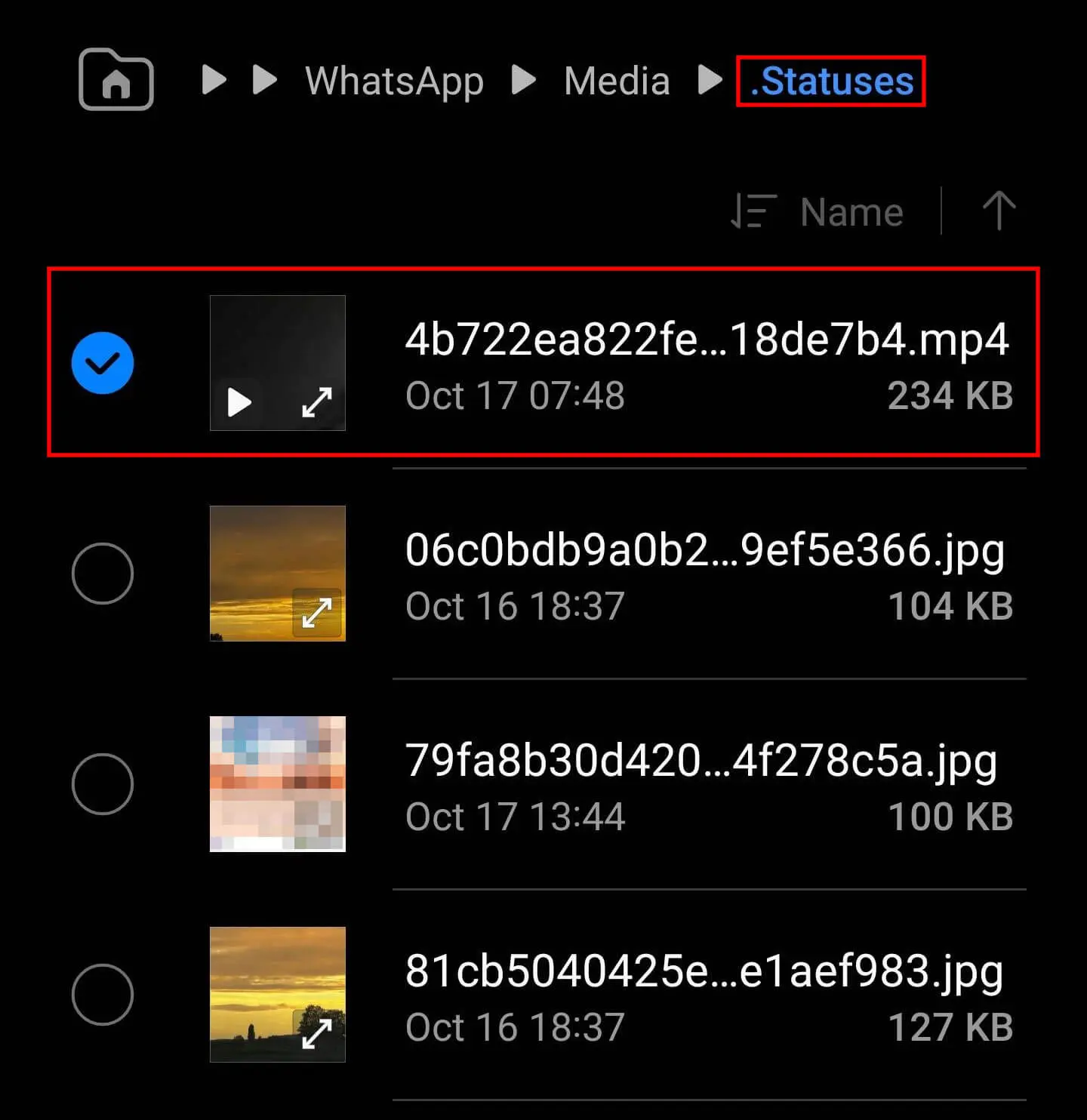
Step 4: In the final step, copy the selected WhatsApp status video to another folder on your internal storage to back it up. Or create a new one beforehand and name it “WhatsApp video status”, for example. This way you can keep your internal storage organized.
Using an app (e.g. Status Saver – Downloader)
Step 1: Download an app such as “Status Saver - Downloader” from the Google Play Store. With apps like these, you can download status videos as well as save WhatsApp photos.
Step 2: Launch WhatsApp and tap “Status” on the main page. View the status video you wish to save.
Step 3: Open “Status Saver - Downloader”, select the status video and save it. It will be saved to your Android gallery.

With MyDefender from IONOS, you can quickly and easily back up videos and photos from all your devices. Take advantage of features like automatic backups and ransomware protection.
How to download WhatsApp status videos step by step (iPhone)
If you own an iPhone, you can use a feature available since iOS 11 to easily download WhatsApp status videos by recording them. Here’s how to do it:
Step 1: Launch Settings on your mobile device and search for “Control Center”.
Step 2: You’ve now got various control options that can be enabled or disabled. Add “Screen Recording” by tapping on the plus sign.
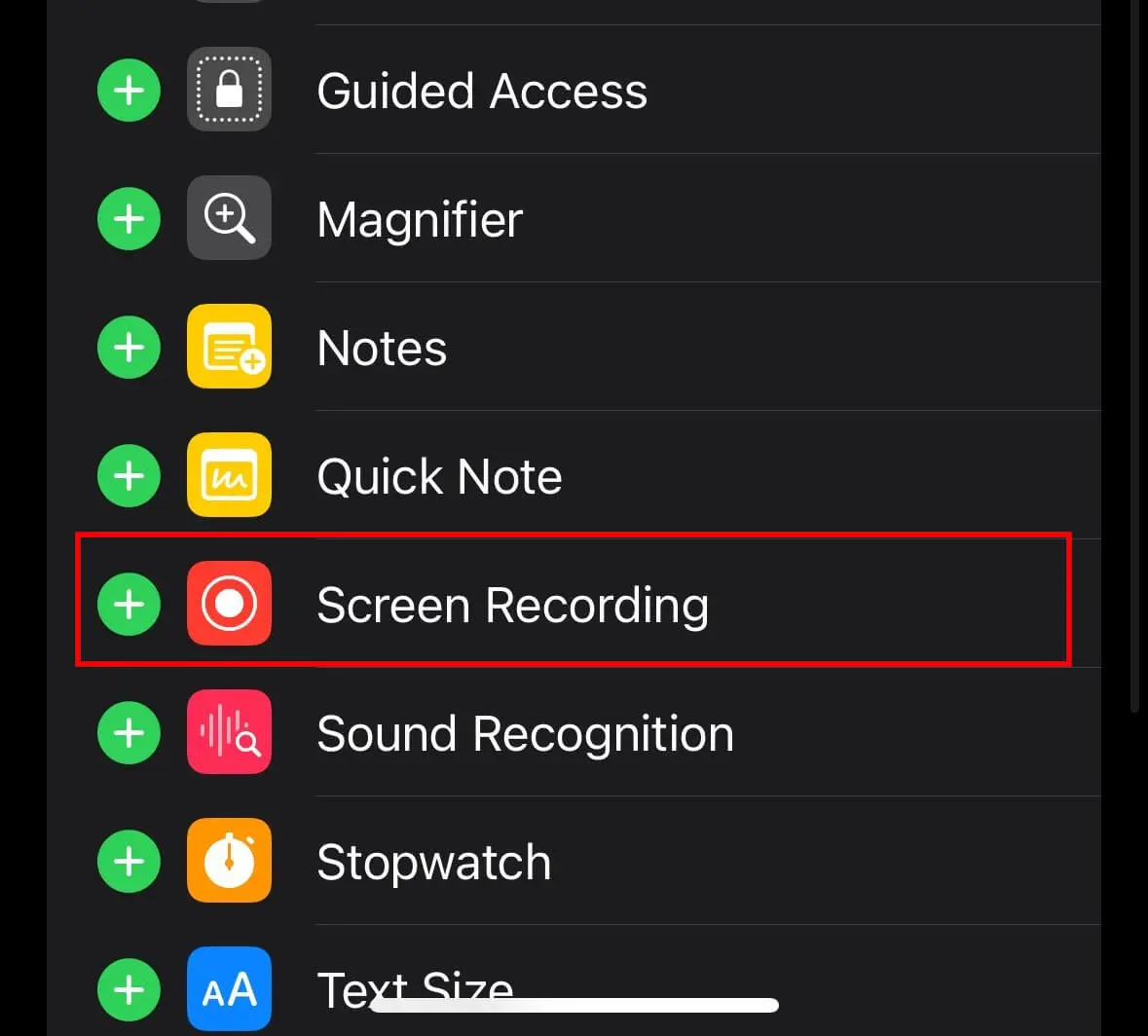
Step 3: Switch to WhatsApp and select the “Status” option at the bottom left. You will see a list of all WhatsApp status videos from your contacts.
Step 4: Swipe from the top right of your iPhone screen with one finger. In the Control Center, tap the box with the round icon to begin screen recording.
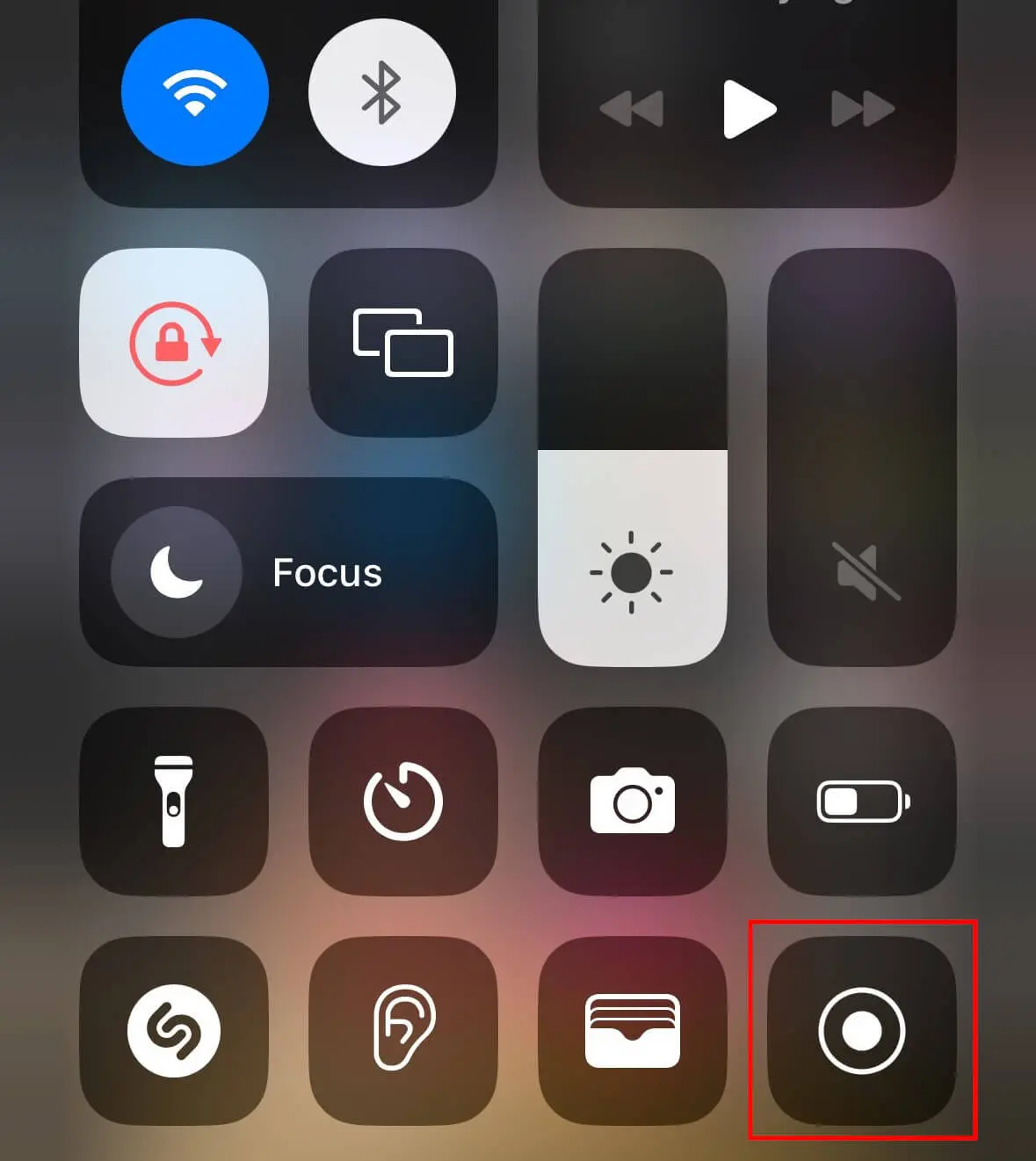
Step 5: Close the control panel with another swipe and view the WhatsApp status video you wish to download. Stop screen recording once it finishes.
Step 6: The captured video is saved in the “Photos” app. Select it and tap “Edit” in the top right corner. You can now adjust the video length so that only the desired WhatsApp status video is actually played.
Step 7: Once you’ve finished editing, select the yellow checkmark in the bottom right corner and finally select “Save Video”. Your WhatsApp status video is now saved.
- Store, share, and edit data easily
- Backed up and highly secure
- Sync with all devices

