How to block someone on WhatsApp
You can easily block unknown or unwanted contacts from your WhatsApp settings. Similarly, there are ways to find out if you’ve been blocked by someone. But before you go ahead and block that WhatsApp contact, it’s a good idea to understand what effect this has and how blocked contacts can be unblocked again.
How to block a number on WhatsApp quickly
Step 1: In the chat, navigate to the profile name of the contact you wish to block.
Step 2: Scroll down in the profile information to “(Block contact)”.
Step 3: To remove a contact, the “Block” option is sufficient. If the number seems malicious or you consider it spam, “Report and block” is recommended to block the contact from the WhatsApp servers too.
Block WhatsApp contacts via “Privacy”
When there’s no active chat containing the contact you wish to block, you can block it via “Privacy” in your profile settings. This method works on both Android and iOS. Proceed as follows:
Step 1: In WhatsApp, tap the three-dot icon in the top right corner and go to “Settings”.
Step 2: In your profile menu, go to “Account” and select “Privacy”.
Step 3: Scroll down in the Privacy menu until you see the “Blocked contacts” item. Tap on it.
Step 4: Below “Blocked contacts” you’ll see a list of all previously blocked contacts (if any). To add an existing contact to the list of blocked contacts, tap the person icon with the plus sign in the top right corner and select the contact in question from the list.
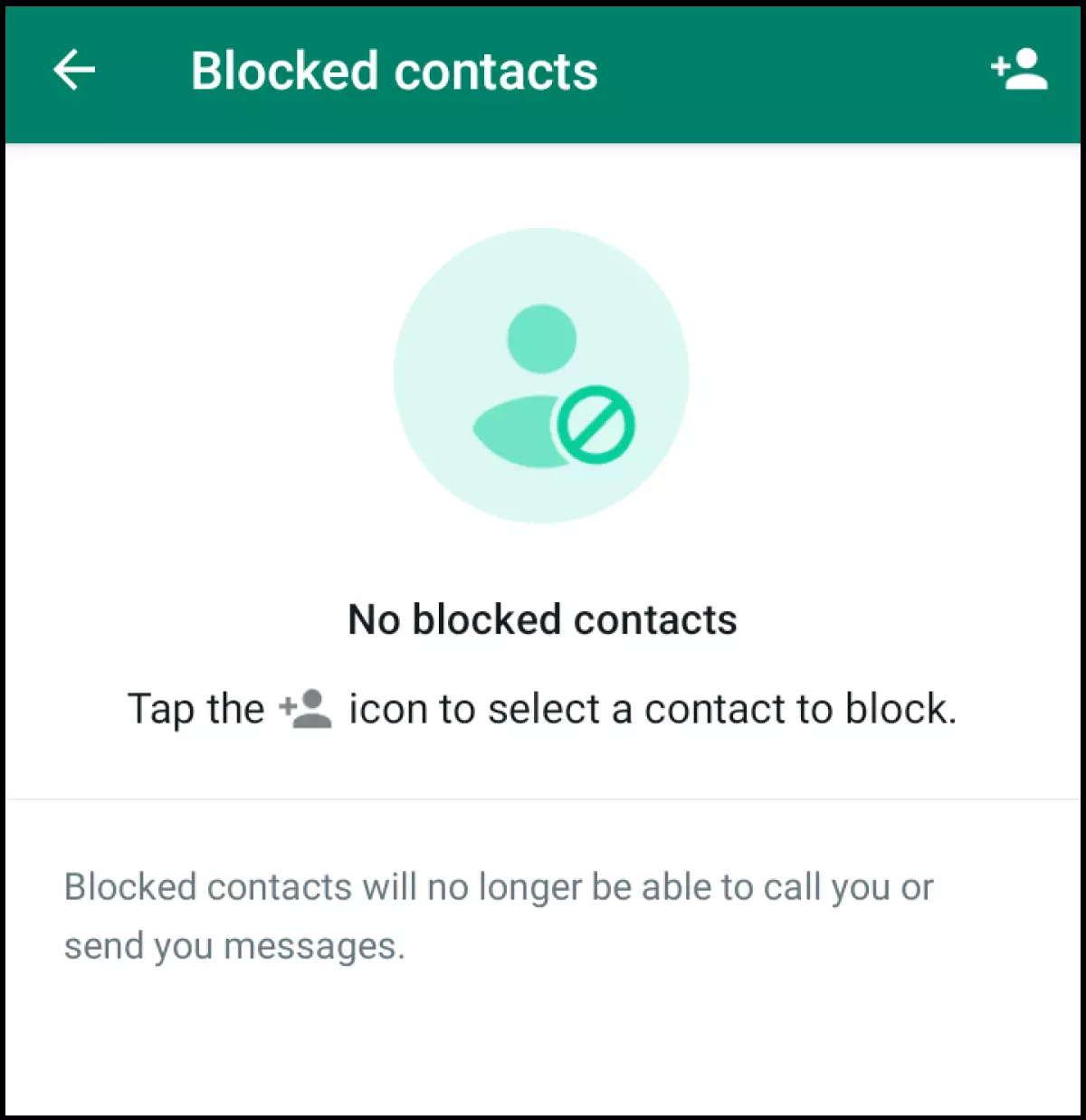
Step 5: This way you can only block contacts, but not report them. To report a contact to WhatsApp, navigate to the respective chat and contact profile, as described above.
There are many reasons why you may want to block a WhatsApp number. Perhaps someone’s pestering you or you keep receiving spam or malware from an unknown contact. However, understanding the effects of blocking a WhatsApp contact is just as important as knowing how to recover WhatsApp contacts or how to recover WhatsApp chats.
What happens after blocking a WhatsApp contact?
After you block an unknown number on WhatsApp, you will no longer receive any messages or calls from them in the future and will be protected from harassment or scam attempts. If you block an existing and known contact on WhatsApp, the following happens:
- A blocked contact can neither send you a message nor call you.
- Information such as your online status, “Last Online”, status updates or profile picture changes are no longer visible to a blocked contact.
- Contacts blocked on WhatsApp will still remain part of your contact list and must be deleted separately from the phone’s address book.
- Chats before blocking remain on the WhatsApp account of the blocked contact.
- A blocked contact can continue to send messages to your number, but they won’t be able to reach you (sent messages will be visible with a single check mark).
- If you and the blocked contact are part of the same WhatsApp group, you should leave the group, because your messages and theirs will remain visible to the group.
To avoid having to block or remove an unknown WhatsApp contact altogether, you can use WhatsApp without contacts. This is useful for sending messages via WhatsApp for PC or WhatsApp for Mac without any contact requests.
Unblocking a blocked contact
To unblock a contact, go to “Blocked contacts” in your WhatsApp account as described above. You’ll be able to unblock the contact any time.
We recommend creating a WhatsApp backup of your chats to recover accidentally blocked chats or contacts later on.
Want to back up your contacts, chat history and other WhatsApp data? HiDrive Cloud Storage from IONOS comes with an automated backup function and reliable data security.
How to spot if you’ve been blocked on WhatsApp
WhatsApp doesn’t notify users once they’ve been blocked. But there are a few signs that indicate if you’ve been blocked by someone:
- You can no longer view their status updates nor online status.
- You’ll no longer see the profile picture of a contact.
- Sent messages receive only a single check mark.
- You can no longer call them.
Looking for a WhatsApp alternative? When swapping messengers don’t forget to delete your WhatsApp account.

