How to delete a Google Account step by step
You can delete your Google Account at any time, but you should be prepared for the possibility that you may not be able to recover it if you change your mind. In particular, the personal data associated with the account is usually lost even if the account is restored later.
- Free Wildcard SSL for safer data transfers
- Free private registration for more privacy
- Free 2 GB email account
What to know before deleting Your Google Account
To prepare your account for potential recovery, you can add an alternate email or phone number. Detailed instructions are available in this Google Support guide. This ensures your profile can still be recovered, even after a long period.
If you delete your Google profile, you will lose access to the Google services that require you to sign in with an account, such as Gmail, Google Drive, Google Play, or Google Calendar. In addition, all data and content (such as emails, files, photos, bookmarks or calendar entries) associated with these services will be lost. Accessing subscriptions or paid content purchased from YouTube or Google Play will also no longer be possible after you delete your Google Account. Also, as an Android user, you can no longer download or update apps from the Play Store or save files to Google Drive.
Google gives you the ability to export and download data from the services you use. In just a few steps, you can create an archive that you can still access even if your Google Account is deleted. The search engine giant provides a detailed guide in its support forum.
If you use your Gmail address for other web services such as online banking or social networking, you should provide a different contact address for these services before deleting your Google Account.
- 2 GB+ storage
- Sync across all your devices
- Spam filter and ad-free
How do I delete my Google Account? Step-by-step tutorial
After completing all necessary preparations, you can delete your Google Account by following the detailed step-by-step instructions below.
Step 1: Sign into your Google Account
The first step is to access the central settings menu of your Google Account. Visit the Google Account page and click on “Sign in”. Then enter your login data and click “Continue” to sign in.
Step 2: Click on “Data & privacy”
Once you’re logged into your Google profile, click on the “Data & privacy” tab to access your account settings menu. There, you can view payments, purchases, and subscriptions, change your language settings, or manage your Google Drive storage.
If the main account menu doesn’t appear immediately after logging in, you can also access it through “Google Apps” (the cube icon in the top-right) and select the first option, “Account”.
Step 3: Open the “Delete your Google Account” menu
Scroll down in the account settings until you find the option “More options”. Then, select “Delete your Google Account”. You will be prompted to enter your password again. This is the same password you used to log into your Google account initially.
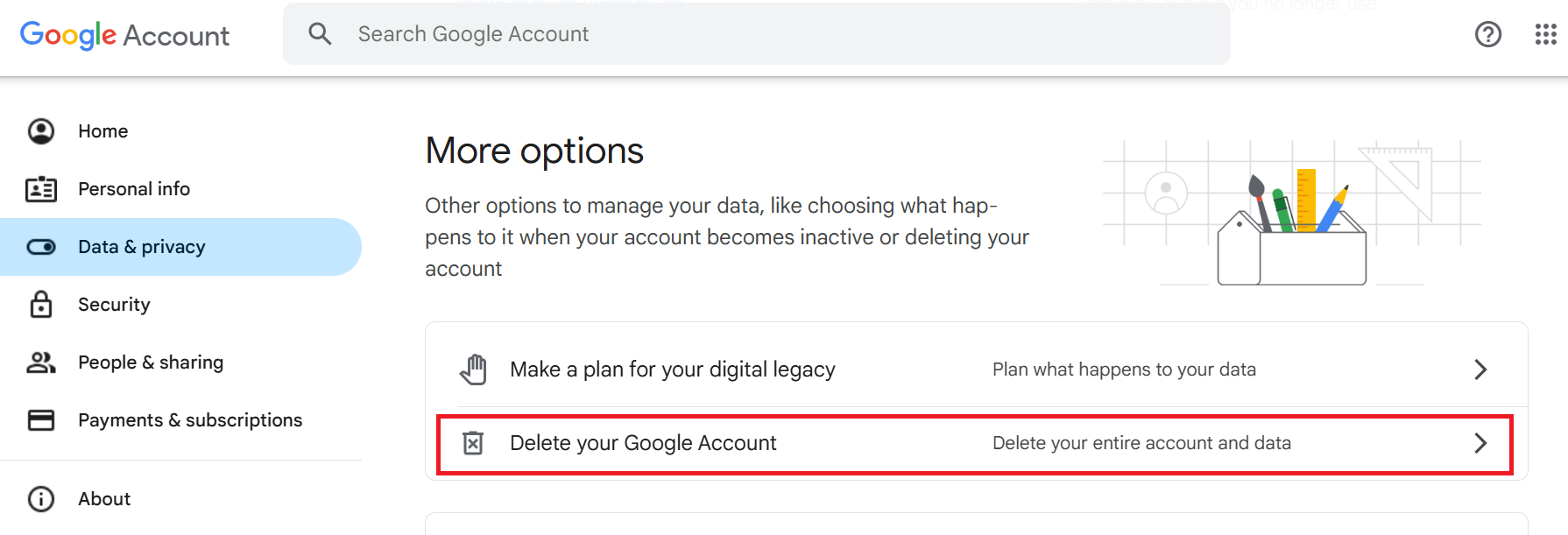
Step 4: Delete your Google Account
You’re now at the point where you can permanently delete your Google Account. First, Google will provide you with a notice (including the corresponding link) regarding the option to download certain data before deleting your Google account. After that, you’ll receive a detailed (but not necessarily complete) list of the contents that will also be deleted when you close the account.
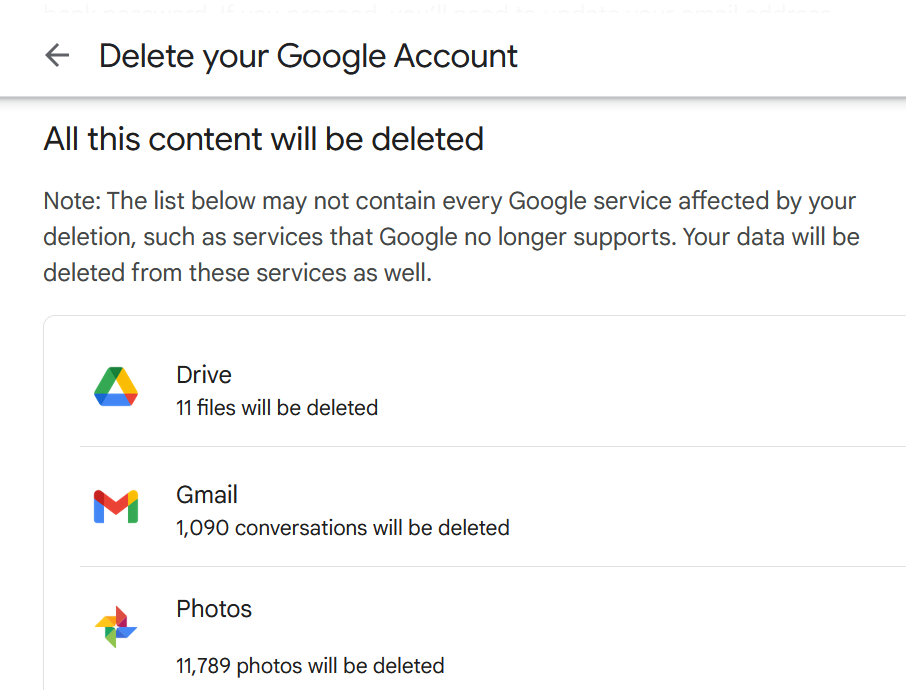
Finally, you must confirm that you will be responsible for all running costs of any outstanding financial transactions (under certain circumstances, some earnings won’t be paid out). You will also need to confirm that you give permission for your Google Account to be deleted permanently and any associated information to be deleted. To do this, simply check the appropriate boxes:
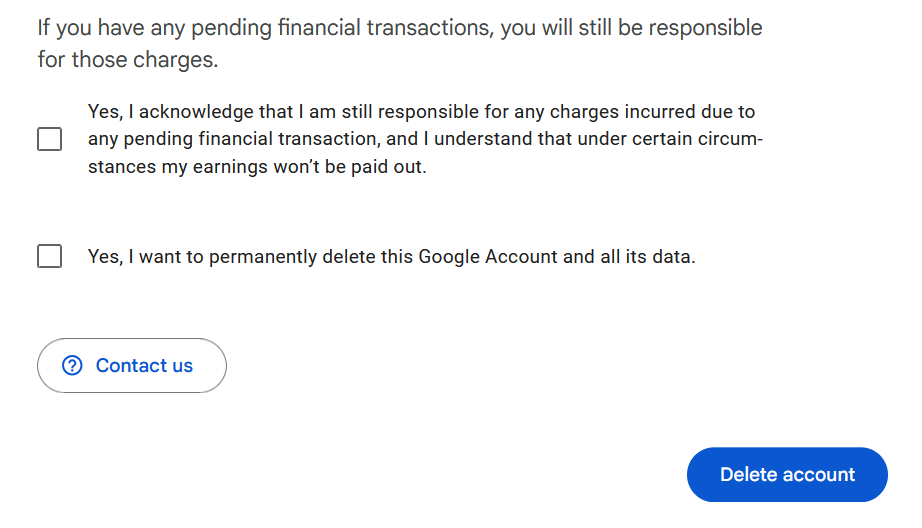
Now click on “Delete account” to close your account. You will then receive a confirmation message from Google.

