How to delete your Outlook email account
Outlook effortlessly synchronizes email inboxes from different providers, making it easy to manage several accounts . You can quickly delete accounts you no longer need from the list of inboxes you have connected to your Outlook account. We’ll show you how below.
- 2 GB+ storage
- Sync across all your devices
- Spam filter and ad-free
How to delete an Outlook account
To remove an email account from Outlook using the desktop app, follow the steps here:
The following instructions also apply to Outlook versions 2021, 2019 and 2016.
Step 1: Open the Outlook desktop app.
Step 2: Click on the File tab at the top left and then on Account Settings. This will open a drop-down menu. From this menu, select the menu item Account Settings….
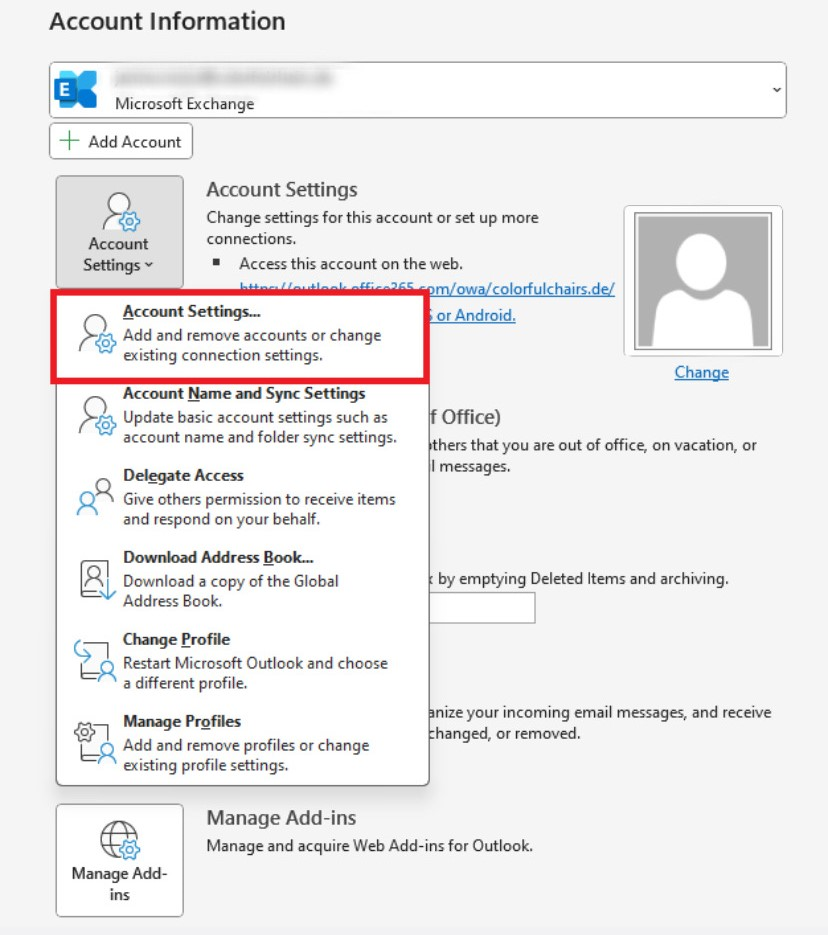
The Outlook account settings will open in a new window.
Step 3: In the Email tab, select the account you want to delete from Outlook and click Remove.
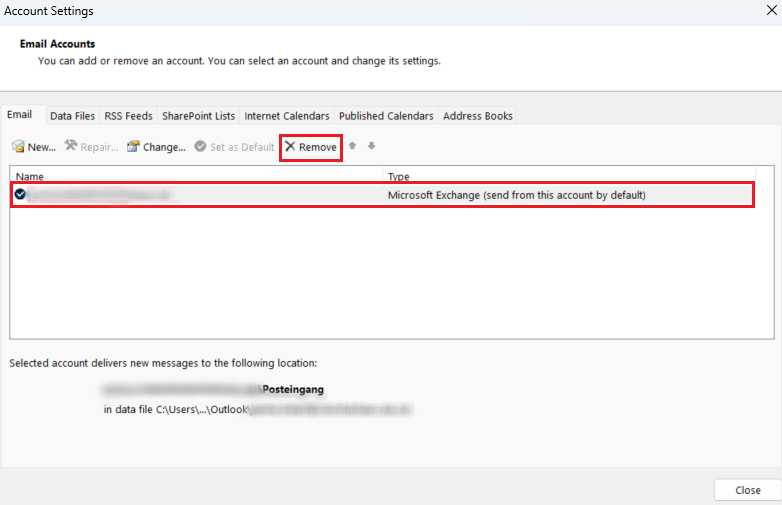
Outlook will display a warning message to notify you that all data that is stored offline on your computer for this account will be deleted.
Step 4: If you still want to delete the email account from Outlook, make sure that all the local data from the account is backed up before deleting it from the list of accounts. Then, confirm that you want to delete the account by clicking Yes.
How to close a Microsoft account
Deleting an email account from the list of accounts you have connected to Outlook only removes the account from Outlook. The account itself isn’t deactivated or deleted, and you can still access it through web applications or other desktop programs.
It’s not possible to close a Microsoft account directly in the app. If you want to delete a Microsoft account, you can visit the following link in the support section of Microsoft’s website and follow the steps provided there: How to close your Microsoft account.
Microsoft will delete your account 60 days after you close it. If you log in during this time, the account closure process will be stopped, and your account will be reactivated.
- 2 GB+ storage
- Sync across all your devices
- Spam filter and ad-free

