How to delete an Uber account step by step
You can delete your Uber account via the app or on the desktop. To do this, you will need your login details and a four-digit PIN, which will be sent to you via SMS. After a waiting period of 30 days, your account will be permanently removed.
How to delete your Uber account quick guide
- Click on the menu at the top right and go to “Settings”.
- Under “Privacy”, tap “Account deletion”.
- Enter your email address, password, and four-digit PIN
- Read the info text and confirm you want the deletion to go ahead
- Store, share, and edit data easily
- Backed up and highly secure
- Sync with all devices
How to delete your Uber account via the app or the website
In the USA it’s hard to imagine life without Uber. However, if you no longer need the service, you can delete your Uber account. You have the option to do it directly via the app or via the website on your desktop. We explain step by step how to proceed in both cases.
Delete your account via the app
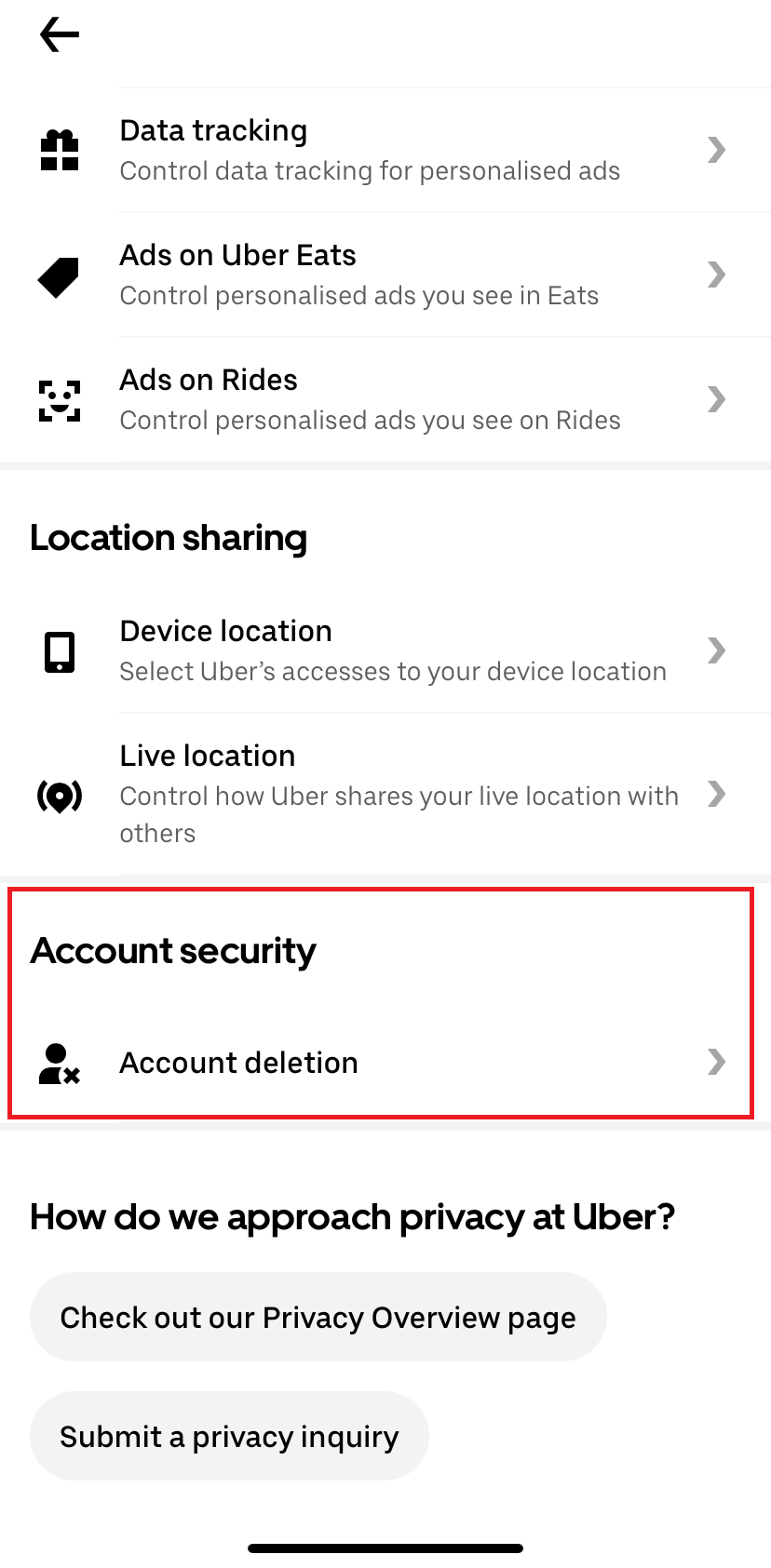
If you have the app installed, you can delete your Uber account from your smartphone. Here’s how to do it:
- Open the app on your smartphone.
- Tap the menu icon in the upper right corner.
- In the following menu, select the “Settings” item.
- Now look for the “Privacy” option.
- Under the privacy settings, you will find the “Account security” tab, and within it, the option “Delete account.” Tap this option.
- Now you are asked to verify your identity and enter your email address.
- In the next step, the app will send you a four-digit PIN via SMS. Enter this PIN in the designated field.
- You will be prompted to re-enter your password to confirm that you indeed want to delete your Uber account. You set this password during your initial registration.
- You will now receive information about what happens when you delete your Uber account. Read this text carefully. If you understand everything, confirm this.
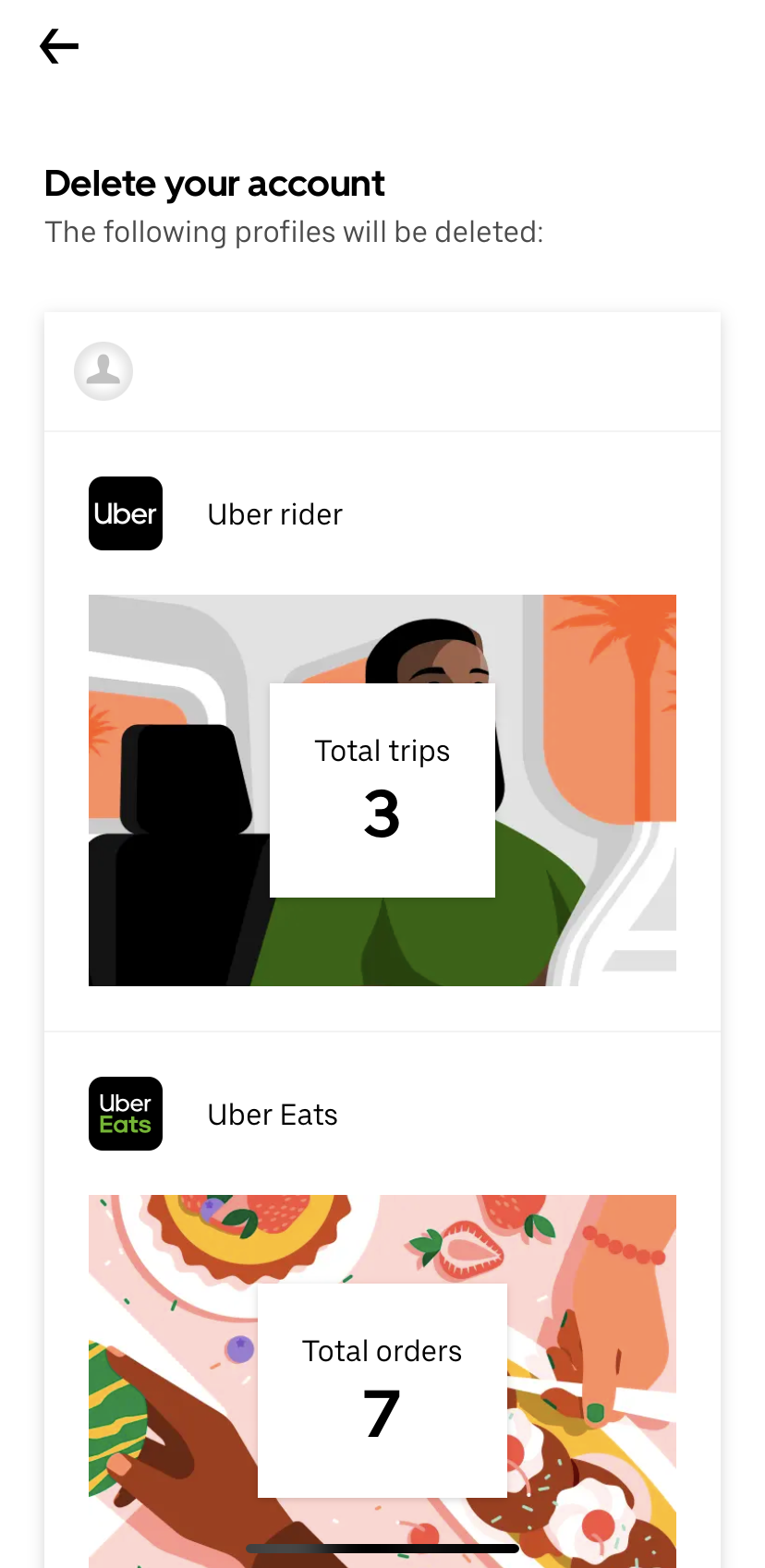
- At the end, you will receive confirmation that your account is being deleted.
Delete your account via the website
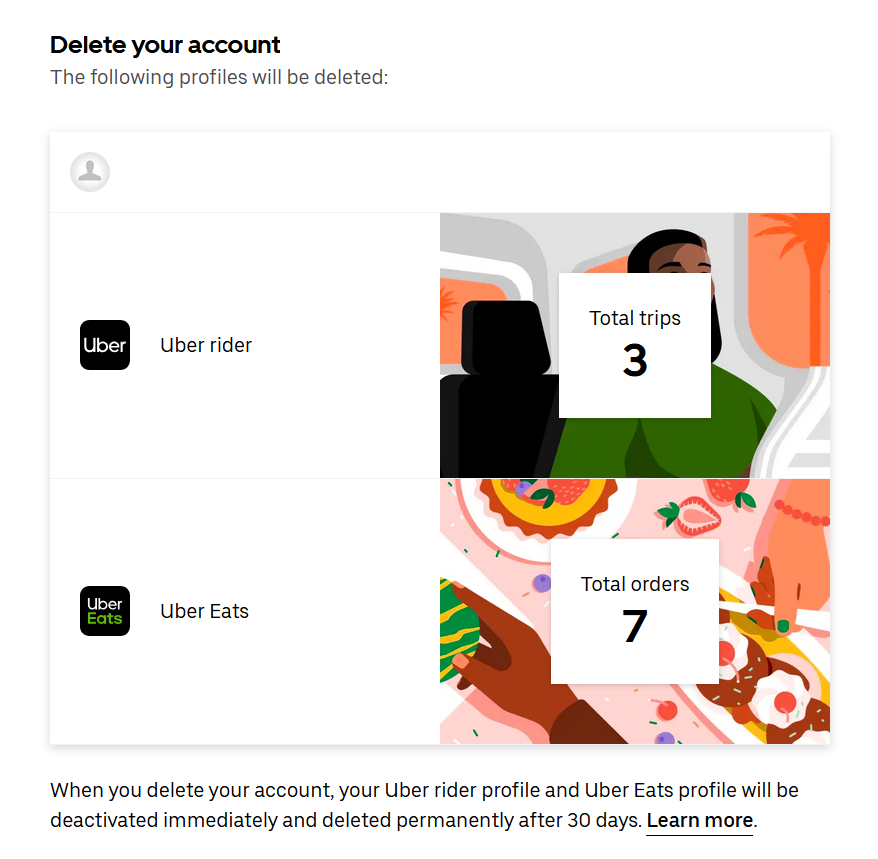
You can also delete your Uber account via the website. To do so, follow these steps:
- Open the Uber website on your desktop and log in.
- Click on your profile picture in the top right corner.
- Select the option “Account.”
- In the left menu, click on “Privacy” and select the Privacy Center.
- In the Center, find “Account deletion” under the “Account security” section. Select this option.
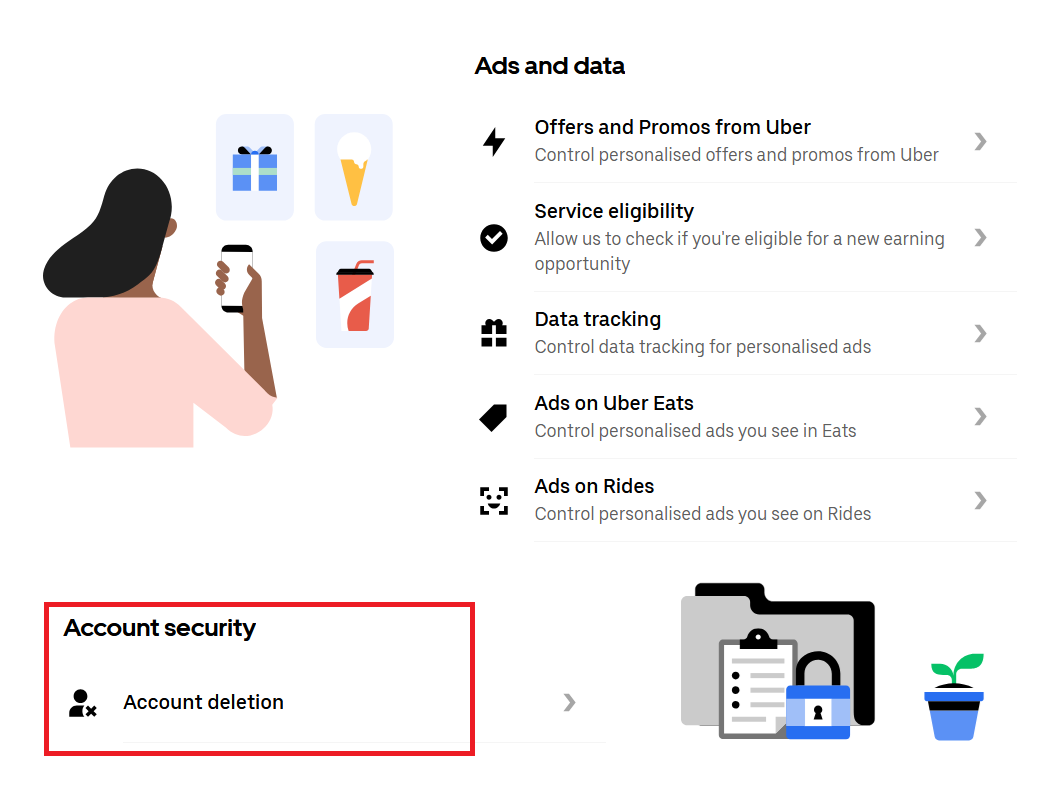
- Now, confirm your identity by entering your email, PIN, and password.
- Next, a summary of the accounts to be deleted will appear. Confirm it.
- You will then be asked for the reason you want to delete your Uber account. There are several options to choose from. If you prefer not to specify your reasons, simply click “I prefer not to say.”
- In the final step, the page will ask you to confirm the deletion permanently. If you agree, your Uber account will be deleted.
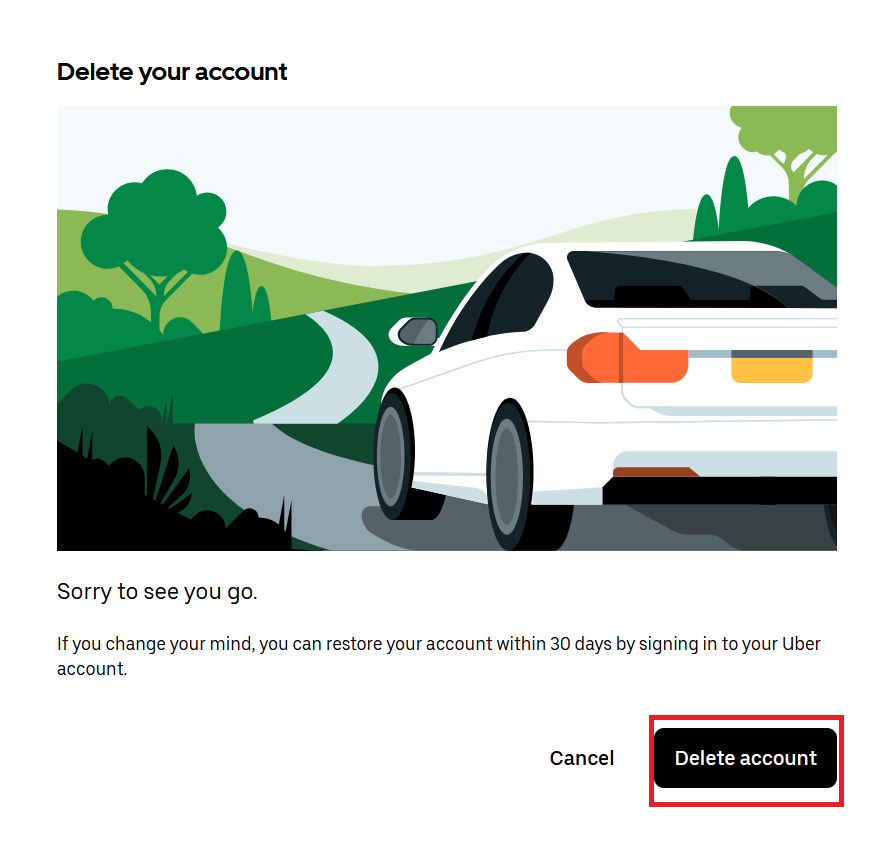
What should you keep in mind after deleting your account?
If you delete your Uber account through the app or website, it will be deactivated immediately. However, the account won’t be permanently deleted until 30 days have passed.
During this 30-day period, you can cancel the deletion by logging back in with your details, which will automatically restore the account. Once this period ends, you can confirm the deletion was successful by trying to log in again. After the period expires, all rewards, credits, and promotions associated with the account will also be voided.
If you have installed Uber Eats alongside the Uber app for rides, this account will also be deactivated and then deleted.
If you did not provide a valid phone number when setting up your Uber account, the account cannot be deleted using the verification code. In this case, you should contact the provider by email and request assistance with deactivation.
Conclusion on deleting your Uber account in a few steps
So, as convenient as the app is for daily use, it is also easy to delete your Uber account. Securing it via email address, password, and PIN increases protection and reduces the risk of someone else accessing or deleting your account. It is important to keep the transition period in mind. During this time, your account is only deactivated, but it can be used again at any time. If for some reason the deletion does not work, you can get help from the company’s customer support.
Before unused apps litter your smartphone, it pays to clean it up every now and then. Find out how to do this with our useful IONOS Digital Guide articles:
- Write perfect emails with optional AI features
- Communicate professionalism and credibility
- Includes domain, forwarding, and security features

