How to set Ecosia as your default search engine
The Ecosia search engine donates around 80 percent of its revenue to reforestation projects around the world. Anyone who uses Ecosia as their default search engine is offsetting a part of their CO2 footprint which is caused by search engines and servers. You can support Ecosia by adding the search engine to your current browser.
What makes Ecosia a “green” search engine?
Christian Kroll is developer behind the “climate neutral” search engines Forestle and znout. He released Ecosia in 2009. Ecosia used Yahoo! to display search results initially, but it is based on Bing and in-house algorithms now. Ecosia’s unique selling point is its ecological approach, as everyone who uses Ecosia for online searches is indirectly planting trees. Ecosia donates around 80 percent of its revenue from search engine advertising and uses it to support over 20 reforestation projects.
Ecosia reports that it takes around 45 search queries to plant a tree. Users have a personal counter in the search engine which shows them how many search queries until the next tree is planted. The figures are derived from average values based on the frequency of clicks on advertisements and donated revenue. Ecosia also operates its own CO2-neutral servers Green IT and Green Hosting. The servers only use electricity from renewable energy sources and promotes the “greenest” search engine with Green Marketing.
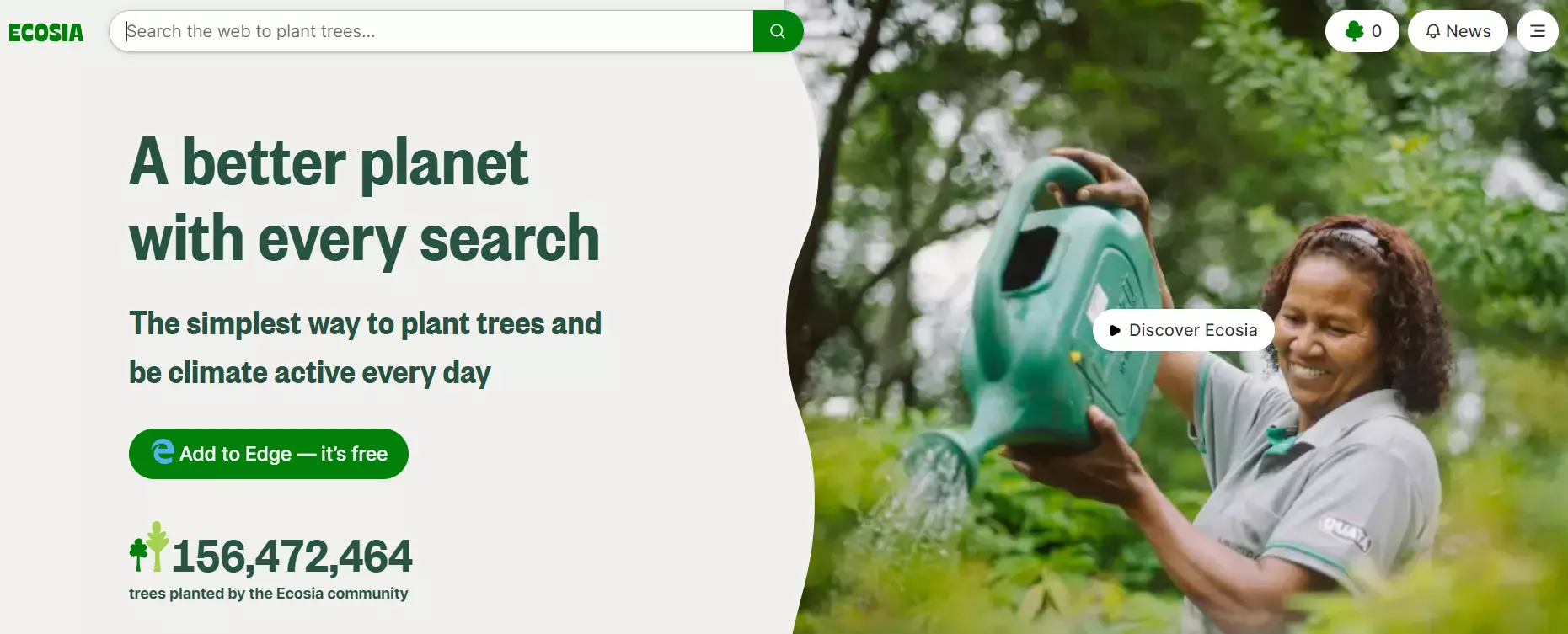
How to make Ecosia your default search engine?
The internet emits 1.6 billion annual tons of greenhouse gas emissions. One second of Googling reportedly claims around 23 trees. If you want to help reduce the internet’s CO2 footprint, you can change your search engine and set up the Google alternative Ecosia with a just few clicks. Our guide explains how to set it up with Chrome, Edge, Firefox and Safari.
Chrome
Step 1: Click on the three-dot icon in the top right corner and then click on “Settings”.
Step 2: Click on “Search Engine” in the left side menu and open the drop-down menu next to “Search engine used in the address bar”. You will see Ecosia listed as a search engine alternative here. You can install Ecosia from the Chrome Web Store if it is not in the list. You can select Ecosia as the default search engine in the address bar afterwards.
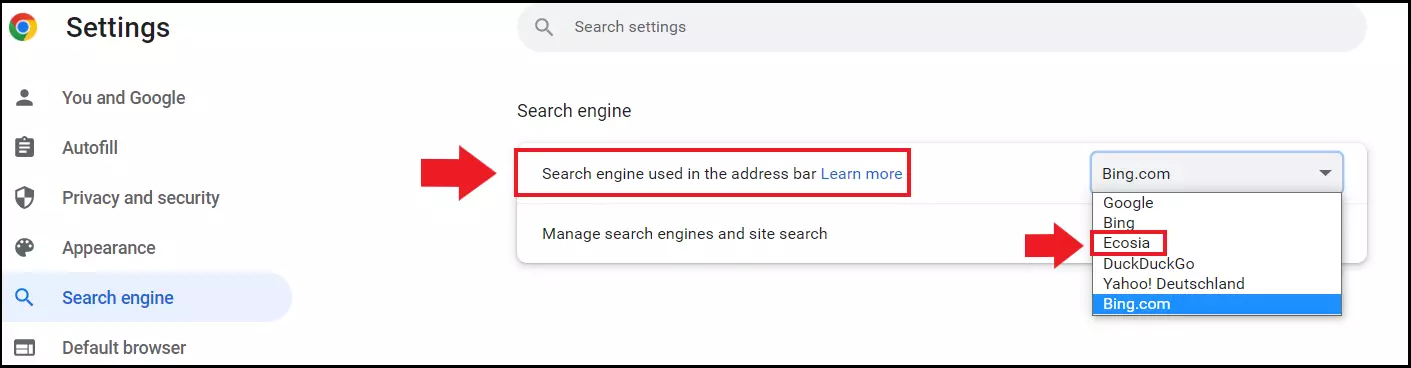
Step 3: Go to “Manage search engines and site search” to open the default search engine in the browser. Go to the “Search engine” section and click on the three-dot icon next to Ecosia to make it your default search engine. Simply click “Make default”.
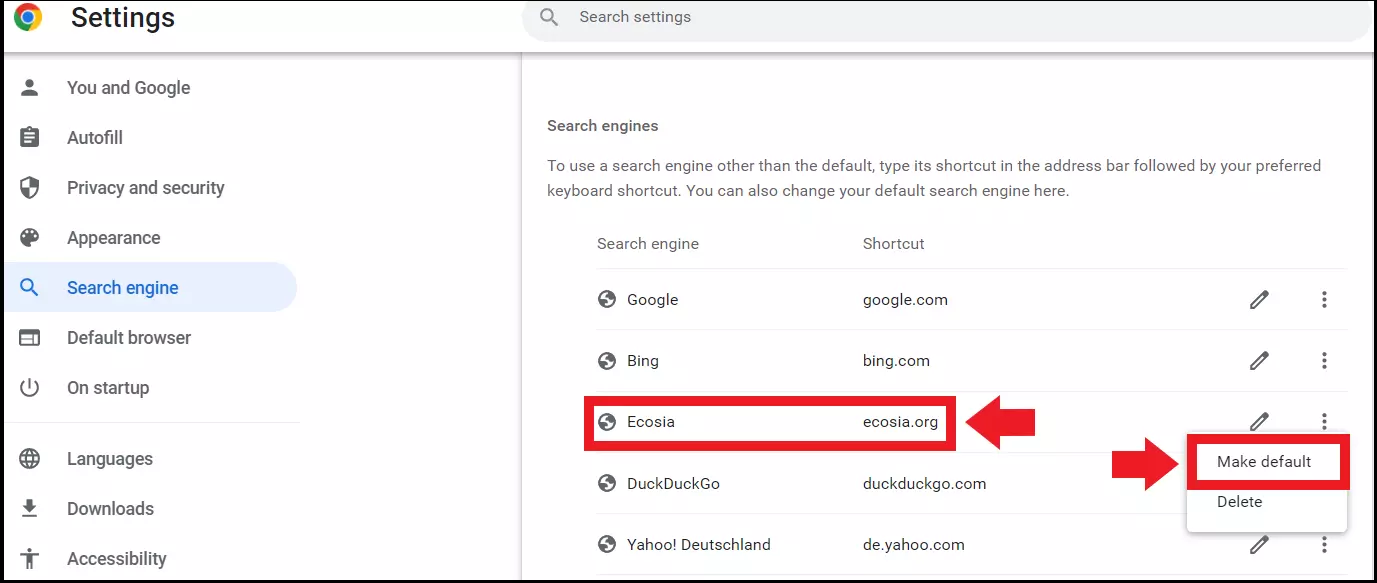
Edge
Step 1: Click on the three-dot icon in the top right corner and then click on “Settings”.
Step 2: Go to “Privacy, search and services” in the left menu. Scroll down to the “Address bar and search” section and click on it.
Step 3: Select Ecosia from the drop-down menu beside “Search engine used in address bar”.
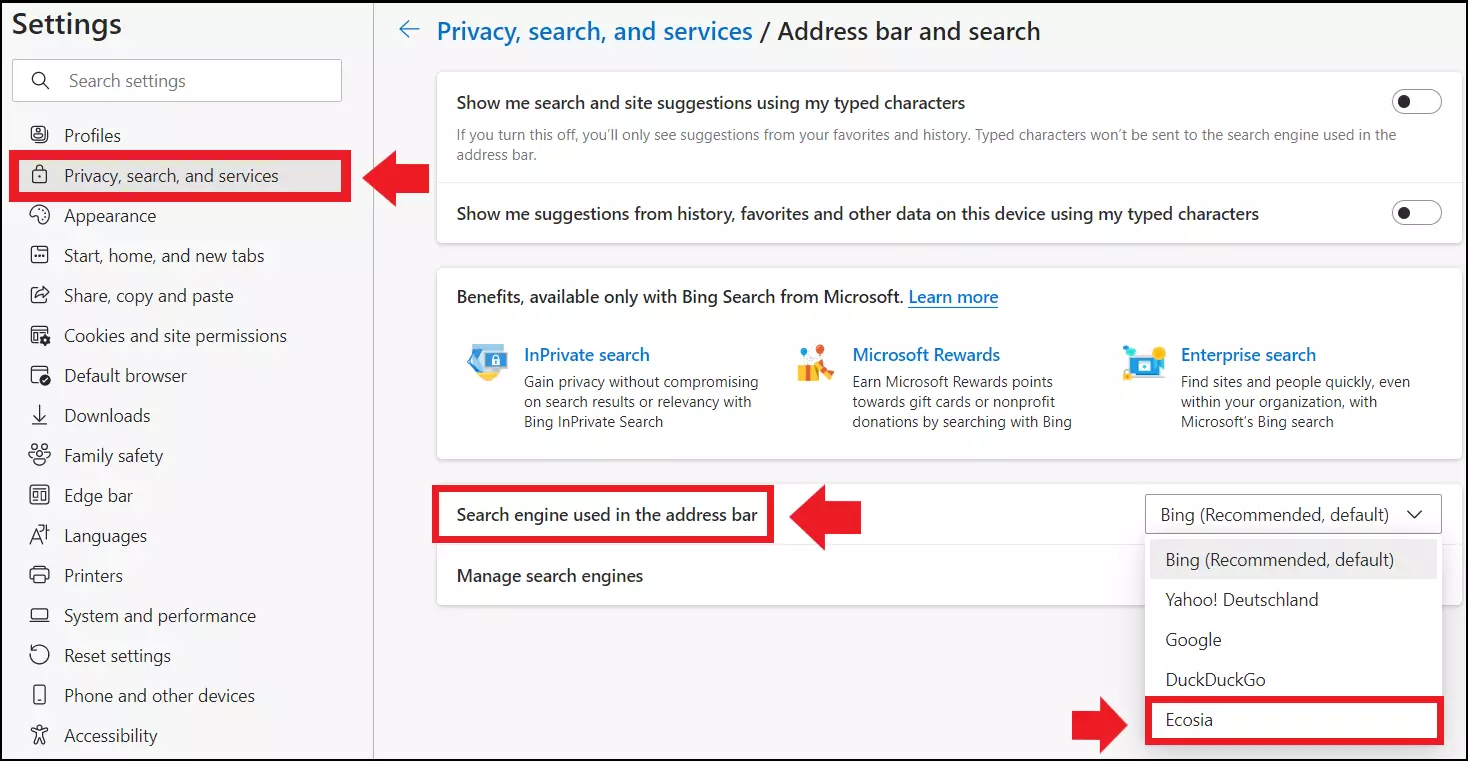
Step 4: Open “Manage search engines” and select Ecosia from the list.
Firefox
Step 1: Click on the three-dot icon in the top right corner and then click on “Settings”
Step 2: Open “Search” in the left side menu and click on the drop-down menu under “Default Search Engine” to set Ecosia as the default search engine. Add the search engine as an add-on for Firefox if Ecosia is not in the list.
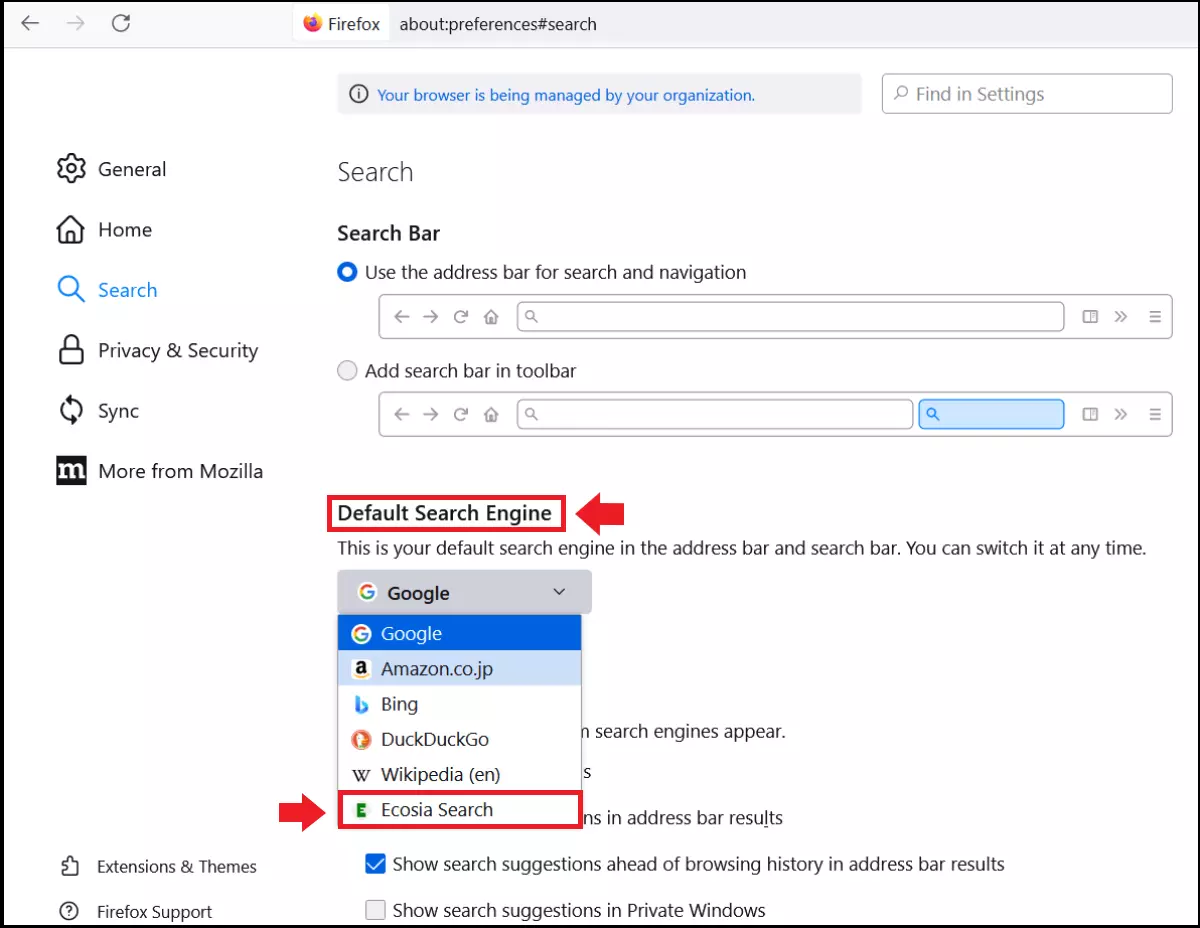
Safari
Step 1: Open Safari, go to the “Safari” tab in the top menu and open “Preferences”.
Step 2: Now go to “Search” and select Ecosia from the down-drop menu next to “Search engine”.
Use Ecosia as an app
There is also an Ecosia app available for Android and iOS if you want to use Ecosia as your default search engine on your other devices.
- Android users can download Ecosia from the Google Play Store.
- iOS users can download Ecosia from Apple’s App Store.
After you have downloaded Ecosia, simply follow the installation steps to reduce your CO2 footprint when using the internet on your smartphone.

