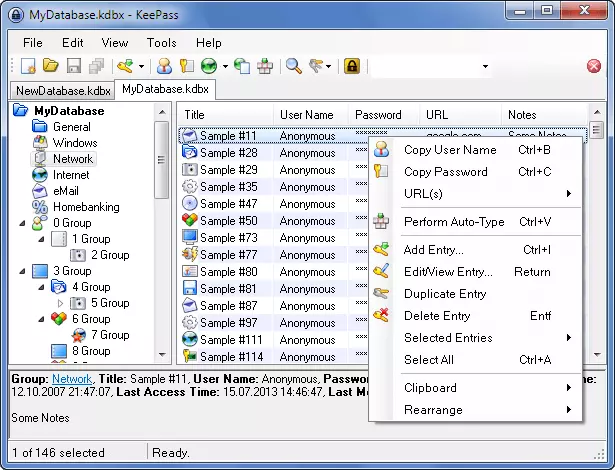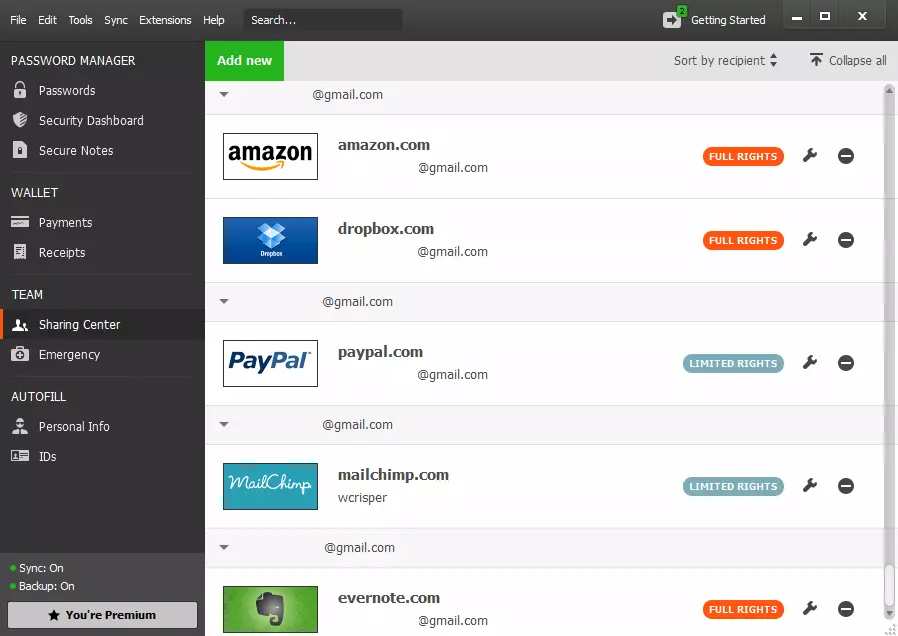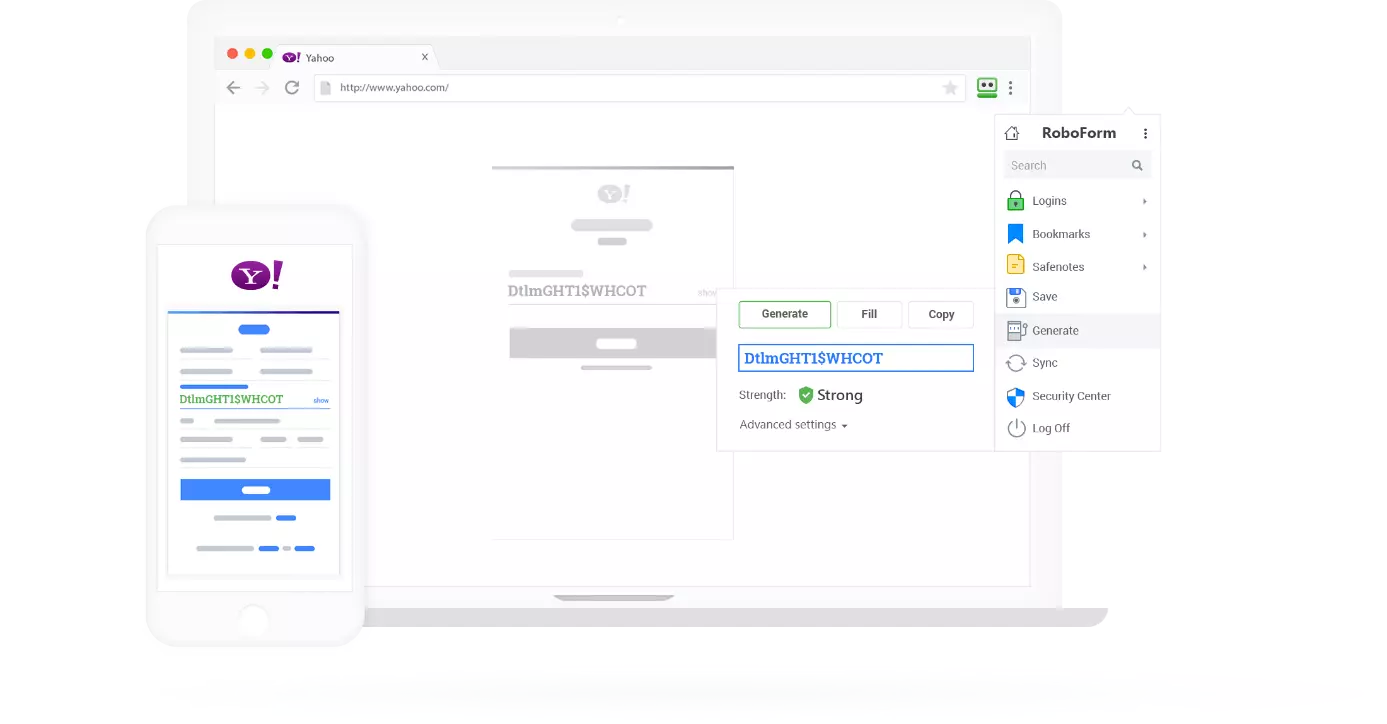1Password alternatives: the best password managers
1Password is a highly popular password manager, and has enjoyed this success because managing many passwords can be a hassle. Software like 1Password stores your passwords, licenses, and other private data using a master password – but it doesn’t come for free, costing around $3-5 per month, depending on which plan is required. 1Password works with its own app and browser extensions that back up your passwords, automatically insert them, and generate random passwords for websites. If desired, the program synchronizes your passwords to a cloud so that different devices can be accessed by the same password storage system.
Password managers are a great solution for those who have several different log-ins but don’t use the same password, which is advisable to minimize potential security problems. 1Password saves users the hassle of having to remember each password for every site, and the use of a password manager is becoming very popular. 1Password is one of the most widely-used password managers, but looking for other password managers may prove to be a good idea, due to the following problems with 1Password:
- The 1Password browser extensions require an ‘administrator mode’. To get comprehensive support for multiple users, you’ll need to purchase the paid family subscription, which allows web access to passwords in the cloud.
- The full version of 1Password costs $36-60 a year – a comparatively expensive app. The free version of the program is actually only a trial, and only works for 30 days before a subscription is required.
- The most recent development of 1Password, moving local password storage to their cloud, is perhaps concerning in terms of security. Generally speaking, externally stored passwords are less secure, and the cloud upload is another data flow that hazards unauthorized access. The login and master password work via JavaScript, and are not completely secure, so that phishing attacks in particular are a danger. While AgileBits (1Password’s developer) promises comprehensive protection of your data, it’s subject to all the general risks of cloud services.
- There’s also criticism regarding the transparency and control of user’s data, especially ever since 1Password departed from the option of local data storage, meaning that 1Password is no longer free. By depriving users of the choice of storing their data locally or online (or both), the company lost the trust of some users.
For many years, 1Password has been seen as the number one password manager, but in the meantime many strong competitors have established themselves. In some cases, you may be happy with a free password manager, depending on your needs. Here are four of the best password managers as alternatives to 1Password.
Check the authenticity of an IONOS email, find out straightaway if it is a phishing attempt and report it to remove the phishing content.
- Validate email
- Easy to use
- Remove phishing
LastPass
LastPass password manager works via a browser extension available for Chrome, Firefox, Safari, Opera, and Microsoft Edge. After you have created a secure master password, LastPass works independently in the background. The program then saves the passwords. All information is stored in your personal safe, where you can view all passwords and access your data. Here you can also note down the passwords and have the option to share the data with others. You can also sort your data into folders (e.g. e-mail services or online shops).
The integrated password generator is a practical feature, which can generate and remember a long and complex password for each new website you register with. These passwords are automatically copied into the respective fields in the web browser if required. LastPass also offers a practical feature for online shops, namely the storage of credit card information, billing, and delivery addresses. This simplifies online shopping by automatically filling out the relevant forms.
The integrated ‘security challenge’ feature allows you to check the quality of your existing passwords to make improvements if necessary. LastPass offers a successful step-by-step guide that you can follow to improve your overall security. This includes detecting security risks such as passwords used on multiple websites and clues to poorly formulated passwords.
LastPass stores all your data on its own servers. It seems that creating a local backup option is not on the cards. The software is considered secure and data leaks have not yet become known, but you must agree to your private data being stored on external servers. The company ensures security for this through reliable end-to-end encryption.
LastPass offers mobile password manager apps for Android, iOS, and Windows Phone. These can be synchronized with the main tool so that you have access to the same password storage with all your devices. You can also manage passwords for other apps via LastPass.
The free version of LastPass password manager already has a wealth of features that make managing your passwords much easier for users, making it an excellent free password manager. The premium version (about $2 per month) allows sharing data with others, emergency access for authorized persons, and 1 GB of online storage. Multi-user licenses are available in the ‘families’ plan (about $4 per month), which allows up to five users to manage passwords together and separately. For businesses, LastPass also offers versions with improved security and individual support. Prices for this have to individually determined.
| Pros | Cons |
|---|---|
| Free version good for single users; premium version quite cheap | Back-ups only online |
| Innovative security challenge feature | Quite a few reports on bugs |
| Good password generator | Mobile apps are partly limited in terms of functionality |
| High safety standards | Somewhat bulky design |
KeePass
KeePass Password Safe is the project of the German developer Dominik Reichl. The software has been in development since 2003, and the current version is in use since January 2018. The open source password manager is completely free, and therefore a good 1Password alternative. KeePass was developed for Windows, but there are some versions of the program for other platforms like Android, iOS, macOS/OS X, Linux, and Blackberry.
KeyPass is a single, portable .exe file. The database can be encrypted with a master password or by a key file. You can also specify that only one particular Windows user may access the database. This is useful if several people use the same computer.
Unlike 1Password and LastPass, KeePass is not a browser extension, so it can’t be used to automatically insert passwords into the web browser. It does, however, offer the possibility to copy and paste passwords, or to load a password directly into the online form with a key combination. Furthermore, thanks to being open source, there are now some unofficial browser extensions for KeePass that directly connect the browser and the tool. Then, an automatic password fill-in will also work.
KeePass also has its own password generator that randomly generates passwords. The passwords generated in this way can be saved and used directly. KeePass will then remember your passwords. The data is encrypted using well-known algorithms, including AES and Twofish, which are considered secure.
| Pros | Cons |
|---|---|
| Completely free, open source | No browser integration (only open source) |
| Saves all data locally | Program takes getting used to |
| Over 40 languages and many ports for other platforms | Outdated, archaic design |
| Good encryption algorithms | Single user only, no support for team-based work |
Dashlane
Dashlane is similar to LastPass and 1Password in terms of its design and functions. It combines a password managing app with browser extension. The beginner tutorials are useful – they introduce users to the program and the browser extension. Dashlane not only stores passwords, but also profiles, documents, and notes. The program can be seen as a safe for private data.
Dashlane also promote their unique ‘password changer’ feature, which makes password change very easy. To do this, however, websites have to sign up and allow the feature, which currently severely restricts the functionality of the feature. However, if Dashlane can get big names such as Facebook to join, the ‘password changer’ promises to be a great feature.
Using Dashlane, you can share your passwords with third-party sites, and set up emergency contacts to keep your data accessible if you’re unable to access your computer or it breaks down. If the software and the extension are running, entered passwords can be saved automatically. As with LastPass, users don’t need to open the program once it’s set up.
In addition to the good encryption algorithms, the security dashboard provides increased security by highlighting security issues such as poorly formulated passwords for you. In addition, Dashlane will inform you in case of potential security gaps that arise with the websites you use.
The free version of Dashlane can be used for one device, and is an excellent 1Password alternative for users who only want a password manager for their main device. For about $40 per year you can upgrade Dashlane to the premium version, which allows you to synchronize Dashlane with several devices. You can also create premium backups with Dashlane, and premium members get higher priority with customer support. Furthermore, Dashlane offers a business solution for companies that guarantees higher security and support, and unlocks more administrator features. This costs about $4 per user per month, billed annually.
| Pros | Cons |
|---|---|
| Free program for individual users is comprehensive | Installs desktop app and browser extension, therefore taking up storage space |
| The ‘password changer’ feature could set Dashlane ahead of the other password manager competition | A few bugs with the desktop app. |
| High security standards, good encryption | Slow reaction to website updates |
| Clear design | Pop-ups can cause issues |
RoboForm
The password manager RoboForm, released in 1999, is strongly oriented towards the models of the competition and does not stand out significantly in terms of its function and design. But the free version is a good choice for users. Like 1Password, RoboForm stores all passwords and the master password online and does not – like KeePass – offer the option of working locally only. To make up for this, RoboForm offers non-browser-based password manager applications. The software works both via desktop app and browser extensions.
The current version of RoboForm (v.8) delivers what you would expect from a modern, efficient password manager. If desired, the program saves all passwords that you enter and automatically loads them into online forms if required. You can reach shortcuts via a drop-down menu. If you click on one of these shortcuts, the saved website is accessed and you’re automatically logged in with the saved login data.
RoboForm also has a good password generator that creates and automatically stores unique, complex passwords for you, so you never have to remember them. Stored passwords can be conveniently saved in folders. RoboForm’s password encryption is based on the well-known algorithms PBKDF2 and SHA256, which are considered secure, and you can have your passwords checked for security in the security center. The integration of an import and export feature is worth mentioning, because it means that a possible migration from another password manager to RoboForm is easy, or you can create a local back-up file. Generic .csv files are created for this.
RoboForm is available for Windows, macOS, iOS, and Android. To use the same account on different devices, you must purchase the ‘everywhere’ version. Depending on the duration of the contract, this costs around $20 per year. RoboForm ‘everywhere’ includes additional two-factor authentication for increased security, and optional cloud backups of your passwords. Emergency access can also be set in case you don't get your passwords. RoboForm also offers a business version for to create ‘team members’, promises improved security, and contains extensive administrator tools. The price of this version must be discussed individually with RoboForm.
| Pros | Cons |
|---|---|
| Good password manager for individual or private users | No function for finding duplicate passwords |
| Very quick and competent autofill function | Teamwork only possible in the business version |
| Syncing between devices works very well (paid version) | The interface is a little complex – not beginner friendly |
| Reliable | Two-factor authentication only possible in paid version |
Overview: password managers comparison
| Software | Price options | Operating systems | Special features | Ideal for |
| LastPass | Free, Premium ($2 per month), Family ($4 per month), and Business (upon request) | Browsers (Firefox, Chrome, Edge, Safari, Opera), iOS, Android | Security challenge, safe, storage of private data | Individual users, working groups, companies |
| KeePass | Free | Windows – however, it’s also unofficially available for iOS, macOS, Android, Linux, Blackberry, & browsers (Firefox, Chrome, Edge, Safari, Opera) | Open source, exclusively local data storage | Individual users |
| Dashlane | Free, Premium ($40 a year), and Business ($4 per user per month) | Browsers (Firefox, Chrome, Edge, Safari, Opera), Windows, iOS, macOS, Android | Password changer | Individual users, working groups, companies |
| RoboForm | Free, RoboForm Everywhere ($20 a year), and Business (upon request) | Browsers (Firefox, Chrome, Edge, Safari, Opera), Windows, iOS, macOS, Android | Also supports non-browser programs | Individual users, working groups, companies |