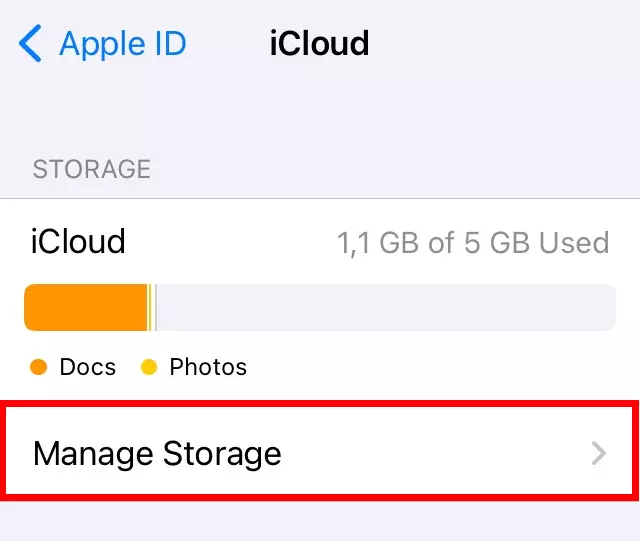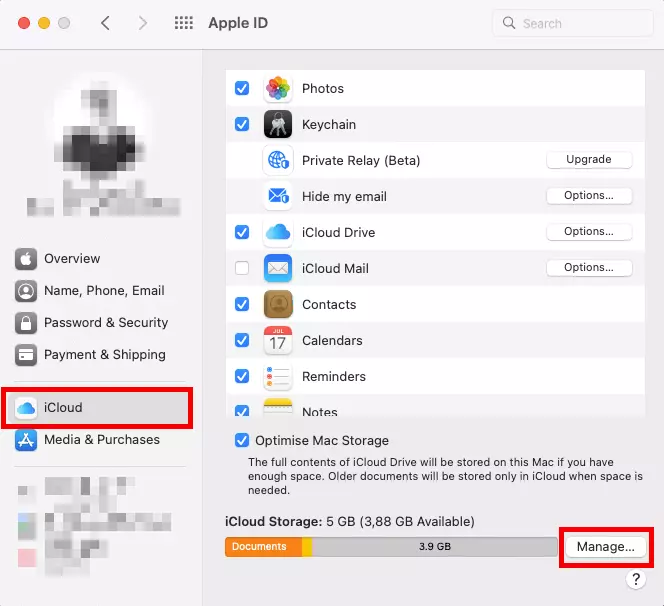How to delete a backup from iCloud
It takes just a few clicks to delete old backups from iCloud and clear your storage to make space for new files.
- Regular virus and malware scans
- Automatic backups and simple file recovery
Delete iCloud backup: quick guide for iOS
- Access Settings
- Navigate to “Manage storage” in iCloud
- Select and delete backup
When should you delete old backups from iCloud?
Generally, it’s useful to create regular iCloud backups and protect all of your data. But you won’t want to hang on to all your backups forever. When your iCloud storage is full, you’ll want to delete old backups. Removing backups is also useful practice to maintain a better overview of your files. Often, you won’t really need all of those files anymore. So how do you delete a backup with iCloud?
What to consider in advance?
Before you delete an old backup from iCloud, make sure that the corresponding backup is really outdated and no longer needed. A good backup strategy optimizes data backup. Use the 3-2-1 backup rule to avoid data loss. Current backups that are still required should be left untouched. You can free up storage elsewhere or compare cloud storage options and switch to one that offers more space. However, once you’re certain that you no longer need a specific backup, you can go ahead and delete it from iCloud using any of your popular devices.
Delete iCloud backup using iPhone or iPad
- Access Settings on your iPhone or iPad
- Tap your name to launch the Apple ID account
- Select “iCloud”
- Select the “Manage storage” option beneath the bar showing your cloud storage status
- Select “Backups”
- All your existing cloud backups are shown here. Find the backup you wish to delete from iCloud
- Tap “Delete backup”
- Confirm deletion via “Deactivate and delete”
When you delete a backup from iCloud using your iPhone or iPad, the automated backup function is disabled. Undo this in two simple steps:
- Navigate to “iCloud” in Settings and select your Apple ID
- Activate “iCloud backup” in one click
A secure storage solution for your data: The HiDrive Cloud storage is ISO-certified, GDPR-compliant and offers maximum flexibility. Select the right plan to match your storage needs.
Delete iCloud backup using a Mac
Delete iCloud backups on Windows
Windows gives you the option to create a Windows 11 backup and delete old backups from the iCloud. Here’s how:
- Launch iCloud for Windows
- Next to the storage bar you should see the “Storage” option.
- Select the relevant backup from “Backups”
- Click “Delete” and confirm the process
Protect your data and end devices! Use MyDefender from IONOS to ensure malware and thieves don’t stand a chance with scheduled virus scans, automated backups and other security features. Choose from different plans to find the solution that best suits your needs.