How to delete a Dropbox account step by step
To delete your free Dropbox account, go to “Settings” and “General” in your account and select the option to delete your account and all stored data. If you use a paid subscription, you must cancel it beforehand. All your data will be completely deleted after 30 days.
- Store, share, and edit data easily
- Backed up and highly secure
- Sync with all devices
How to delete a Dropbox account quick guide
- Log in to Dropbox.
- Go to your profile picture or profile initials.
- Go to “Settings” > “General”.
- Select “Delete account”.
Dropbox is one of the most popular free cloud storage providers. With a Basic account, you get 2 GB of storage space. However, if you need to back up photos or a lot of videos or you regularly send large files, you will struggle to get by with the free storage option. It may make sense to directly compare cloud storage providers such as Dropbox and Google Drive or look around for more powerful Dropbox alternatives. Security concerns can also prompt users to switch.
Is Dropbox no longer an option for you? If you’re looking for storage with more security for your photos, videos and files, IONOS HiDrive Cloud Storage is an ideal alternative. Store data centrally, securely and independently of devices in certified data centers.
How to delete a Dropbox account step by step
Whether the available storage space is too limited for your needs or you’re not satisfied with the cloud security, here are the steps to delete your Dropbox account.
After deleting your Dropbox account, you should also completely remove the app from your smartphone to free up occupied storage space.
Step 1: Go to the Dropbox login page and log in with your account details. There’s no option to delete the account in the app, so you’ll need to delete the account using the browser on both your desktop and smartphone.
Step 2: Go to your profile picture or initials on the top right of the account page.
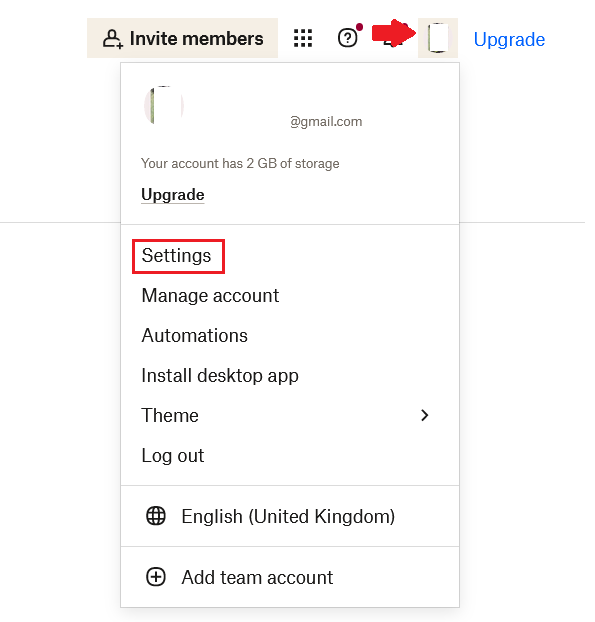
Step 3: Select the “Settings” field and scroll down the page until the “Delete account” tab appears.
Step 4: Now click on “Delete account”. You may need to confirm that you really want to delete the account. To do this, enter your password in the provided field and select an applicable — or any — reason for deleting the account.
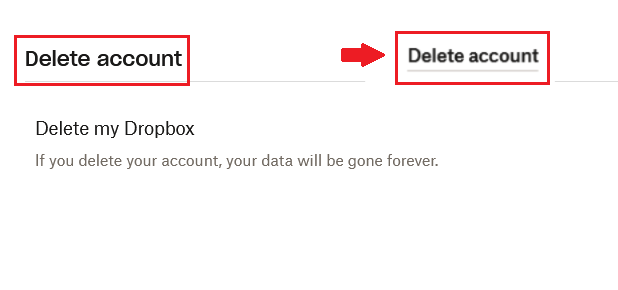
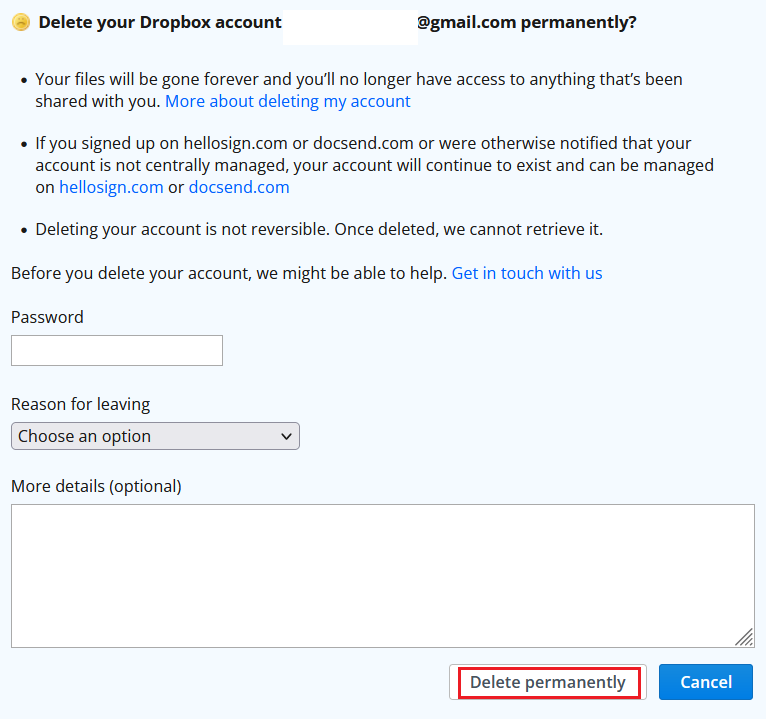
Once you have selected the option to delete your Dropbox account, your stored data in Dropbox will be deleted after approximately 30 days. If you just want to delete certain data, be sure to select only those files for deletion.
Looking for a secure, hassle-free Dropbox alternative that doesn’t require registration? IONOS HiDrive Share is the solution. With HiDrive Share, you can easily share and send up to 2 GB online for free using a download link.
How to cancel a paid subscription before deleting your account
If you’ve been using Dropbox with a paid subscription, you must first cancel the subscription before closing your Dropbox account. You can also cancel the subscription in your account under “Manage account”. There, go to “Subscriptions” and “Leave plan”. You will then automatically be downgraded to the free Basic account, which can be deleted as described.
If you use Dropbox Business, the deletion process is a bit more complex. First, you need to remove all Dropbox team members. Then, contact Support to downgrade the account to Basic. Then you can leave the team and delete the account as standard.
What happens to stored data after deletion?
When you delete a Dropbox account, all data stored in Dropbox will be lost 30 to 60 days after deletion. So, be sure to back up your data externally to a storage device or another cloud service. Deleted data can only be recovered in Dropbox with a business account, so your data is usually irretrievably lost 30 days after deletion.
It is generally recommended to follow the 3-2-1 backup rule when using Dropbox or any other cloud provider for data backups. This rule states that you should create at least three copies or backups of your important private or business data. Two of these copies should be stored on external storage devices, with one located in a secure, remote location (e.g., in the cloud).

