How to dual boot Linux and Windows 11
To be able to access both operating systems on the same computer, you simply need to set up a dual boot for Linux and Windows 11. To do this, you need a computer with Windows 11, the ISO file for Ubuntu or another Linux distribution and a bootable USB stick.
How to dual boot Ubuntu and Windows 11 quick guide
- Install Windows 11
- Set up secure boot
- Check BIOS mode
- Back up data
- Prepare or partition the hard disk
- Create a bootable USB stick
- Reboot and boot from the stick
- Install Ubuntu in addition to Windows 11
- Select the appropriate operating system in the start menu
How to use dual boot with Ubuntu and Windows 11
In this article, we’ll show you how to set up the dual boot of Ubuntu and Windows 11. As the Linux distribution supports secure boot, it’s very well suited to this. If you want to use another operating system as an alternative, you must first deactivate secure boot on your computer. If you haven’t already done so, you should also install and configure Windows 11 in advance. Once this is done, you can start with the actual setup for the dual boot of Linux and Windows 11.
Prepare and partition Windows 11
Like the previous versions, Windows 11 also has a UEFI interface. To check this, call up the system information using the search function. The “BIOS mode” entry should contain the value “UEFI”.
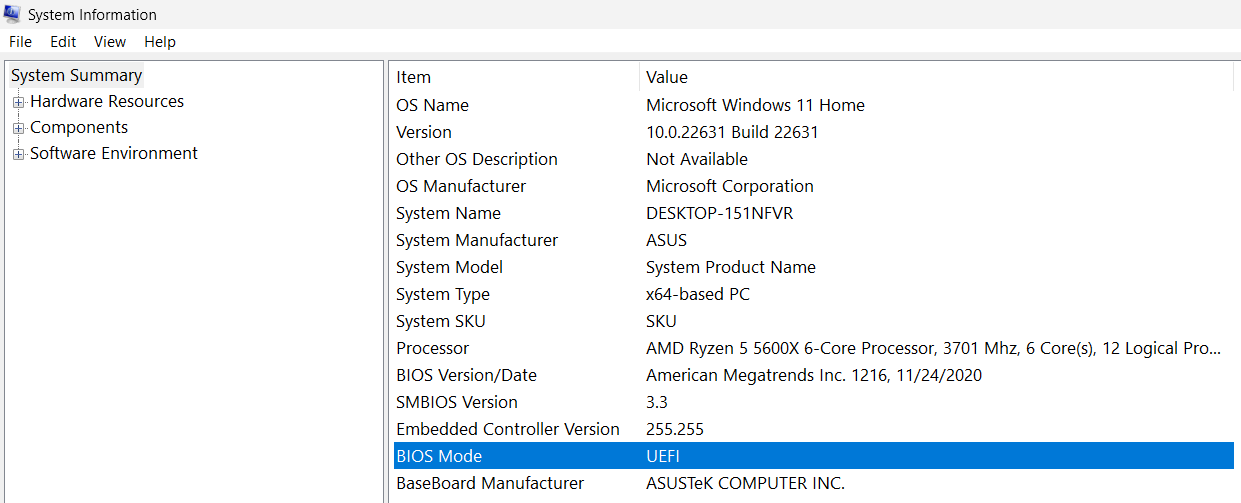
Also carry out a data backup. Only with a backup can you be sure that no data will be lost in the event of a faulty dual boot of Linux and Windows 11.
It’s also advisable to assign a separate hard disk to the additional operating system. If this isn’t possible, create a partition of at least 20 gigabytes. To do this, proceed as follows:
- Open Disk management via the search function in the Start menu.
- Select the current largest partition and click on it with the right mouse button.
- Select the option Reduce disk size.
- Enter the disk space you need for Linux and remove it from the selected partition.
- This is now declared as “Unallocated”. Select Shrink and close the window.

Create a bootable USB stick
Now go to the official Ubuntu website, download the ISO file for Ubuntu and create a bootable USB stick. If you have chosen a different Linux distribution, go to the corresponding website for that system.
You can find out how to make a USB stick bootable in another of our helpful articles. Start the BIOS and specify that the USB stick should be accessed first when rebooting. Once you’ve completed these steps, you can dual boot Linux and Windows 11.
Install and set up Ubuntu
- Insert the USB stick into the computer and restart your device. As you have specified the stick as the primary source, the system will now access the bootable USB stick. This will open the Ubuntu setup application.
- The wizard will now guide you through the installation. Set up your profile and follow the instructions.
- Once all the settings have been created, the system will ask you whether you want to install Ubuntu alongside Windows 11. Agree here.
- Check that Ubuntu has been installed on the correct partition.
- The dual boot of Ubuntu and Windows 11 was successful and you can now use both systems. Remember to remove the USB stick, otherwise the computer will access it again the next time it’s restarted.
Choose your operating system
To switch between the systems when dual booting Linux and Windows 11, you must restart your computer. A menu will then appear in which you can use the arrow key to select which operating system you want to work with.
What alternatives are there for dual booting Ubuntu and Windows 11?
If you don’t want to use Ubuntu in the dual boot with Windows 11, but still want to use both systems, there are three practical alternatives:
- Install Ubuntu or Linux via a virtual machine and then access it directly from your Windows computer.
- Set up the desired Linux distribution on a cloud server and control the system via remote access.
- Load Ubuntu as a live system from an external data carrier.
All three alternatives are particularly suitable if you mostly use Windows 11 and only want to switch to Ubuntu from time to time.
In our Digital Guide, you’ll also find a comprehensive guide to dual booting Ubuntu and Windows 10.

