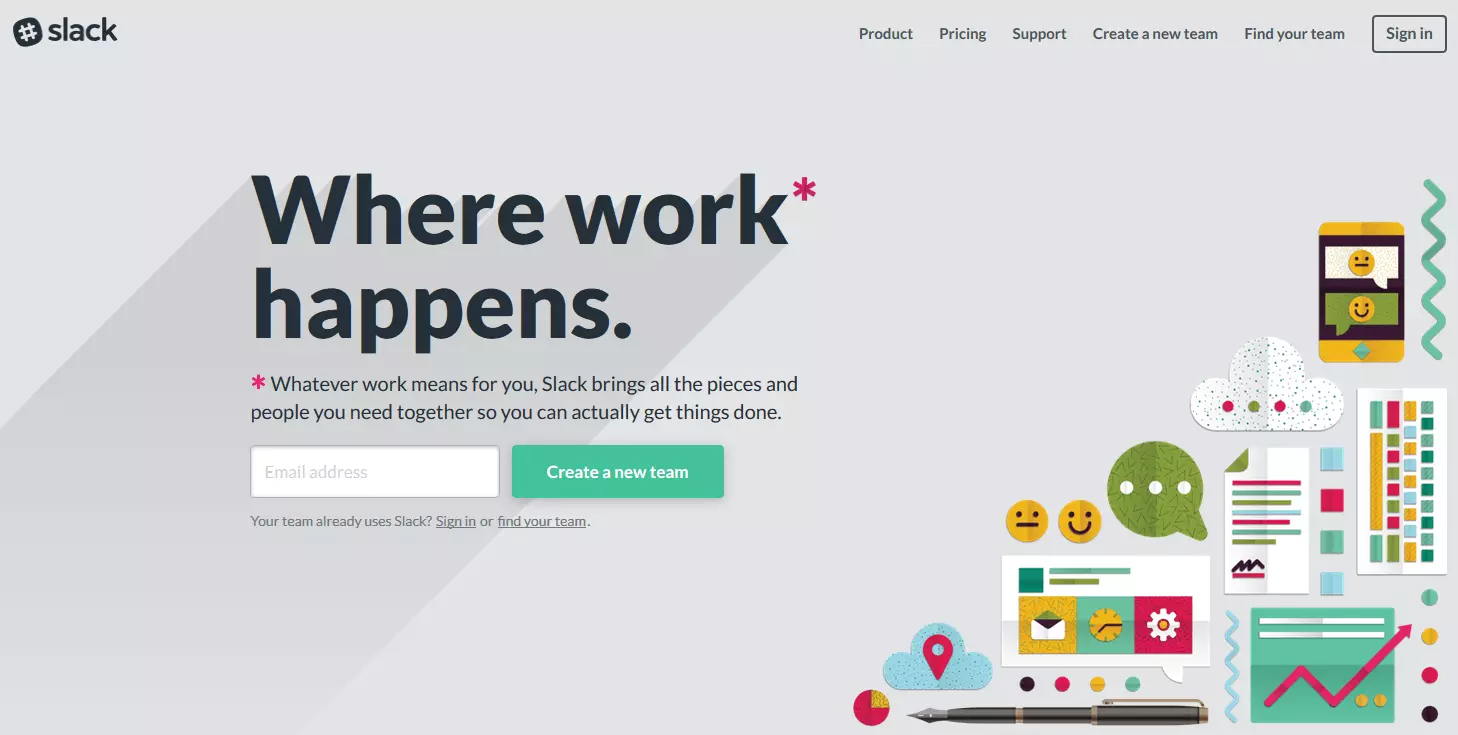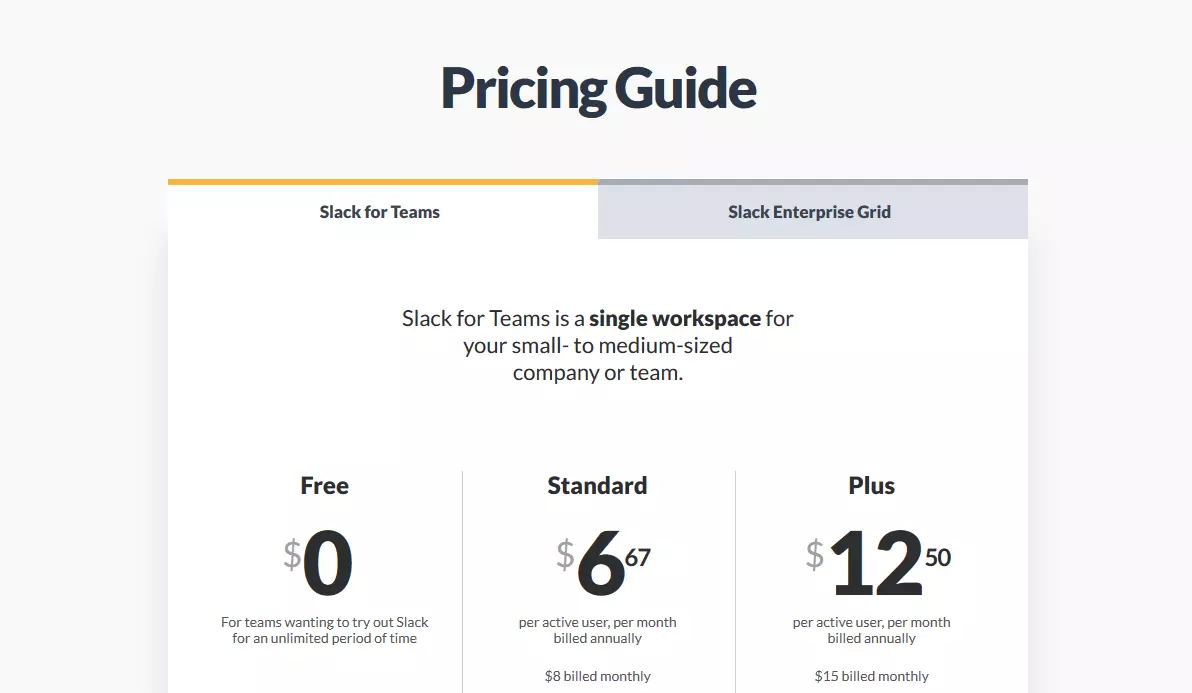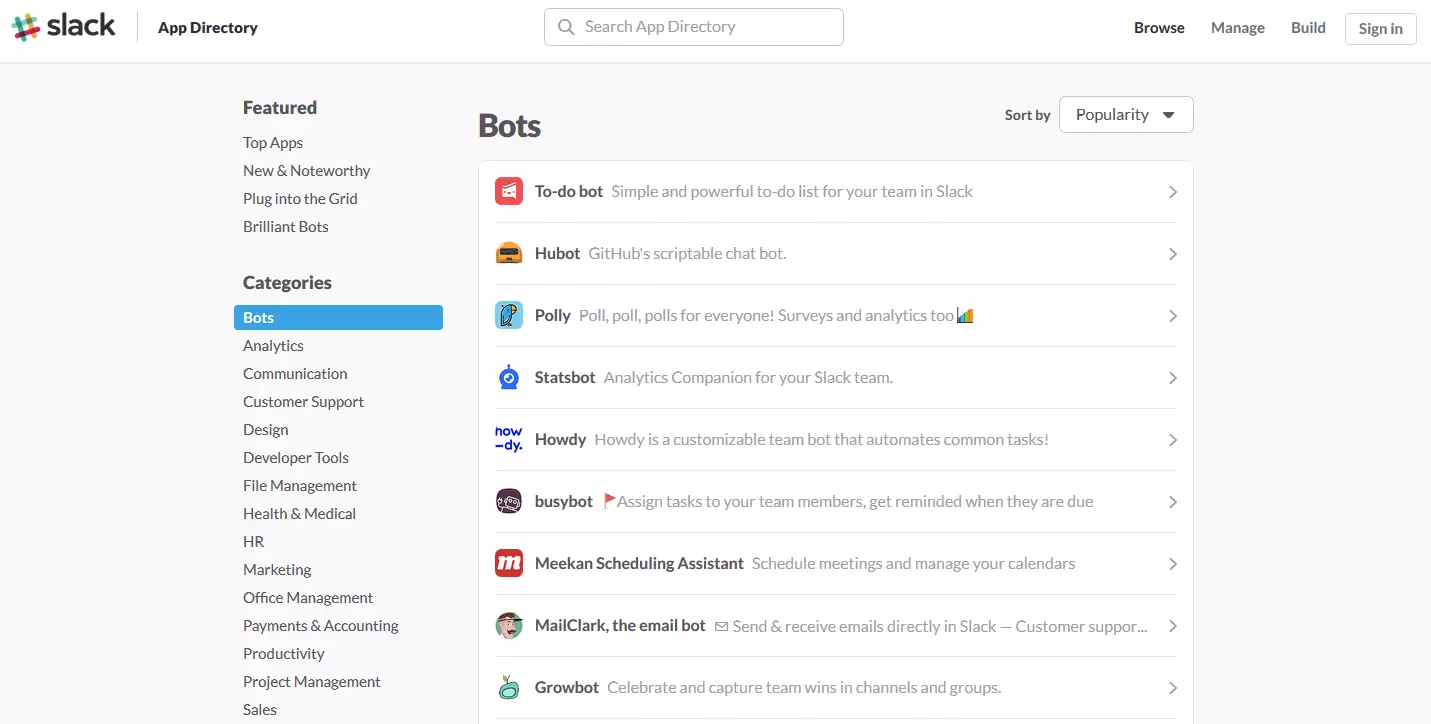What is Slack – what can it be used for?
A new tool for office communication is trying to knock Skype off the top position. This tool’s name is Slack and is a relatively new program from Silicon Valley that comes across as an all-rounder in all things related to business communication. But is the hype justified? Numerous trends from California gain popularity and disappear just as quickly as they appeared. So is it worth deleting old programs such as Skype and jumping on the Slack bandwagon? Slack is often referred to as 'e-mail killer' because the program aims to reduce the number of e-mails received. This is due to the fact that more and more chat messages are replacing longer e-mails, which in turn saves the workload (e.g., by forgoing the subject of each message). This is where Slack comes in: bundling all internal communication channels together is intended to make communication easier and more effective.
But what exactly is Slack? In contrast to Skype, which consists of closed chats, Slack offers an arbitrary number of channels that are easier to structure overall. In addition, the chats are publicly available, which eliminates the need for cumbersome administrative features. Classic, private chats are possible after activating the private mode. The information exchange via Slack works so well because various file and media formats can be dragged directly into the chat. Numerous other vendors such as Dropbox, Trello, GitHub, Google Drive, and Twitter are already working together with Slack, which means there’s a smooth file exchange between the various services.
What can Slack do and what makes this internal communication tool so appealing? All chats are archived by default and can easily be searched if, for example, you need to retrieve a file or link. It is also practical that you can set up numerous calendar and reminder functions with Slack. Slack’s focus lies on internal communication within a closed circuit – for example, within one company or office. For messages and calls with those you have a communication thread with, Skype is undisputedly still top dog. Slack as of yet doesn’t seem to be planning to steal this title.
How does Slack work and how is it set up?
The first step is to sign up on the Slack website. The Slack bot will help you out with the setup. You will now become a team administrator who will have access to all of the available settings. As soon as you have registered, you should ask your colleagues to register under the company domain. When registering, it is an advantage if all employees register with their real names so they can be easily found by other colleagues.
As an administrator, you should first take care of some important settings, which can then be modified later, if desired. The first option concerns messaging restrictions and regulates who can send @channel messages. If messages like these are sent, all people in the channel get a notification. If you are running a large or public channel, you can limit this notification to just team administrators so that only important topics are exchanged in the chat.
Another important issue affects channel and private group management. If you do not want your users or employees to create their own channels, you should disable this option. Once the settings have been configured, it’s now time to invite the rest of the team. There are two options for this: you can do it individually or by sending a mass invitation via your team’s admin page. Your employees then receive a message and can join the team network directly.
How does Slack work on a desktop computer? The program can be operated comfortably via your browser, which as-yet-to-fully-decide users should appreciate: this enables the tool to be tested quickly without the entire company having to install the program. In case you do decide to choose Slack, there are also clients for iOS, Windows, and Android. Slack shows its full potential as a comprehensive communication tool after you’ve installed the mobile app (iOS/Android) and the desktop app (Mac/Windows). By doing this, you receive notifications when new messages arrive and you can remain up-to-date, even if no browser window is open.
The positive reactions to Slack are largely due to the fact that the synchronization of the chat processes works incredibly well across all connected devices. A positive side effect for company culture: frequently, the limits of professional briefings and private chats are mobile, which is certainly an advantage for internal corporate culture. Slack users can even check their channels on their smartphones after they’ve finished working…
How much does Slack cost?
Slack is more like a service provider than a conventional piece of software. You can test the service for free before you have to purchase a license. The software is made available by Slack and also administrated and independently updated. Regardless of the size of your company, you can rely on the stability of the software and you do not have to worry about scaling for the future.
First, setting up a Slack account is free for an unlimited number of users. The whole company can theoretically set up an account and try out all the functions at their own pace before being taken to purchase. There is, however, a restriction for the archive, which is 10,000 messages for 'free' accounts. For each free account, 5 gigabytes of storage space is available for files.
There are three possible Slack accounts: in addition to the free version, you can also choose a 'Standard' account that currently costs $6.67 per month with which you can archive 10,000 messages. In addition, each 'Standard' account comes with 10 gigabytes of storage space – and is also eligible for premium support. The 'Plus' account is somewhat more expensive at $12.50 per month and comes with 20 gigabytes of storage per user.
What is Slack and what can I use it for?
Slack offers two different types of bots: custom and app bots. Each serves a different purpose and enables different functionalities. Each team can create their own bot for use in the respective channel. This is possible via the team settings. Within a Slack channel, bots can do almost anything that they’re programmed to do, but how does Slack work with these bots?
After you have decided what the custom bot should do, you can prepare your channel for the bot. Start by creating a new user interface. You must first select a username for your new bot. This can be up to 21 characters long. However, you can’t just name it ‘Slackbot’. The bot also can’t have the same name as one of your team’s channels.
The instantly usable app bots include the to-do bot that can be easily added to the selected channel. Once the to-do bot is activated, all members in the channel have access to its functions. When a channel member enters the '/todo list' command, all tasks that have been added to the list appear. Tasks and reminders can be sent to all members of the team via the bot. Once a person has completed the task, they can place a green check in the bot message.
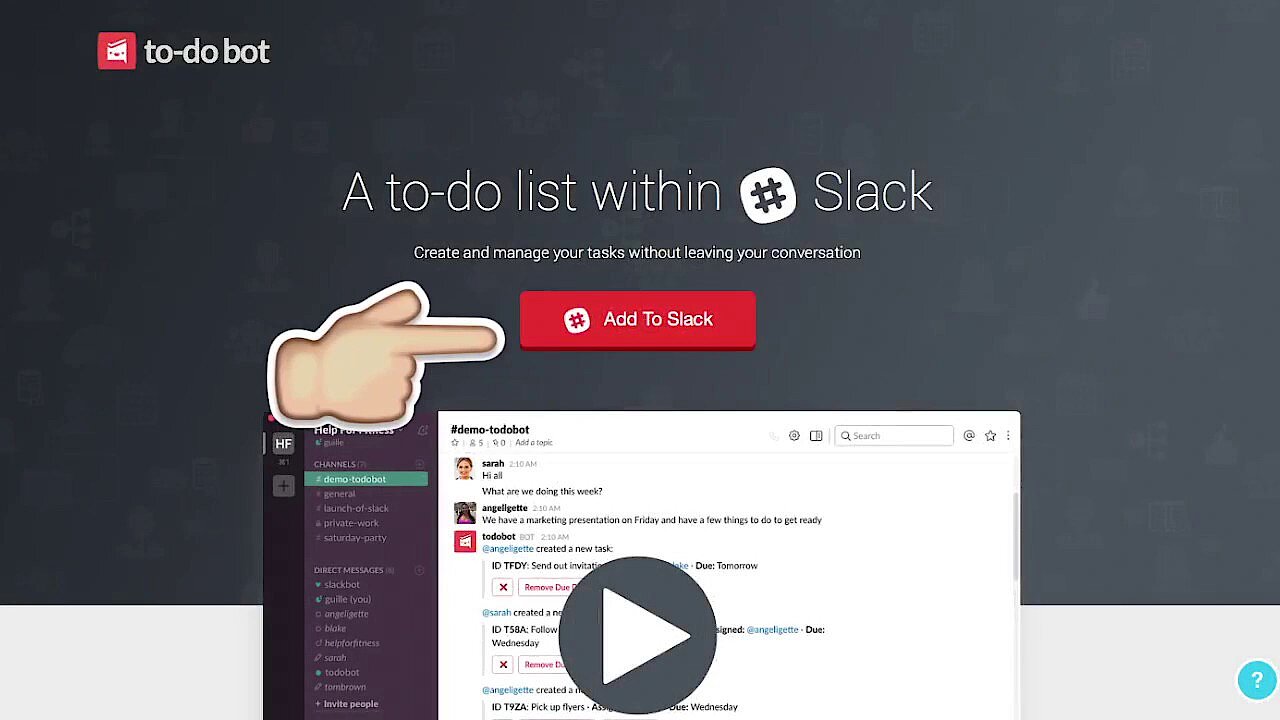 To display this video, third-party cookies are required. You can access and change your cookie settings here.
To display this video, third-party cookies are required. You can access and change your cookie settings here. There is a large number of instantly usable app bots that can be used for different purposes. For example, there is a bot for statistics (Statsbot), a bot especially for surveys (Polly) and also one that enables you to receive and send emails directly using a bot (MailClark). The number of bots and their features is extensive: from bots that analyze statistics, to those that entertain with funny smileys. The number of app bots continues to grow at a gallop.
Advantages and disadvantages of Slack
Steward Butterfield, the founder of the company, likes to emphasize the advantages of Slack compared to regular emails. The quality of personal exchanges via e-mail has suffered in the last 10 years. A decade ago, 50 to 60% of emails were sent from one person to another, nowadays it’s only 8 to 10%. The other 90% are created by machines – email marketing, receipts, new Twitter followers, Facebook comments, check-ins, monthly status reports and so on.
What can Slack do to improve internal communication? Slack wants to make digital conversations more personal and social. Unlike reading an impersonal group email, a Slack channel quickly improves the mood since the conversation is immediate and participation takes place in real-time. The chats can have files and GIFs integrated into them but this feature can be restricted if such media isn’t needed in the channel.
In order to take the participants’ work-life balance into consideration, there’s also a 'do not disturb' feature available. It is also possible to change the time intervals within the channels to change how often team members receive notifications. For example, sending push messages can be limited to the time period from 8am to 7pm. All notifications sent outside this time period are collected and sent to the team members the next morning.
An important advantage of the program is the comprehensive search function. Not only can you find sent messages or files quickly, certain passages from documents that have been sent turn up, since Slack’s search function illuminates everything. If something has been written and/or sent using Slack, it can be found again.
Usage examples for Slack
Do you want to add a task to your own to-do list without sharing it with the team? Simply mark the message or file with a star. All selected items appear in a separate list at "http://your-team-url.slack.com/stars". The 'starred items' section can be conveniently used as a to-do list. Once you have completed a specific task, remove the star from it and the task will disappear from the list.
Custom emojis are also one of Slack’s very popular features. You can use this function to quickly and easily convert a variety of images into self-made smileys, which can then be inserted into the chat. If necessary, the use of these smileys can also be restricted so that the channel doesn’t become too colorful.
An overview of the important Slack commands
@channel
A channel on Slack is similar to a chatroom for discussions that are mostly about one specific topic. Depending on the settings, certain users or the whole team can follow the discussion. To send notifications to all users on the channel, type @channel and then your message.
Otherwise, this can end up being rather annoying when writing to a large channel. Especially if the participants of the channel are in different time zones. However, when you use the @channel command, it’s clear that you have the participants’ attention.
@username
To send a notification to a specific person within a channel, type @username. The entered text can then only be read by the person you’ve specified.
/me
If you want to speak to yourself in the third person, this is the right command. For example, if you want to take a break, you can use the /me command to conveniently communicate this to all channel users. When you enter /me is going for lunch, the others will see: [Your name] is going for lunch.
DM
Direct/private message between you and another person in the channel.
Private Group
Works like a channel but is invitation only. It’s useful as a one-way space for events, quick team discussions, or gossip.
@here
This command is almost identical to @channel but only those who are currently online and active are notified.
/giphy
In Slack chats, it’s possible to break up the conversation with emoticons and pictures from the web. Another option it to send GIFs from Giphy. To insert these, you must first enter the /giphy command. Then you can search the extensive collection of animated GIFs by keywords such as 'birthday,' 'food,' or 'Xmas'.
/shrug
Adds ¯ \ _ (ツ) _ / ¯ to your message.
/open
Opens a new channel.
/leave
Enables you to leave the current channel.
/collapse
Hides all photos and GIFs in the channel.
It remains to be seen whether Slack will end up being an integral part of companies’ internal communication. Many people find it hard to break traditions and leave what they are familiar with behind. For this reason, it’s quite possible that Skype will continue being the preferred tool of choice for many employees. Furthermore, whether bundling all the communication channels together is a good idea, is a question that still remains to be answered. If you prefer to keep your private and working life separate and don’t always want to receive work messages on your personal smartphone, Slack may not be the right program for you, although you can just have it installed on your work computer.
Nevertheless, the versatility of the service should persuade you to give Slack a chance and possibly also inspire other work colleagues to opt for this program.