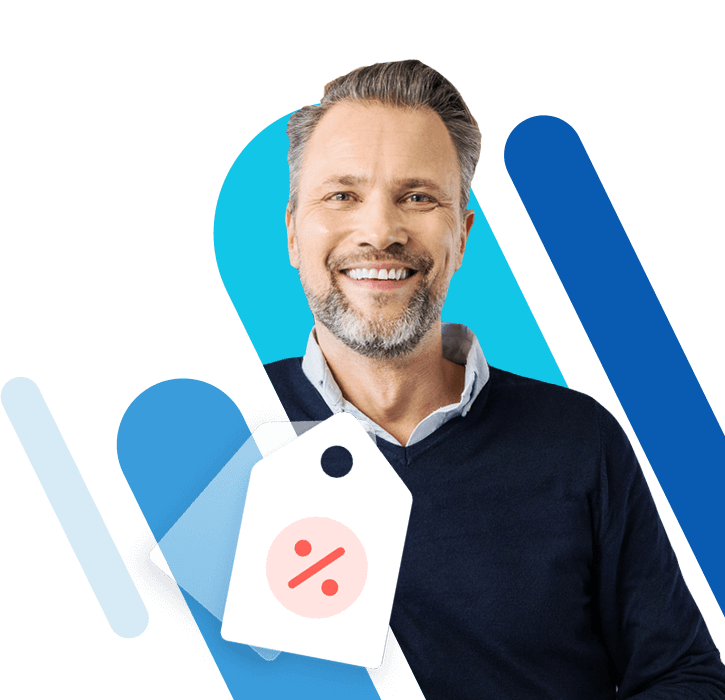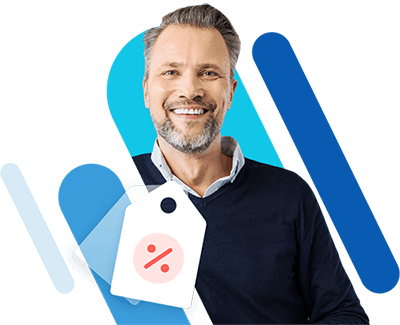Delete your steam account: here’s how
You cannot delete a Steam account on your own. Instead, you need to submit a deletion request to Steam support. This will cause you to lose access to all Steam products.
- 2 GB+ storage
- Sync across all your devices
- Spam filter and ad-free
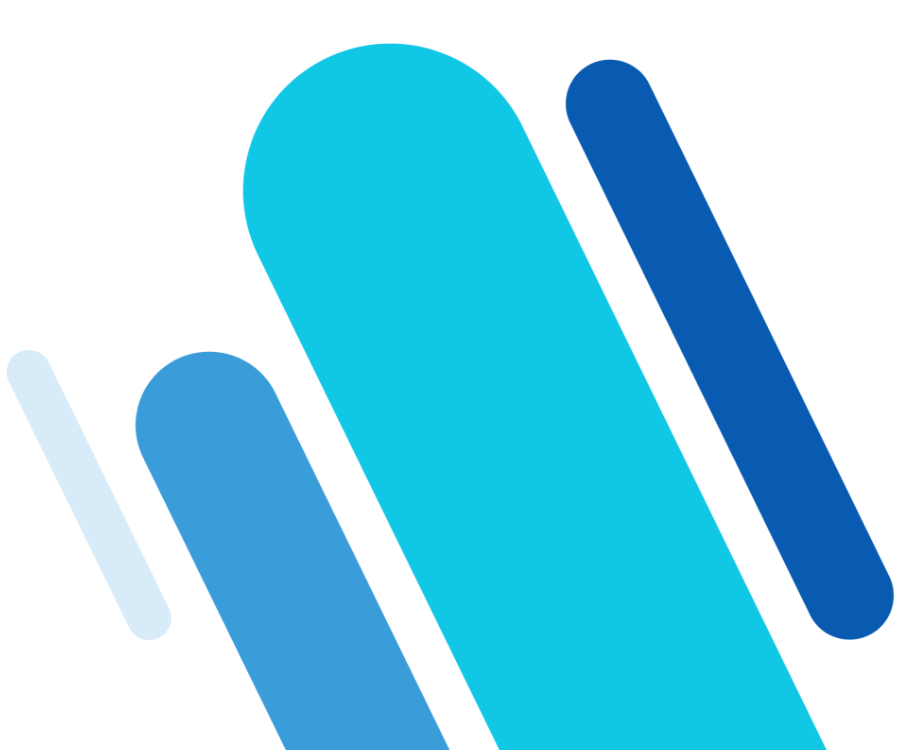
Quick guide: delete your Steam account
Via the app
- Open the app and sign in.
- Click on the arrow to the right of your username.
- Go to “Account Details”.
- Then go to “Delete my Steam Account.”
- Confirm with the continue deletion button.
- Create a support ticket and send it.
Via the browser
- Go to “Support” on the Steam site.
- At the bottom, click on “My Account.”
- Select “Manage Account Details” and log in.
- Then go to “Delete my Steam Account.”
- Confirm with the continue deletion button.
- Fill in the ticket and go to “Delete my Steam Account.”
Deleting your Steam account: things to know
Steam is one of the most popular platforms for cloud gaming and downloading computer games. You can buy and download games through it or play them directly online. If you no longer use Steam and want to delete your Steam account, you should note that this also means that all Steam games included in the account (online and offline) will be lost and costs won’t be refunded. Steam product keys also lose their validity.
Similar to deleting an EA account, you cannot delete your Steam account on your own. To do so, you must first submit a support ticket with a deletion request to Steam customer support. In the online form, you enter your user data, confirm your identity with the linked email address and phone number, and then submit the deletion request. Support will review your case and, if approved, block your account for 30 days. After 30 days, your account will be permanently deleted.
Deleting your Steam account via the app
Step 1: Open the Steam app and log in.
Step 2: Click the arrow next to your username and click on “Account Details” in the drop-down menu.
Step 3: Scroll down and go to “Delete my Steam Account.”
Step 4: Confirm with the continue deletion button.
Step 5: Create a support ticket requesting the removal of your account. For this, confirm your identity by providing your email address, linked phone number, or payment methods in the provided fields. The verification fields may vary here. In the comments field, you can once again formulate your deletion request.
Step 6: Scroll all the way down the page and go to the “Delete my Steam Account” button. Once Support confirms your deletion, the account will be locked for 30 days. After the 30 days are over, the account will be completely deleted.
Deleting your Steam account via the browser
Step 4: Scroll all the way down and go to the “Delete my Steam Account” button.
Step 5: Steam will now inform you about the next steps and what the deletion involves. Confirm with the continue deletion button.
Step 6: Now you need to create a support ticket requesting the deletion of your account. To do so, confirm your identity by providing your email address, linked phone number, or payment methods in the provided fields. The verification fields may vary here. In the comments field, you can formulate your deletion request.
Step 7: Scroll all the way down the website and go to the “Delete my Steam Account” button. Once support confirms your deletion, the account will be locked for 30 days. After the 30 days are up, your account will be completely deleted.