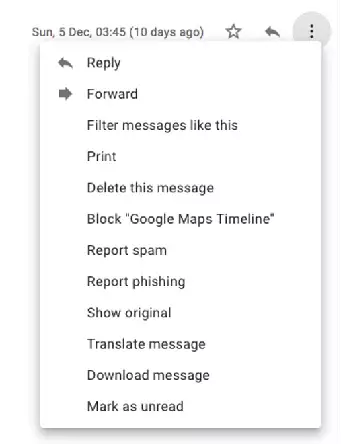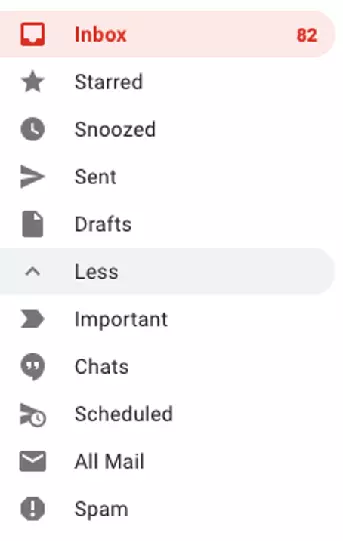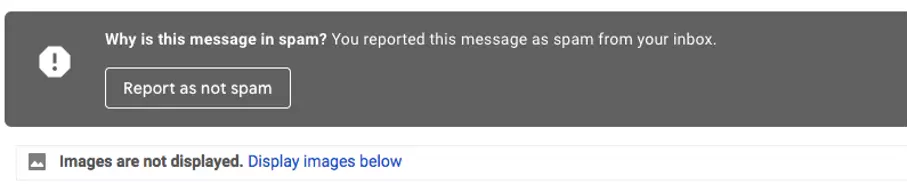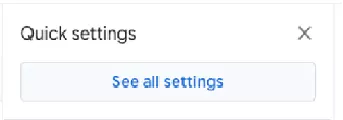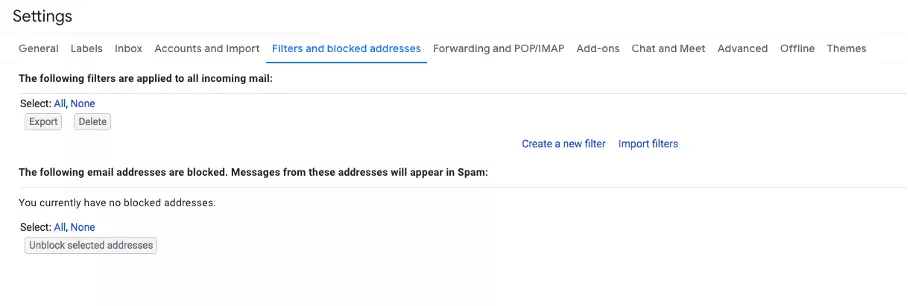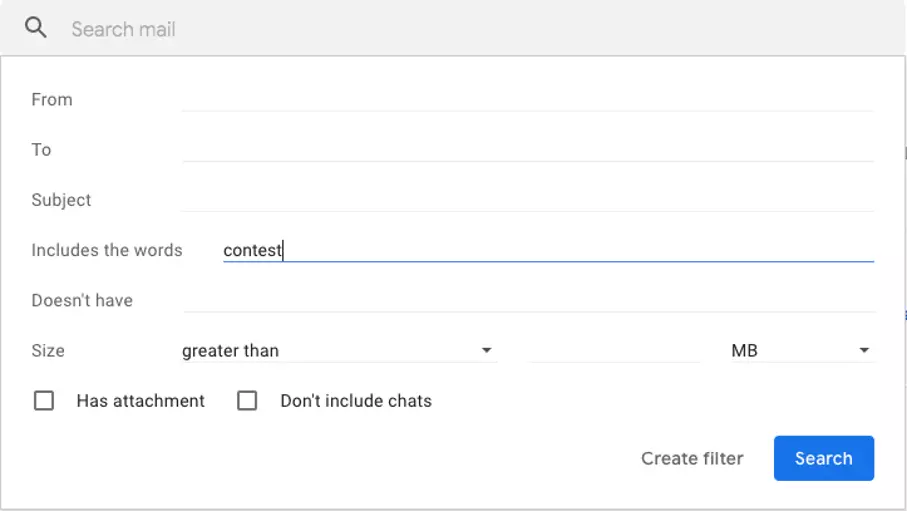Gmail spam filter: Setting it up and optimizing it correctly
If you want to better protect your account and weed out unnecessary or harmful emails from the start, you have the option to set the Gmail spam filter yourself. To do this, simply click on the cog in the top right corner to open your settings. Under the section “Filters and blocked addresses” you can customize the Gmail spam filter for your emails.
- 2 GB+ storage
- Sync across all your devices
- Spam filter and ad-free
Configuring Gmail spam filtering
The Gmail spam filter independently learns which emails you need and which actually belong in the trash instead. However, if you refine the criteria, the system learns faster. You have several options if you want to adjust the Gmail spam filter settings.
Connect Gmail to your domain from IONOS and benefit from the best support for Google Workspace. Use all your Google apps in one centralized location to take your business to the next level!
Mark unwanted emails as spam
As good as Gmail’s spam filter is, unfortunately there may be times when an unwanted email shows up in your regular inbox. In this case, simply mark this email as spam and make sure that all further emails from this address end up directly in the junk folder. To do this, follow these steps:
1. First, open the relevant message. At the top right you will find an icon with three dots. Click on the icon and a menu will open.
2. Pretty much in the middle of this menu you will find the “Report spam” option. This is the one you select.
3. Now the email will be moved to the spam folder. All further contact attempts from this sender will also end up there.
Email whitelist
The opposite way helps your Gmail spam filter to learn and ensures that you don’t miss any important emails. If an important email ends up in the spam folder by mistake, you have the possibility to undo this and change the Gmail spam filter settings so that no important emails are lost. This process is called whitelisting. To do this, take the following steps:
1. First, go to your spam folder. You will find it on the left side. Click on “More” and then on “Spam”. The folder is marked with a prominent exclamation mark.
2. Now open the email you want to move from the spam folder to the regular inbox.
3. Next click on the “Report as not spam” button. The email will be moved to the inbox. Normally, other emails from the same sender should now also not end up in the wrong folder.
Be sure to note that messages that remain in the spam folder for more than 30 days are automatically deleted.
Create your own Gmail spam filters
The two options described above come in handy when you have already received spam messages, or an email has accidentally landed in the wrong folder. However, you can also set your Gmail spam filter settings so that certain emails are always filtered out. To do this, you create your own filter and block out individual senders or certain terms, for example. We will explain how to do this step by step.
1. If you want to adjust your Gmail spam filter, click on the cog in the top right corner of your inbox. This will open the quick settings. Then press “See all settings”.
3. Under “Create a new filter” you will find various selection options.
- With “From” you exclude certain senders.
- “To” is where you put recipients on the list.
- “Subject” means the subject line of an email. Terms like “Sweepstakes”, “Win now”, “One-time chance” and the like often indicate a spam email.
- Under “Includes the words” add terms that should not appear in a professional email. Especially offensive or insulting content can be filtered out this way.
- “Does not contain” excludes emails that do not use certain terms.
- Under the “Size” option, you block emails that are too large, for example, because of an attachment, and thus quickly overflow your mailbox.
Conclusion: Gmail Spam settings
With these different approaches, you have the possibility to adjust the Gmail spam settings and thus ensure that you really only receive those emails that you actually want to receive. However, it is still important to take a look at the spam folder regularly. This way, you can avoid important messages from being lost or overlooked.
- Secures data transfers
- Avoids browser warnings
- Improves your Google ranking