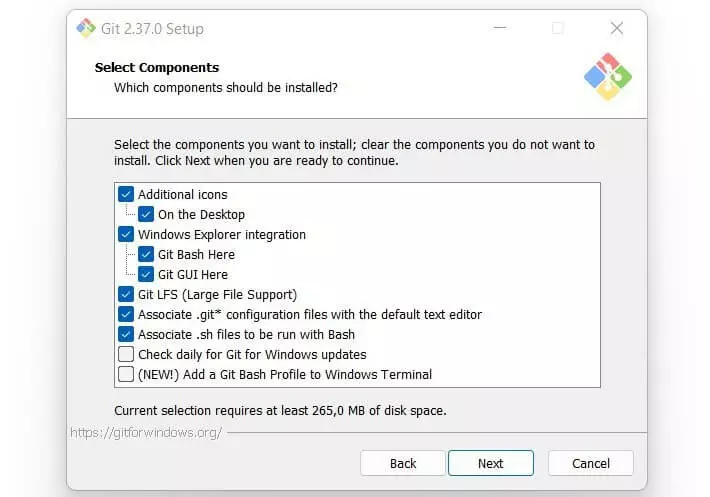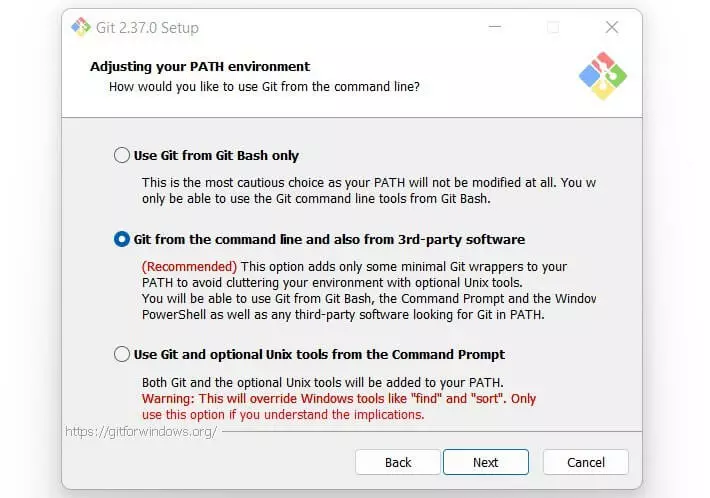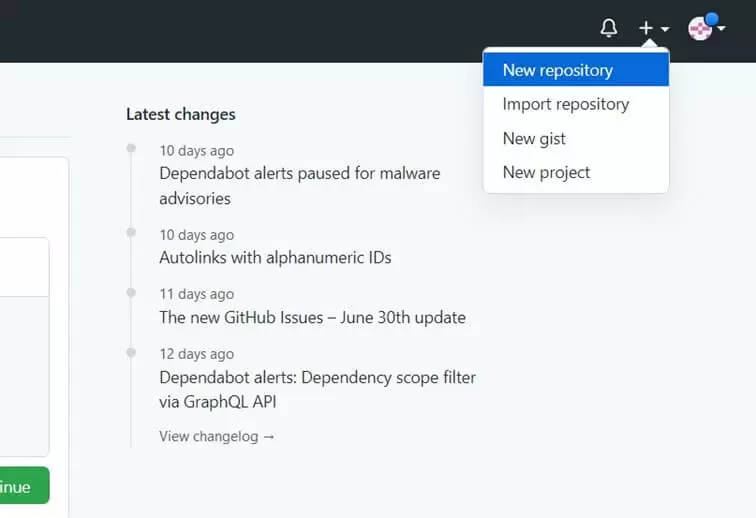How to install Git on Windows with Git Bash
Git Bash provides a Git command line for Windows. You have a few settings to choose from during the installation. You will need to connect to your GitHub account to work on a repository.
- 99.9% uptime
- PHP 8.3 with JIT compiler
- SSL, DDoS protection, and backups
What is Git Bash?
The version control system Git is an essential tool for many developers. It is especially useful for project development in teams. Git optimizes teamwork by helping to maintain an overview, save previous versions and integrate changes. Git does this by bundling a number of command-line programs and creating an environment to work in. Linux and macOS include command-line utilities from Unix which work with Git. Microsoft, on the other hand, uses its own Windows command prompt. The solution to this is Git Bash. Git Bash is a command line that allows Windows users to use Git functions. Git Bash stands for “Bourne Again Shell”.
The application contains many Unix utilities such as SCP and SSH, as well as the terminal window minty. Git Bash must install the utilities in the C:\Programs\Git\usr\bin folder since Windows normally runs CMD commands. The following sections will describe how to install Git Bash for Windows and what to watch out for in the process.
How do I download Git Bash?
Git Bash can be found on the official site Git Bash for Windows. They always have the latest version there, so you can be sure that the file is checked. The .exe file downloads when you click the download button. You can open it just like any other file, but you may want to consider a few important settings first.
Git Bash: Step by step installation
We’ll explain step by step how to install Git Bash on Windows.
- Open the downloaded setup file, click on “Next” and choose a folder for the installation. This can be placed in your programs. It’s important to ensure you have enough disk space for Git Bash.
- Click “Next” again to complete the installation.
- You can then select the components that you want to install or exclude from the installation. The default setting is normally fine. A desktop shortcut is useful if you use Git Bash more often. Click “Next” once you have chosen your preferences.
- Select the editor you want Git to use. You usually have one or more editors installed already, so you can just click one of the suggested options.
- You’ll decide in the next step whether the default branch name in new repositories should be “master” or another name.
- The next step involves choosing the settings for the PATH environment. You must choose whether Git should only be used by Git Bash or whether third-party software should also be considered. The second option is recommended. This includes the command prompt and third-party. Click “Next” after that.
- Just click “Next” in each step to keep the default settings.
- Install Git Bash by clicking “Install” and close the window.
How do I connect Git Bash to GitHub?
You need to connect Git Bash to your GitHub account to be able to use it. This is how it works:
- Open Git Bash with a double click.
- Go to the official GitHub page in your browser and log in with your details. You need to create a GitHub account if you don’t have one already.
- When you are logged in, you will see a small plus icon in the upper right corner. Click on it and select “New repository”.
- Give the new repository a name, set it to public or private, and check the box next to “Add a README file”.
- Change the folder if you don’t have Git Bash open in your project folder.
- Use Git Commands to save your username and email address.
- Clone the repository into your system. This will create the folder for your new repository in Git Bash.
Now you can use Git Bash on your Windows device.
What are the additional commands with Git Bash?
Git Bash offers some commands which are useful for daily tasks with Git. In addition to the SCP and SSH mentioned above, the following Git commands are included:
A concise explanation and overview of the most important commands can be found in our Git cheat sheet with a PDF download. Our Git tutorial offers a good introduction to the version control system.
Deploy websites and apps directly using GitHub! You can perform the three steps yourself. Try out Git Push, Build and Deploy with Deploy Now and bring your project online in no time.