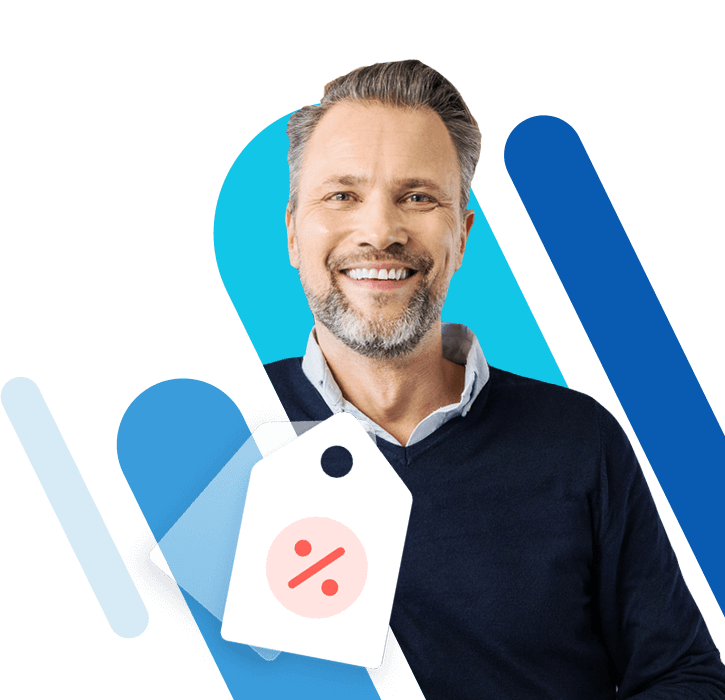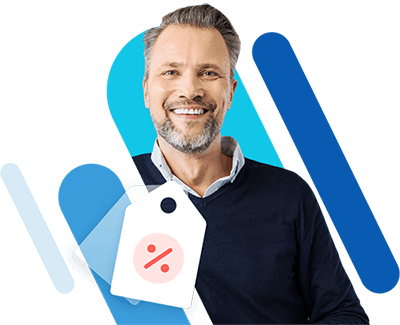Update the Minecraft Server to the latest version
Learn how to update the version of Minecraft Server running on your Linux server, without losing any data or overwriting your world file. When Mojang issues a Minecraft update, Minecraft server administrators need to manually update the version of Minecraft running on their servers.
Requirements
- A Cloud Server running Linux (Ubuntu 16.04)
- Minecraft Server installed and running
- Unlimited traffic
- Fast SSD NVMe storage
- Free Plesk Web Host Edition
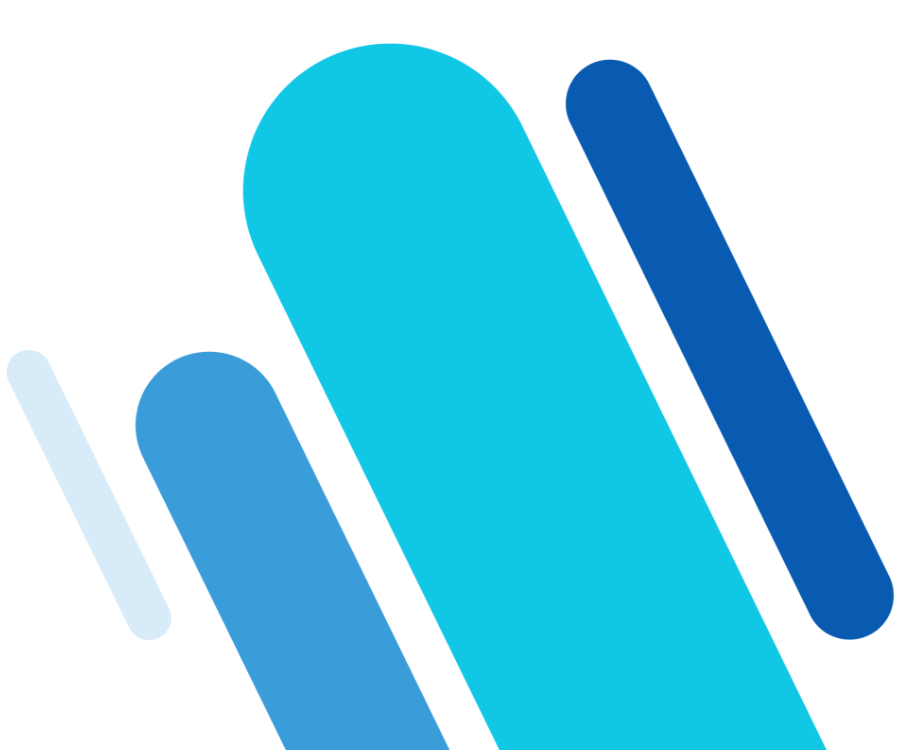
Create backups and download the new version
Before upgrading your Minecraft server, go to the Minecraft directory on your server:
cd /minecraftBack up your world file with the command:
sudo cp -r world world-backupNext, create a backup copy of your working minecraft_server.jar file:
sudo cp minecraft_server.jar minecraft_server.jar-backupGo to the Minecraft server download page to get the URL for the new version. Download this version to your server with the command:
sudo wget [URL]For example, the command to download the most current version (1.11.1) is:
sudo wget https://s3.amazonaws.com/Minecraft.Download/versions/1.11.1/minecraft_server.1.11.1.jarStop the Minecraft Server and upgrade
To stop the Minecraft server, attach to the screen session:
screen -rThen stop the server with CTRL + C.
Swap in the new software version with the command:
sudo mv minecraft_server.1.11.1.jar minecraft_server.jarRestart the Minecraft Server
Begin a new screen session with the command:
screen -rThen start the Minecraft server with the command:
java -Xms1G -Xmx1G -jar minecraft_server.jar noguiUse CTRL + A, CTRL + D to detach from this session.