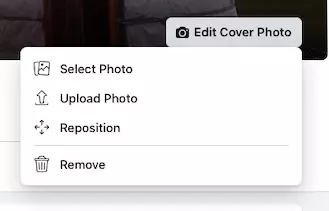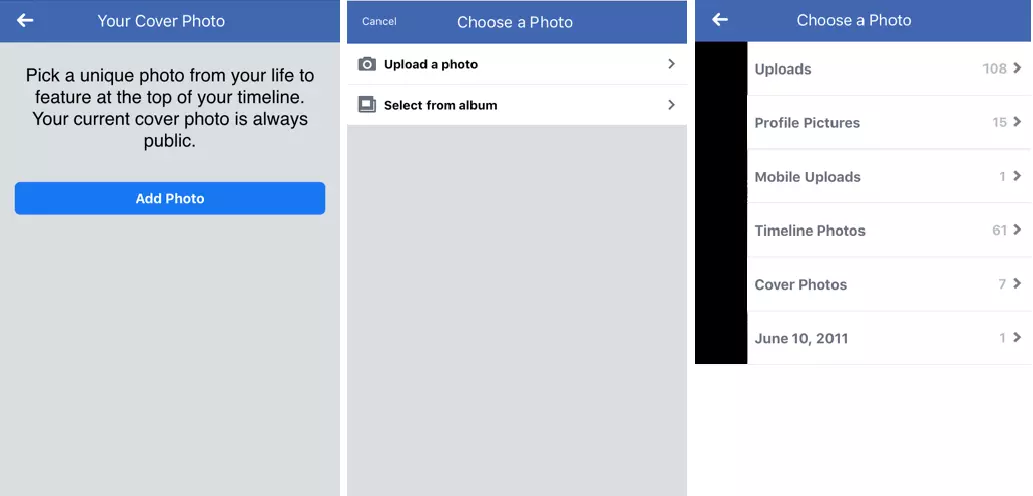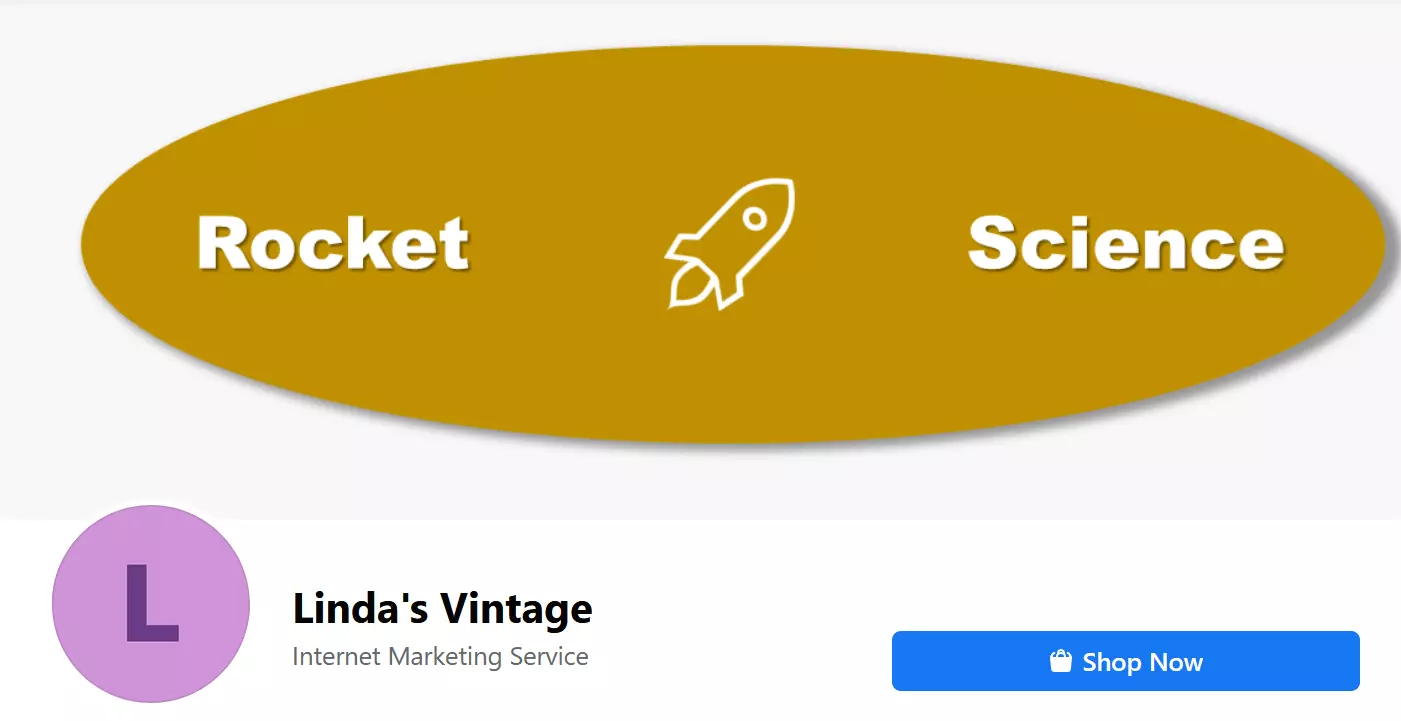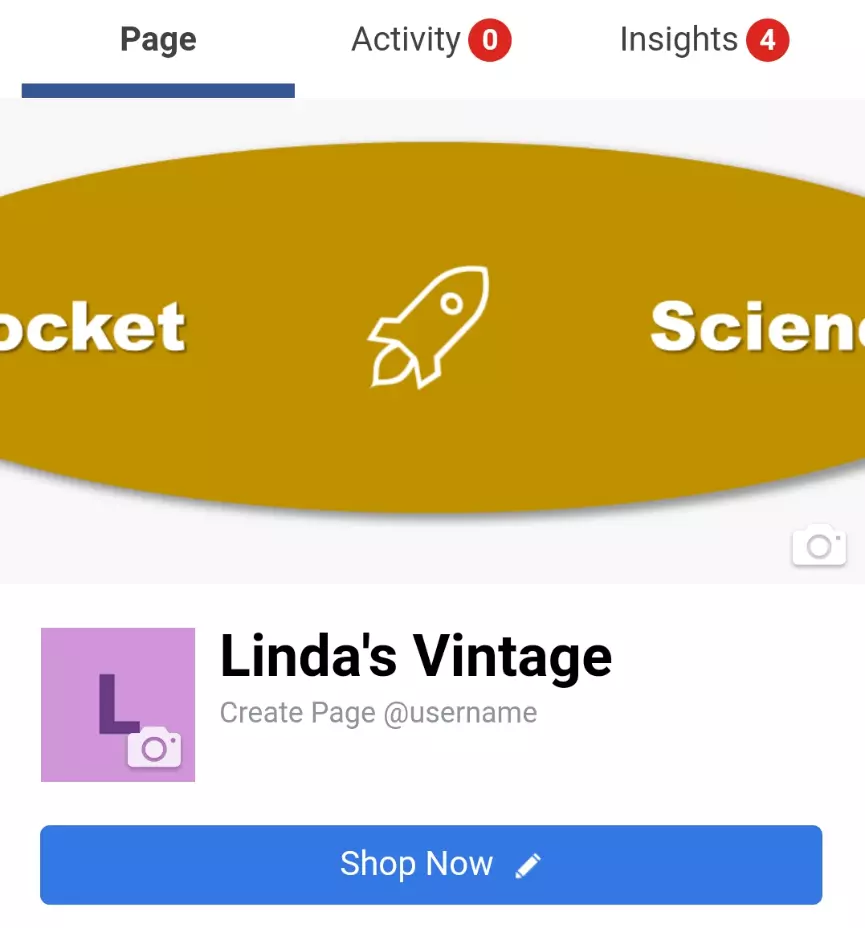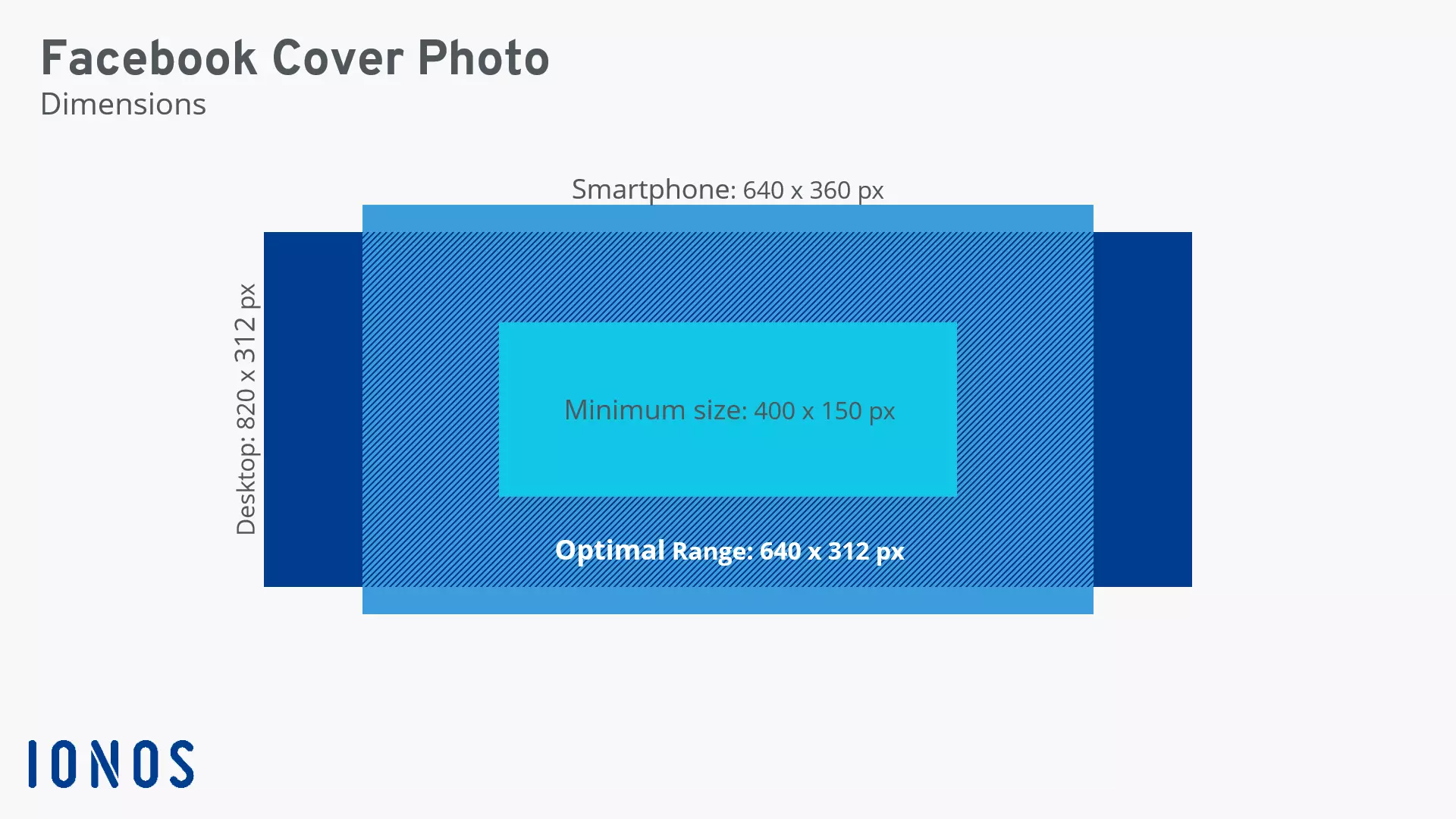Uploading a Facebook cover photo: tips and instructions
More and more businesses are using social media profiles as their online showcase, instead of a traditional website. But to create a successful online presence, it’s important to know how to present yourself and your business. In this article we concentrate on the thing most visitors to your page will see first: your Facebook cover photo. You might also like to check out our tips for successful social media marketing.
Cover photo or profile picture?
First things first. Make sure you know the difference between your Facebook cover photo and your Facebook profile picture. Each fulfills a different role. Your profile picture is the small round image that is displayed in miniature whenever you post something or comment on other people’s posts or pages. It should allow people to easily identify you and your brand. The long rectangular image at the top of your page is your cover photo. In marketing terms, this is more like a banner, and you can update it more often. Whether you’re on a mobile device or a PC, it always appears at the top of the page.
When picking a cover photo, it’s important to think about what message you want to get across. What do you want to tell people? How do you want to present yourself and your business? The type of image you choose will probably depend on what industry you work in. For some people, a bold, edgy graphic would be a good choice. Others might prefer to use images showing what they do on a daily basis. Whatever you choose, make sure your Facebook cover photo reflects your core values – innovation or customer service for instance. That way visitors will immediately be able to see what you do, and you will create a good first impression. Your cover photo can really make an impact, so make sure you choose carefully.
Still deciding what to call your company website? The free IONOS Domain Checker lets you check in seconds whether a domain is still available.
Selecting the right format and size for your Facebook cover photo
To make sure your page conveys a professional image, be sure to check the recommended Facebook image sizes. For cover photos, the recommended sizes are:
| Desktop PC | Smartphone | Minimum size |
|---|---|---|
| 820 x 312 pixels | 640 x 360 pixels | 400 x 150 pixels (width x height) |
The first thing to note here is that the sizes are different for different devices. This means that even if your cover photo looks great on your computer, it might look very different when people visit your page on their smartphone, because the outside edges (90 pixels on each side) will be cut off, as in the example below. Nowadays, most people visit websites on their phone, so you should focus on what your cover photo looks like on a mobile device – more people are likely to see it this way than on a PC.
One thing users often overlook when choosing a Facebook cover photo is loading speed. If your image file is particularly big and a user tries to access your page when their mobile signal is weak, it can take a long time for the image to load. And in some cases, the page might not even load at all. To ensure a good user experience, you should aim for the fastest load speed. Facebook recommends using sRGB JPG images measuring 851 x 315 pixels, with a file size no bigger than 100 KB. Ok… but what do you do if you’ve found the perfect Facebook cover photo, but it’s way too big? The answer here is to use a free tool to compress your image file without any visible loss of quality.
Switching to a different format can also help. Usually, for Facebook cover photos with logos or text, the quality is better in PNG format. The following rules of thumb apply. For JPEG files the size doesn’t matter because Facebook automatically compresses them (this does cause some loss of quality, however). For PNG files under 1 MB, there is no loss of quality. Larger PNG files are converted to JPEG format and compressed.
On Facebook business pages you can add a short cover video instead of an image. The video must be between 20 and 90 seconds long. The minimum size is 820 x 312 pixels, but Facebook recommends 820 x 462 pixels.
How to upload a Facebook cover photo
Now let’s see how to upload your chosen cover photo to your Facebook page. It’s very straightforward. First, click on the camera icon in the lower right corner of your cover photo or its placeholder (an empty white square). In the desktop version the icon is labeled “Edit Cover Photo”, and on a mobile only the icon is shown.
When you click on “Edit Cover Photo”, you will see a pop-up window with four options. If you’re using a mobile, a new screen will open, with two choices: “Upload a photo” and “Select from album”. In both cases, in just a few clicks you can upload a new photo or select one from one of your Facebook albums.
Once you’ve uploaded your photo, you will be able to adjust its position. As explained above, it’s best to follow the “mobile first” principle when choosing an image, deciding on a format, and adding text. If you’re making the changes on a computer, don’t forget to check what your cover photo will look like on a smartphone, as that’s how most visitors will see it. Here’s an example to show how different the same cover photo can look on different devices:
The problem is obvious. In mobile view, the text is cut off on both edges. To play it safe, use a meaningful image that conveys your message without any text. Sometimes, however, you need to say something in words. Perhaps you want to tell people about a special promotion for instance. In that case, here are three rules to follow:
- Use text sparingly.
- Choose a font size that is neither too big nor too small.
- Position the image so that when people visit your page on a phone, the text is either fully visible, or not visible at all.
Also, remember that your cover image will be displayed in more than one place. As well as on the page itself, the cover photo is also shown in your hover card and like box. It’s best to do several tests to make sure your image appears as you want it to.
Get creative!
The key to a great Facebook cover photo is to be creative while staying within the technical constraints. Visuals appeal to our emotions in a very special way. No matter what your cover photo shows – your product, your team, your logo – it has to reflect your brand or business and catch people’s eyes.
Here are some ideas to get the creative juices flowing – and of course you can switch things up as often as you like:
- Has your company recently won an award? Then put it in a prominent place on your page – your cover photo is perfect for this.
- Want to strengthen your brand identity? Make your Facebook cover photo match your company website.
- Are you launching a new product? Announce it on your cover photo to make sure that the whole world knows about it!
- Do you want to show that you’re a friendly business, run by real people? Then why not feature a photo of your team?
Lots of these ideas would also make for a great banner on your YouTube channel – another great platform for establishing an online presence.
When designing your cover photo, remember the general rules of designing for the web. Don’t use too many colors or try to pack too much in, as this will just distract people from your message. Having a clear structure and a few, carefully selected colors will win you marketing points. This conveys to customers that you are well organized and focused on your work.
Are there any rules for Facebook cover photos?
When you upload or edit your cover photo, Facebook will remind you that it’s always public. In other words, none of your privacy settings apply. This means it’s essential that you own the rights to the image and do not violate any copyright. There are a few other general rules you need to observe. Your image must not violate Facebook’s community standards or anyone’s privacy. Violent or graphic content and obscene language are of course also not tolerated.
Facebook also has policies on advertising and branded content, along with a series of detailed help pages for businesses. In general, your cover photo must not feature third-party products or brands, and must not be deceptive or misleading. Be wary of images found on sites like Google or Flickr, and make sure that you have the necessary permissions before using an image. One place to find images is in royalty-free image galleries. Remember though, that your Facebook cover photo is supposed to be about you and your brand, so using a stock photo is probably not the best choice. Lastly, if there are strangers in the background of your chosen photo, you must make them unrecognizable (unless of course you have obtained their consent).
Are data protection issues and confusing T&Cs on Facebook giving you a headache? Then you might want to think about an alternative to Facebook. Perhaps a different platform would actually be a better fit for your business and customers!
Summary: Everything you need to know about Facebook cover photos
Here are the main points to remember:
- Your Facebook cover photo should clearly represent you and your company.
- It should look good on all devices.
- It should contain as little text as possible.
- It must not violate any copyright.
- You can change your cover photo as often as you like.
Many of these points apply to other aspects of web design. Perhaps you’d like to create your own website? To create a high-quality website design quickly and easily, why not try the user-friendly IONOS website builder?