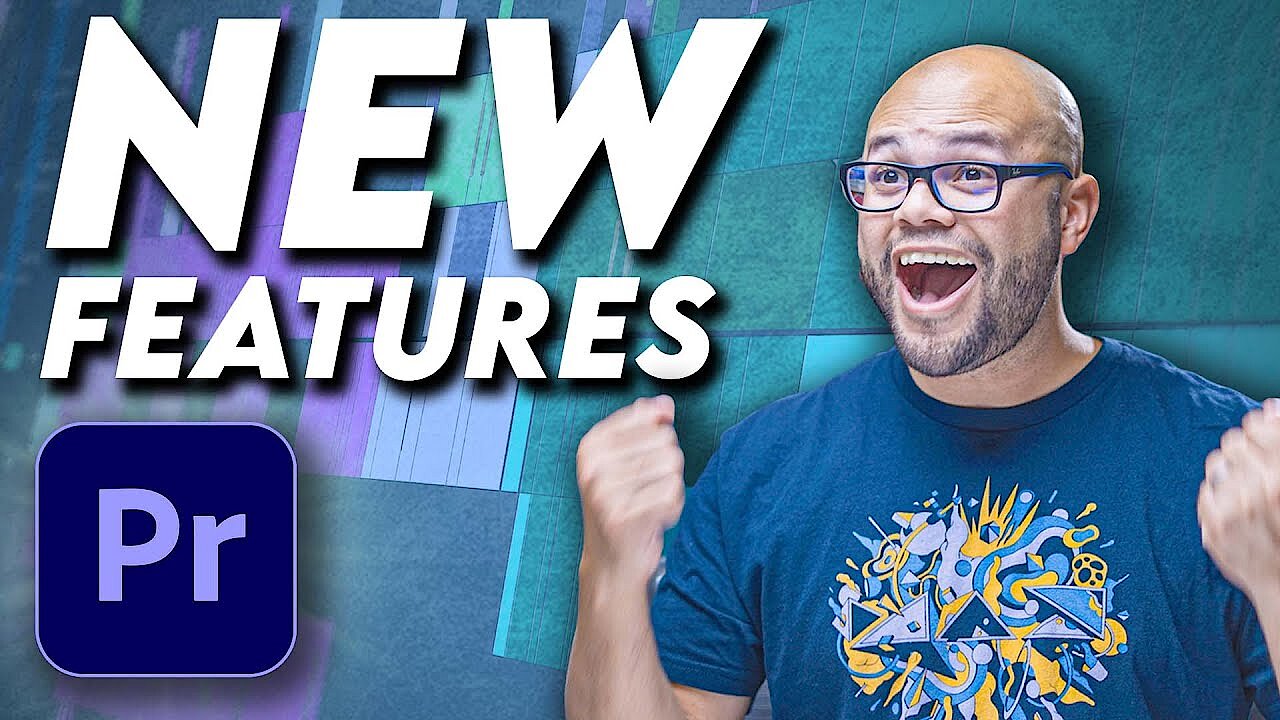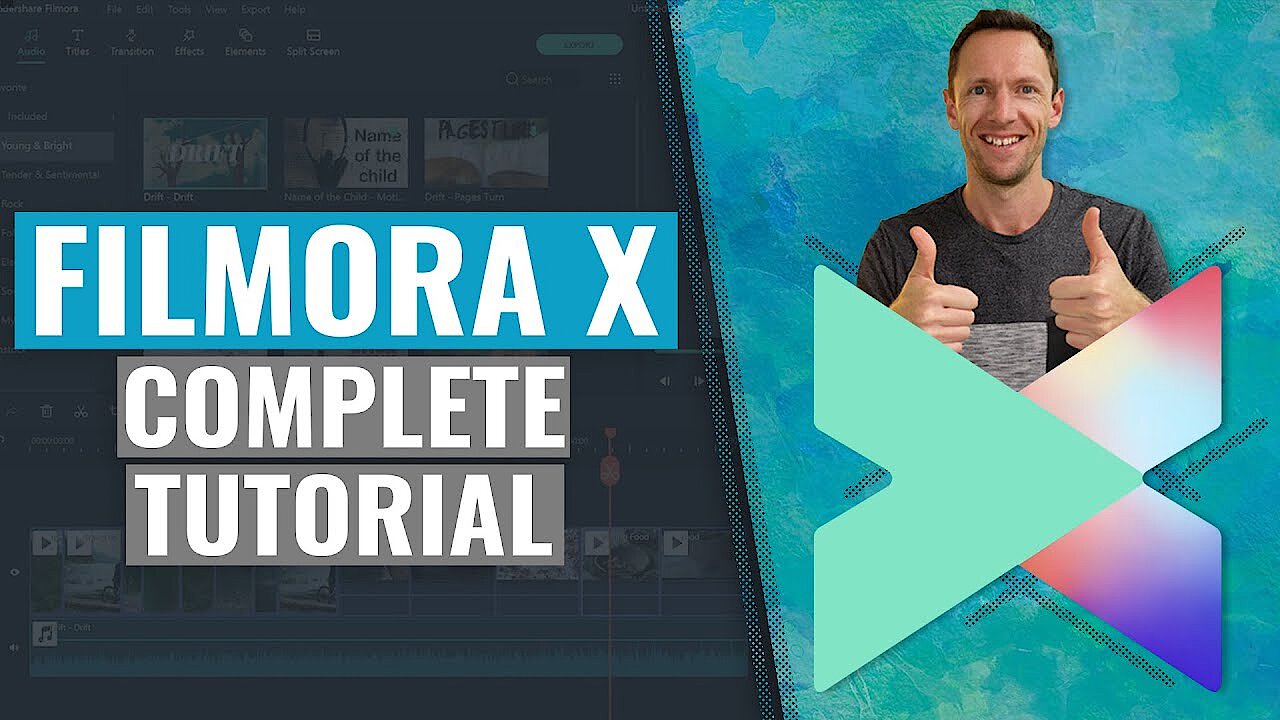The 7 best video editing programs of 2025: beginner, advanced, and professional
Professional video editing software must offer ever more functions in order to meet different challenges and keep up with the competition: whether it’s 4K resolution, depth impression for 3D films, or 360-degree recordings for VR (virtual reality) videos. Thanks to high-resolution smartphone cameras and action cameras such as the GoPro, the demand for video editing programs has grown among amateurs and hobby enthusiasts to easily edit their video material.
The good news is that even affordable video editing software now offers many of the features used by budding YouTube stars and hobby filmmakers and postproduction professionals alike. In this article, we present an overview of the best video editing software of 2023 currently on the market.
- Simple registration
- Premium TLDs at great prices
- 24/7 personal consultant included
- Free privacy protection for eligible domains
Comparing the best video editing programs of 2025
| Criteria | Adobe Premiere Pro CC 22.0 | Adobe Premiere Elements 2022 | Apple Final Cut Pro X 10 | Wondershare Filmora X |
| Costs | Subscription costs $20.99/month for the full video package, $52.99/month for all Adobe apps (annual subscription) | A one-off fee of $99.99 | A one-time fee of $299.99 | $69.99 for a lifetime license or $39.99 for a year |
| Suitable for | Professionals, semi-professional users | Beginners and advanced | Semi-professional users, advanced | Beginners |
| Operating system | Windows, macOS | Windows, macOS | macOS | Windows, macOS, Android, iOS |
| Video traces | Unlimited | Unlimited | Unlimited | 99 |
| Supports 360° virtual-reality | ||||
| Multi-camera editing | ||||
| Motion tracking | ||||
| 3D-editing | ||||
| Supports 4K | ||||
| Video formats | 3GP, 3G2, AAC, AIFF, AIF, Apple ProRes, ProRes HDR, ProRes RAW, ASF, ASND, AVC-Intra, AVI, BWF, CHPROJ, CRM, DNxHD, DNxHR, DV, GIF, H.264 AVC, HEIF, HEVC (H.265), M1V, M2T, M2TS, M2V, M4A, M4V, MOV, MP3, MP4, MPEG, MPE, MPG, MTS, MXF, Native MJPEGs, OMF, OpenEXR, R3D, Rush, VOB, WAV, WMV | 3GPP, AVI, AVCHD, H.264, codec Quicktime H264, HEVC, HEIF/HEIC, MOD, MPEG-1, MPEG-2, MPEG-2 Transport Stream, MPEG-4 (exportation uniquement), QuickTime, DVD, WMV3GPP, AVI, AVCHD, H.264, H.264-codec QuickTimeHDV, HEVC, HEIF/HEIC, MOD, MPEG-1, MPEG-2, MPEG-2 Transport Stream, MPEG-4 (only Export), MP3, QuickTime, DV-AVI, DVD, WMV, WMA | Apple Animations Codec, Apple Intermediate Codec, Apple ProRes (all versions) AVI, AVCHD, AVC-Ultra, Canon Cinema RAW Light, DV, DVCPRO HD, DV, ProRes, ProRes RAW, ProRes RAW HQ, H.264, HDV, HEVC, iFrame, Motion JPEG, MPEG IMX, QuickTime formats, REDCODE RAW, uncompromised 8-Bit and 10-Bit 4:2:2, XAVC, XDCAM HD/EX/HD422, XF-AVC, XF-HEVC MOV, MPEG IMX, MP4, MTS/M2TS, MXF, iFrame, Motion JPEG, XAVC, XDCAM, RAW (with plugin), XML, PTP, AAC, AC3, AIFF, CAF, MP3, WAV | AAC, AIF, AIFF, AVI, MPEG-1, MPEG-2, MPEG-4, QuickTime, WMV, WAV, WMA, MP3, DV, MOD, TOD, MTS, M2TS, M2T, FLV, F4V, ASF, WEBM, OGV, VOB, VRO, M4A, OGG, FLAC |
| Supports HEVC | ||||
| Supports social media uploading |
| Criteria | Blackmagic DaVinci Resolve 17 | Cyberlink PowerDirector 20 Ultra | Movavi Video Suite 2022 |
| Costs | Free (Studio version $299) | From approx. $99.99 | From approx. $70.00 |
| Suitable for | Professionals, semi-professional users, advanced users | Beginners | Beginners |
| Operating system | Windows, Linux, macOS | Windows, macOS | Windows, macOS |
| Image traces | Unlimited | 100 | Unlimited |
| Supports 360° virtual-reality | |||
| Multi-camera editing | |||
| Motion tracking | |||
| 3D-editing | |||
| Supports 4K | (8K in the full version) | ||
| Video formats | ArriRaw, AVC HD, AVC Intra HD, AVCHD, AVI, MOV, MP4, TIFF, CINE, CinemaDNG, Cinema RAW Light, Cinema RAW, Cineon, DNG, DPX, easyDCP, JPEG, JPEG 2000, MPEG 2, MP4, MXF OP-Atom and OP1A, Nikon RAW, OPEN EXR, QuickTime MPEG-2, easyDCP, RAW, , DPX, RMF, DNG, OpenEXR, R3D, VRW, MP4, NEF, Quicktime, TIFF, VRW | H.265/HEVC, MVC (MTS/M2T), Side-by-Side Video, Top-under Video, dual-stream AVI, FLV (H.264), MKV, 3GPP2, AVCHD (M2T, MTS), AVI, DAT, WTV in H.264/MPEG2, Dolby Digital audio, WebM (VP9), ProRes 4:2:2, V210 4:2:2, DivX, DV-AVI, DVR-MS, HD MPEG-2, MOD, MOV, MOV (H.264), MPEG-1, MPEG-2, MPEG-4 AVC (H.264), MP4, TOD, VOB, VRO, WMV, WMV-HD, DV-AVI, DVR-MS, HRD, MXF AVC 4:2:0, XAVC 4:2:0WTV in H.264/MPEG2, DSLR in H.264 | 3GP, 3G2, 3GP2, 3G2P, 3GPP, 3GPP2, ASF, AVCHD, AVI, DivIVX, DVD, FLV, F4V, M2TS, TS, MTS, M2S, M2T, SWF, MKV, MKM, MOV, QT, MP4, M4V, MPG, MPEG, MPE, M2P, M1V, M2V, VOB, DAT, MOD, TOD, VOR, IFO, MPEG-4, MXF, OGG, OGV, OGM,QuickTime, RM, RMVB, RAM, RAX, RMX, SWF, WebEBM, WMV, WTV |
| Supports HEVC | |||
| Supports social media uploading |
You might also find our article on "Best cloud storage service for videos" interesting.
Adobe Premiere Pro CC
The professional video editing program Adobe Premiere Pro CC meets almost all requirements for modern non-linear video editing. Adobe Premiere Pro is only available on a subscription basis which requires a monthly fee. The investment is worth it for professional and semi-professional users. The Creative Cloud package provides access to a diverse range of tools for image, sound, and video editing. Within Adobe’s Creative Cloud, subscribers can also directly access Adobe’s After Effects if they are subscribed to it. The program is a powerful post-production tool, allowing you to add effects and graphics to your videos.
The Cloud Server also improves team workflows. Team members can quickly and easily share data. Plus, Premiere Pro automatically downloads Adobe Media Encoder. This helps you to quickly and easily render the appropriate video format for your output medium. Adobe is also known for its user-friendly layout. If you’ve worked with other programs from the Creative Cloud before, you’ll be able to quickly familiarize yourself with the video editing software.
For beginners and advanced users, we recommend the cheaper product option: Adobe Elements. Even its slimmer functional range should be sufficient for most semi-professionals. That having been said, Premiere Elements also offers beginners easy-to-understand functions that enable presentable results – for example, with the help of automated video editing.
As for special effects, Adobe Premiere Pro can’t quite compete with other professional video editing programs. That’s how Final Cut Special Effects integrates without sacrificing efficiency. Premiere Pro, on the other hand, works with high-resolution video formats. For 4K videos, you need a powerful graphics card and a good processor. Diverse effects and the option to create graphics are included in Adobe Premiere Pro but as more basic tools. For additional creative freedom, you’ll need a Creative Cloud subscription for Adobe After Effects. However, Premiere Pro’s toolbox does include 3D titles.
The split layout is especially helpful for teamwork, since different experts usually work on professional projects. The different workspaces offer specialized tools for each individual task area. Everything can then be put together in the cloud. For this purpose, the person in charge creates a team project when opening the program. However, this function is primarily used for producing complex films. Service Team Projects are available to Enterprise and Teams customers with full subscription or individuals with a Premiere Pro or After Effects subscription.
Adobe Premiere Pro is currently one of the best video editing programs and offers countless possibilities for professional post-production. The clear layout is subdivided into different work areas. The Creative Cloud allows users with different tasks to work together on the same project. What Premiere Pro lacks in effect options, it brings back with well-integrated plugins from other programs. Thanks to the many tutorials and a clear layout, even amateur filmmakers can achieve very good effects with Premiere Pro. However, due to the relatively high monthly price, the program is actually only worthwhile for professionals.
| Advantages | Disadvantages |
| Clear, user-friendly layout | Can falter with large amounts of data (e.g. 4K video editing) |
| Wide range of tools for professional video editing | No special effects preview (only Premiere Elements) |
| Powerful color correction and matching tools | High cost |
| Compatible with many applications and directly connected to the Creative Cloud | |
| Supports multiple formats |
Adobe Premiere Elements
Premiere Elements is Adobe’s home video editing software. Beginners use it to easily create short clips, dynamic slideshows, and small videos. The library helps you find and organize videos on your hard drive.
So, Premiere Elements does a lot of work for its users. Automation is the key word. Thanks to templates for color correction, editing, and audio design, even professional-looking videos can be produced in a relatively short time.
To download Adobe Premiere Elements, you don’t need cloud access, but you do need an Adobe ID to sign up for Adobe Premiere Elements. The software is available at a fixed price. Minimum download requirements are 6.7 GB RAM (Windows) or 8 GB RAM (Mac) and 8 GB disk space for the app (32 GB RAM are recommended for 4K media). If you purchase the complete Elements family, you can use Photoshop Elements too.
The video editing interface has some elements in common with Premiere Pro. You’ll find four different user interfaces on the horizontal menu bar.
Do you want to make your slideshows livelier? Use the video collage tool in Premiere Elements by selecting it from “Create”. The tool combines photos, videos, and music to create a dynamic video collage.
Adobe Premiere Elements differs from its professional sister program by focusing on a different target group. Accordingly, Premiere Elements has a smaller range of functions. However, amateur filmmakers can still achieve good results with the software thanks to how easy it is to operate. Automatic image correction and suitable templates simplify the entire process. With integrated tutorials, inexperienced users learn how and for what they can use the expert tools. Therefore, we recommend the video editing software especially to untrained enthusiasts who want to carefully approach professional video editing programs.
| Advantages | Disadvantages |
| Supports 4K video and 3D editing | Some videos falter even with low picture quality |
| User-friendly interface | No way to compare original and edited sequences |
| Many tutorials available | Occasional issues with HEVC videos (iPhone) |
| Large range of features |
Apple Final Cut Pro 10
Final Cut Pro is on par with Adobe Premiere Pro when it comes to professional video editing. In contrast to Adobe’s competitors, however, the video editing software runs exclusively on macOS. This can lead to compatibility problems if you want to render a video in a native Mac format and play it on Windows computers. However, Final Cut also scores points with its smooth operation, even with storage-intensive media. Organize complex projects in the library using tags and a rating system. Professional audio editing functions and a wide selection of visual effects round off the program.
Final Cut Pro aims to bridge the gap between the professional technology of its predecessor and simpler, easy-to-use, free applications. The tool palette includes enough tools to satisfy the needs of both semi-professional users and freelancers. Additionally, the software costs considerably less than the professional version.
However, Apple’s product receives fewer updates than Adobe’s competitor. These updates are done automatically through the Apple App Store. For example, the 10.4 version adds a color-correction tool that rivals Premiere Pro. The Apple product supports 360-degree video editing with extensive features and boasts up to 8K resolution.
As one of the world’s best video editing programs, Final Cut Pro offers a powerful database: the Smart Collection. The directory imports media, recognizes image content (like people, for example), and sorts clips by their size.
Final Cut Pro is constantly expanding its range of functions. With integrated 360-degree video editing, high video quality with consistently good performance, and improved color correction, Final Cut Pro X 10 will win over professionals and dedicated amateur filmmakers alike.
| Advantages | Disadvantages |
| Clear layout | Not natively backward compatible with earlier Final Cut versions |
| Professional tools with intuitively understandable operation – this facilitates the changeover from beginner software like iMovie | Limited to macOS – can lead to compatibility problems |
| Very solid performance thanks to new Metal Engine | Color correction is inferior to other professional tools like Premiere Pro (but has been improved) |
| Fully integrated 360-degree video editing with VR headset support | |
| High image quality with relatively small file size | |
| Integrates plugins into your own user interface |
Wondershare Filmora X
Wondershare Filmora is a good entry-level video editing program. Even inexperienced users can create presentable videos in minutes using the simple mode, since in this mode you can leave most of the work to the software. You just load your video clips and music into the program. The rest is done by an algorithm. The advanced mode, on the other hand, offers you all the usual functions you can use to create your own video. In action cam mode, you can optimize videos that you have recorded with special action cameras like GoPro. You optimize the image, adjust the colors, and adjust the speed, among other options. The instant-cutter is a simple editing tool without accessories. Use it to cut clips and join them together.
The video editing software downloads quickly – it can be installed with just a few clicks. On the start screen, select the image format of your project and one of the editing modes provided. In addition to widescreen, standard, and smartphone formats (respectively 16:9, 4:3 and 9:16), there is also an “Instagram format” (1:1).
In advanced mode, you have more freedom. The left bar shows you the different tool themes within a category (here: different filter themes). On the far right, you can see the video preview. In between, you will find drag-and-drop elements (e.g. the “Canvas” filter) that you drag onto the timeline and integrate into the video. For more complex projects, expand the timeline by clicking “Add New Track”.
Beginners and hobby filmmakers can enjoy postproduction with the existing selection. They simply upload media like videos, pictures, and music.
The special mode for action cameras makes Filmora interesting for filmmakers who enjoy shooting sports or working with handheld devices. See your video clip on a track in storyboard format and preview. The toolbar has three categories: “Repair”, “Speed”, and “Color”. In the “Repair” category, for example, you can adjust the lens curvature and image format. Under “Preferences” you will find a lot of common action cameras. When you select a camera, Filmora will optimize the video based on the pre-set lens settings. You can improve shaky videos with noise by clicking on the noise reduction checkbox.
Use the speed tool to set the scene for stunts. Slow-motion plays movements slower, which are otherwise too fast for the eye. You can play back a scene faster, but some shots only get the speed effect you feel at the moment they are shot. Every video editing software should also have a color corrector. This is also available in action cam mode. Filters and vignettes allow quick adjustment, but you can also adjust colors manually and specifically.
Filmora is one of the best video editing programs for beginners. You won’t find any professional tools, but the clear toolbar allows users with little experience to easily create high-resolution videos with professional looking effects. You can even create small slideshows in minutes. If you don’t want your videos to show the Filmora watermark, you can invest in the full subscription version. There are even cheaper video editing programs – but they lack some important features. With Filmora, you get a good beginner software with a user-friendly design and enough functions to feel like a real master editor.
| Advantages | Disadvantages |
| Action cam mode optimizes dynamic shots | Watermark visible on free version |
| User-friendly interface | No HEVC |
| Supports 4K video | No multi-cam editing |
| 3D title via plugin |
Blackmagic DaVinci Resolve 17
The video editing software DaVinci Resolve Studio by Blackmagic is a real professional tool that Hollywood directors work with to cut video. DaVinci Resolve combines editing, sound editing, effects, and color correction in one application. The functions are sophisticated, but require a certain amount of prior knowledge. The version DaVinci Resolve 17 is currently even available for free. All you have to do is register before downloading. DaVinci Resolve Studio 17 is available for $299 and provides plenty of additional features, including DaVinci Neural Engine Features, collaboration tools for multiple users, stereoscopic 3D tools, multiple ResolveFC and FairlightFX plug-ins, HDR grading and various tools for film grain adjustment, soft focus effects, and more. Blackmagic also offers editing professionals hardware compatible with the video editing software – for example, special grading control panels for professional color correction.
The download takes a little longer because the software needs a lot of memory space, due to its impressive range of functions. However, the installation runs smoothly. As one of the few professional video editing tools, DaVinci Resolve does not just work cross-platform on macOS, Linux, and Windows. It also enables a smooth transition to work with its biggest competitors in the professional segment: Final Cut and Adobe Premiere Pro.
The video editing program offers numerous tools and features: from timeline stacks to audio track controls to precise transitions even with time distortion. Accordingly, a number of toolbars are assembled on the user interface. If you don’t need a tool, simply minimize it. Two preview windows allow you to control your work. Below these, you will find the timeline. There, you can edit several clips on the video track at the same time by selecting them with the mouse. In the selected timeline packages, you can cut several scenes at once. The context-sensitive trimming tool helps you to set the best cut. The multi-camera tool also lets you capture multiple perspectives in a scene. The tracking tool tracks objects. Both tools let you seamlessly merge multi-camera scenes.
DaVinci Resolve 17 is rightly considered one of the best video editing programs on the market. Resolve has evolved from an already very mature, non-linear video editing program with unbeatable color correction to an extensive video editing platform. It now integrates Fairlight audio editing natively. The new fusion interface for special effects and animation complements the rich offering. Resolve 17 lets you edit a wide variety of formats, and preview multi-camera productions and marked track packages side-by-side. The intelligently designed tools help you to perfectly adjust sound and image, even for multiple clips. We recommend the free version to semi-professional users.
| Advantages | Disadvantages |
| Extensive function package also in the free version | Longer training period |
| Very stable video editing program | High computational demands (RAM and storage space) |
| Post-production environment with integrated chat allows simultaneous work and continuous exchange | |
| User-friendly interface with live preview |
Cyberlink PowerDirector 20 Ultra
The Cyberlink PowerDirector 20 Ultra is voted again and again by numerous testers in the top video editing program ranks. And rightly so, because the video editing software offers more than enough features for home use. Whether it’s a slideshow or a small film project, the program lets even beginners achieve appealing results in a short time. At the same time, the software always works reliably: where other video editing programs get bogged down during editing, PowerDirector’s preview videos almost always run smoothly. The program is also a pioneer in 360-degree video editing. The price is in the acceptable middle range. Despite the relatively high memory requirements of video editing software, download and installation are quick.
Something practical for users who record simple videos with their smartphone: PowerDirector also allows you to work in vertical aspect ratio 9:16. The MultiCam Director lets you fine-tune a scene from different perspectives and join up to four tracks together. You can render the finished video quite quickly with the video editing program. PowerDirector also offers several menu templates. You can use them to create a user interface for DVDs or Blu-Rays you have burned yourself. Alternatively, you can share your work on online platforms like YouTube or Vimeo.
Slideshows can also be created in just a few steps. First, import the desired images, then select a playback style (motion, camera, normal) and add appropriate music. Check your work in preview. Then render or share the slideshow.
Working with the Cyberlink PowerDirector is extremely easy. The intuitive user interface allows even beginners to create appealing videos. Color adjustment and sound settings are self-explanatory. Even 4K videos can be edited with the video editing software without compromising on quality. We were particularly impressed by the ease of use even in 360-degree mode and in MultiCam Designer. The template package is suitable for high-quality home videos. However, professionals will hardly be satisfied with the size of this collection. The manufacturer refers to the additional packages for sound or holiday special effects, but some of them cost more than the program itself. For experienced enthusiasts, the Director Suite, which includes the Photo, Audio and ColorDirector, is the best choice.
| Advantages | Disadvantages |
| Clear layout providing intuitive operation | Clear template package (sufficient for beginners) |
| Supports subtitles and vertical format for smartphone videos | |
| Broad range of features |
Movavi Video Suite 2022
Movavi Video Suite 2022 for Windows and macOS convinces as a full-package solution when it comes to video settings and editing for private use. Subscribers can choose between an annual or lifetime subscription (from $60) which provides all the necessary software and features to edit videos and convert them into different formats. Screencasts for presentations or video blogs for YouTube or alternative channels are easy to create – thanks to special effects tools, filters, and high-quality background music. Further, Movavi Video Suite supports the digital archiving of VHS and printed photos. These can be stored on a local hard drive or exported to external storage media such as DVDs or Blu-rays.
If you wish to focus solely on editing videos and can live without certain features, purchasing only Movavi Video Editor is a good idea. The Video Editor is integrated in the Movavi Video. The following video shows you what you need to know about it:
Other features of the Movavi video editing software include:
- Access to additional features such as apps, online courses, or stock media (diverse range of effects)
- Media player with high user comfort
- Support of Chroma keying
- Full HD and 4K support
- Format setting for over 200 devices (e.g. PlayStation, iPhone, iPad)
- NVIDIA® CUDA® and Intel® HD graphics hardware boost
As mentioned, Movavi Video Suite is compatible with Windows and macOS operating systems. Movavi recommends available hardware storage of 2 GB and 2 GB RAM.
Movavi Video Suite by Movavi Software is a full-package solution for the editing and creation of videos combining a video editors, video converter and screen recorder. It’s the perfect package for private users, video bloggers, or hobby creators.
| Advantages | Disadvantages |
| Extensive range of functions | Limited test version (watermark) |
| Diverse filters and effects available | |
| Quick upload of projects via FTP or social media |