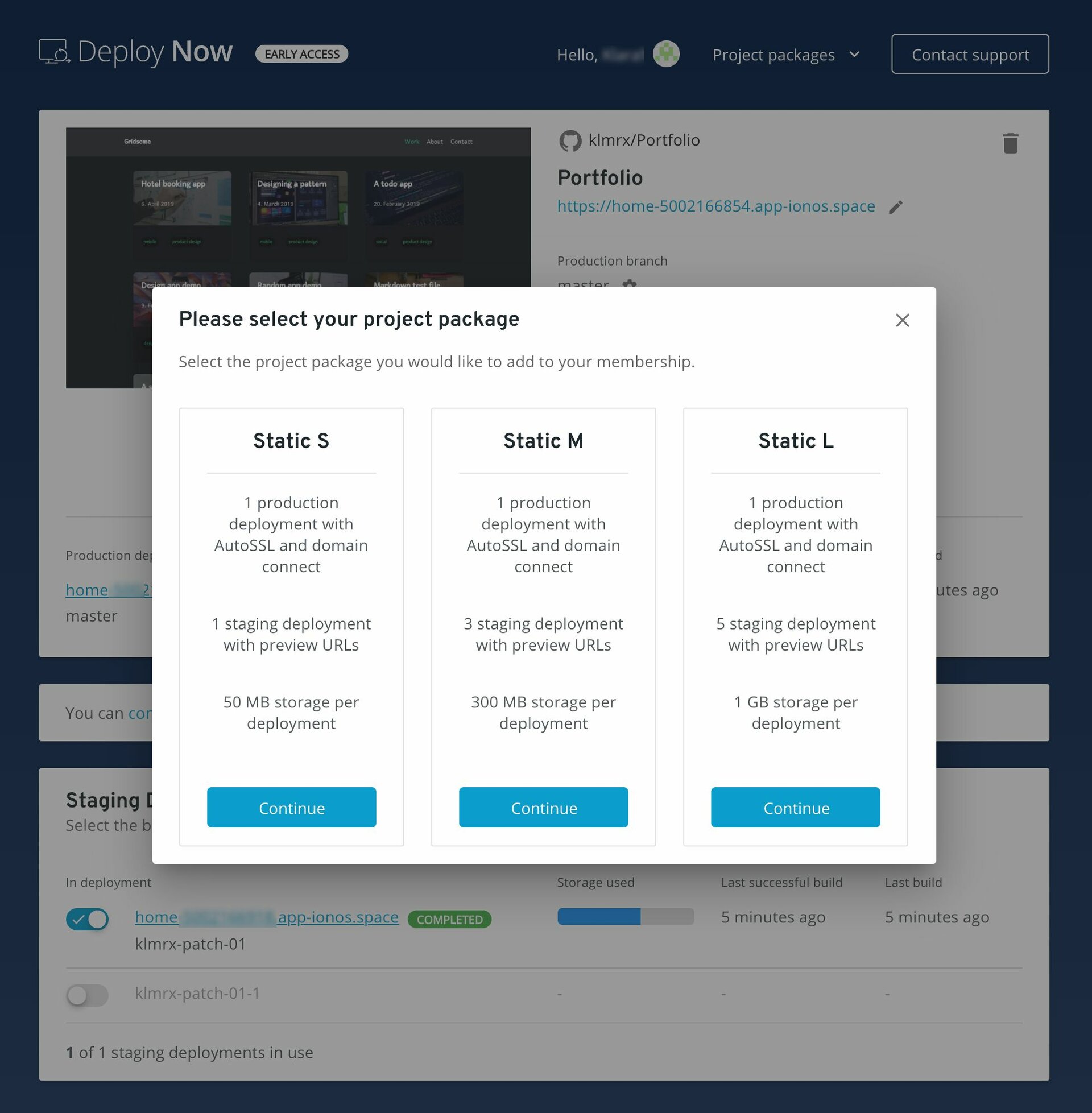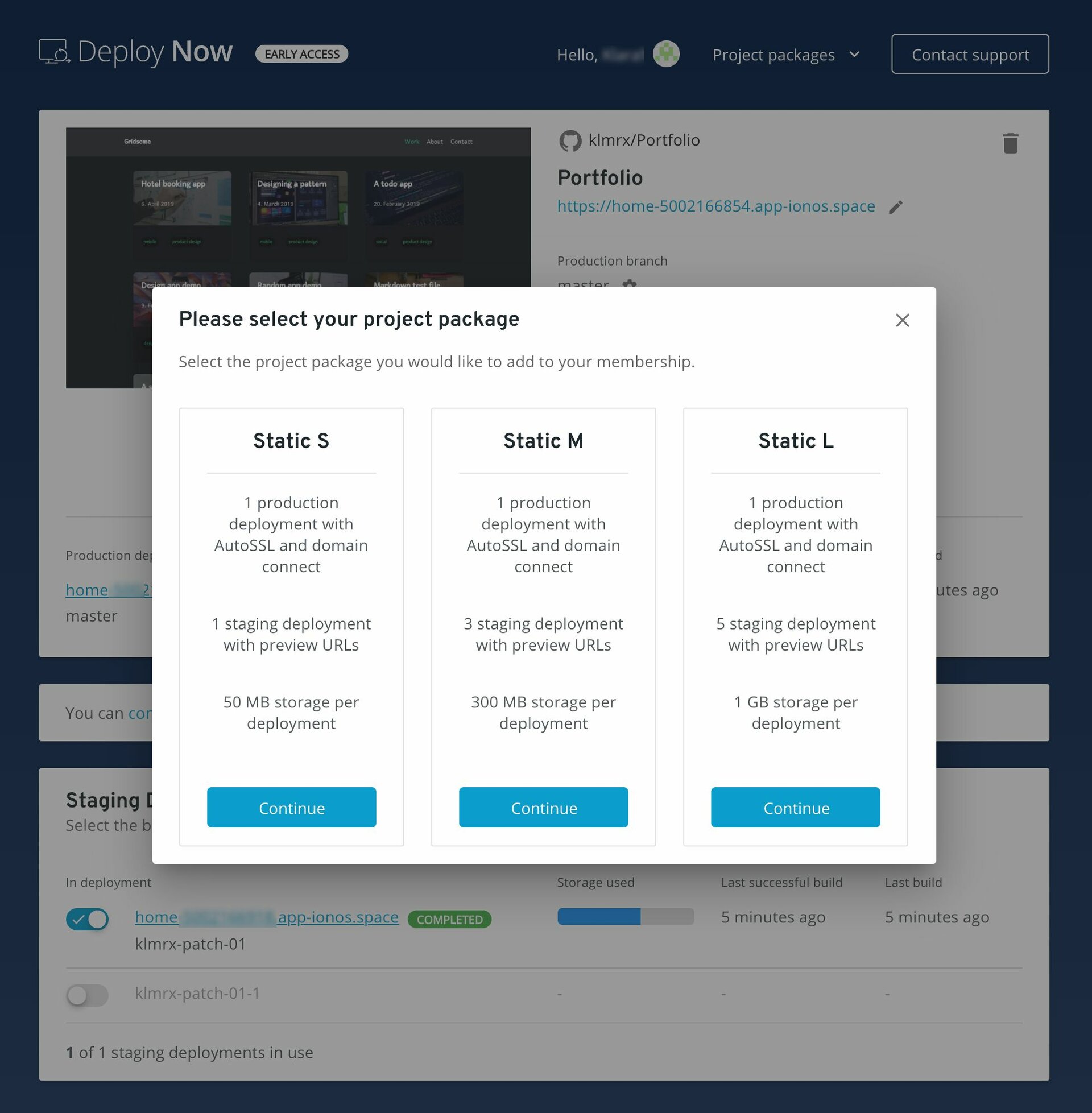Please use the “Print” function at the bottom of the page to create a PDF.
Welcome to Deploy Now from IONOS. Deploy Now allows you to deploy static websites and PHP applications directly from a GitHub repository to your webspace. It even recognizes the framework you are using and automates the build and deployment process accordingly. For additional information on Deploy Now, a full list of supported frameworks, and other helpful guidance, please see the Deploy Now documentation.
Please Note
Using Deploy Now requires knowledge of GitHub. Like GitHub, Deploy Now is only available in English.
Creating a New Project
To create a new project, you need to link a GitHub account. If you have not yet created a project, the corresponding setup dialog will be displayed automatically. When linking, you grant the IONOS GitHub app various read and write permissions that are necessary for project creation.
With Deploy Now, you can create new projects in three ways:
Option 1: Deploying From Your Own Repository
To create a project using your own existing repository, select the Deploy from my own GitHub repository option.
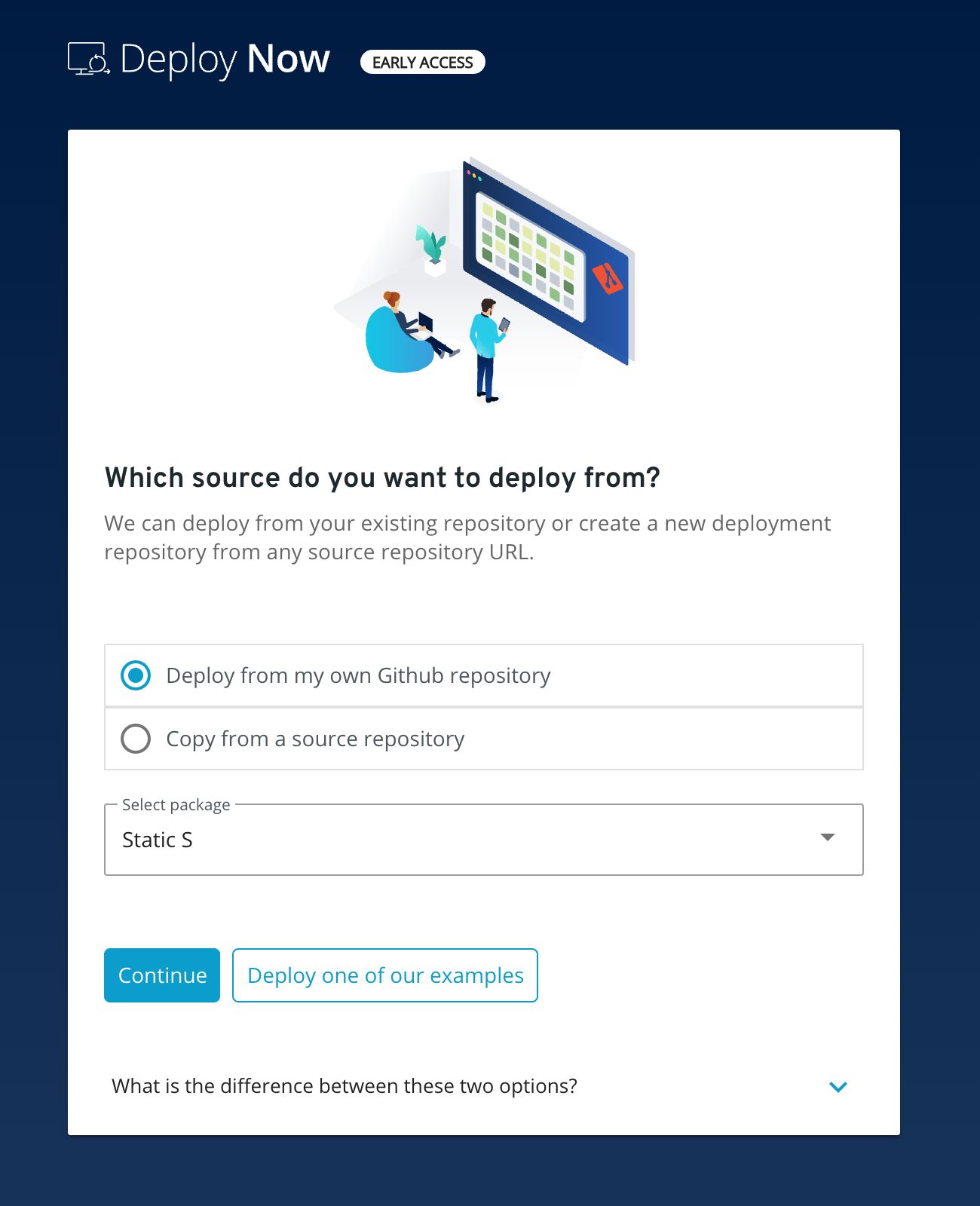
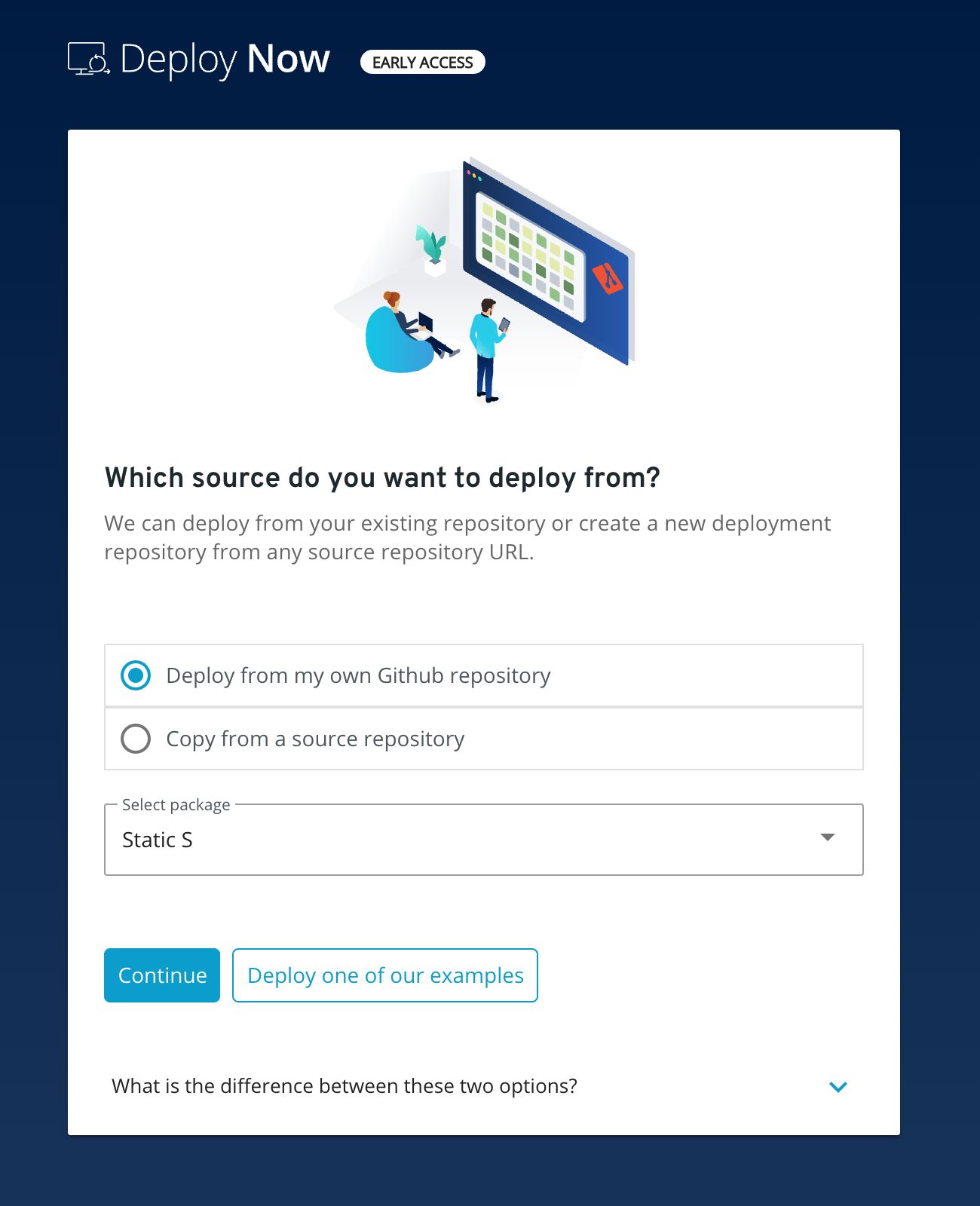
You can then choose from a list of repositories from your GitHub account.
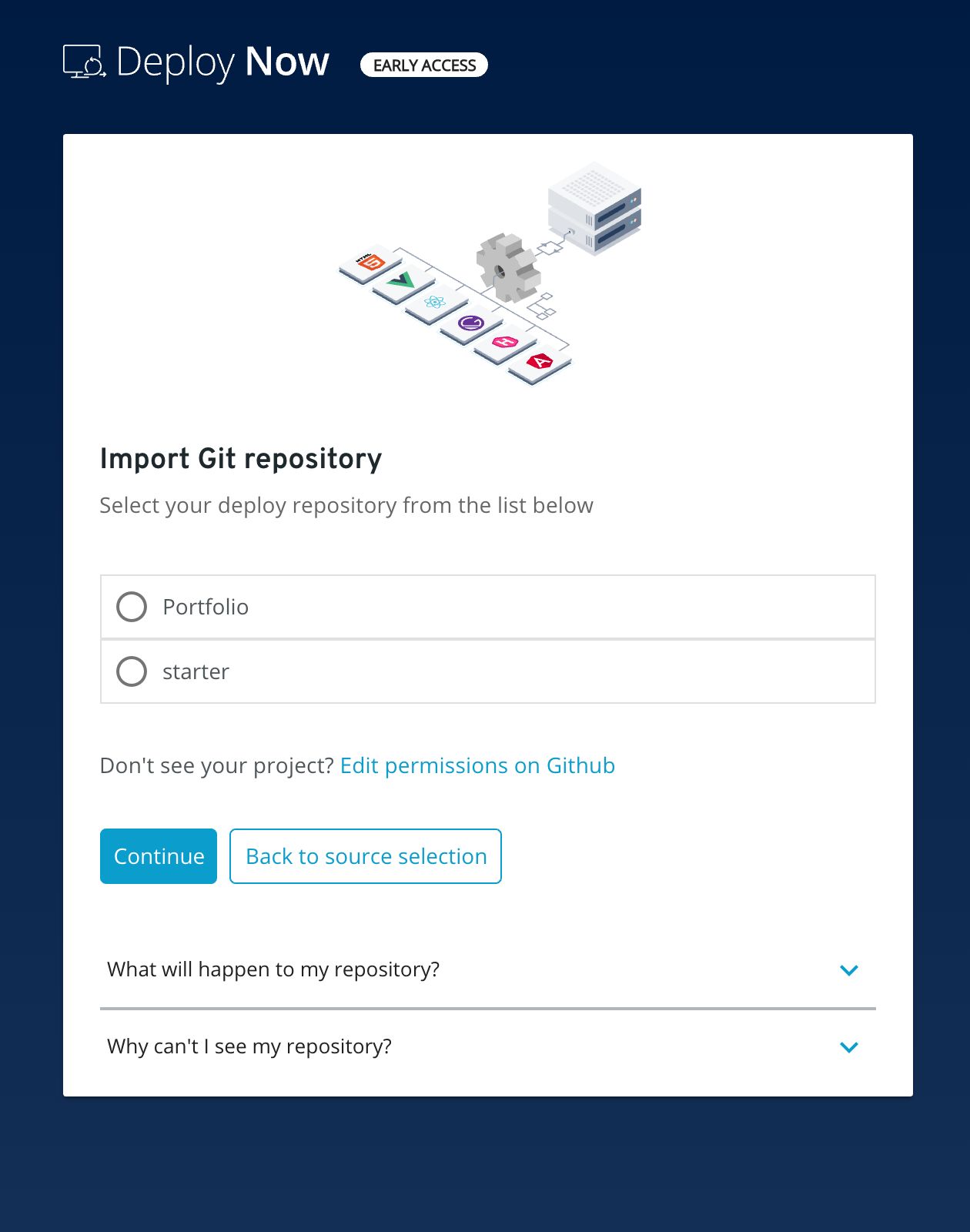
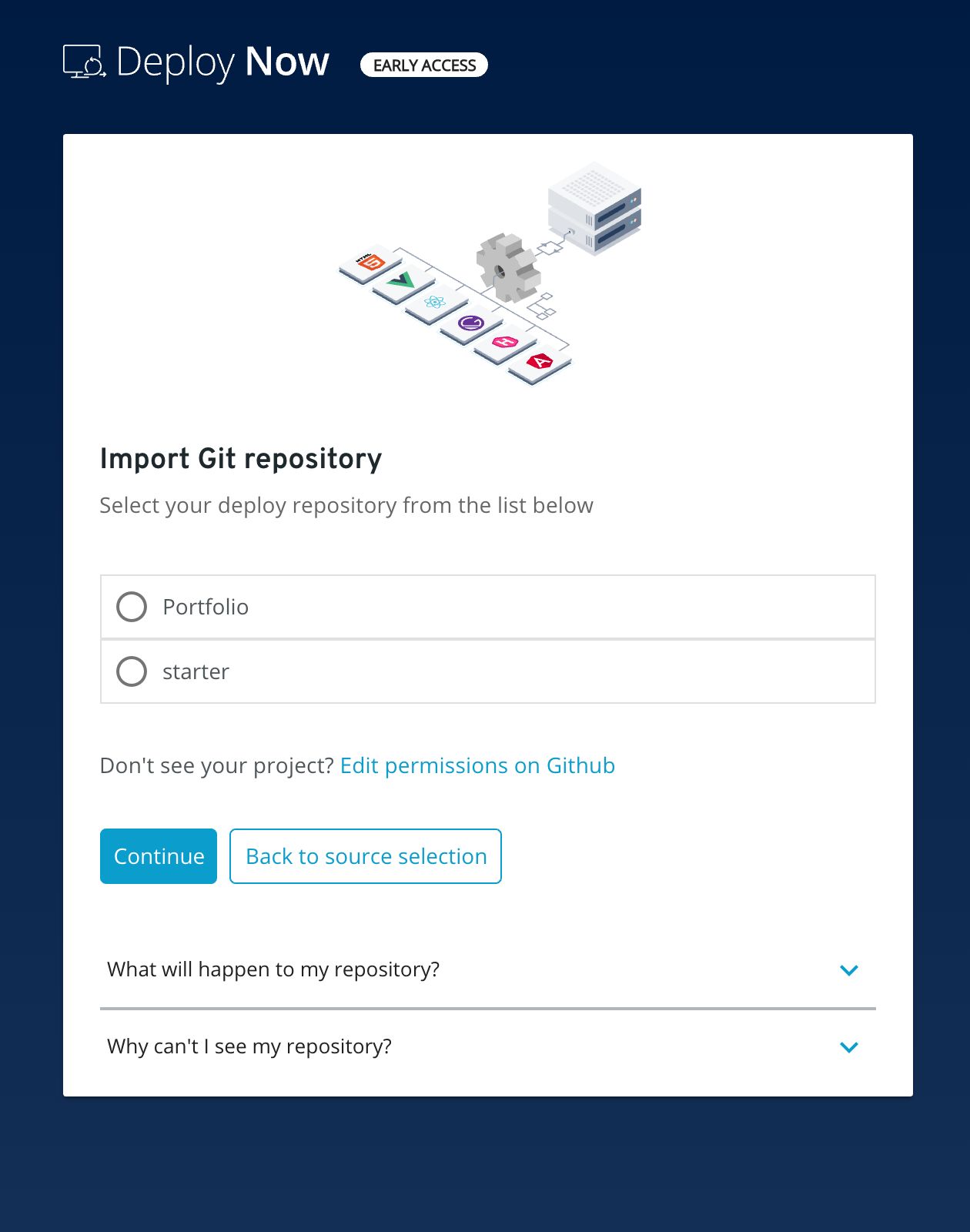
After selecting your repository, you still need to confirm the script language used, the template and the build variant. Additionally, you have the option to customize the build command and the dist folder.
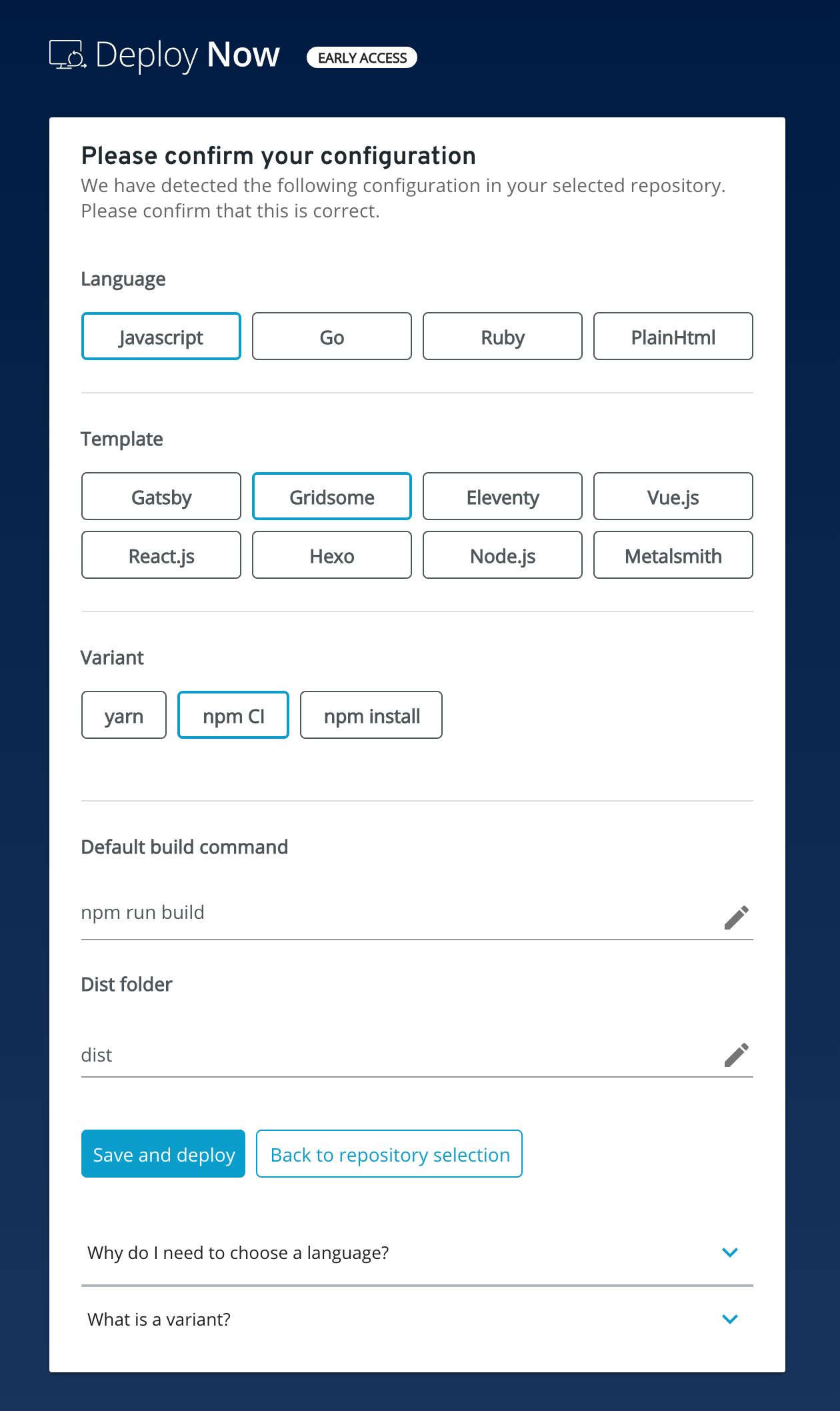
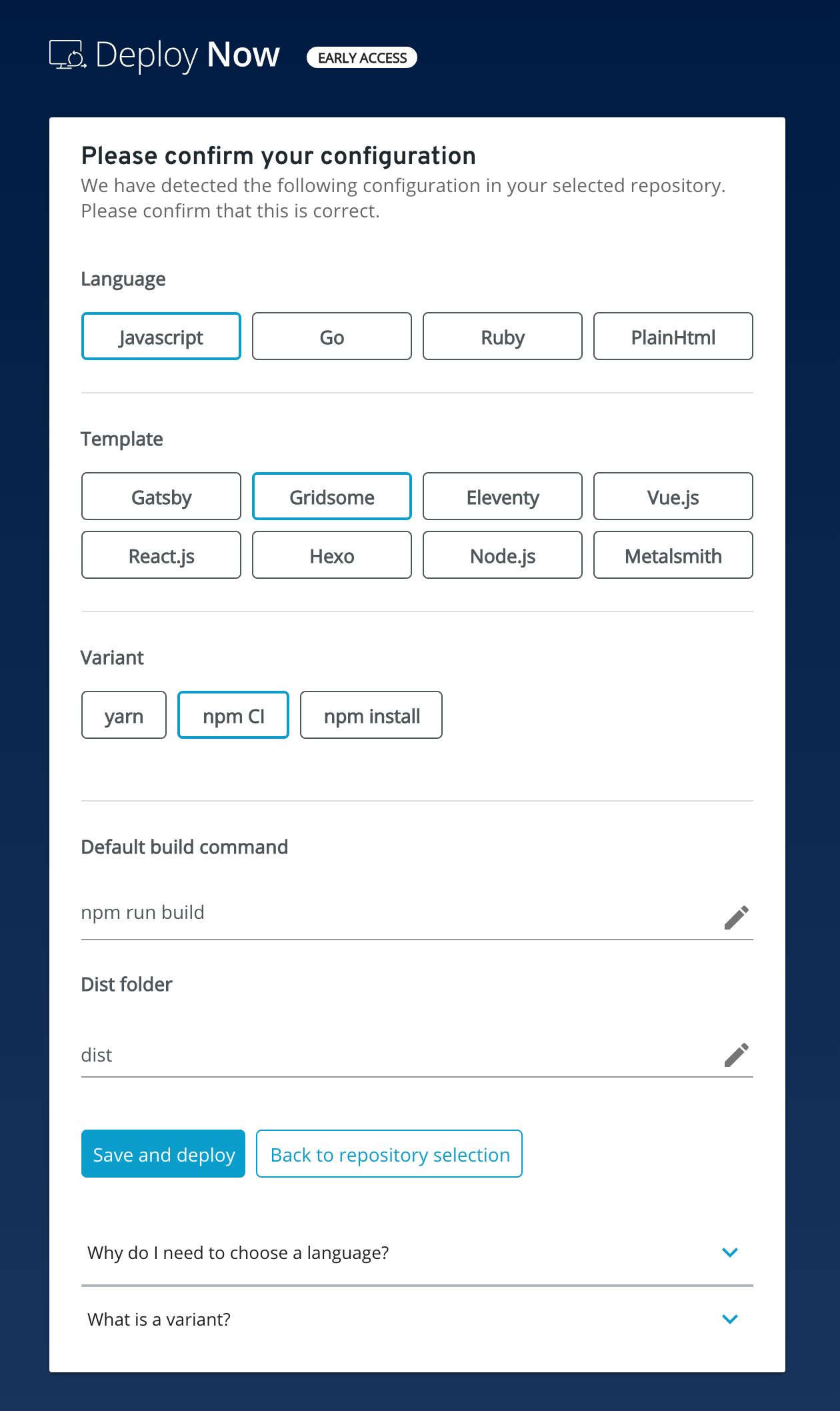
Option 2: Deploying from a 3rd-Party Repository
To deploy a repository from any other GitHub account, select the Copy from a Source Repository option. Then, enter the GitHub URL of the source repository and choose a name for the repository. As part of the setup process, we'll create a copy of the repository under your chosen name in your GitHub account.
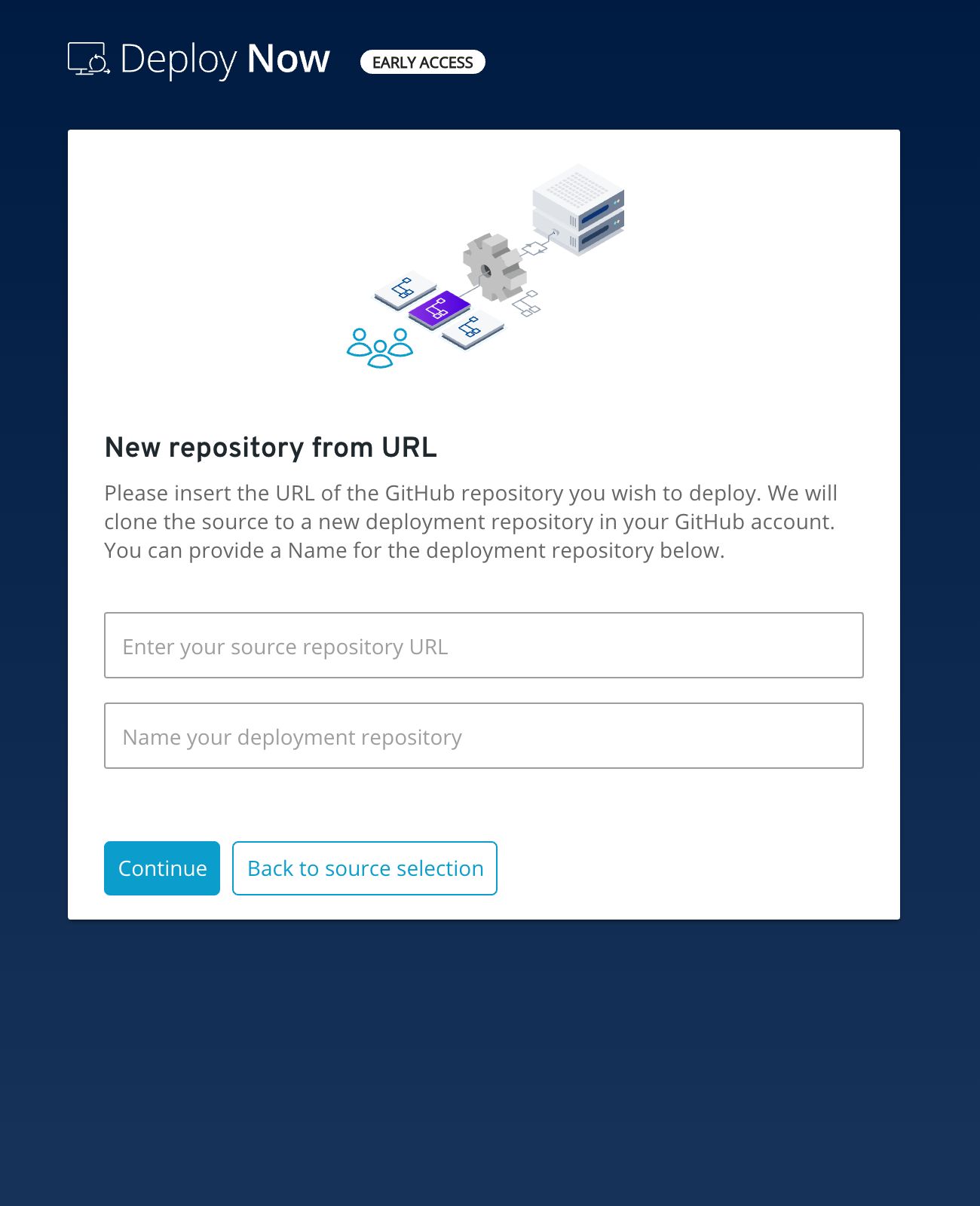
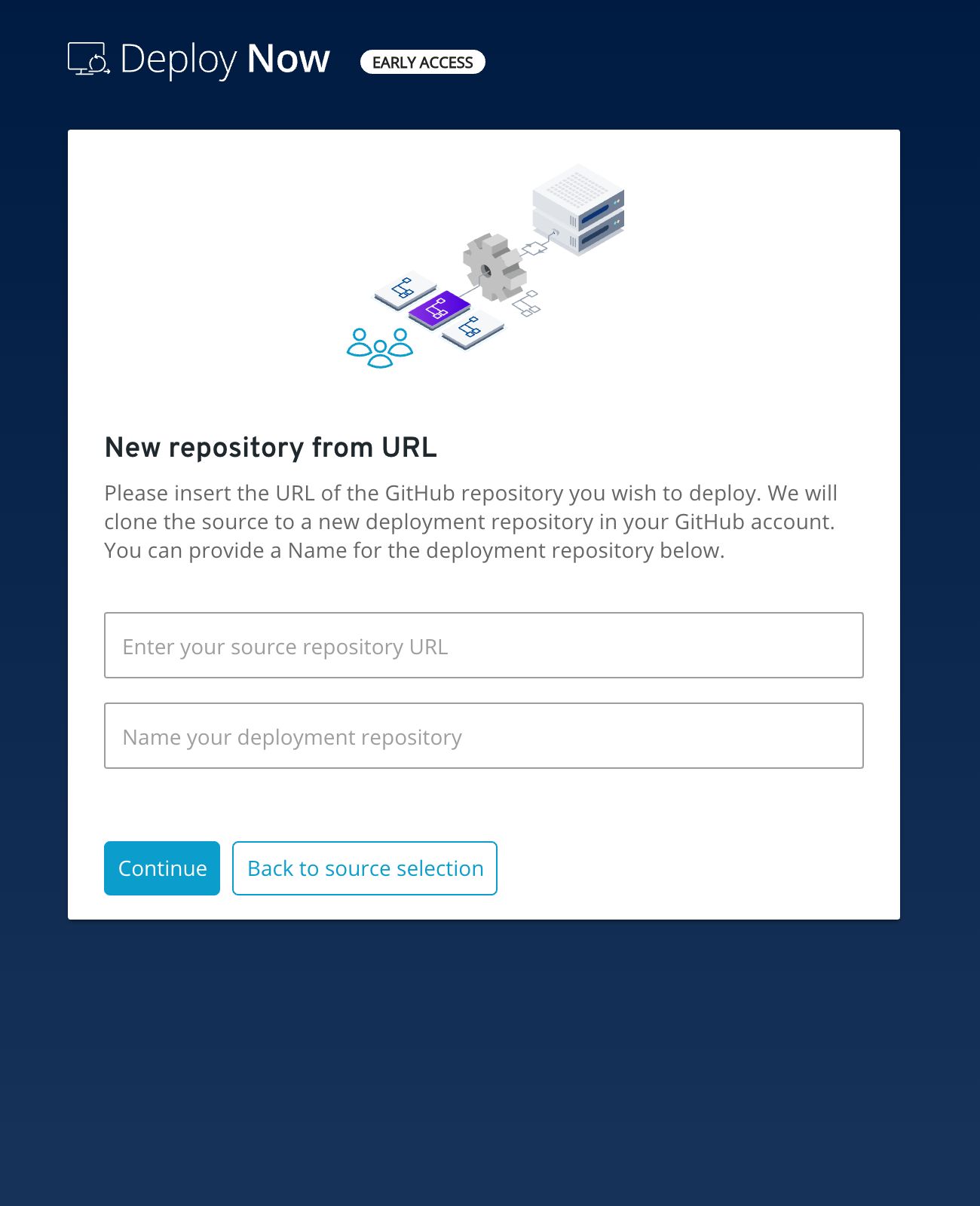
Please Note
If we do not automatically detect the technologies used in the project, please confirm the script language, template and build variant.
Option 3: Deploying an Example Project
Alternatively, you can use one of our sample projects by clicking Deploy one of our examples. Our examples include a selection of sample projects for the most popular scripting languages and templates.
Based on your scripting language, template, and build variant used, we will create a GitHub Actions workflow.
Please Note
To ensure an error-free deployment between GitHub and Deploy Now, please do not rename, delete, or move the files in this folder.
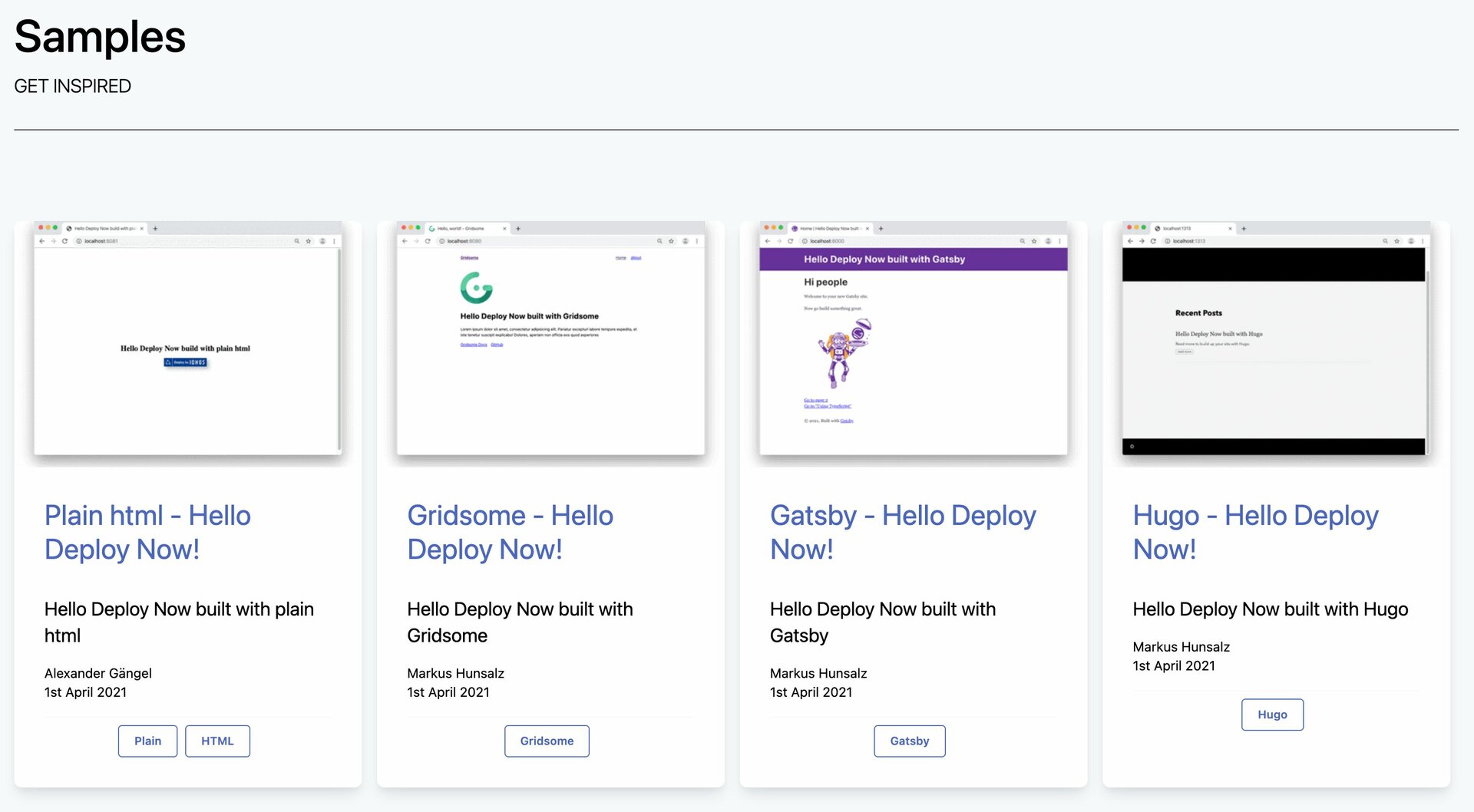
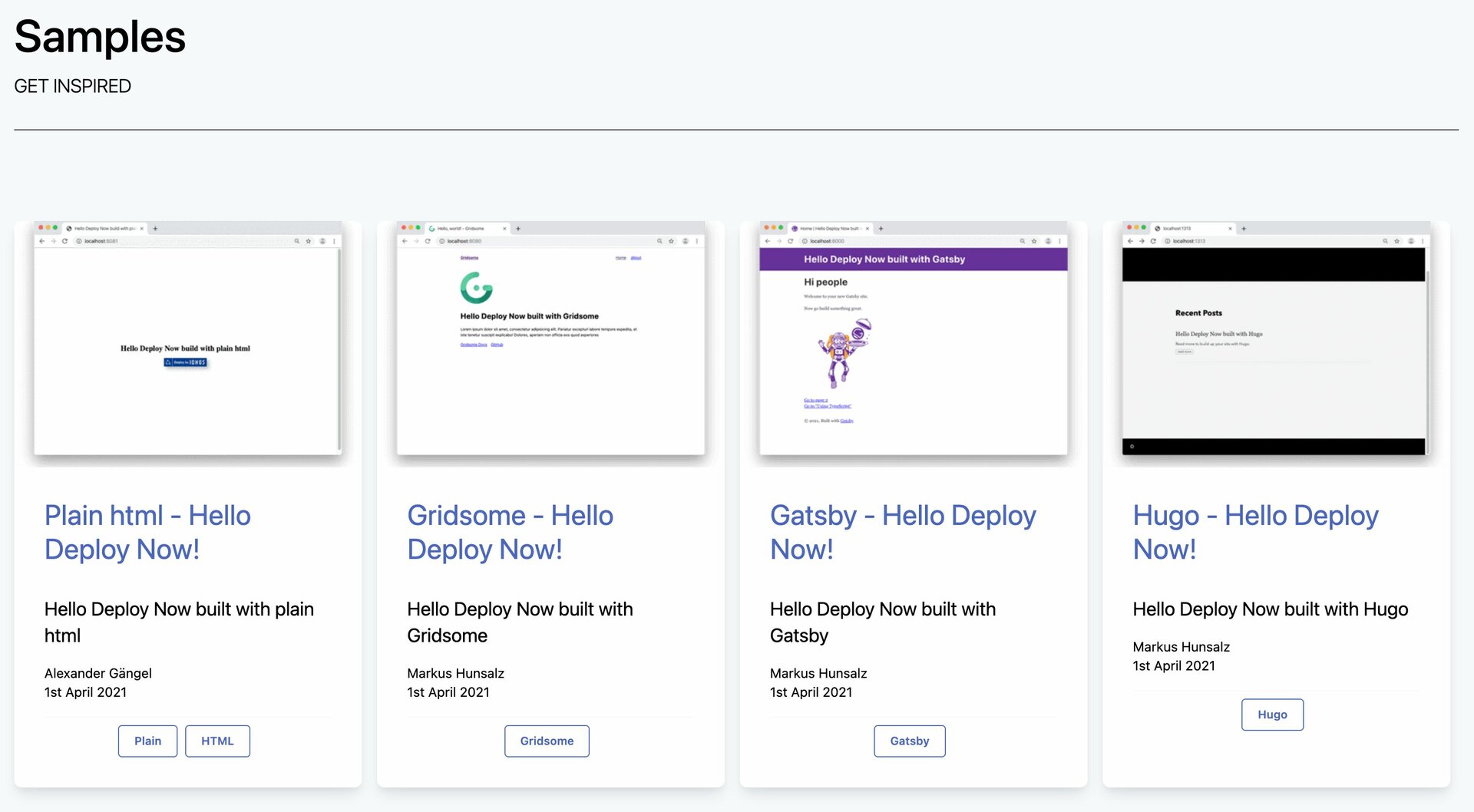
Overview of Projects in the Dashboard
The dashboard provides you with all of the most important information about your projects. Here you can see previews of your projects, the status of your latest builds and still free project packages of your membership.
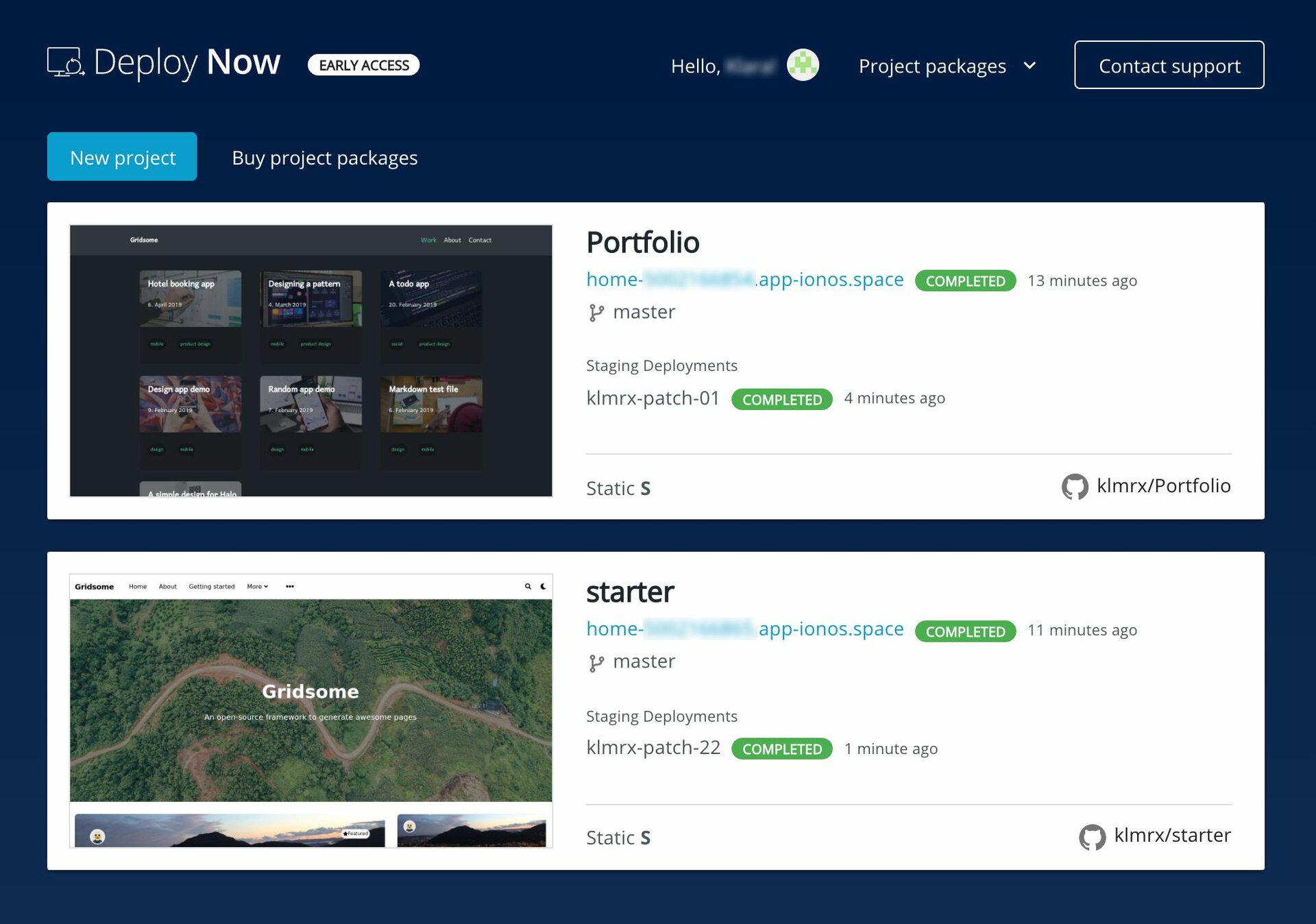
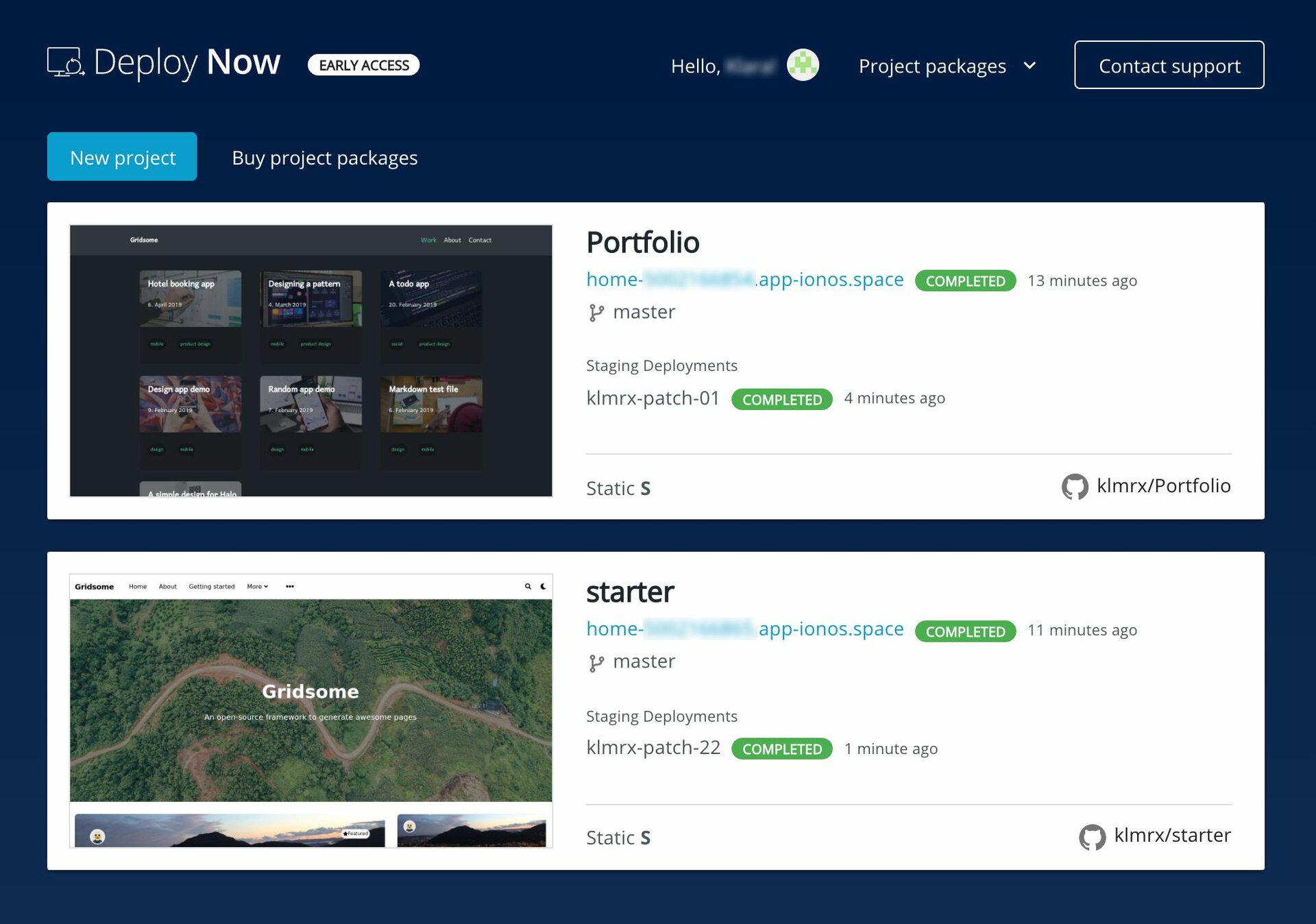
Status of Your Builds
When you publish changes to your project in GitHub, a build process is triggered. This immediately updates your project on the IONOS web space. The build process can take three states:
- Building: GitHub Action is still busy with the current build.
- Completed: The build process has been successfully completed, and your project has been updated.
- Failed: Your code changes could not be committed to the webspace. A failed build can have many different reasons. You can find details by clicking view in GitHub next to a failed build.
Adding New Projects to Your Membership
Under Available Projects, you can see how many project packages are currently included in your membership and how many of them you are already using. Project packages differ in the quota of webspaces and the number of webspaces for feature branches that you can create as staging deployments. Click Buy more projects to add individual project packages to your membership.
Managing Projects
Click on one of your projects in the dashboard to get to the project detail view. In this section, you can make all of the relevant settings changes for an individual project.
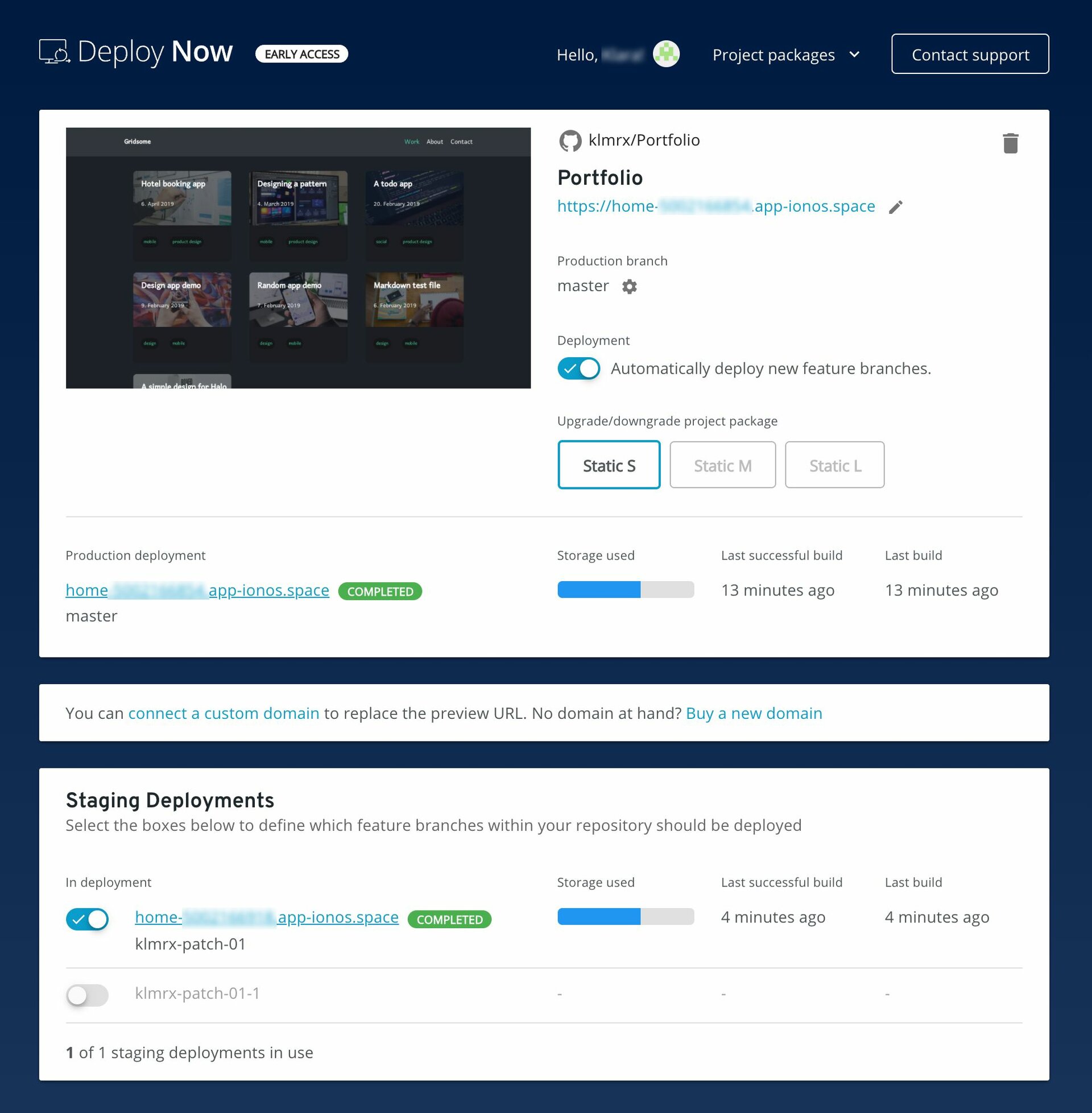
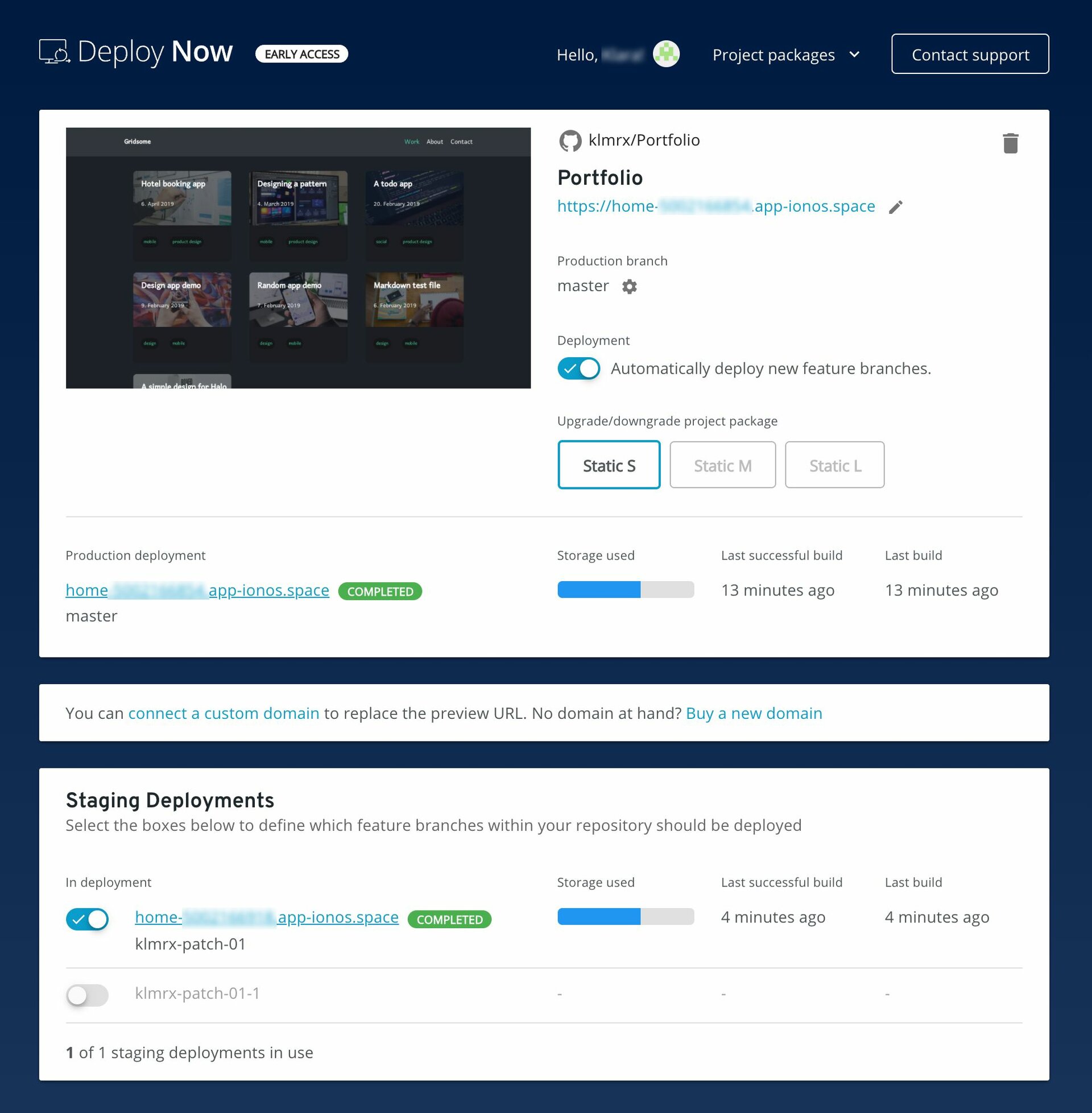
Production and Staging Deployments
By Production Deployment, we mean the live version of your website. You can connect your own domains to the Production Deployment.
Please Note
- We automatically provide your domains with an SSL certificate.
- If there are multiple branches in your repository, we create the current default branch as the production deployment. You can define another branch as production deployment at any time by clicking on the gear icon.
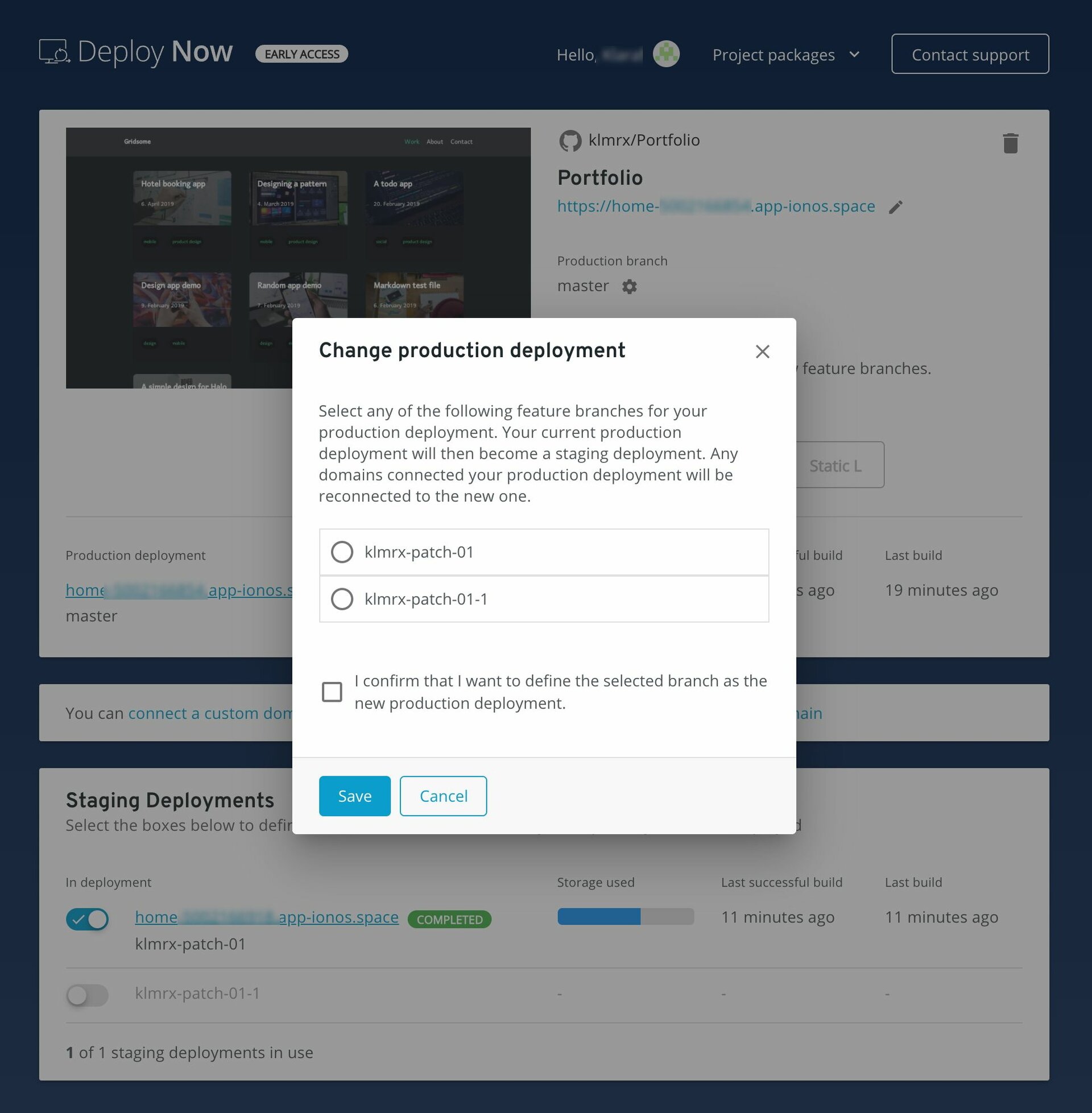
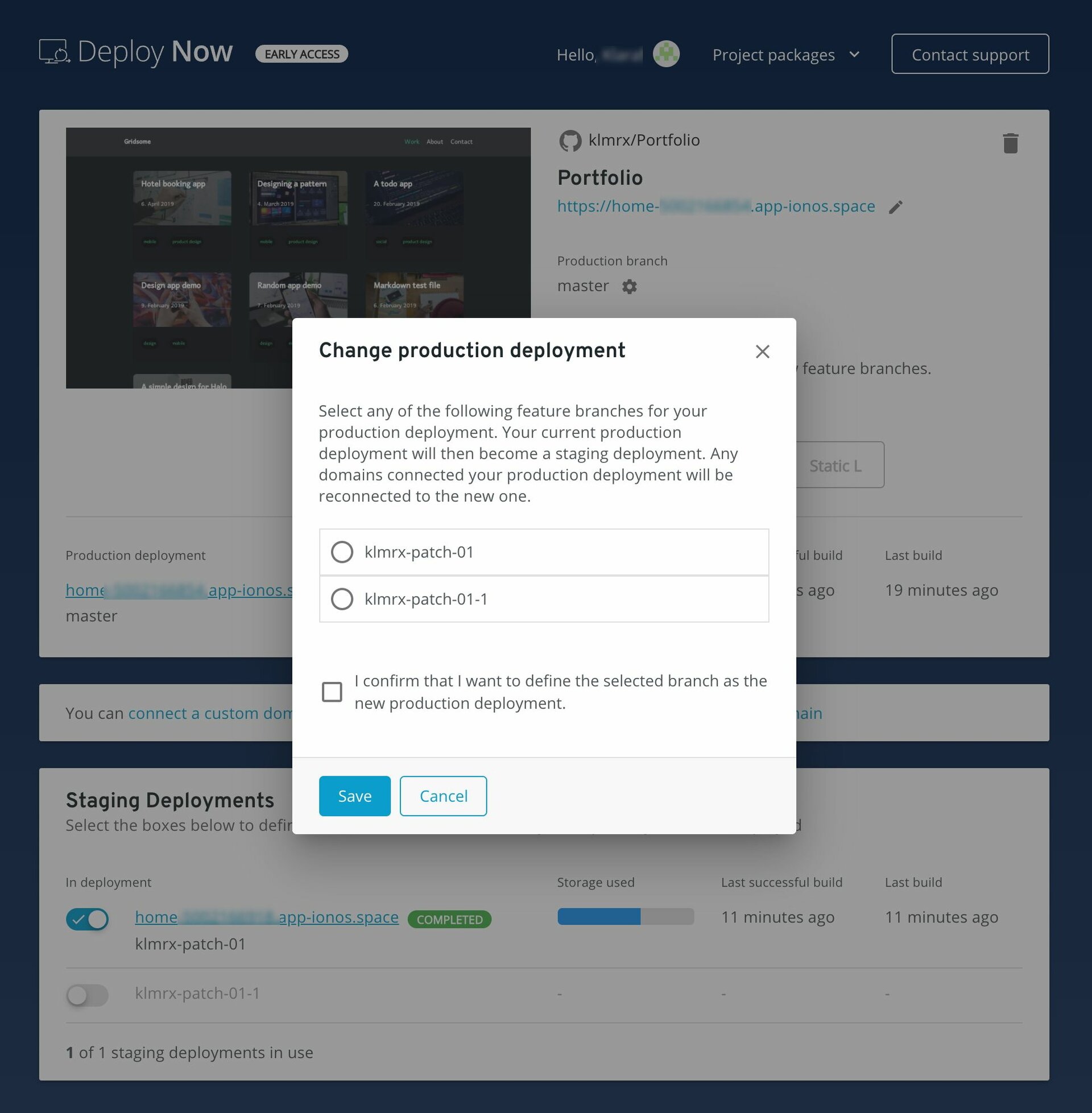
Additionally, you have the option to create feature branches of your GitHub repository as staging deployments. We automatically equip these with a preview URL. Simply select one of the feature branches listed under "Staging Deployments" and save your change.
Connecting Your Domain
Click Connect your domain to connect a domain in your IONOS account to your Production deployment. You can also purchase a new domain at any time from IONOS and link it to your project.
Please Note
- If you want to link a domain that you have registered with another provider , you must first transfer your domain to IONOS.
- Staging deployments are equipped with a preview URL and cannot be linked to their own domain.
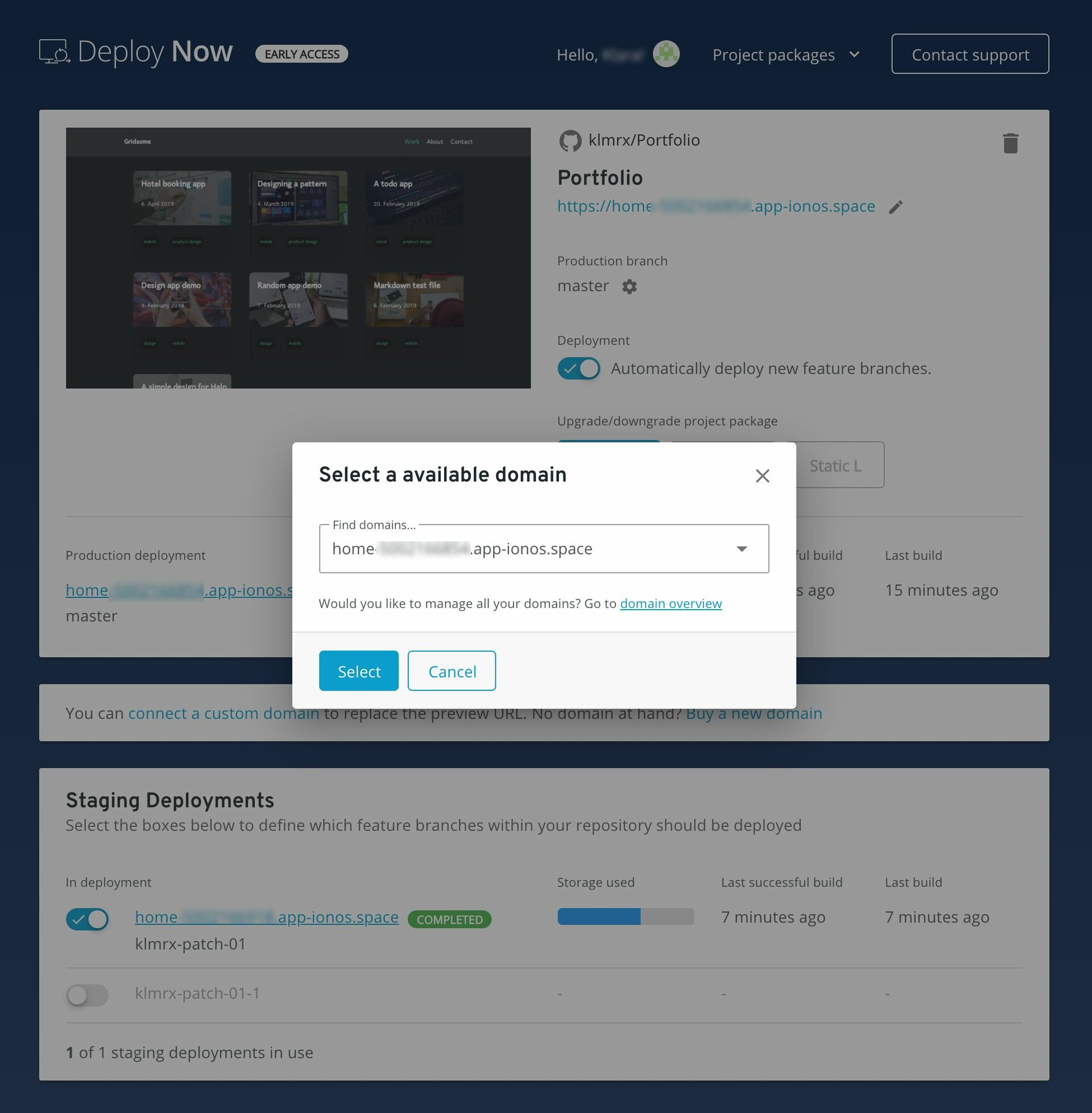
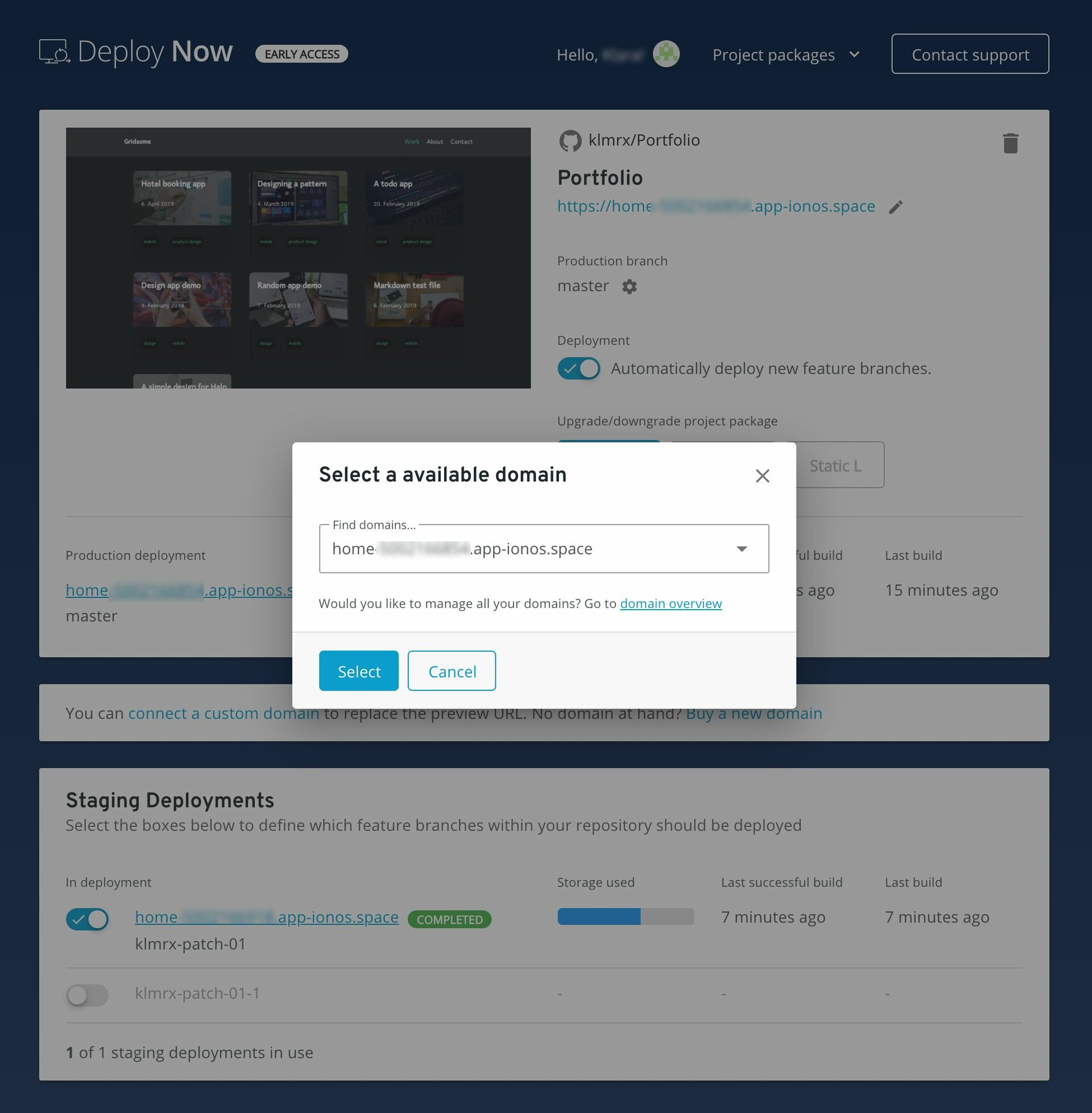
Upgrading/Downgrading Your Project Packages
If there are still free project packages in your membership, you can upgrade or downgrade your projects at any time by clicking on the corresponding package. The currently used package becomes free again and can be used for another project.
Please Note
The prerequisite for a downgrade is that your current project does not use more quota or staging deployments than are included in the smaller package.