Add a Mail Business Account to Your iPhone/iPad
Please use the “Print” function at the bottom of the page to create a PDF.
This article shows you how to set up your Mail Business account in Apple Mail as a Microsoft Exchange account. This is the preferred method as it supports the synchronization of your emails, contacts, and calendars with Apple Mail. If you only want to access your emails, you can also set up your mailbox as an IMAP account. Simply follow the instructions in the article Setting up an email account on your iPhone.
For Mail Business on iPhone and iPad
How to set up your Mail Business account from iOS version 15.
With Mail Business you have access to all your emails, calendar and contacts on your mobile devices even on the go.
Prerequisite
An active Mail Business mailbox.
Call up the settings.
Tap Mail.
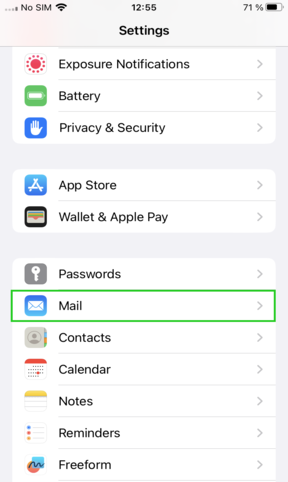
Tap Add Account. If you have already set up an account in Mail, tap Accounts > Add Account.
Note that the Add Account menu item on iPadOS is accessible from Settings > Passwords and Accounts.
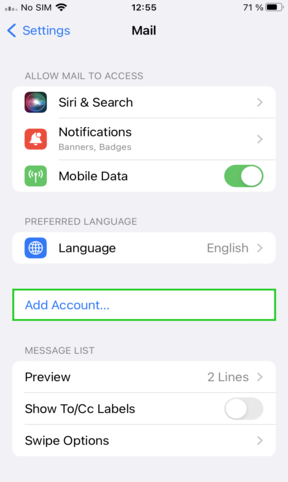
Select Microsoft Exchange as the account type.
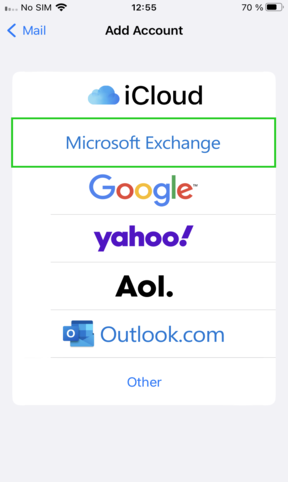
Enter the email address of your Mail Business account and tap Next.
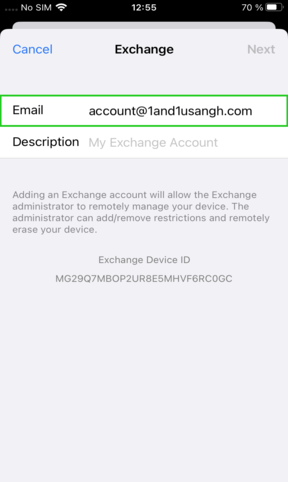
The following window appears:
Sign in to your "YOUR_E-MAIL ADDRESS" Exchange account using Microsoft?
Tap Configure Manually.
Enter your password.
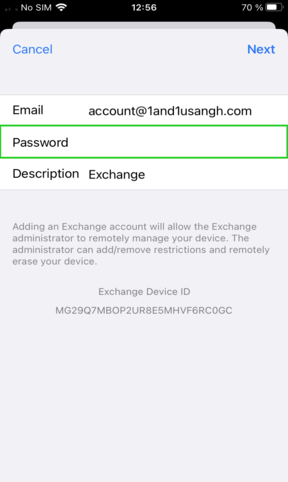
Tap Next.
A new window opens.Now enter the following data:
Server: s.mailbusiness.ionos.ca
Domain: Please leave this field empty.
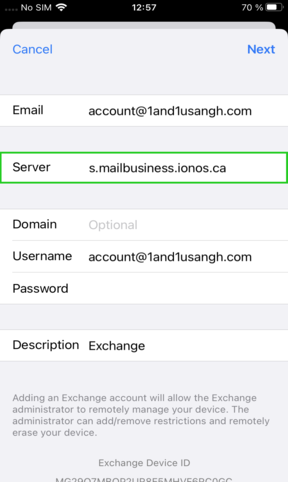
Tap Next.
Select which data (Mail, Contacts, Calendars, Reminders) you want to sync and tap Save.

Your email account will now be set up.