Setting Up an SSL Certificate Managed by IONOS (SSL Starter/SSL Starter Plus/SSL Starter Wildcard)
Please use the “Print” function at the bottom of the page to create a PDF.
For Web Hosting packages
To protect your website with an SSL certificate, you only need to set up the SSL certificate in your IONOS account for the desired domain. As part of the setup process, the certificate will be issued to this domain and automatically installed in your webspace.
Requirements
Your domain has been set up (status: Active)
Your domain uses the IONOS nameservers (this is the default setting).
- Log in to your IONOS account.
- Click on Menu > Domain & SSL in the title bar.
The page listing all your domains is displayed. - Click on Manage in the section SSL certificates under Portfolio. The overview of your SSL certificates is displayed.
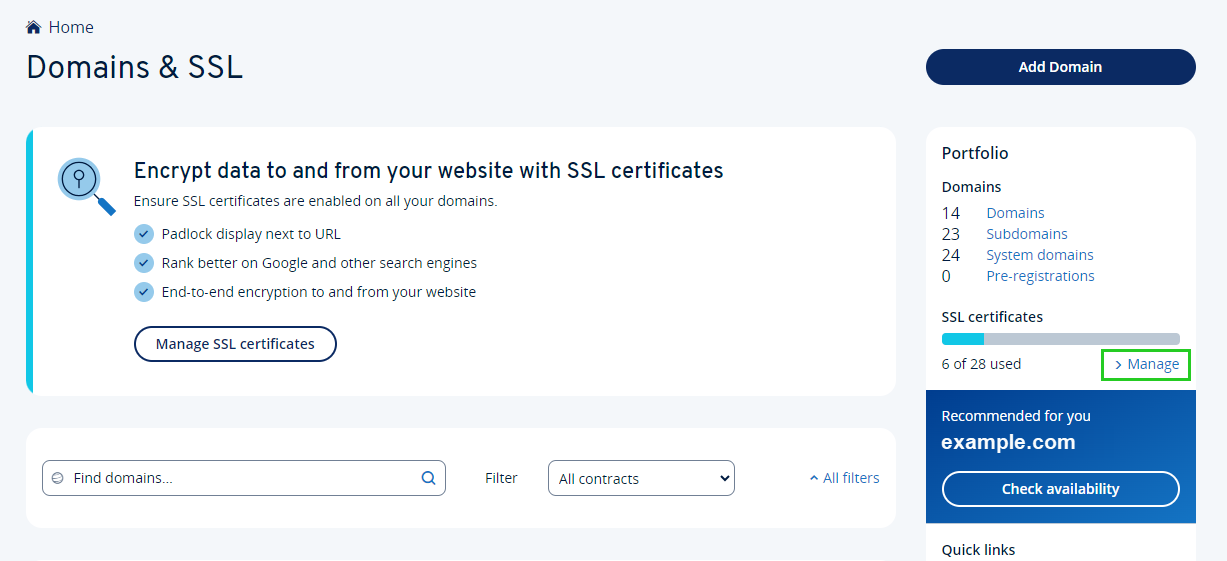
- Click on Set Up SSL Certificate . The page IONOS SSL certificates for your Website is then displayed.
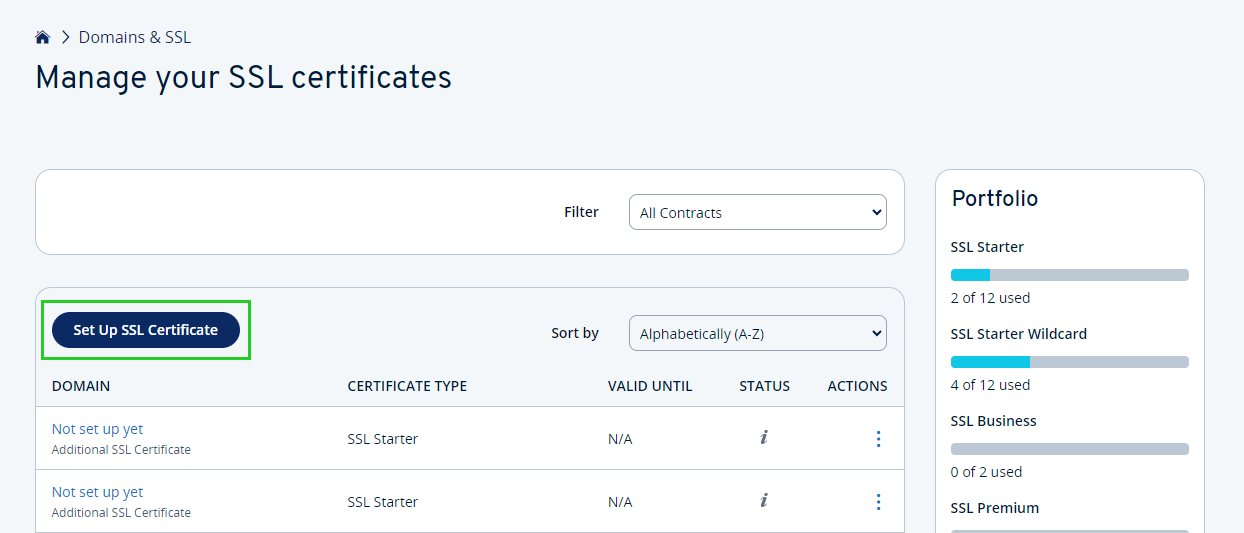
If you have several contracts, you can restrict the overview to a specific contract by selecting the desired contract in the filter list at the top right.
- On this page, click Activate now in the tile with the desired SSL certificate (e.g. SSL Flat).
- Select the desired domain to which the certificate is to be issued or enter it in the input field.
The Set up SSL certificate page is displayed. - Make sure the setting Use for my IONOS website is selected in the Change purpose field.
- Read the terms of use and confirm them by ticking the checkbox.
- To start the setup, click on Set up SSL certificate.
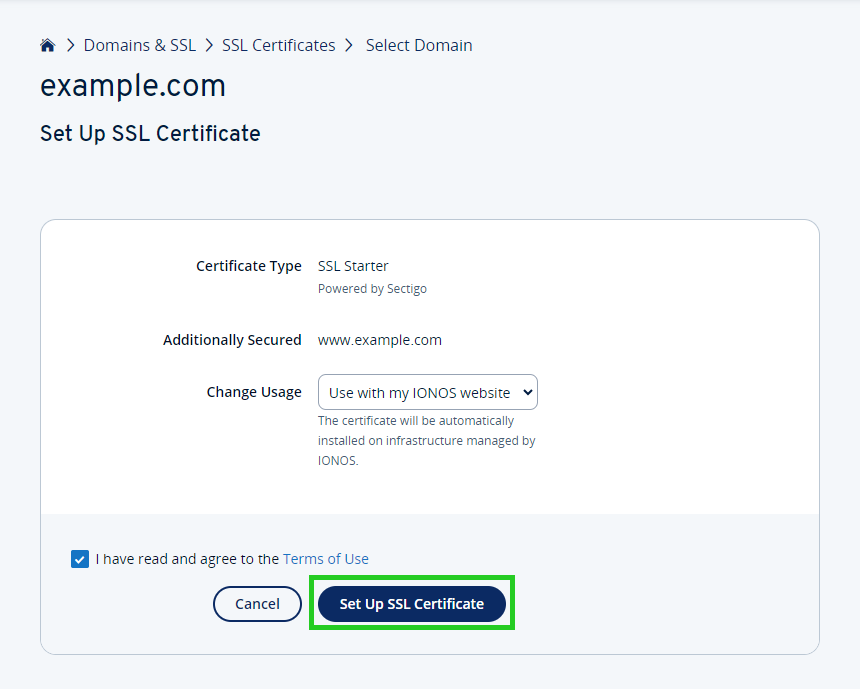
The SSL certificate for your website will now be requested and installed. This may take a moment. As soon as it is installed, you can access your domain with https:// in the browser.
Please Note
After you enable the SSL certificate, your website may still allow unencrypted connections. Therefore, you should ensure that SSL encryption is automatically enabled for all visitors. To do this, you need to configure your website to allow only secure SSL-secured connections. To do this, read the Switching your website to HTTPS section of the Securing your website with SSL article.
Further Information
Further information on this topic can be found here: