Setting Up an SSL Certificate Managed by IONOS (SSL Premium)
Please use the “Print” function at the bottom of the page to create a PDF.
For Web Hosting packages
You set up your personal SSL certificate easily in IONOS. With the setup the SSL certificate is issued to the desired domain, installed in your webspace, and automatically activated.
Prerequisites
- Your package contains an uninstalled SSL certificate of type
Instant SSL EV (SSL Premium) - Your domain and the website to be secured are in the same hosting package.
- Your domain is ready (Status: Active).
Set up SSL certificates in the IONOS account
- Log in to your IONOS.
- Click on Menu > Domain & SSL in the title bar.
The page listing all your domains is displayed. - Click on Manage in the section SSL certificates under Portfolio. The overview of your SSL certificates is displayed.
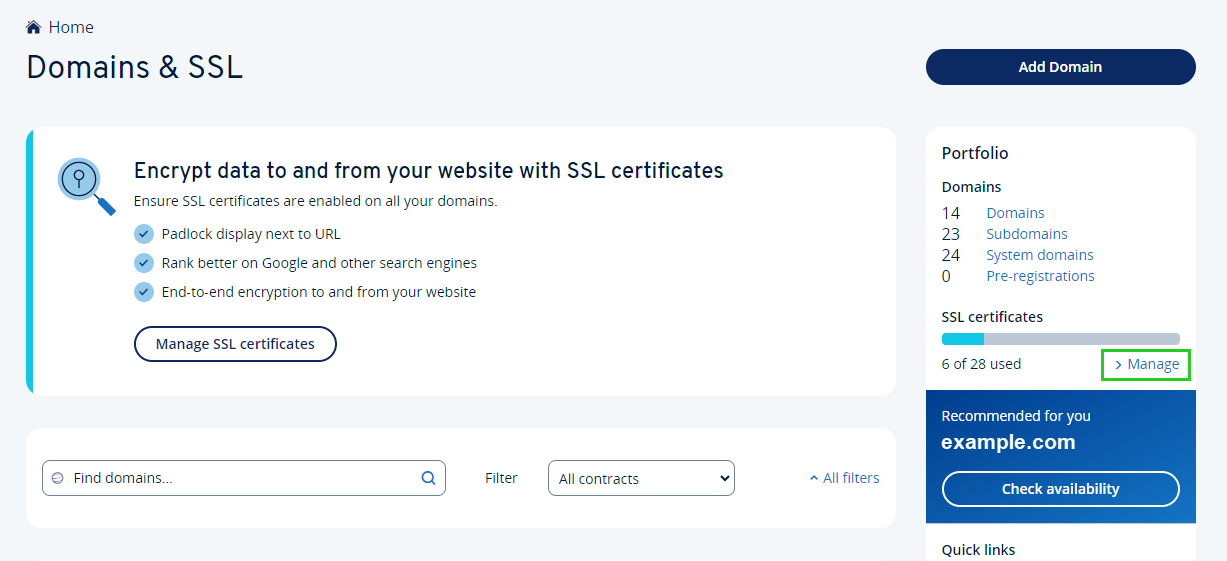
- Click on Set up SSL certificate. The page IONOS SSL certificates for your website will then be displayed.

If you have several contracts, you can restrict the overview to a specific contract by selecting the desired contract at the top right.
On this page, click Activate now in the tile with the desired SSL certificate (e.g. SSL Flat).
Select the desired domain you want to issue the certificate to or enter it in the input field.
Make sure that the setting Use for my IONOS website is selected in the field Change purpose field.
Make sure the stored contact details of your company and the technical and administrative contact (Admin-C) are up to date. To update these, click in the corresponding field and then change the data record as required.
Note
Any change to the company name that you make here will also be transmitted to the WHOIS database and is therefore publicly visible. Please always enter the telephone number in international format. The country code is marked with a preceding + (plus).
- Read and accept the terms of use.
- Click on Set up SSL certificate and the SSL certificate will now be requested from the certification authority. They will check the identity of the applicant company and its rights to the domain. After successful validation, the certificate is issued to the domain and automatically installed on your web space by our system.
Stages of Validation - Briefly Explained
Validation by the certification body takes place in several steps:
- Company Authentication: The Certification Authority (GeoTrust) matches the company name, registration and security status of the company specified in the Certificate Signing Request with the appropriate registration authority of the country, state or (in some cases) the jurisdiction of the city. Public information is also looked up on the Internet.
- Domain Authentication: The certification authority checks whether the domain name in question is registered on the registered company name in a publicly accessible WHOIS database. If the domain name is not registered for the registered company name, alternatives are available:
- a legally valid proof can be provided - proof of usage rights for the domain name can be provided, or additional documents can be provided. - Telephone Verification: As final identity authentication, the certification authority calls the company contact specified in the domain whois. The call can also be answered by another person in the company.
If the certification authority does not reach anyone, either a voice message will be left on the contact's answering machine or an email will be sent by GeoTrust with further instructions. This includes information on how to contact the certification body to complete the verification.