Downloading SSL Certificate Files for Manual Installation
For Servers with Root/Administrator Access
In addition to the primary SSL certificate (public key), the corresponding intermediate certificate is also required for the manual installation of the SSL certificate on your root server. This article explains how to download these certificates.
Prerequisite
- You have set up a user-managed SSL certificate for your domain in your IONOS account.
- Log in to your IONOS account.
Click Menu > Domain & SSL in the title bar.
Click on Manage in the Portfolio tile under SSL certificates.
Click on the domain for which you would like to download the certificate.
To save the SSL certificate on your computer, click Download in the Advanced settings section next to SSL certificate.
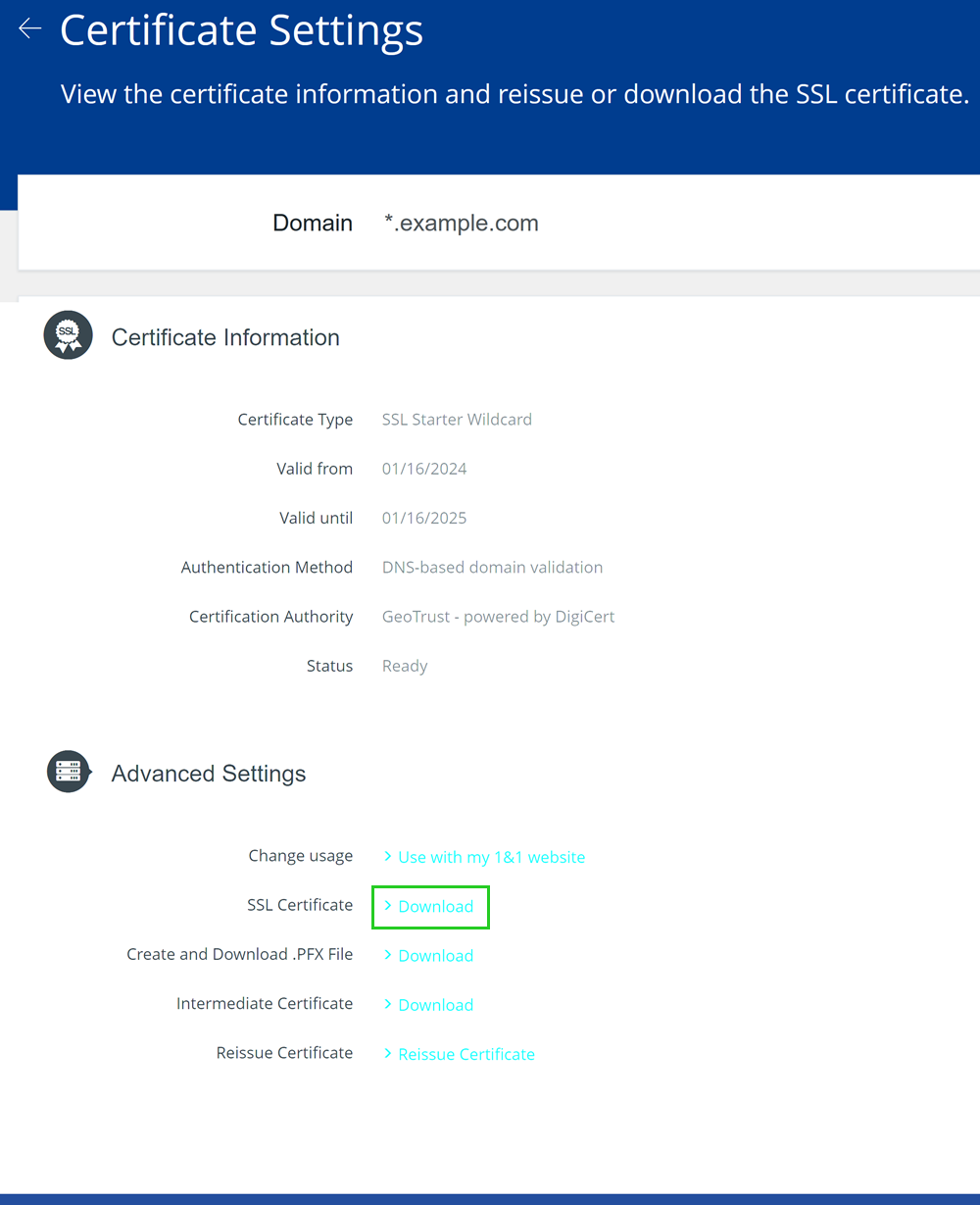
Please Note
If you issued a certificate managed by IONOS for your domain, you cannot download the primary SSL certificate (public key) and the corresponding intermediate certificate. In this case, click on Use with my own server next to Change usage. If the intended use cannot be changed, we recommend that you revoke the certificate. You can then change the intended use.
To save the Intermediate certificate on your computer, click on Download in the Advanced settings section next to Intermediate certificate.
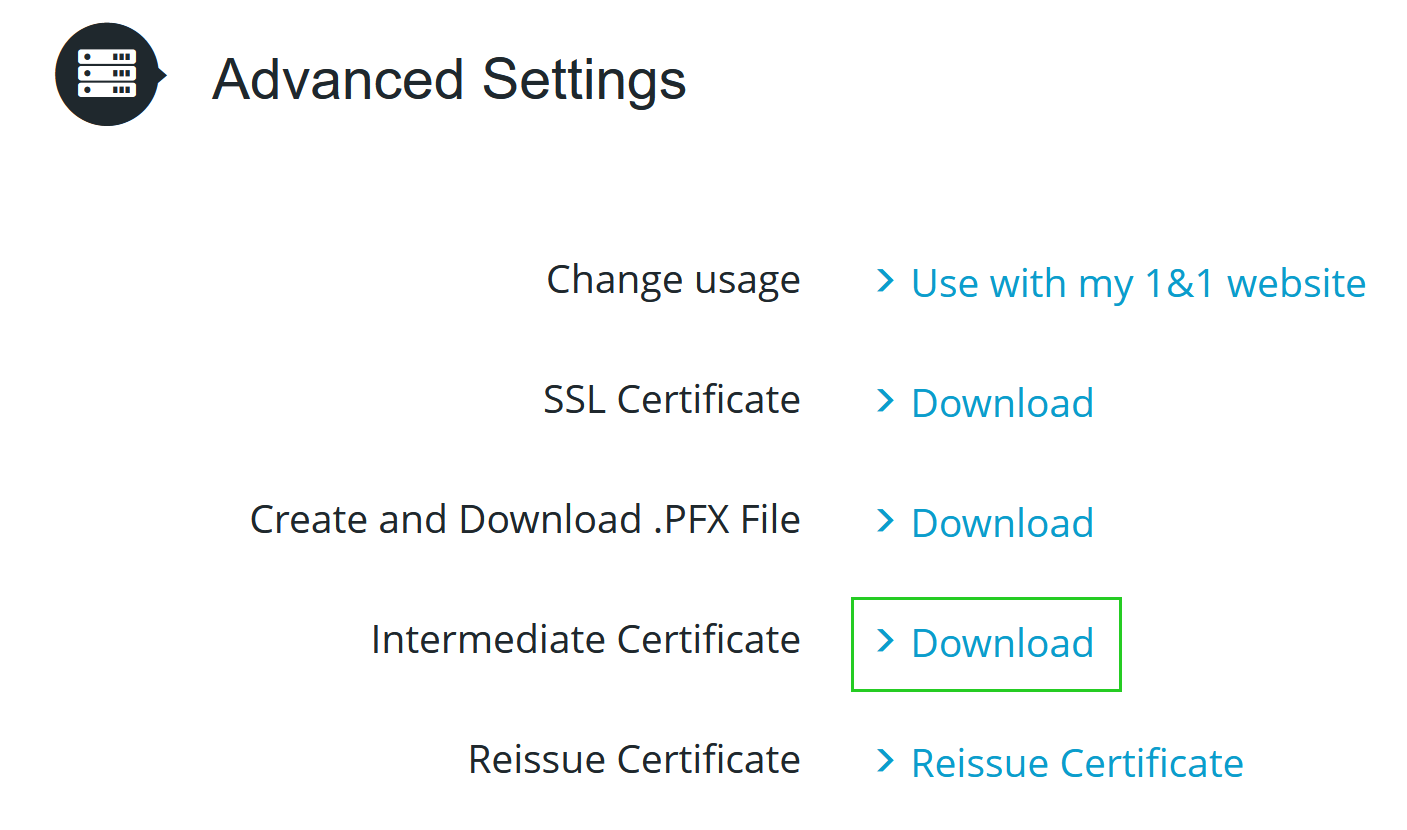
You now have the files required to install the SSL certificate and can transfer them to your server.
Notes
If you receive a ZIP file when downloading the intermediate certificate, it also contains the root certificate of the certification authority (DigiCert). You can usually ignore the root certificate as it is already in the server's certificate store. The root certificate is always the certificate with the highest number.
Example: If your ZIP file contains the certificate files intermediate1.crt and intermediate2.crt, the latter is the root certificate.
For security reasons, your personal private key is not stored in your IONOS account. If you no longer have your private key, you must have the certificate reissued. You will then receive a new private key.
To convert the SSL certificate with the extension .cer to SSL certificate in .pem format, simply rename the file extension to .pem.