Changing Windows Server 2016 display language
Please use the “Print” function at the bottom of the page to create a PDF.
For Windows Server 2016
This article explains how to configure a new Windows display language.
When you install Windows Server 2016, English is set as default display language. You can add other display languages at any time.
To configure a new Windows display language, proceed as follows:
Create a Remote Desktop connection to your server and log in to the server as an administrator.
Click Start, then click Settings.
Select Time & Language.
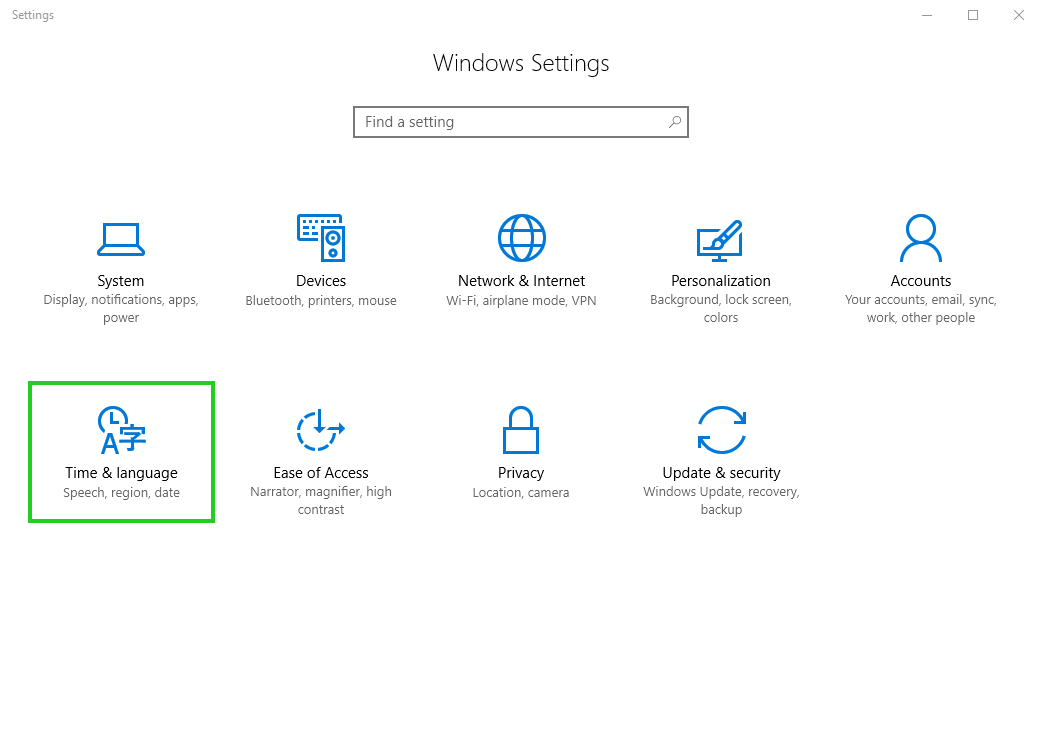
In the left bar, click Region & Language.
Click Add a language.
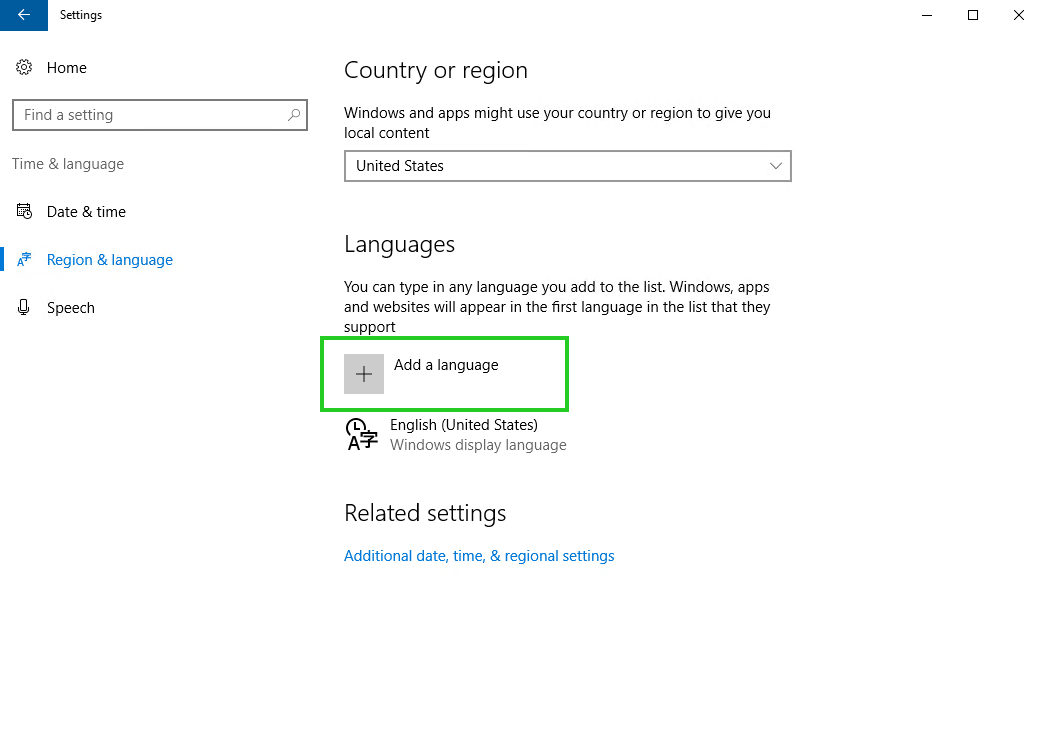
In the Type a language name... field, enter the desired language.
Choose the desired language.
Click Options.
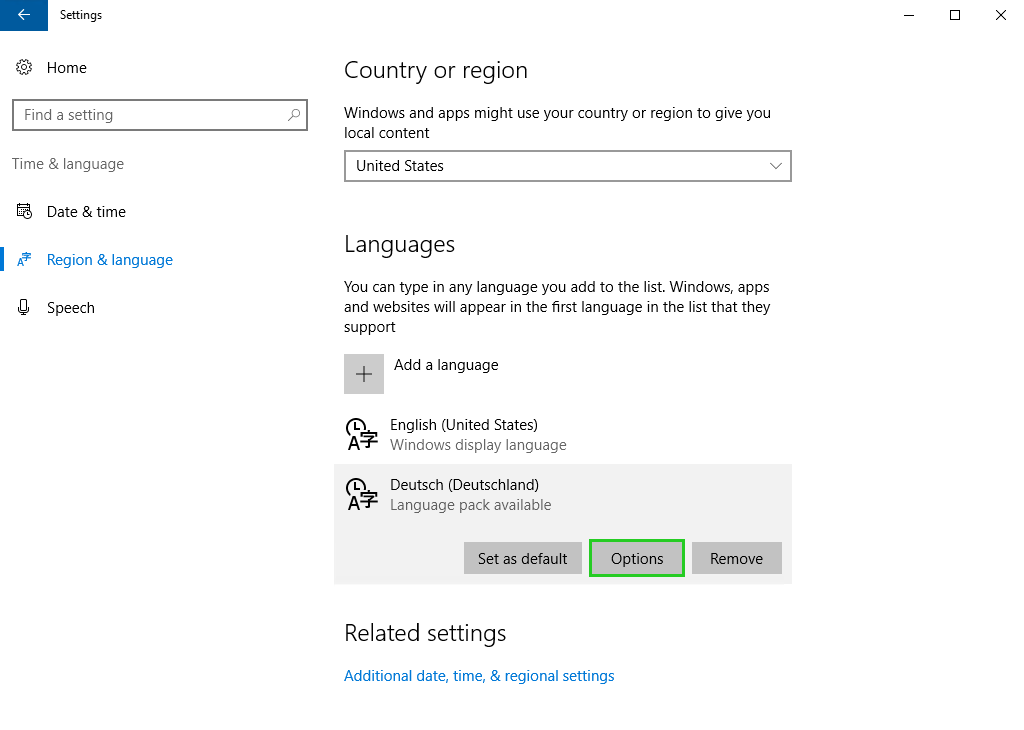
Click Download in the Download language pack section.
The language pack will be downloaded. This process may take a few minutes.Select the desired language.
Click Set as default.
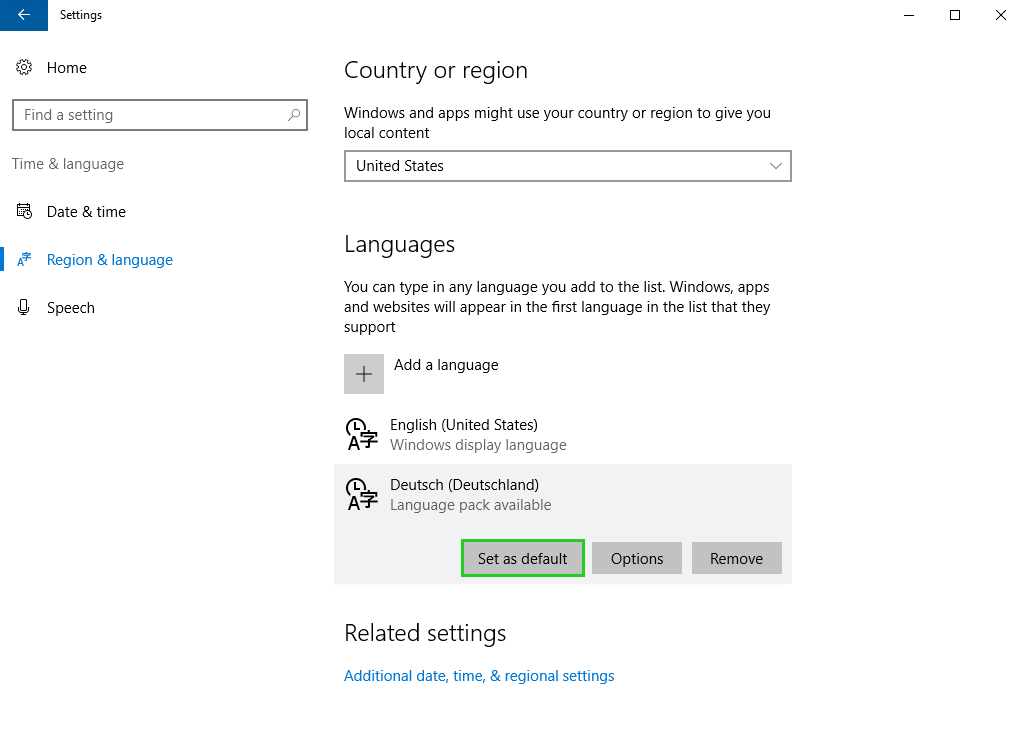
The language you chose is now installed. It will be displayed in the overview and automatically selected as the Windows display language next time you log in.