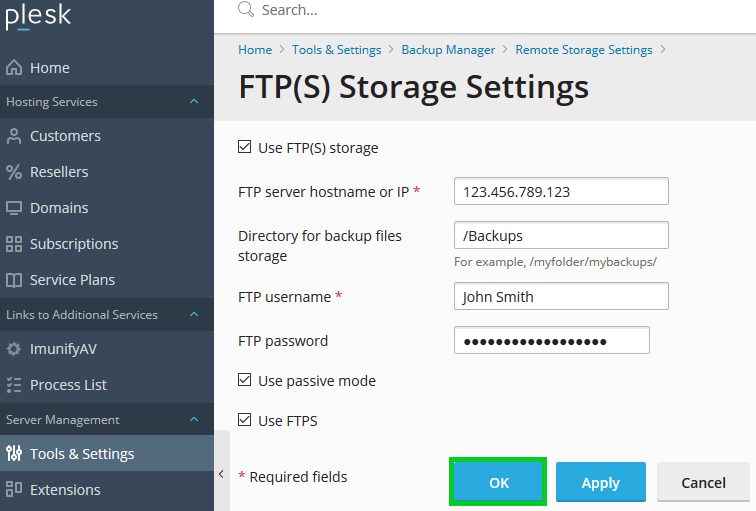Using FTP Storage for Backups with Plesk
Please use the “Print” function at the bottom of the page to create a PDF.
For IONOS Servers using Plesk
To store your backups created with Plesk on an external FTP server, simply follow the steps in this article.
Log in to Plesk as an administrator.
In the left navigation bar, click Tools & Settings.
In the Tools & Resources section, click Backup Manager.
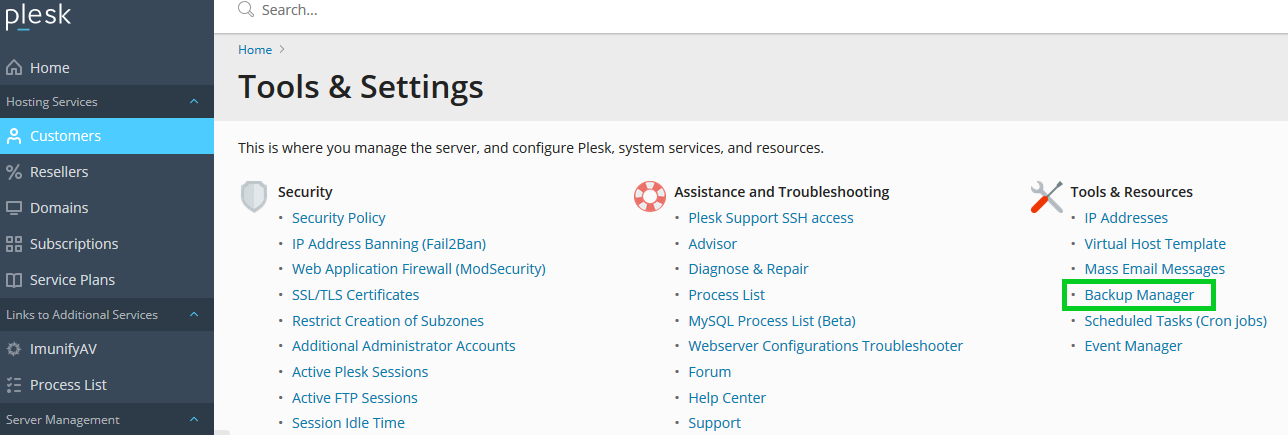
Click Remote Storage Settings.

Click FTP(S).
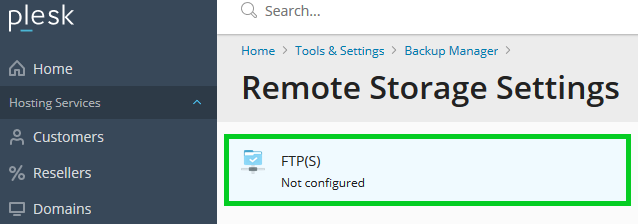
In the FTP server host name or IP field, enter the IP address or host name of the FTP server.
In the Directory to save backup files field, enter the desired path.
In the FTP User Name field, type the user name of your FTP account.
In the FTP Password field, type the password.
Note
The password cannot be reset or recovered if lost.
Optional: To use the secured transfer protocol FTP over SSL (FTPS), select the Use FTPS option.
Click Apply, and then click OK.