Please use the “Print” function at the bottom of the page to create a PDF.
To enable encryption (SSL/TLS) in Mozilla Thunderbird, proceed as follows:
Open Mozilla Thunderbird.
Press the Alt key.
Click Tools > Account Settings in the menu bar.
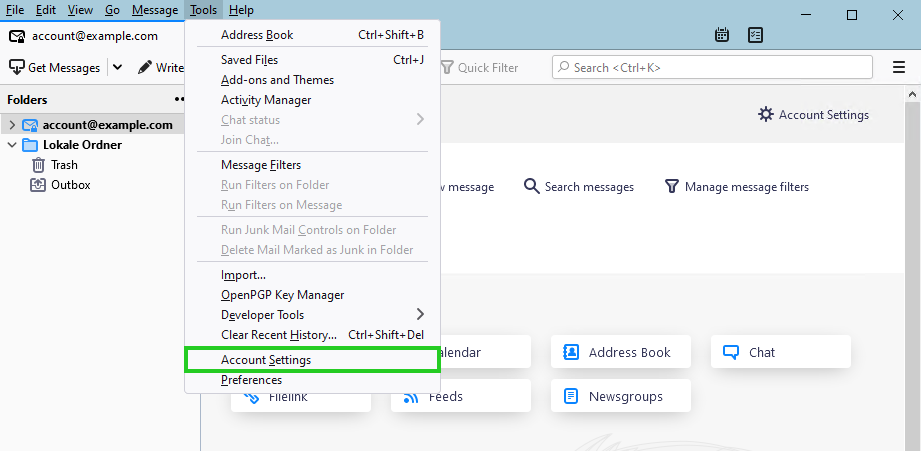
In the navigation bar on the left, click the arrow that appears in front of the account name.
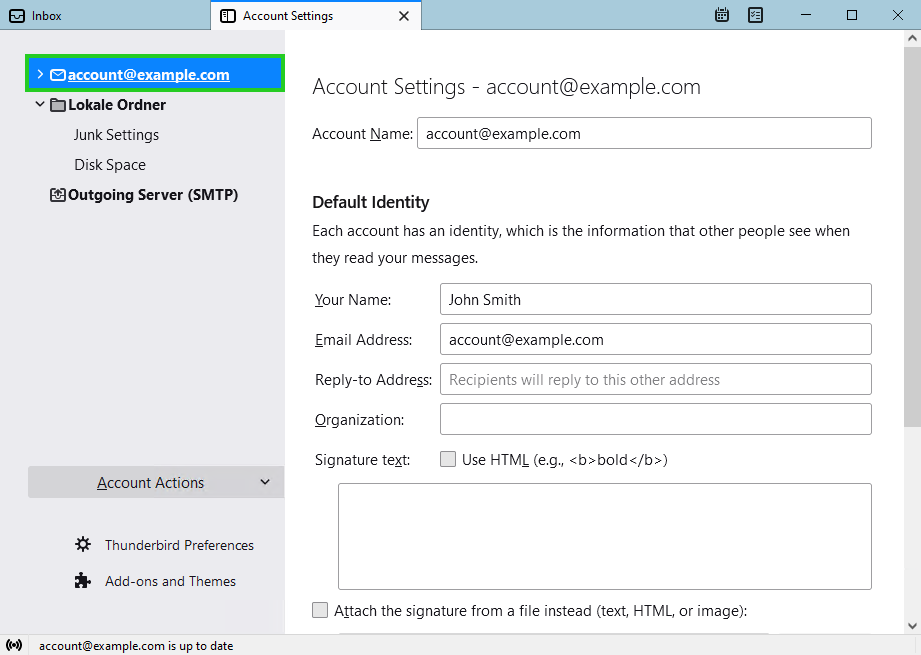
Click Server Settings in the navigation bar on the left.
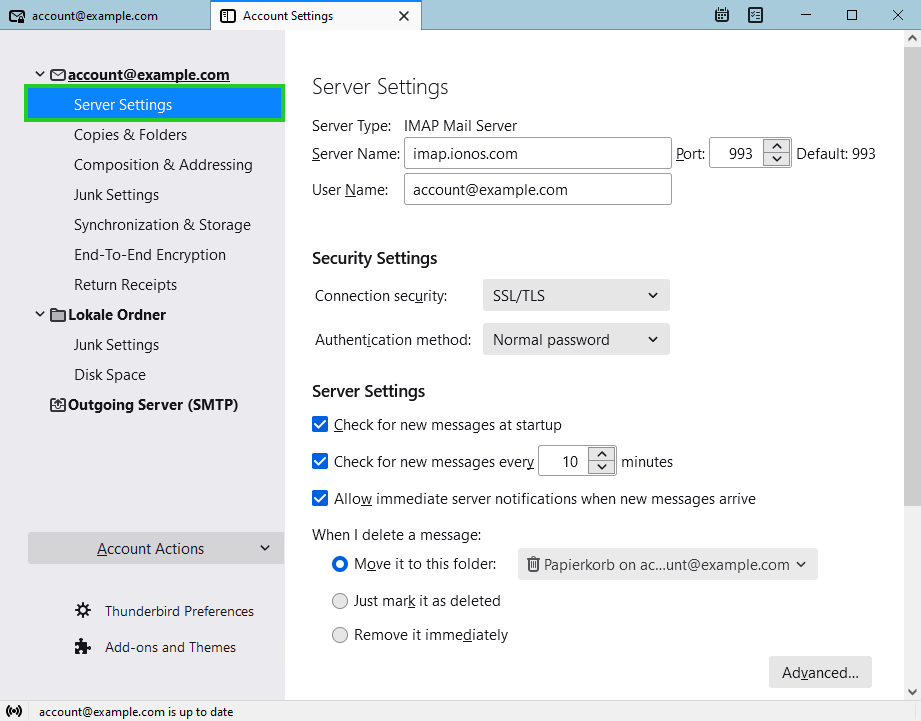
In the Security Settings section, select SSL/TLS in the Connection Security list.
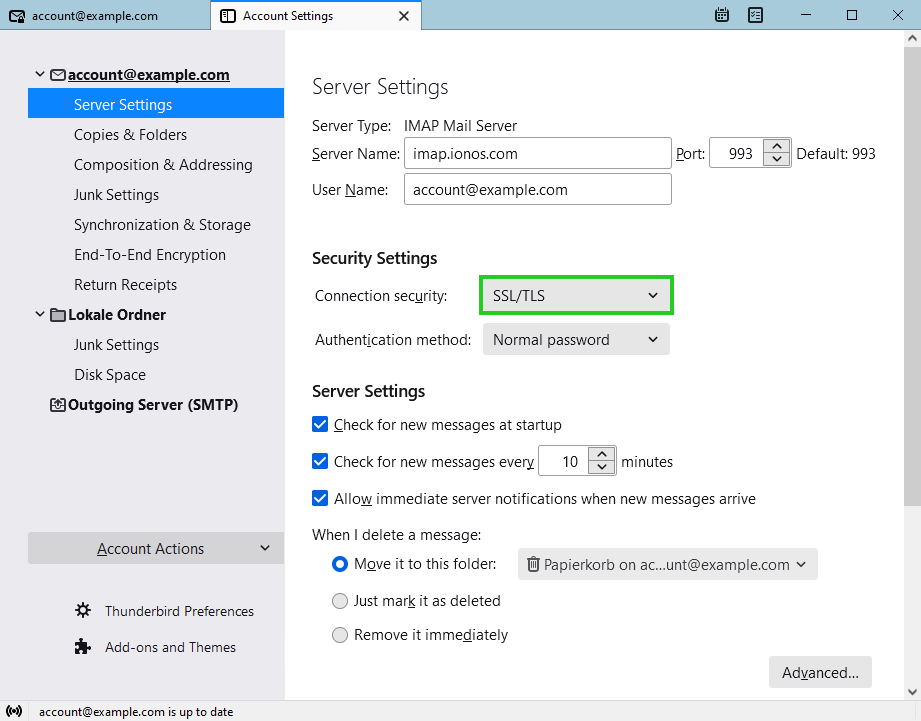
In the Authentication method list, select Normal Password.
In the Server settings section, in the Port: field, enter port 993.
In the navigation bar on the left, click the arrow that appears in front of the Outgoing server (SMTP) menu item.
Double-click on the outgoing mail server smtp.ionos.com.
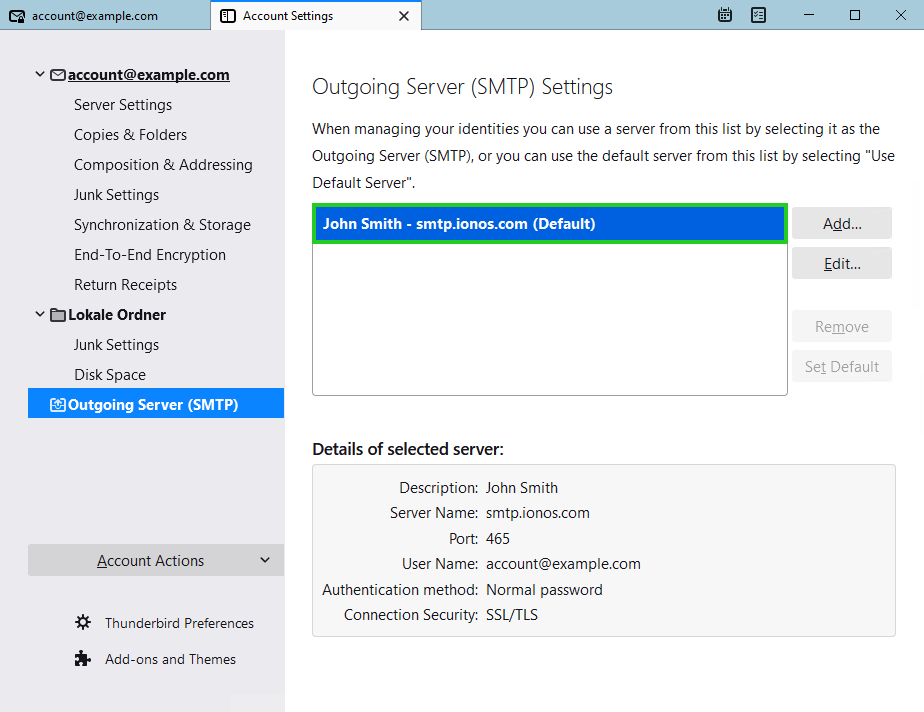
In the Connection Security list, select SSL/TLS.
In the Authentication method list, select Normal Password.
In the Port: field, type port 465.
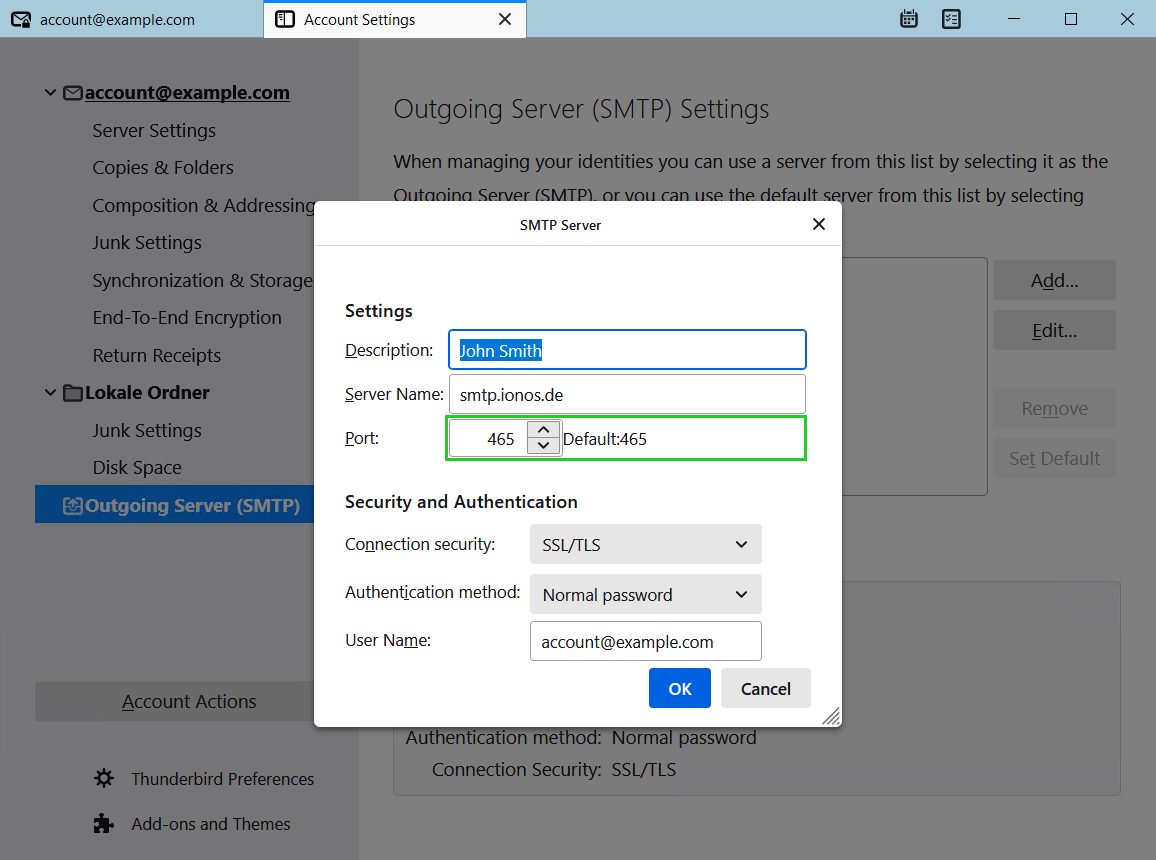
Click OK.