Transferring a Domain to Another IONOS Account
Please use the “Print” function at the bottom of the page to create a PDF.
For domains registered with IONOS
Learn how to transfer your domain to another IONOS account.
Transferring your domain to another account may be necessary if you wish to transfer the domain to another IONOS account in your name, or if you have agreed to transfer your domain to another party that also has a IONOS account.
Considerations
- Your website files will not transfer with the domain. You must manually transfer your files to the account receiving the domain.
- Any databases used for the domain's website will not transfer with the domain. Please see the MySQL or MSSQL section for help on how to backup your database, how to create a new database in the package that will receive the domain, and how to import the backup.
- Your domain's destination will be reset. You must Modify the Domain's Destination in the account receiving the domain, once the domain is available in that account.
- Your email addresses associated with the domain will be deleted. Please Back up Your Email Using Webmail if necessary. You may Create the E-mail Addresses again in the account receiving the domain, once the domain is available in that account.
- Your domain's subdomains wiill be deleted. You may Create the Subdomains again in the account receiving the domain, once the domain is available in that account.
Overview
Two steps are required to transfer a domain to another account:
- The first step is to prepare your domain for the transfer with the account that currently has the domain.
- The second step is to start the domain transfer request with the account that will receive the domain.
Preparing for the Domain Transfer
Log in to the IONOS account that currently has the domain in it.
Once all steps have been completed, the rest of the process must be carried out using the account that will receive the domain.
Initiating the Domain Transfer Request
Log in to the account that will receive the domain.
- From the MENU drop-down, select Domains & SSL.
- Click Add Domain at the top right of the page.
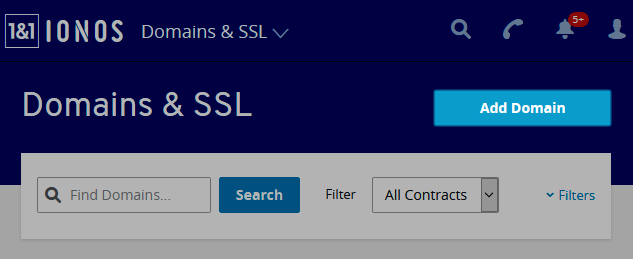
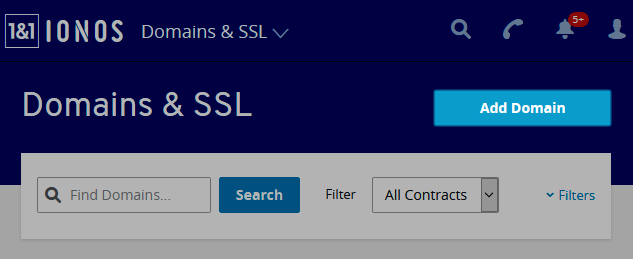
- Select the destination contract for your domain. The destination may be a contract that contains other similar domains, or one where you have not already yet registered your free included domain.
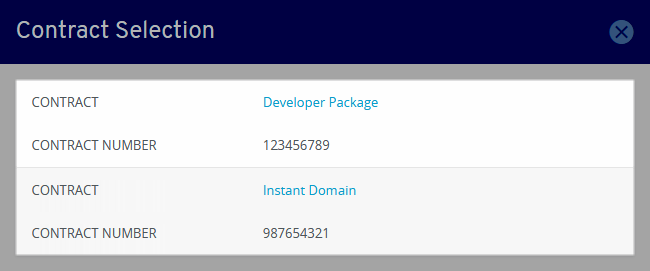
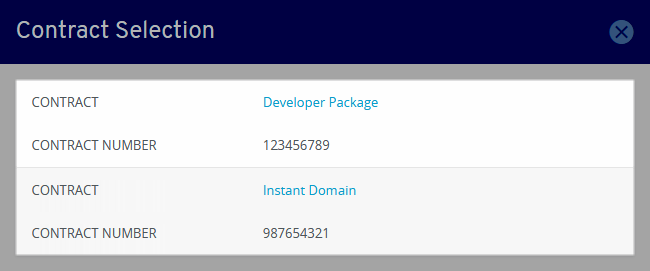
- You will then be redirected to the IONOS Shop where you can complete the domain transfer request. Type the domain name in the text box, and click Check.


- When notified that the domain is already registered, click Transfer it to IONOS Now.
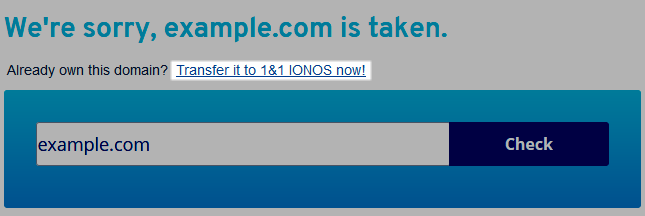
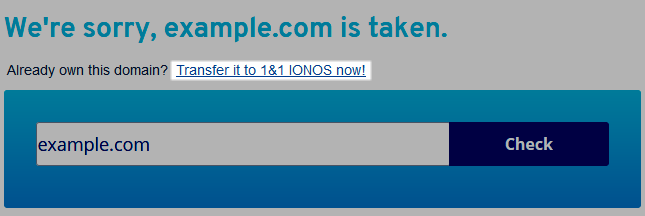
- In the Authorization section, enter the domain's authorization code.


- In the section Select your name server settings, select the option I want to keep my current DNS settings...
- Select your name server settings and check the box to confirm you are authorized to conduct the domain transfer and click Move Domain.
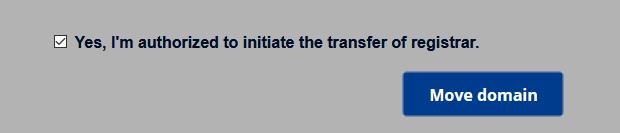
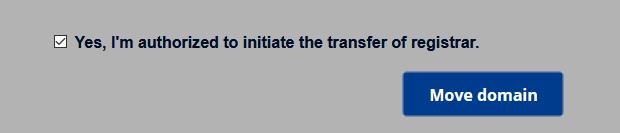
On the next page you can check your order and contact details.
- Check your order, scroll to the bottom, and click Continue.
- Check your Customer Details and click Continue to Checkout.
You will now receive a summary of your purchase.
- Read the Terms and Conditions (including the cancellation instructions) and check the box next to I have read the General Terms & Conditions...
- Click Order Now.
The domain transfer request has now been submitted. The current domain owner will need to approve the domain transfer request before it can begin. We will email you with updates regarding the domain transfer progress.