Deleting additional administrator accounts (Windows Server 2025)
Please use the “Print” function at the bottom of the page to create a PDF.
Valid for Cloud Servers, Virtual Servers, VPS, Dedicated Servers, and Server Power Deals with the Microsoft Windows Server 2025 operating system.
This article explains how to delete an additional administrator account.
To delete an additional administrator account, complete the following:
- Log in to the server with the Administrator account.
- To open the Windows settings, enter Settings in the search bar of the taskbar and click on the Settings result.
Alternatively: Click on Start > Settings. - Click on Accounts in the navigation bar on the left. The Accounts area opens.
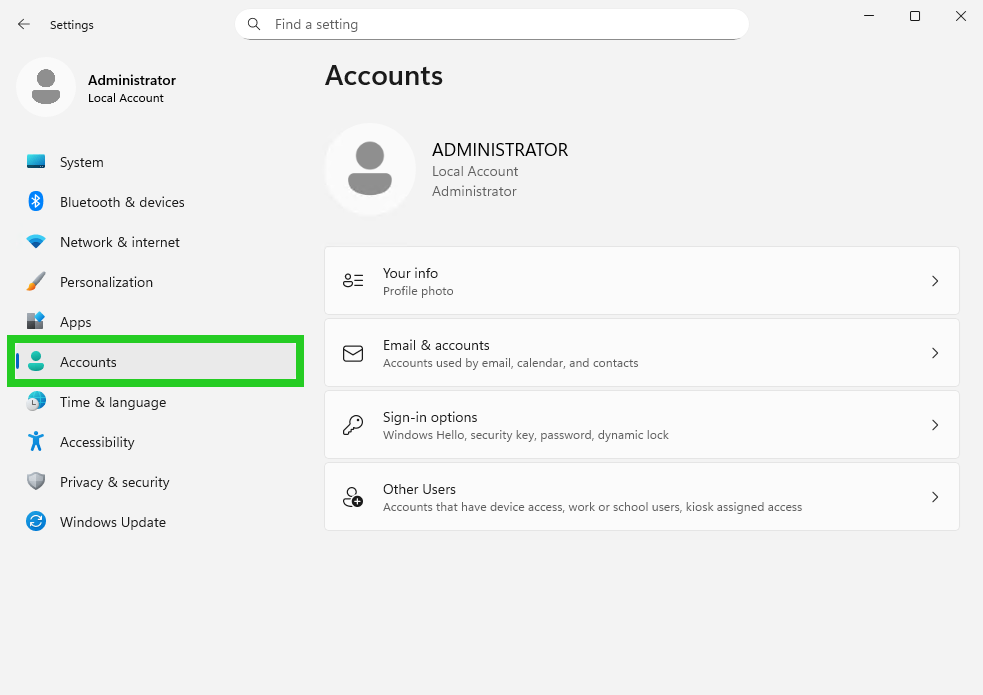
- Click on Other Users. The Accounts > Other Users area opens.
- Click on the account to be deleted.
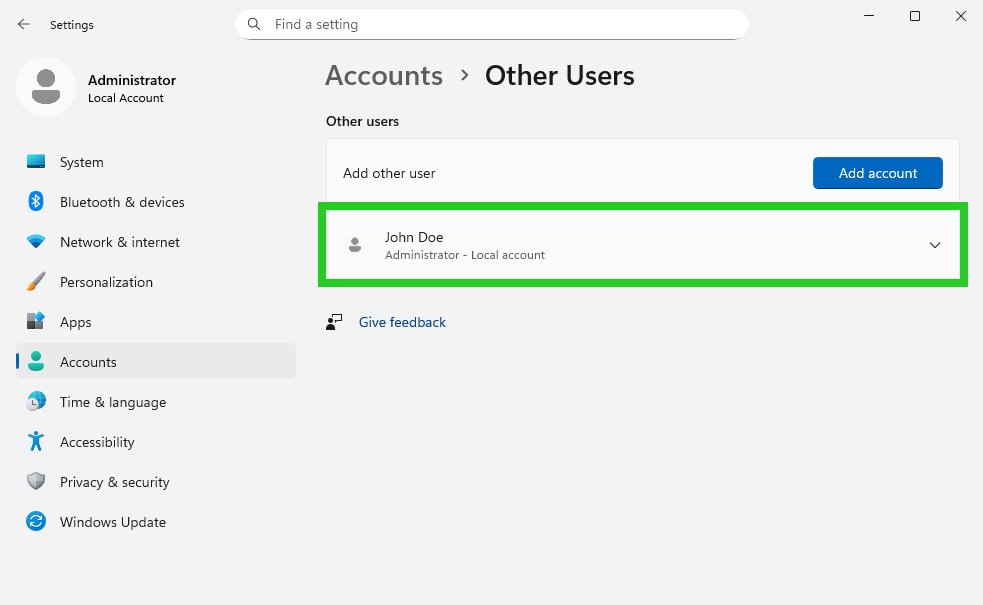
- Click on Remove. The following window opens: Delete account and data?
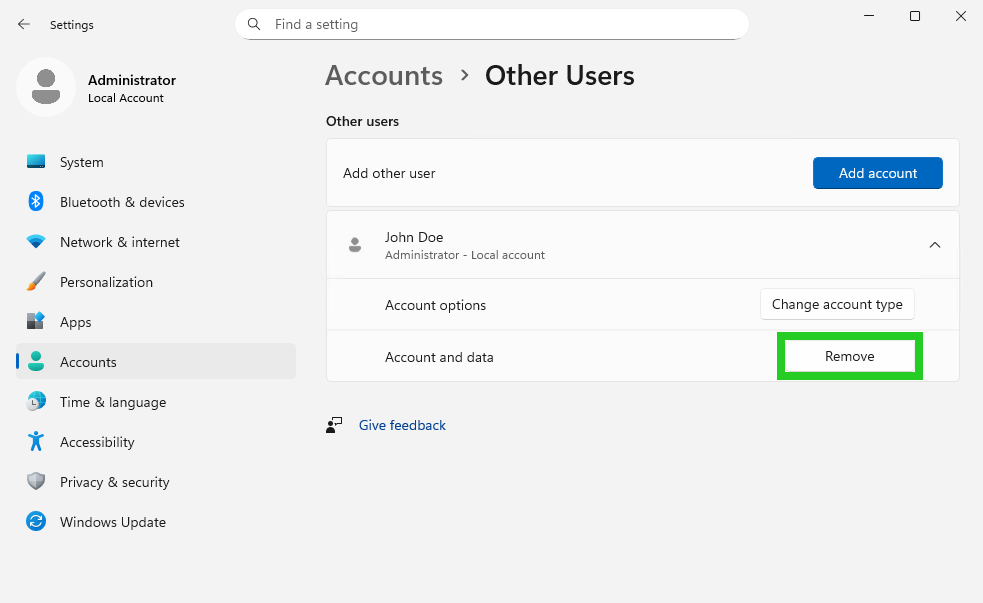
- Click on Delete account and data.
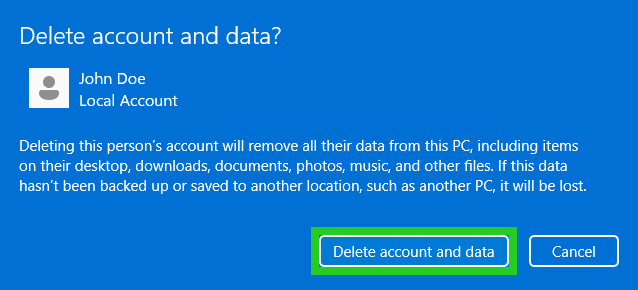
The account is now deleted.