Adjusting the logical volume after enlarging the SSD (Windows Server 2022 and Windows Server 2025)
Please use the “Print” function at the bottom of the page to create a PDF.
Valid for VPS.
This article explains how you can adjust the logical volume of your SSD after increasing the storage space on a VPS with Microsoft Windows Server 2022 or Microsoft Windows Server 2025.
If you have performed a package change to increase the SSD storage of your Windows VPS, you must adjust the disk configuration on the server to utilize the additional space. In this guide, we will show you how to do this using the example of increasing the size of volume C:
Requirements
- You have performed a package change to increase the SSD memory of your Windows VPS.
- You have restarted the server after increasing the size of the SSD.
- You have logged in to the server as an administrator.
- Right-click on the Windows key.
- Click on Disk Management. The Disk Management window opens, and the partitioning of your SSD(s) is displayed. The added storage space is displayed with the status Unallocated.
Note
If no free storage space is displayed in the data carrier management, press F5.
- Right-click on the partition that you want to extend.
- Click on Extend Volume…. The wizard for extending volumes opens.
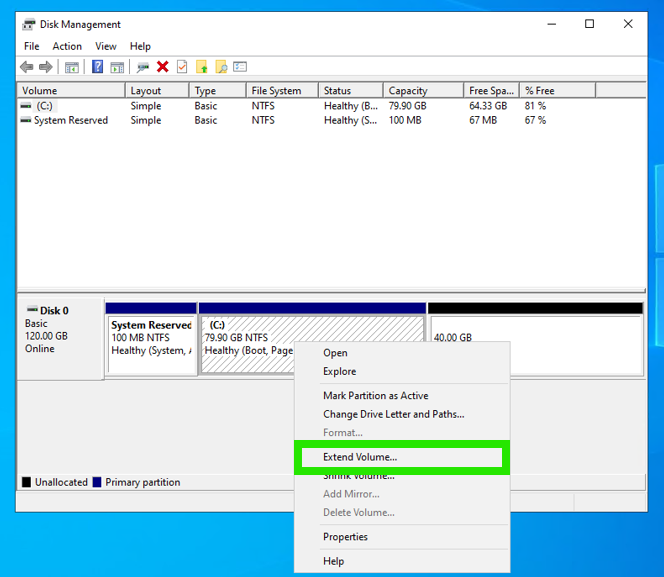
- Click on Next.

- Specify the size of the storage space to be added. The maximum available storage space is preset.
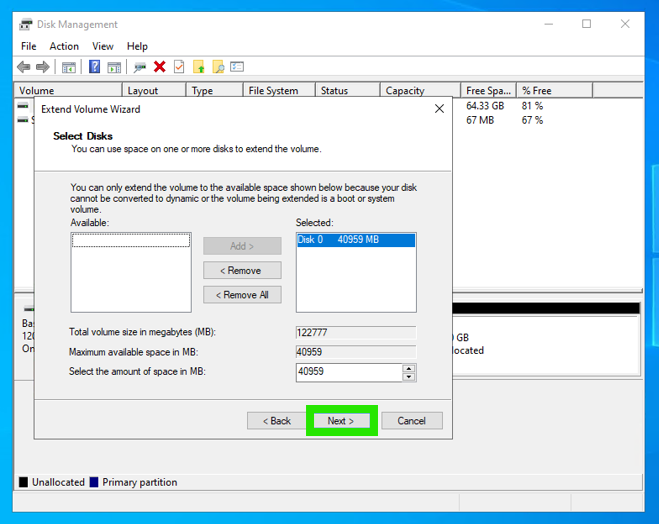
- Click on Next. The Completing the Extend Volume Wizard window opens.
- Click on Finish.
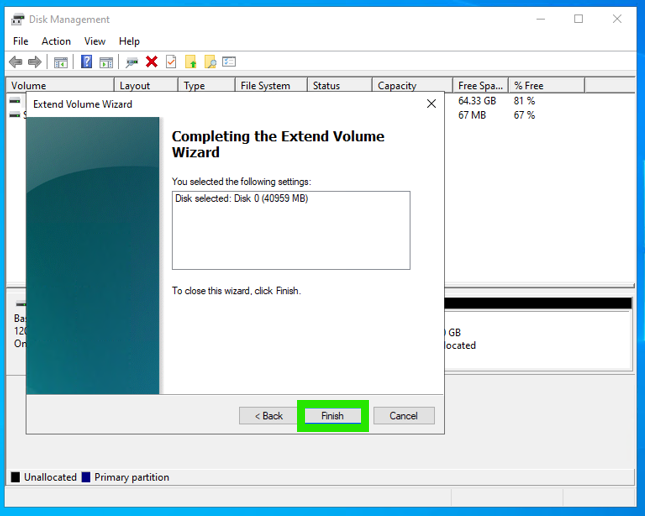
The volume is increased.