Please use the “Print” function at the bottom of the page to create a PDF.
Valid for Web Hosting.
When configuring scripts, installing web applications, or analyzing errors, it is often necessary to know the exact location of your website files on the server. This complete path is referred to as the absolute path or document root. It describes the exact location of a directory in the server's file system.
This article shows you two simple methods to find out the absolute path for your webspace.
Method 1: Display absolute path in IONOS account
The quickest and easiest way to determine the absolute path is in your IONOS account:
- Log in to your IONOS account.
- Click on Menu > Hosting in the title bar.
- In the Webspace tile, click on the Use Webspace button. The Webspace Explorer opens in the same tab and displays the content of the main directory (/).
- If your website is located in a subdirectory, open the directory by clicking on the corresponding folder in the left-hand navigation.
- To display the absolute path to the current directory, click on the path displayed behind Path: above the right-hand window area. If you are in the main directory of your webspace, you will only see the / character.
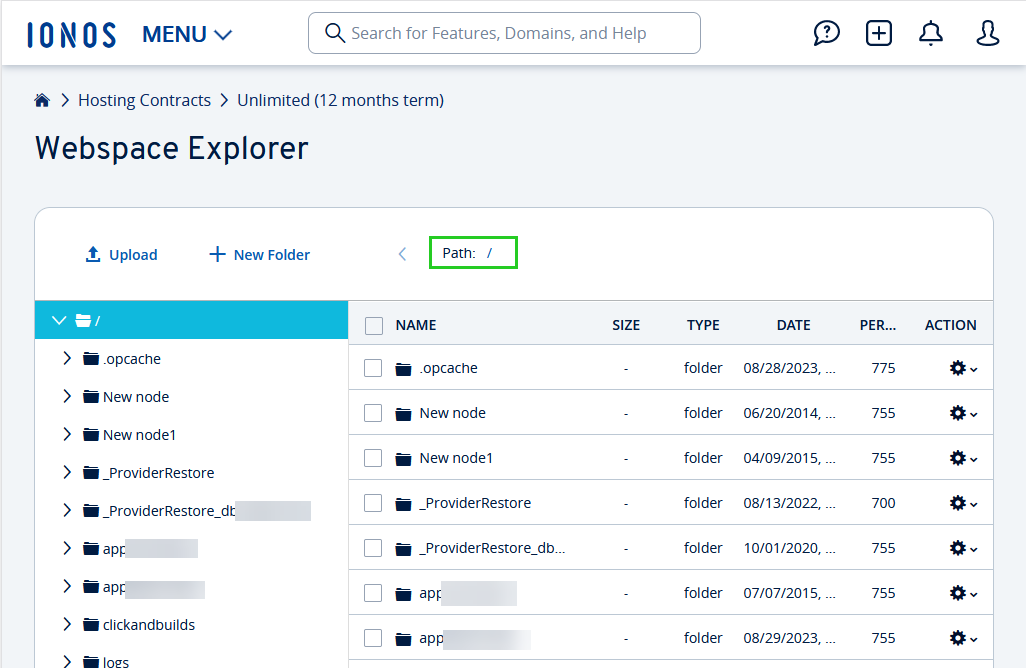
A pop-up window opens with the path details. The absolute path to your website is displayed in the "Absolute path" area. For example: /kunden/homepages/26/d123456789/htdocs/
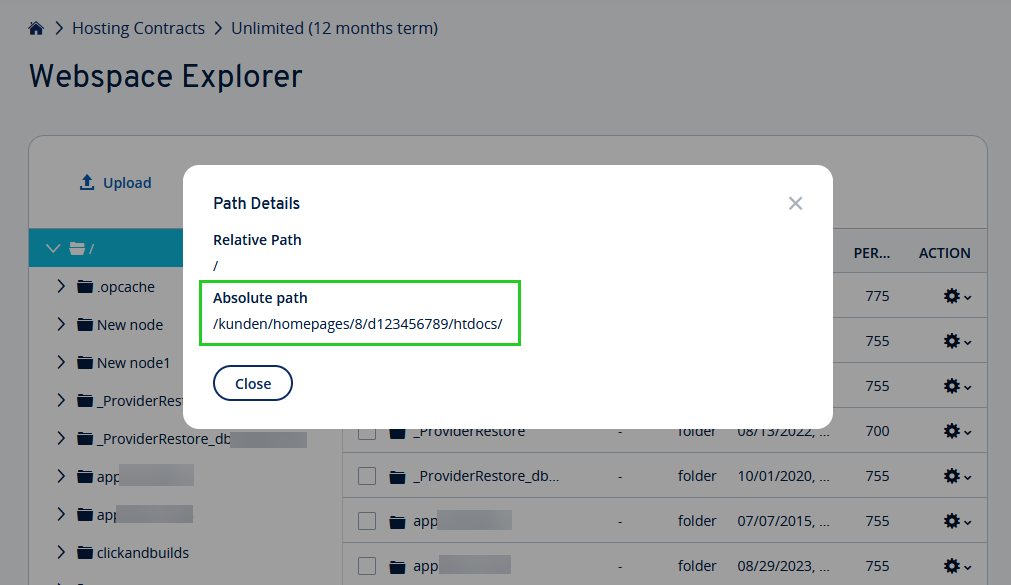
Method 2: Read out the absolute path with a PHP script
Alternatively, you can determine the document root directly on your webspace using a small PHP script:
Step 1: Create PHP file
- Open a simple text editor (e.g. Notepad on Windows, or TextEdit on macOS).
Copy the following code and paste it into the empty file:
<?php
echo "The absolute path is: ";
echo $_SERVER['DOCUMENT_ROOT'];
'>- Save the file under a unique name with the extension .php, for example path-info.php.
Step 2: Upload the file to your web space
Upload the PHP file you have just created to the root directory of your website. You can use Webspace Explorer or an FTP program such as FileZilla to do this. You can find instructions on how to upload files with FileZilla in the article Transferring files with FileZilla using SFTP.
Step 3: Open the script in the browser
Open your web browser and open the file by appending the file name to your domain. The page will now show you the absolute path of your webspace.
Example: http://your-domain.tld/path-info.php
Please Note
For security reasons, we recommend that you delete the PHP file from your webspace after use.