Transferring a domain to IONOS as an existing customer
Please use the “Print” function at the bottom of the page to create a PDF.
This article walks you through transferring a domain from another provider to an existing IONOS contract.
Not yet an IONOS customer? Create your account and order a domain contract directly during the domain transfer. All steps are explained in the article “Transferring a domain to IONOS as a new customer”.
Your advantage: Simply take your paid domain term with you
If you transfer your domain to IONOS, you will not lose any of the term you have already paid for. We take over the remaining term with your previous provider and add it to the period you have selected with us. This service applies to all domain extensions supported by us.
For example:
6 months remaining term + 12 months new term = 18 months total term.
Domain transfer procedure
The domain transfer takes place in two steps:
Prepare domain transfer: You prepare your domain for the domain transfer with your current provider and retrieve the authorization code.
Start domain transfer: You start the domain transfer at IONOS and confirm it with the authorization code from step 1.
Prepare domain transfer
To prepare your domain for the transfer, two steps are required with your current provider. First, check the general requirements, and then, request the authorization code.
- Check general requirements: Depending on the domain extension (.com, .org, etc.), certain criteria must be met for a transfer to be successful. For example, a domain must be registered with the current provider for at least 60 days before it can be transferred to another provider.
Please ensure that these criteria are met. Further information can be found in the article “Requirements for a successful domain transfer”.
- Request authorization code: the exact way to obtain the authorization code required for the transfer differs depending on the provider. Select your current provider from the list below to open the appropriate step-by-step guide.
From which provider do you want to transfer your domain to IONOS?
Start domain transfer at IONOS
Once you have completed the preparations for the transfer, you can start your domain transfer at IONOS:
- Log in to your IONOS account.
- Click on Domains & SSL. You will now see your domain overview.
In the Portfolio section, click on Transfer domain to IONOS .


- Select the contract in which you would like to transfer your domain. This can be a contract for one of your products, including a contract with a free inclusive domain that is still available. This allows you to benefit from the price advantages of the contract.
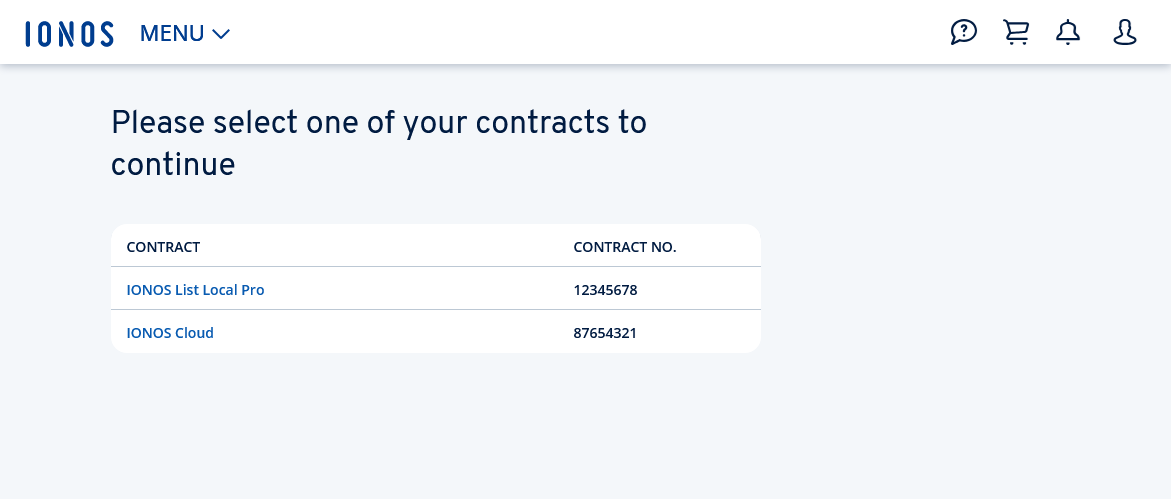
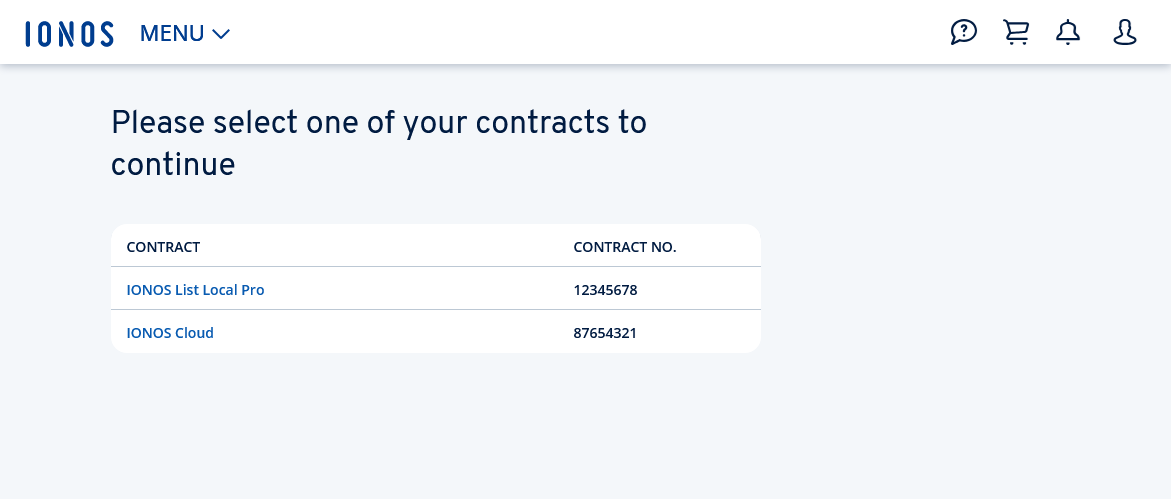
- You will now be redirected to IONOS Shop. Enter the domain you wish to transfer to IONOS, and then click on Search.
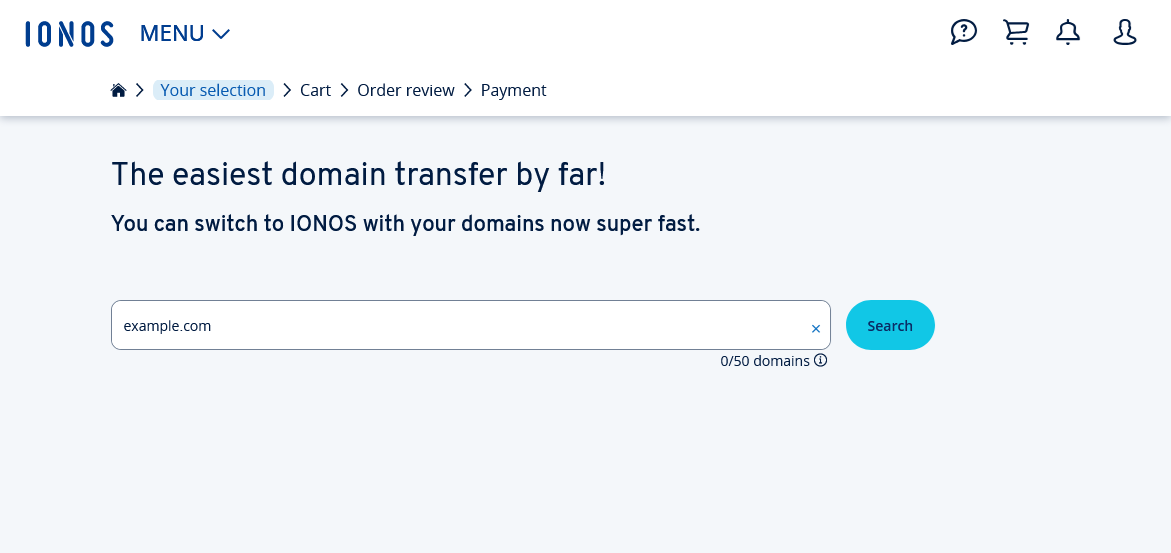
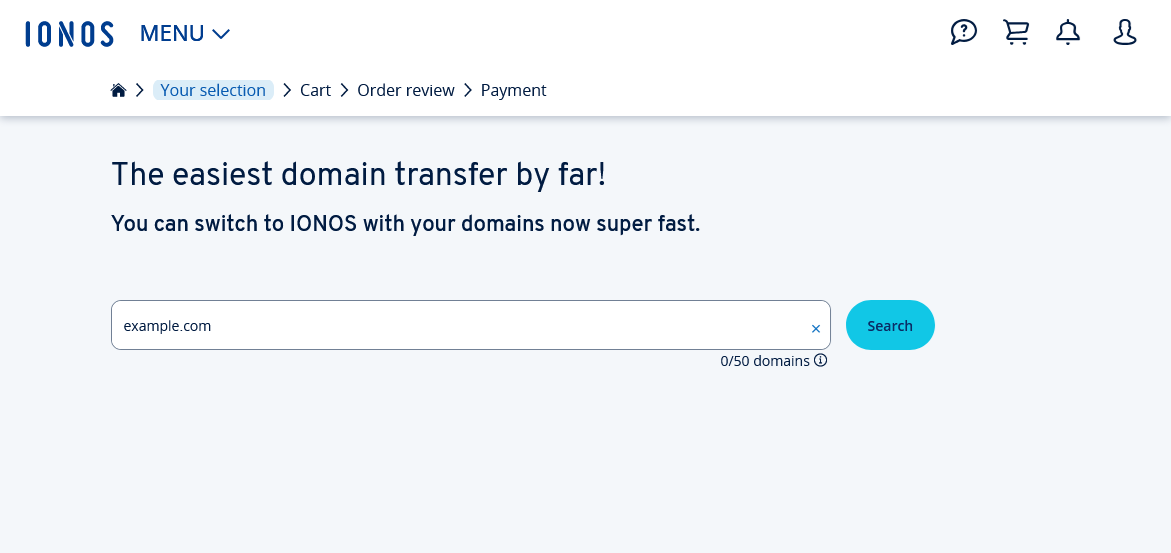
- The system checks whether the basic requirements for the domain transfer are met. If this is the case, you will be informed that the selected domain is ready for transfer. We will also inform you of any costs that may be incurred for the transfer of the domain to the target contract.
If your domain is not ready for transfer, please read the following article: Requirements for a successful domain transfer - To continue, click on Transfer. A pop-up window will open.
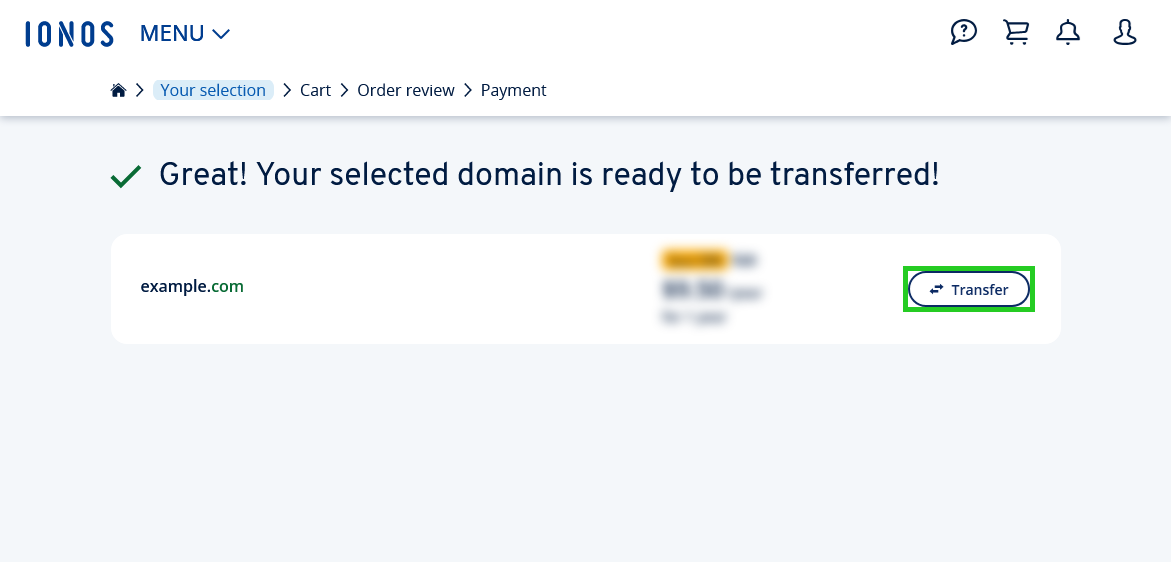
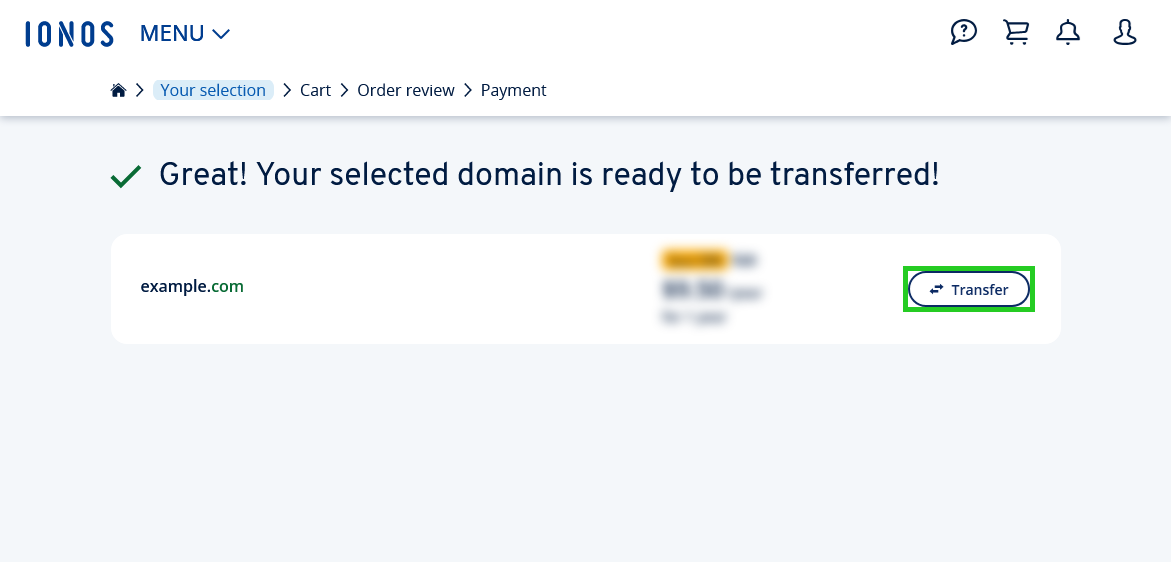
- Enter the authorization code that you have retrieved from your previous provider for your domain and click Continue.
Or click Enter authorization code later to enter the code later in your IONOS account .
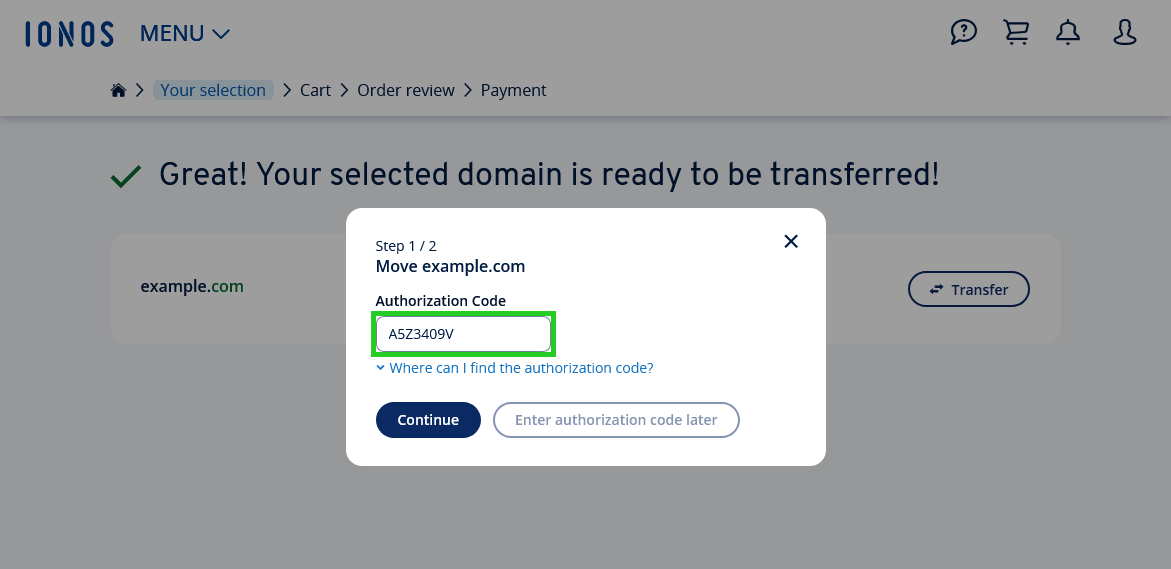
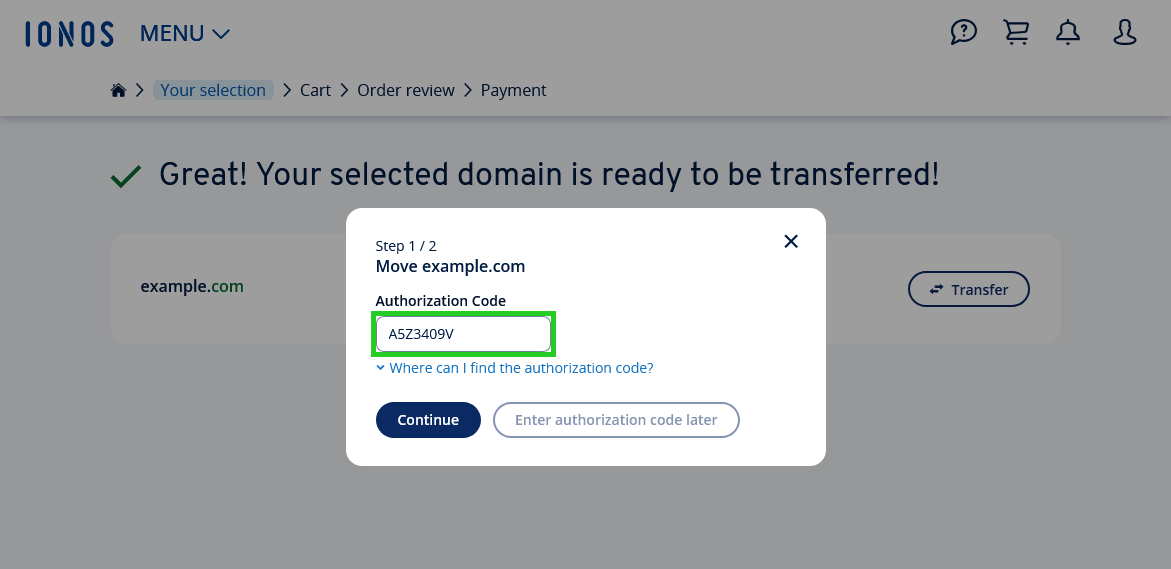
- Click on Continue.
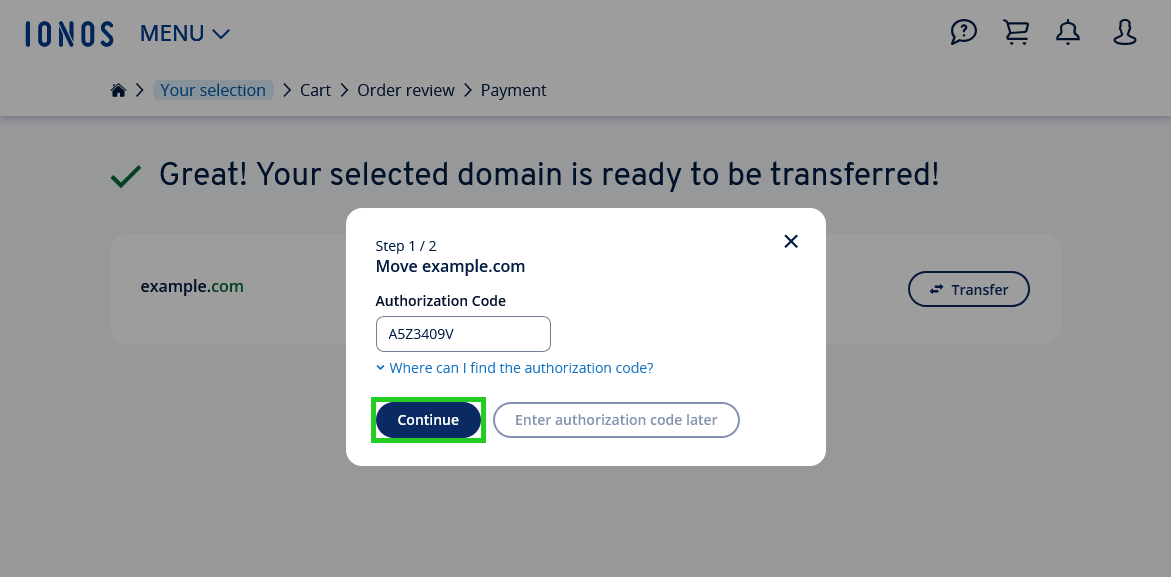
- Select the desired name server setting for your domain. With this setting, you determine whether the management of your domain's DNS settings should be transferred to IONOS, or whether DNS should remain with the previous provider.
OPTION 1: The domain will be automatically switched to the IONOS name servers after the transfer (recommended): Select this option if you want to bundle domain and hosting (or other services) easily with IONOS. This option is preselected by default.
OPTION 2: Keep current nameserver settings of the domain after the transfer: Select this option if you are tech savvy, and want to keep existing nameservers or external services, and control them manually. To use the IONOS services included in your plan, you must change the DNS settings to the IONOS name servers.
Note
When your domain is migrated to the IONOS name servers, downtime may occur if your domain name is currently active and connected to services, such as email or web hosting. Further information can be found in the article Time required for DNS changes.
- Click on Add to cart. Your order will now be added to the shopping cart. The pop-up window will then close.
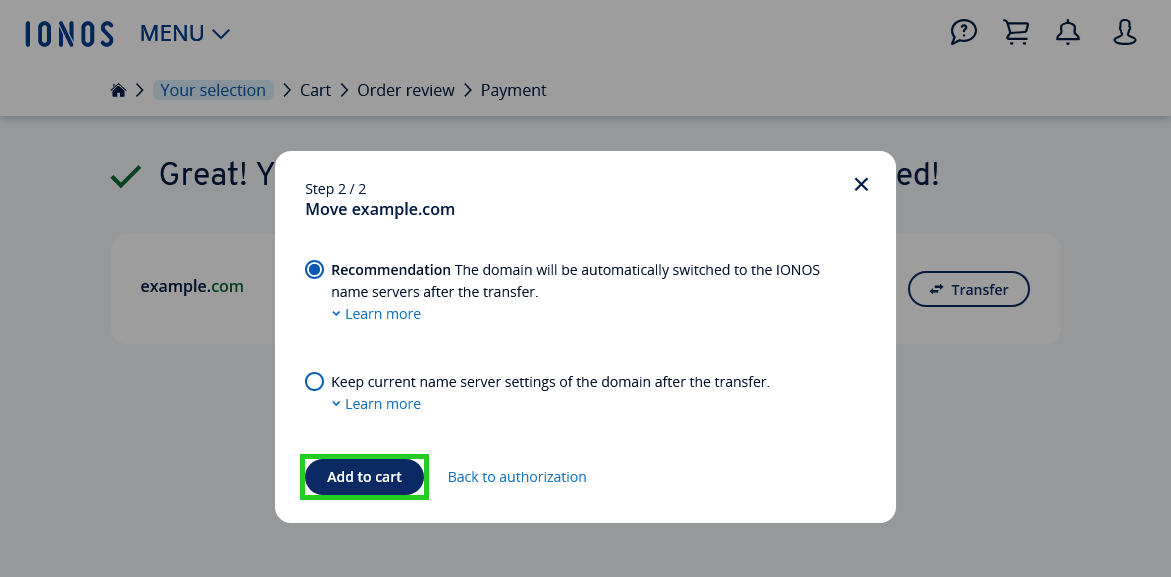
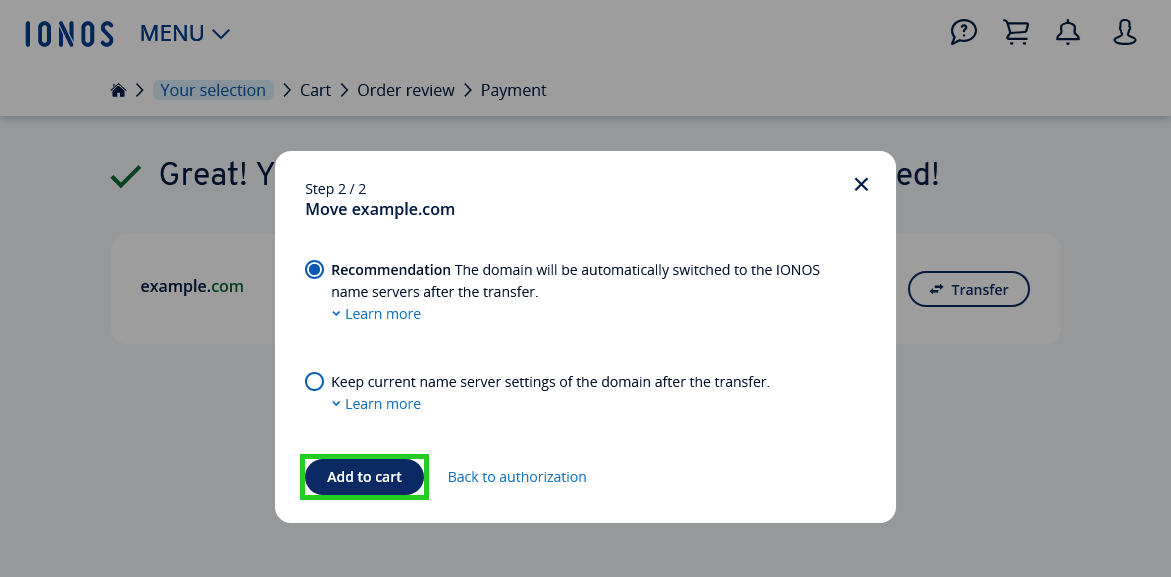
- Click on Continue. You will be redirected to the shopping cart page.
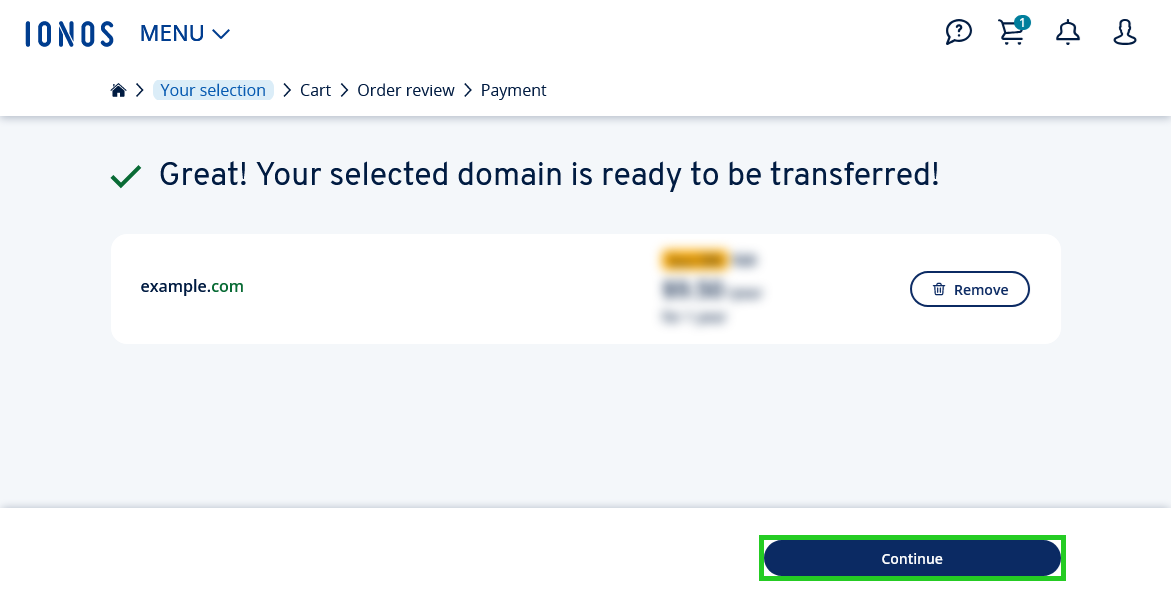
Click on Continue. You will be redirected to the order overview page.
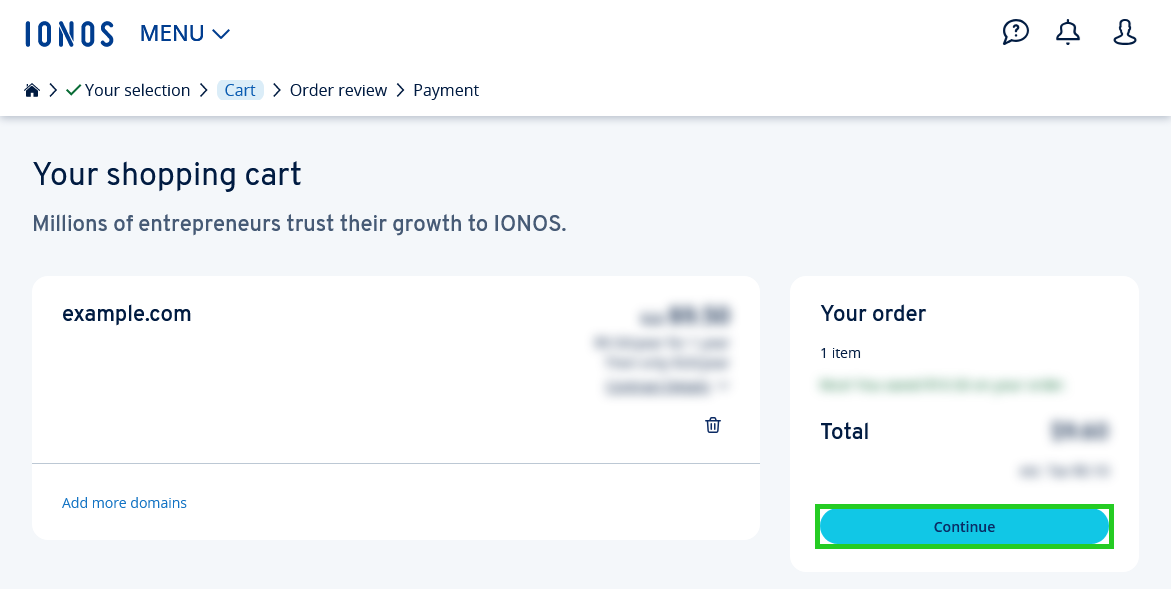
You will receive a final summary of your order and your data. Please check the information displayed and update it if necessary.
To complete the order and start the domain transfer, click on Buy now.
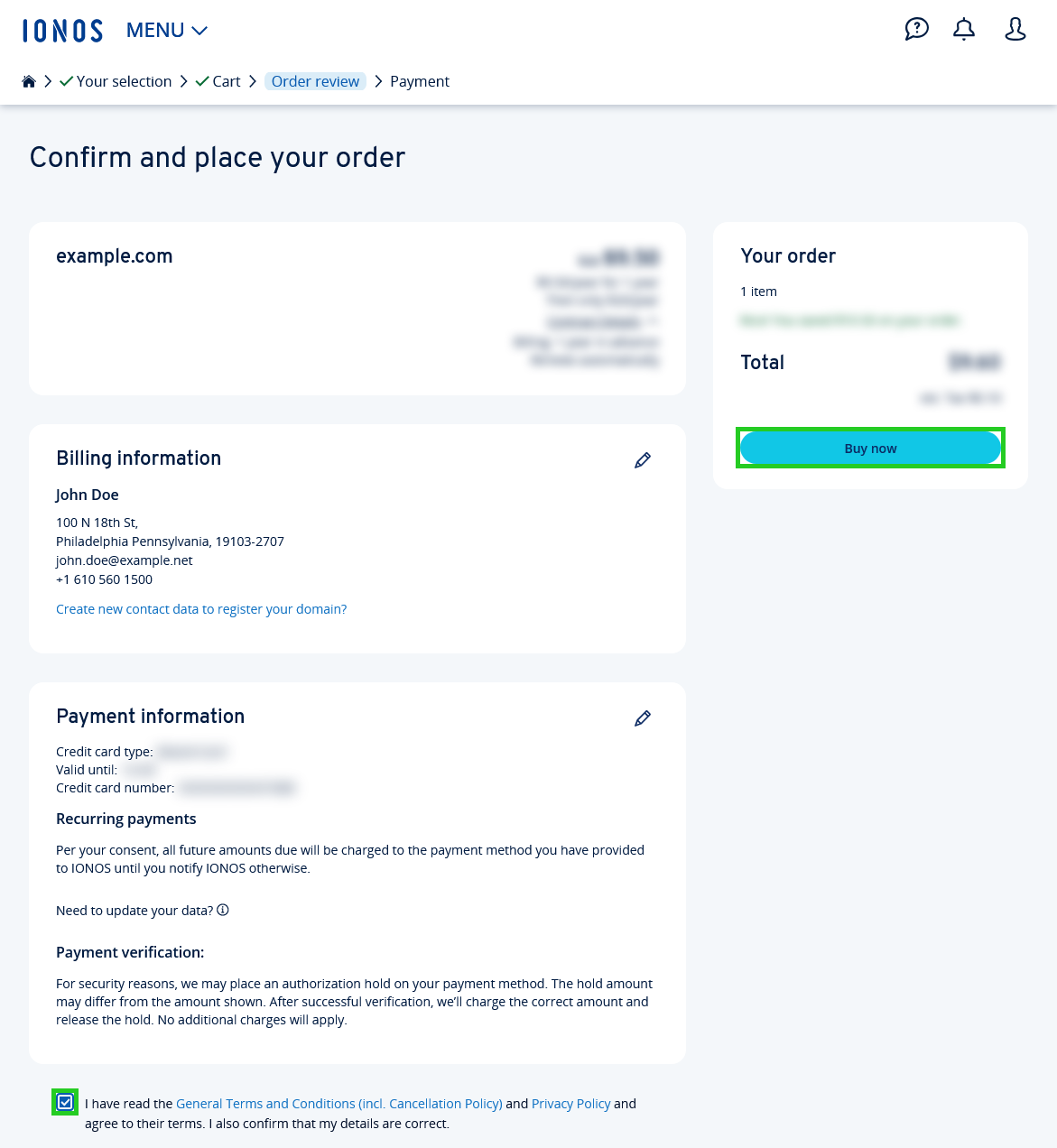
Your domain will now be transferred to the selected contract. You will receive all information about your domain transfer by email from IONOS.
Further information
You can find more information on domain transfers in the following articles: