Transferring a domain to IONOS as a new customer
Please use the “Print” function at the bottom of the page to create a PDF.
Would you like to transfer your domain from your current provider (registrar) to IONOS, but are not yet a customer? We will show you step by step how to transfer your domain to a new domain contract with IONOS.
If you are already a customer, please continue reading here: Transferring a domain to IONOS as an existing customer.
Your advantage: Take your paid domain term with you
If you transfer your domain to IONOS, you will not lose any of the term you have already paid for. We take over the remaining term with your previous provider, and add it to the period you have selected with us. This service applies to all domain extensions supported by us.
An example:
6 months remaining term + 12 months new term = 18 months total term.
Domain transfer procedure
The domain transfer takes place in two steps:
Prepare domain transfer: You prepare your domain for the domain transfer with your current provider and retrieve the authorization code.
Start domain transfer: You start the domain transfer at IONOS and confirm it with the authorization code from step 1.
Prepare domain transfer
To prepare your domain for the transfer, two steps are required with your current provider. First check the general requirements, and then request the authorization code.
- Check general requirements: Depending on the domain extension (.com, .org, etc.), certain criteria must be met for a transfer to be successful. For example, a domain must be registered with the current provider for at least 60 days before it can be transferred to another provider.
Please ensure that these criteria are met. Further information can be found in the article Requirements for a successful domain transfer.
- Request authorization code: The exact way to obtain the authorization code required for the transfer differs depending on the provider. Select your current provider from the list below to open the appropriate guide.
From which provider do you want to transfer your domain to IONOS?
Start domain transfer and create IONOS account
Once you have completed the transfer preparations, you can start your domain transfer at IONOS. Please note that your domain will be transferred to a domain contract with IONOS during this process. This will ensure that all domain management features and services of IONOS are available.
- Open the IONOS website and click in the navigation on Domains & SSL > Domain Transfer .
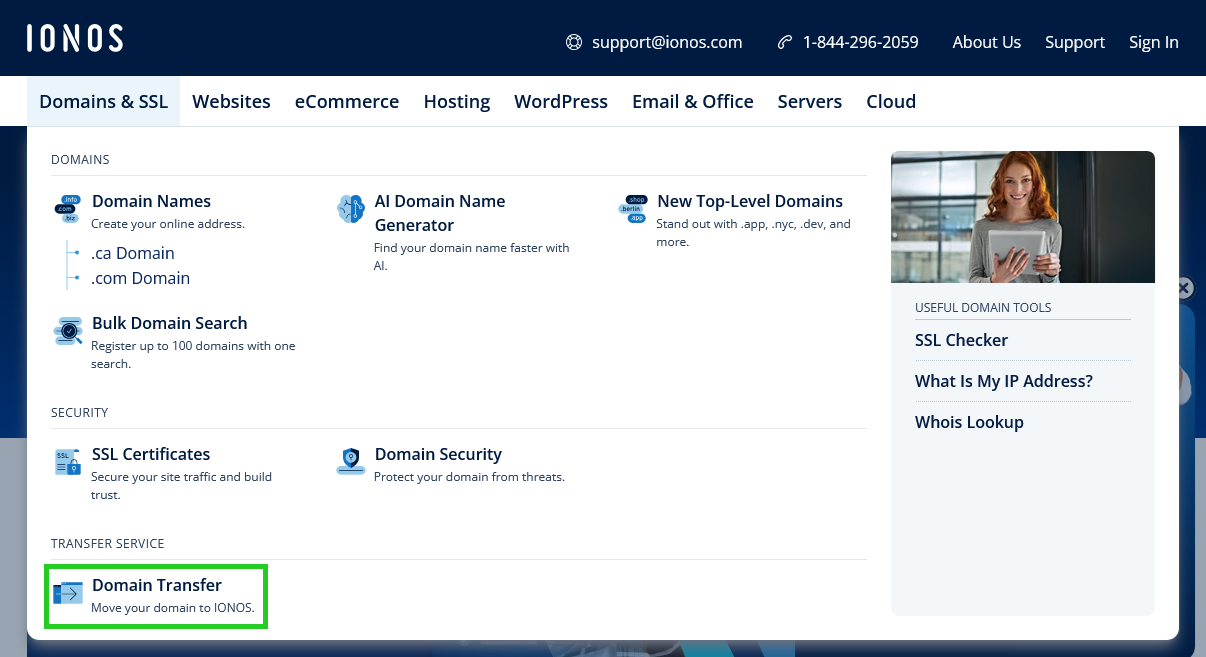
- Enter the desired domain in the text field and click on Transfer.
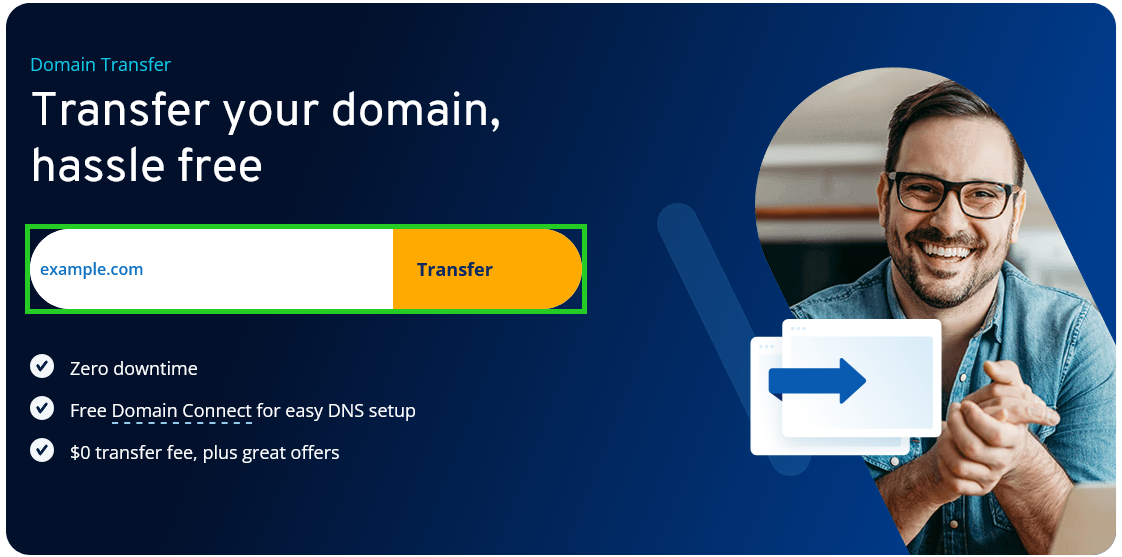
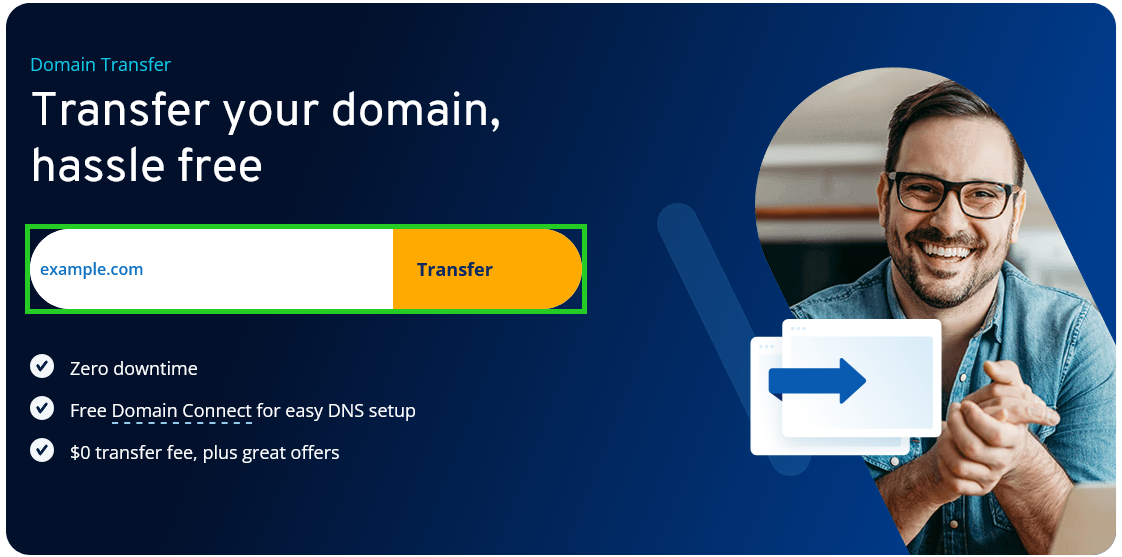
- The system will check whether the basic requirements for the domain transfer are met and, if this is the case, you will be informed that the selected domain is ready for transfer. You will also receive an offer for your domain registration.
If your domain is not ready for transfer, please read the article Requirements for a successful domain transfer.
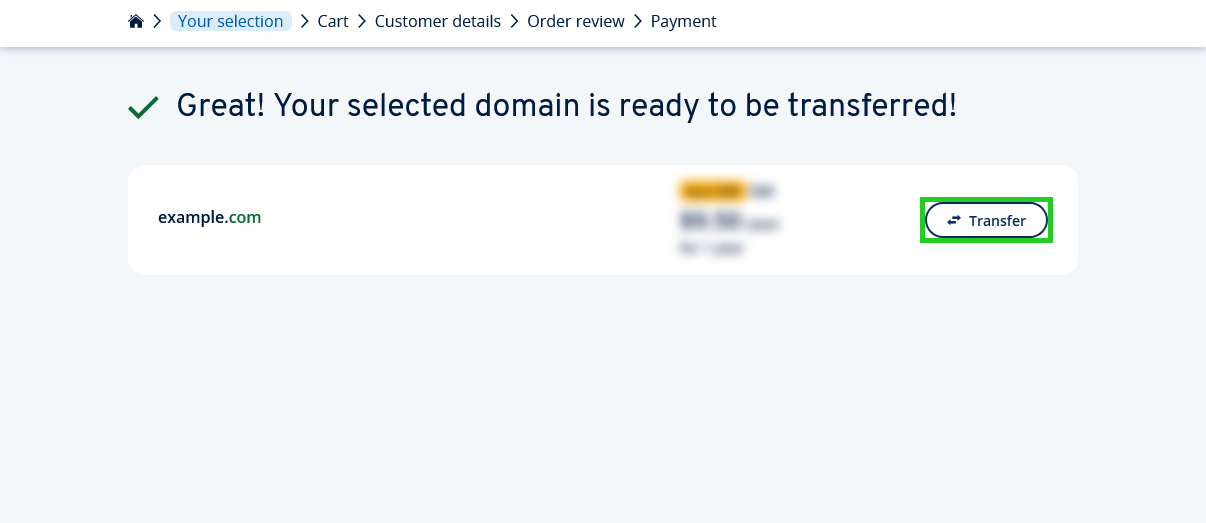
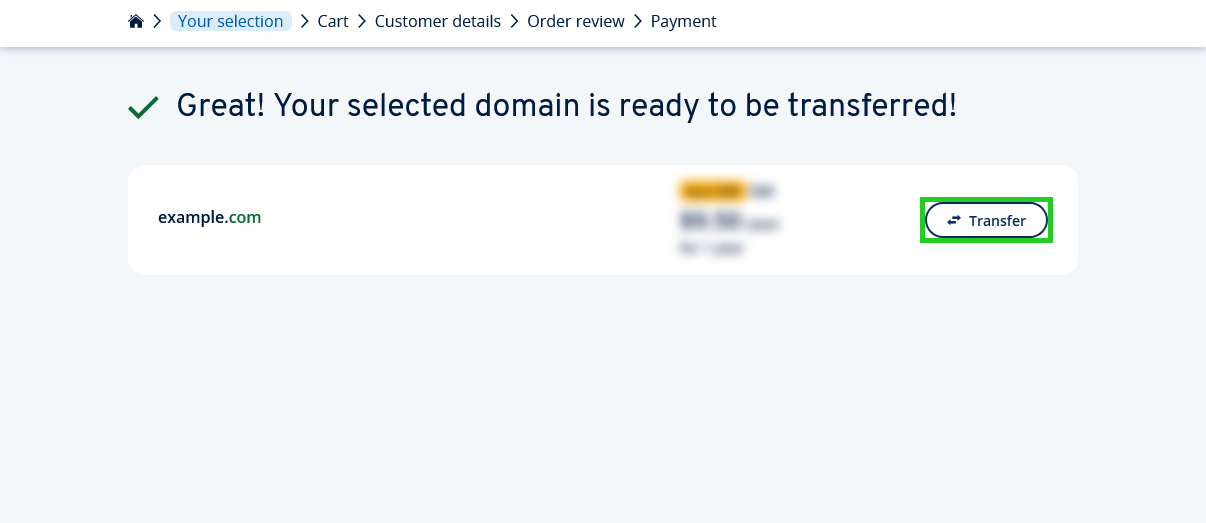
- To continue, click on Transfer. A pop-up window for the domain transfer opens (step 1 of 2).
- Enter the authorization code that you have retrieved from your previous provider, and click Continue.
Or click Enter authorization code later to enter the code later in your IONOS account.
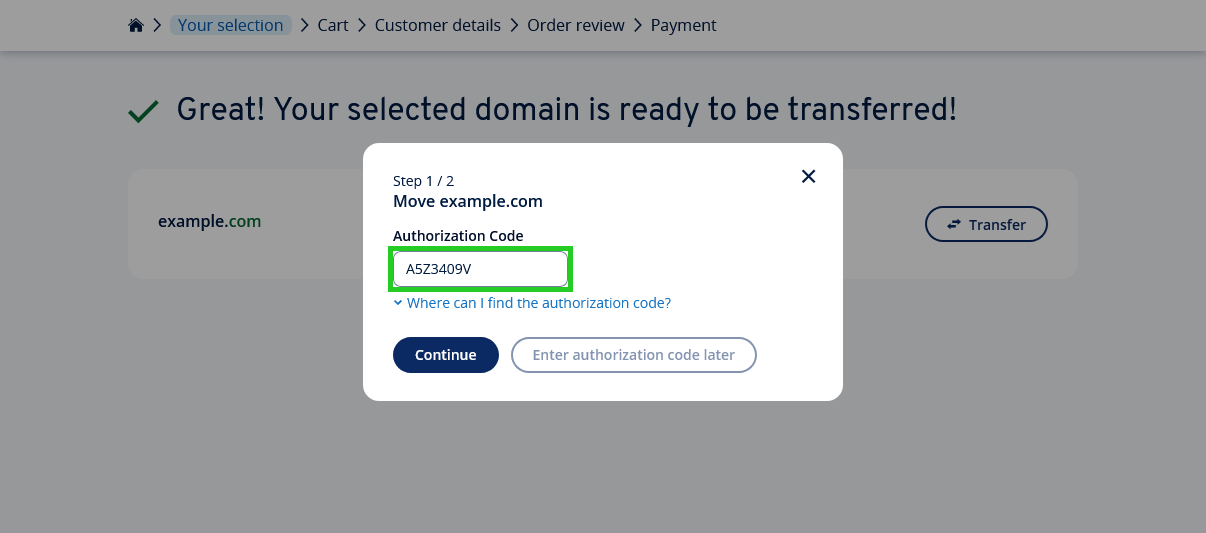
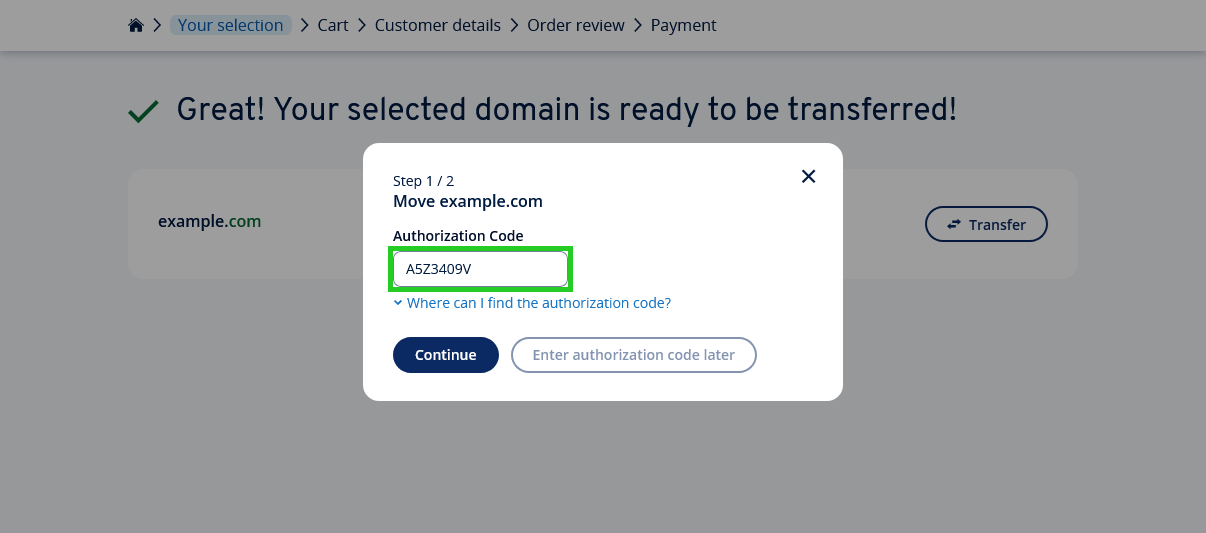
- Click on Continue.
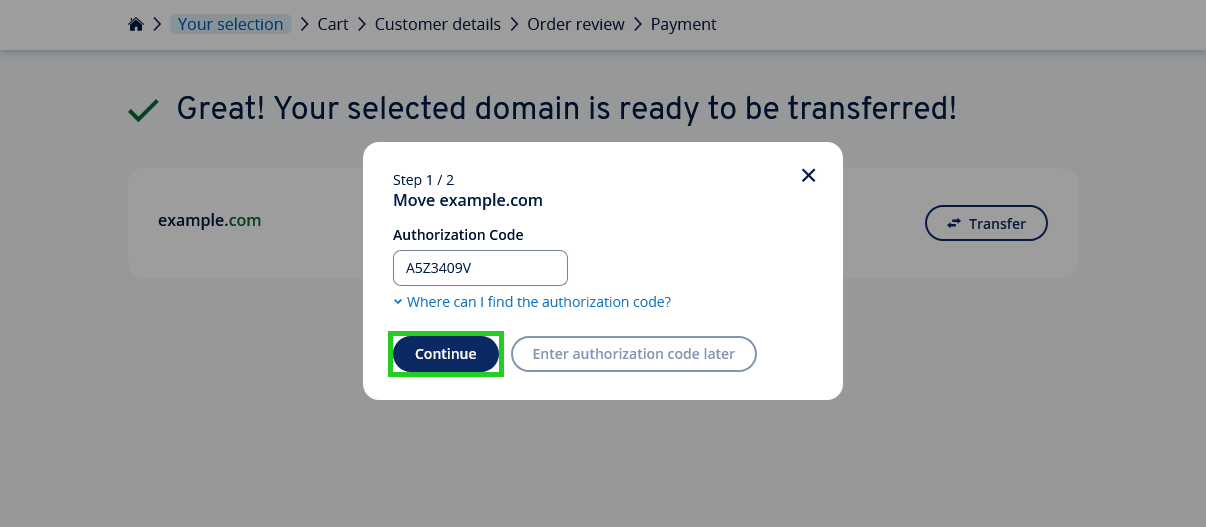
- Select the desired name server setting for your domain. With this setting, you determine whether the administration of your domain's DNS settings should be transferred to IONOS, or whether this process should remain with the previous provider.
- OPTION 1: The domain will be automatically switched to the IONOS name servers after the transfer (recommended).
Select this option if you want to bundle domain and other services easily at IONOS. This option is preselected by default. - OPTION 2: Keep current name server settings of the domain after the transfer.
Select this option if you are tech savvy, and want to keep existing nameservers or external services, and control them manually. To use the IONOS services included in your plan, you must change the DNS settings to the IONOS name servers.
Note
When your domain is migrated to the IONOS name servers, downtime may occur if your domain name is currently active and connected to services such as email or web hosting. Further information can be found in the article Time required for DNS changes.
- Click on Add to cart. Your order will now be added to the shopping cart. The pop-up window will then close.
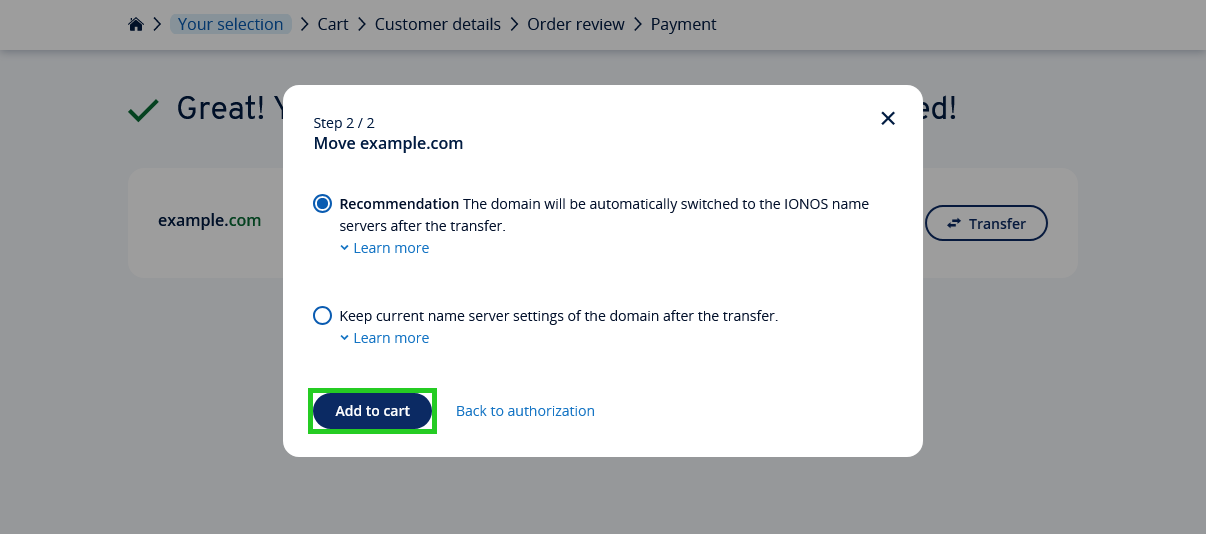
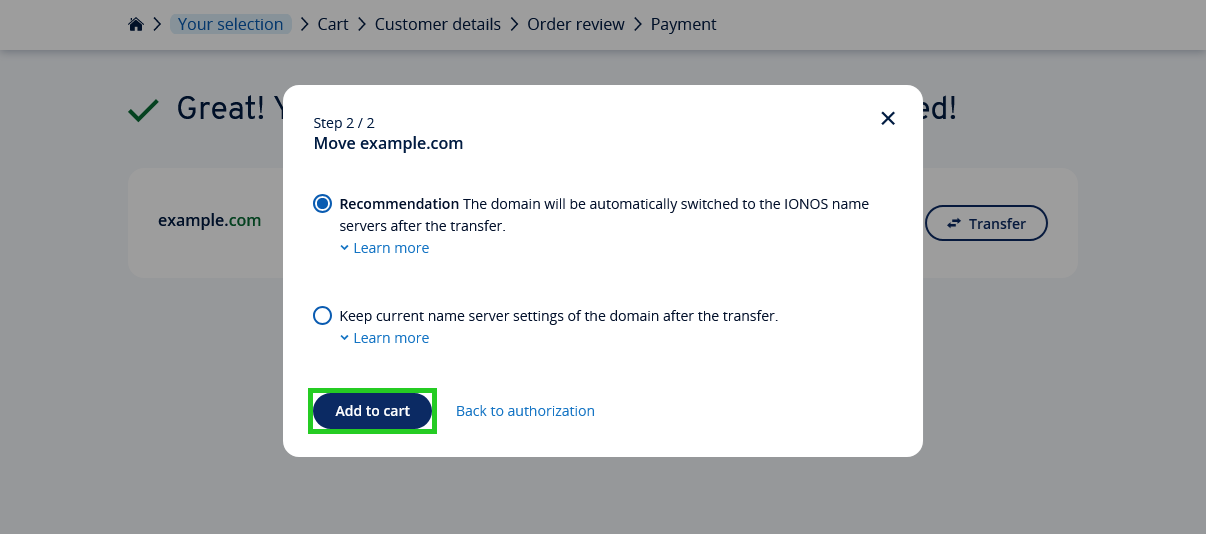
- Click on Continue. You will be redirected to the shopping cart page.
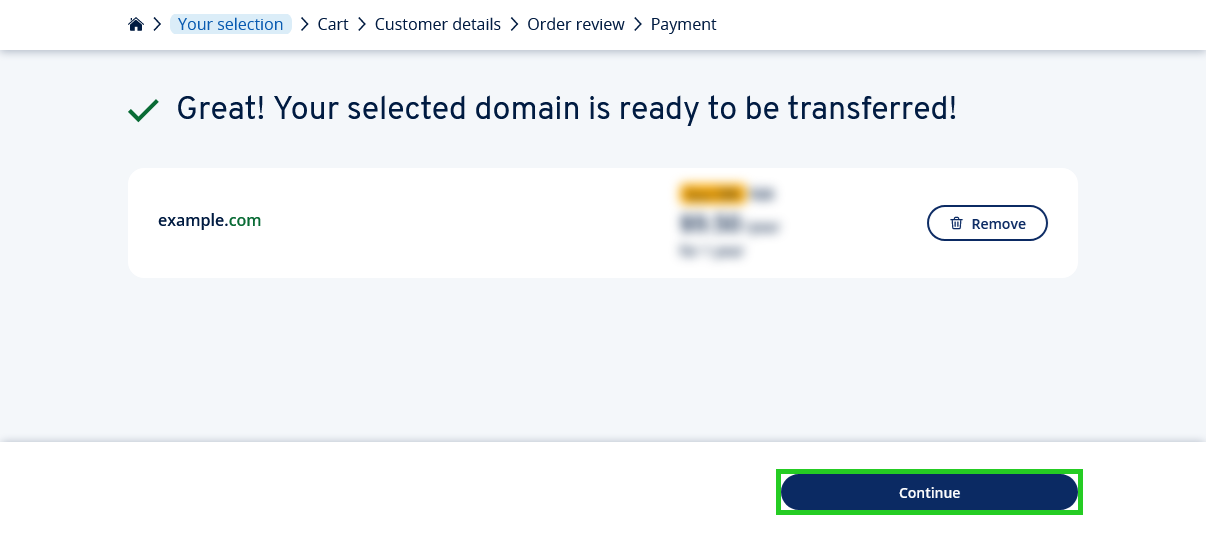
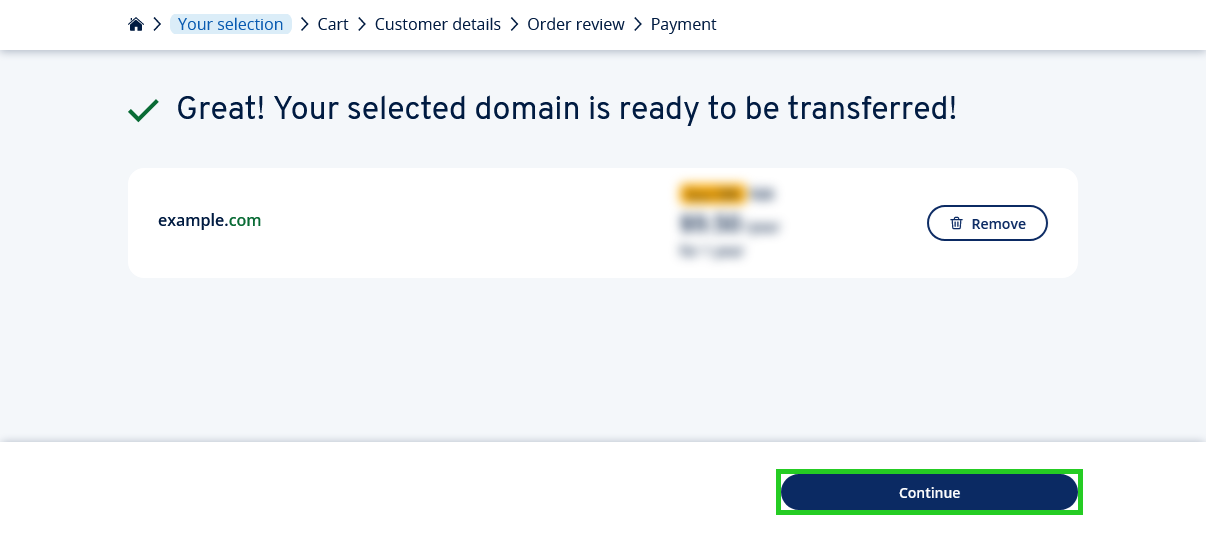
- Optional: To add further Domains in the shopping cart, click on the link Add more domains.
- Optional: To add PayPal or GPay as a payment method, click on the corresponding icon and follow the further instructions.
- Click on Continue. You will be taken to the page Create new customer account page.
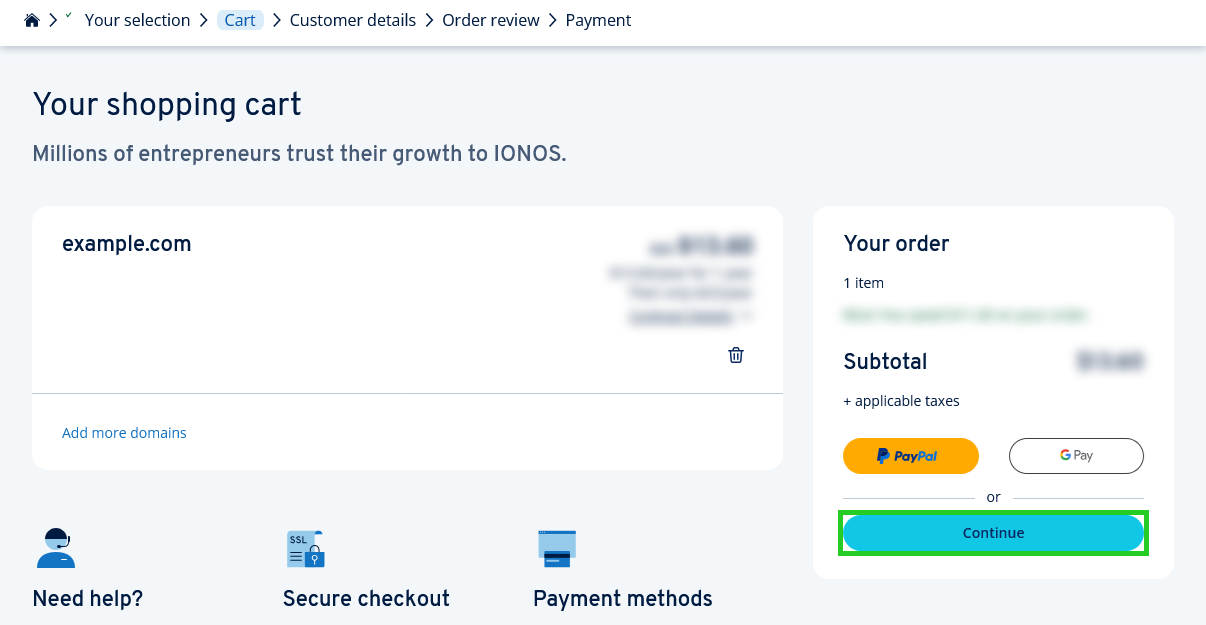
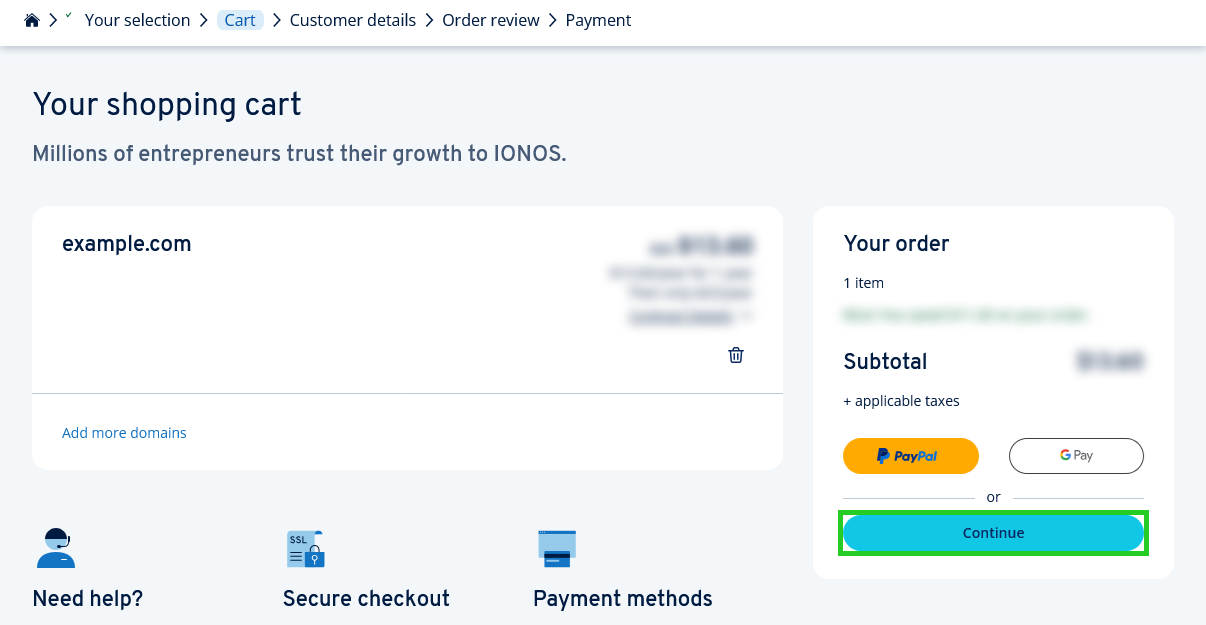
- Enter your customer details and set a password for your IONOS account.
- Click on Continue. You will be redirected to the order overview page.
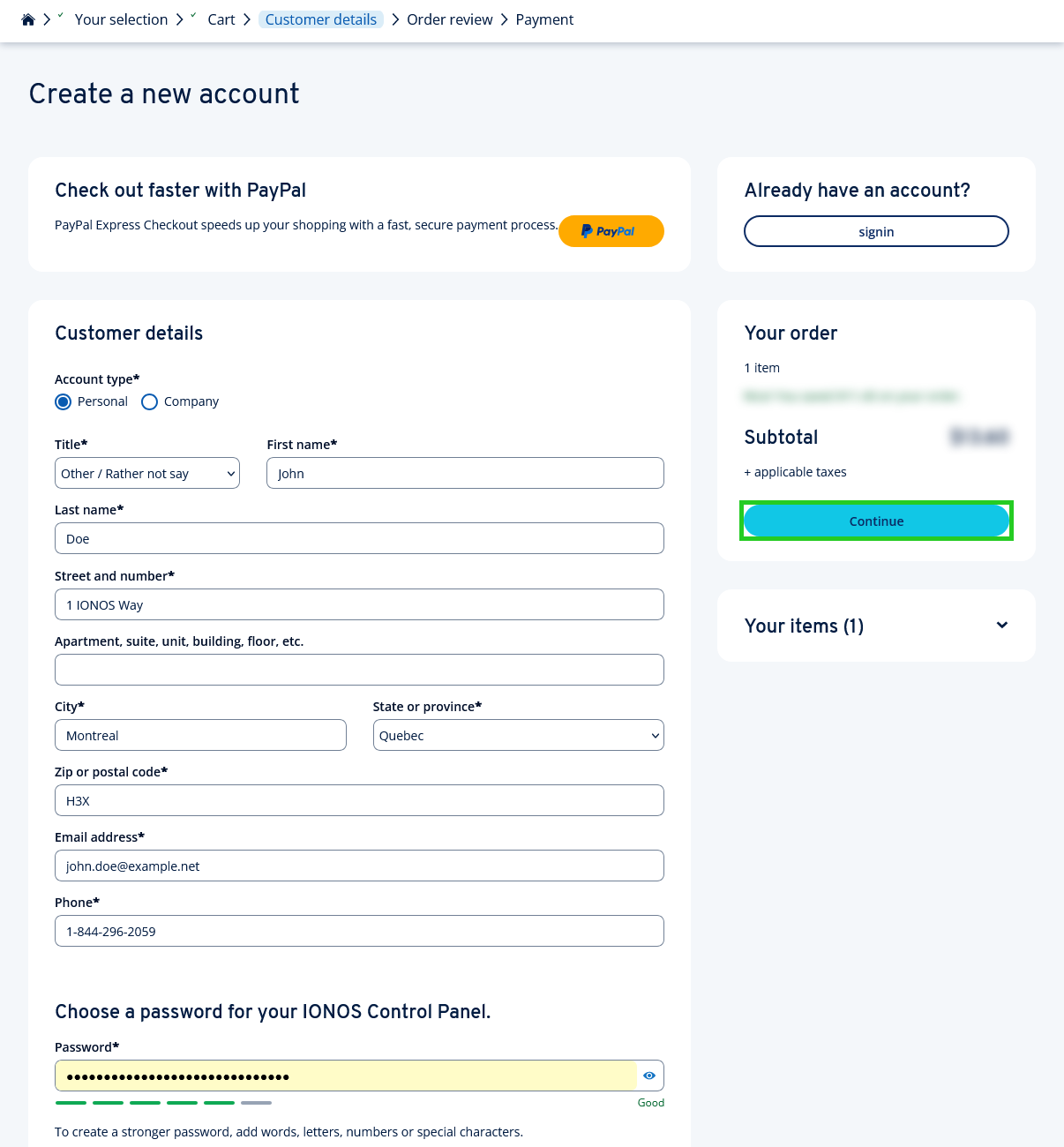
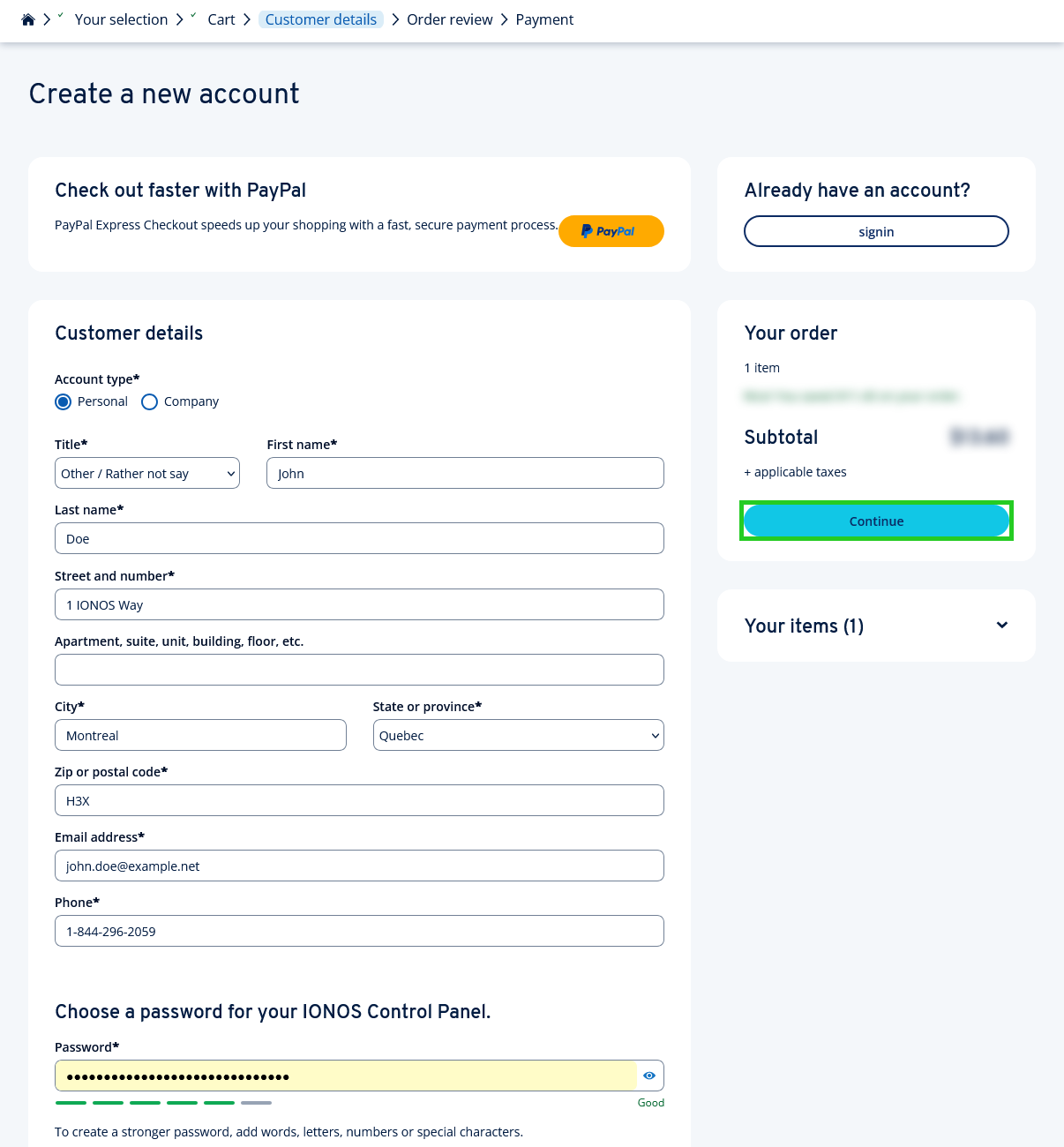
- The order overview page is displayed. Check your order and your customer data. To make subsequent changes to your customer data, click on the pencil icon in the Contact details area.
- In order to continue with your order, you must accept the General Terms and Conditions (incl. cancellation policy), the Privacy Policy and the accuracy of your data.
To declare your consent, tick the relevant option. - Click on Continue to payment options. You will be redirected to the payment details page.
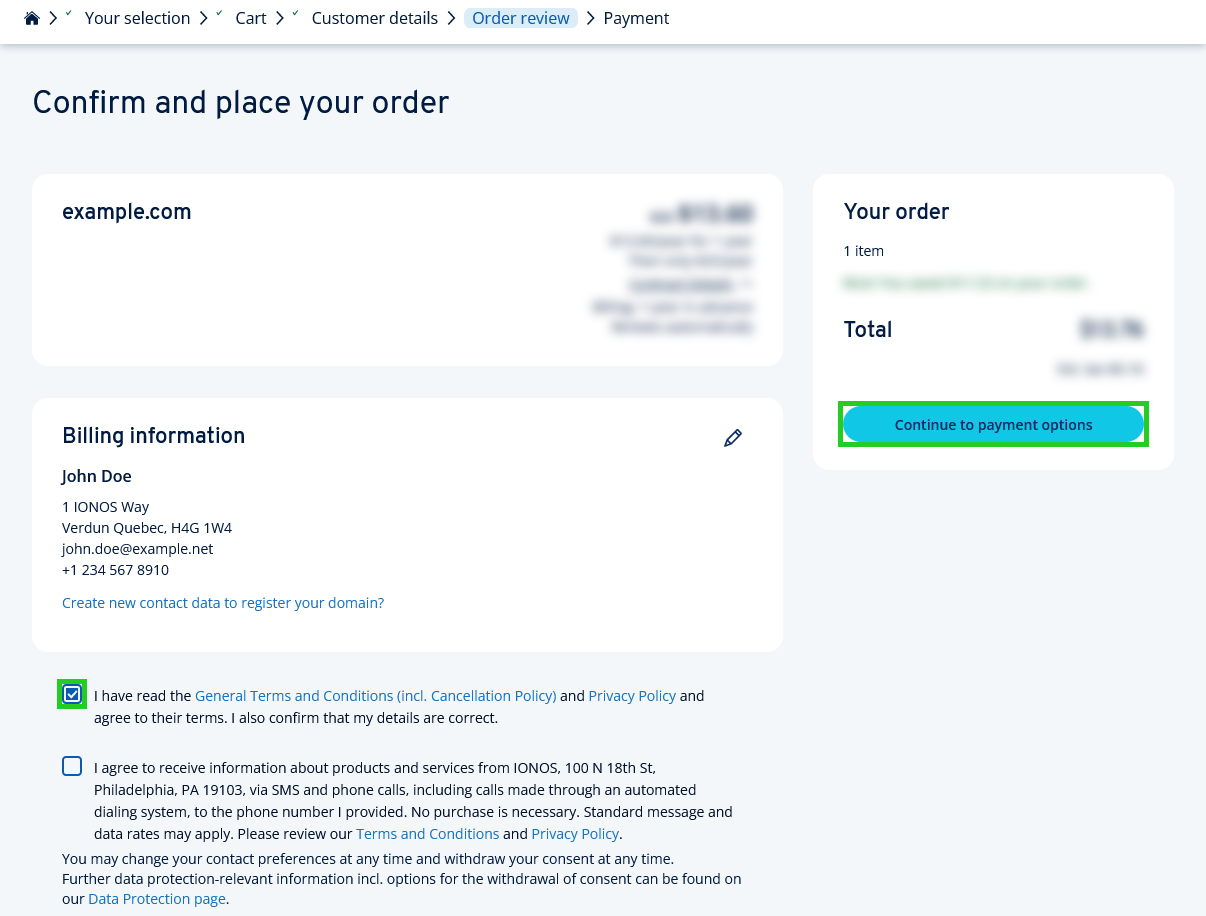
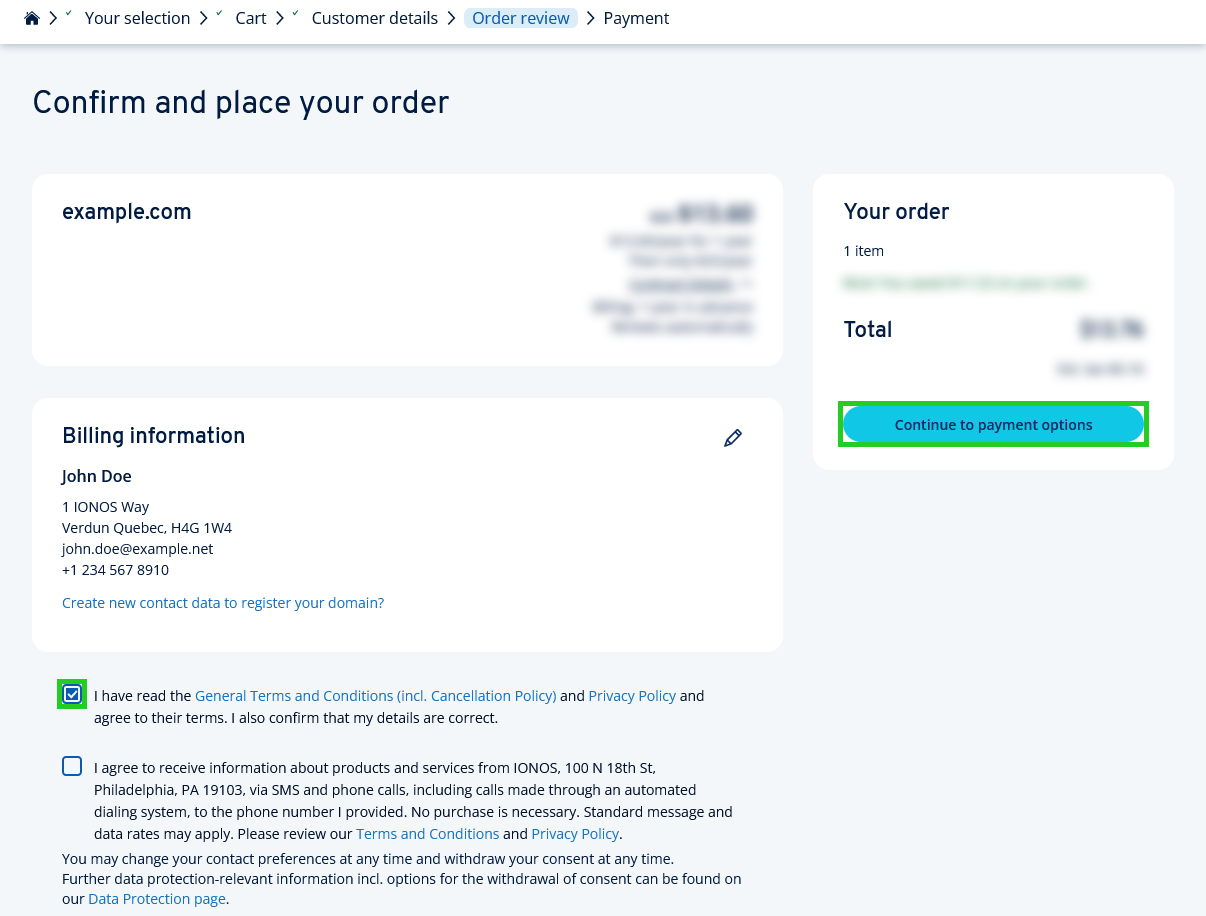
- Select the desired payment method and fill in the corresponding mandatory fields with your payment details.
- To complete your order and start the domain transfer, click on Buy now.
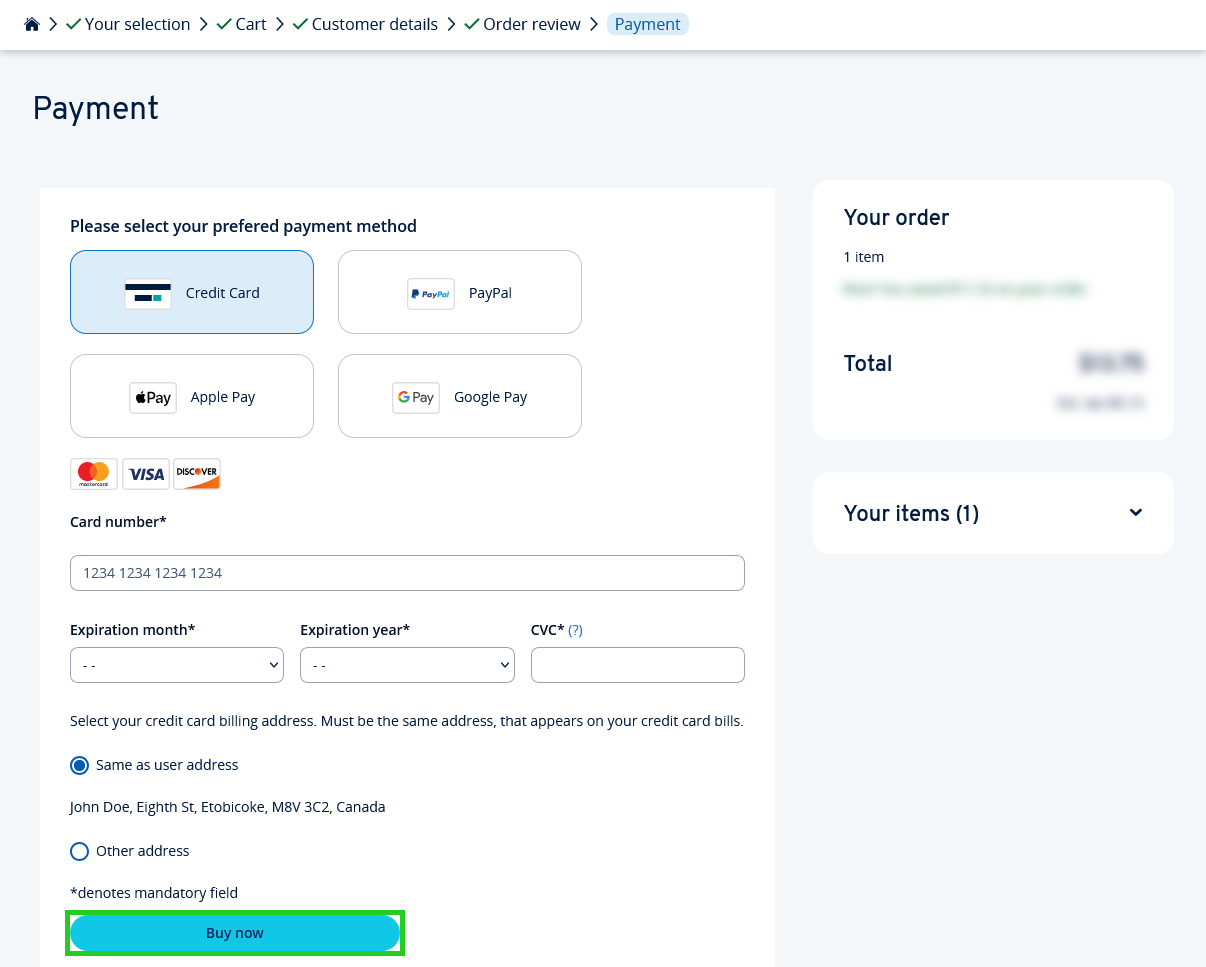
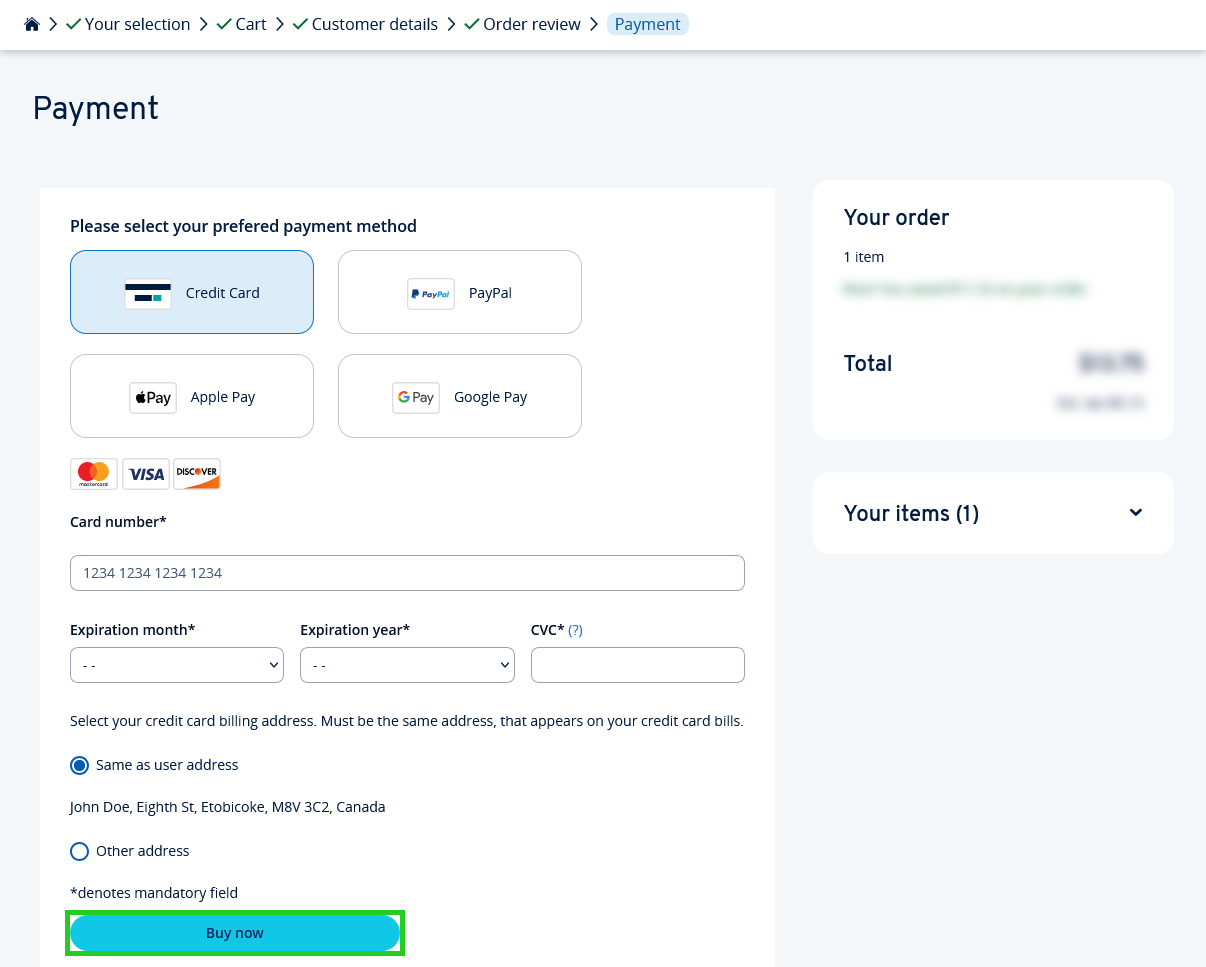
Your domain will now be transferred to your new IONOS contract. You will receive all information about your order and your domain transfer from us by email.