Managing MyWebsite Now Pages
For MyWebsite Now
We'll show you how to add new pages to your website, reorganize pages, edit SEO information, and much more.
You can find all the management functions of your pages in the Pages section of your MyWebsite editor.
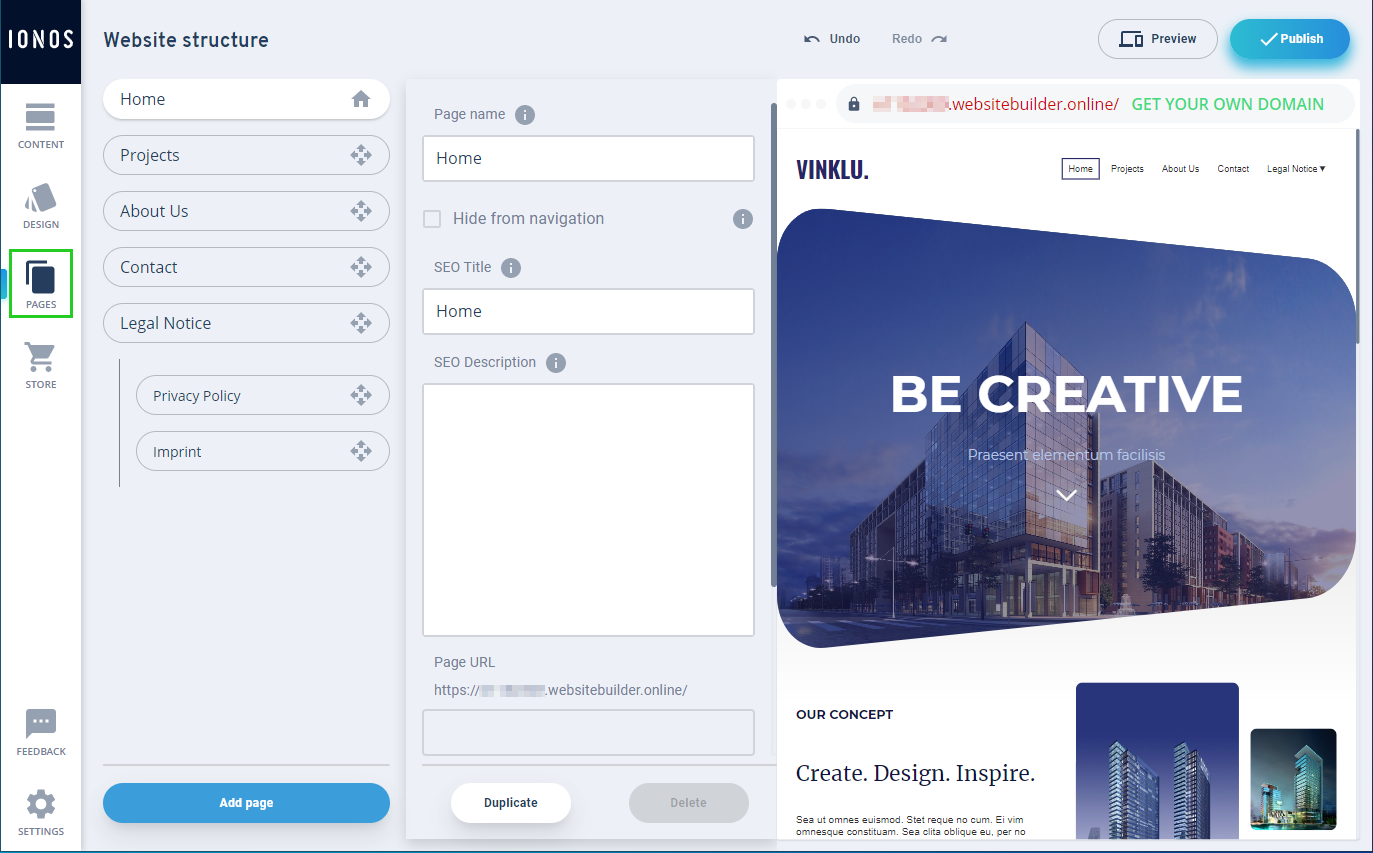
Click Pages in the main menu of the Site Editor. You can now perform the following actions:
Changing Page Names
The Navigation label sets how your page is named in the navigation menu. It should reflect the purpose of the page briefly and accurately.
- In the Website Structure tree, select the page you want to edit.
- Click in the Navigation Label field and enter the desired name.
- To save the change, click outside the text field.
Adding Pages
To add more pages to your site, follow these steps:
- At the bottom of the Website Structure column, click Add Page.
- Enter the desired page name.
- Click on Add.
To fill your new page with content, click on Content in the main menu and add the desired sections.
Copying Pages
To create an exact copy of a page including all contents, follow these steps:
- In the Website structure column, select the page you want to copy.
- Click Duplicate.
- Enter the desired page name for the new page.
- Click Duplicate.
Hiding/Showing Pages
A hidden page is not displayed in the navigation. However, you can still edit it and make it accessible via a link from other pages.
- In the Website Structure column, select the desired page.
- Activate / deactivate the Hide page function in the page settings to hide the page for navigation or to show a hidden page again.
Reorganizing Pages
To change the order of the pages in the navigation on your website, simply click on the pages you want to move in the Website Structure section and drag them to the desired position.
Creating and Managing Subpages
Keep the following points in mind when working with subpages:
- A maximum of one subpage is possible.
- Subpages cannot be created under the automatically created system pages Home (start page), Blog, and Shop. These system pages cannot become subpages either.
- Subpages count towards any current page limit.
To place a subpage, create a page as described in the Adding Pages paragraph above or select an existing page. While holding down the left mouse button, move the page in the Page Structure column above the desired parent page. Release the mouse button.
By moving with the left mouse button pressed, the position of a sub-page can be changed at any time and thus also become a main/parent page again, for example. Pay attention to the placement markers in the page structure while dragging the page.
Search Engine Optimization (SEO)
Give your pages short, meaningful SEO titles and describe the purpose of the page in the SEO description to make your site more attractive to search engine users.
- Open the Pages section.
- Click on the desired page in the overview on the left.
- Update the SEO Title and SEO Description fields with the desired information.